Home>Home Appliances>Home Automation Appliances>How To Set Up Wiz Lights With Google Home


Home Automation Appliances
How To Set Up Wiz Lights With Google Home
Modified: January 19, 2024
Learn how to set up Wiz lights with Google Home for seamless control of your home automation appliances. Follow our step-by-step guide to simplify your smart home setup.
(Many of the links in this article redirect to a specific reviewed product. Your purchase of these products through affiliate links helps to generate commission for Storables.com, at no extra cost. Learn more)
Introduction
In the age of smart technology, the seamless integration of smart home devices has become increasingly prevalent. One such example is the synchronization of Wiz lights with Google Home, a popular smart home assistant. By leveraging the combined power of Wiz lights and Google Home, you can effortlessly illuminate your living space and command the ambiance with just the sound of your voice. This comprehensive guide will walk you through the simple steps to set up and control your Wiz lights using Google Home, transforming your living space into a smart and dynamic environment.
Smart lighting not only enhances the aesthetic appeal of your home but also offers unparalleled convenience and energy efficiency. With Wiz lights, you can customize the color, brightness, and ambiance of your lighting, creating the perfect atmosphere for any occasion. By integrating Wiz lights with Google Home, you can elevate your smart home experience to new heights, enjoying the convenience of voice-controlled lighting adjustments and the seamless integration of your smart devices.
Whether you are a tech enthusiast or a homeowner looking to streamline your living space, the integration of Wiz lights with Google Home offers a myriad of benefits. From setting the mood for a cozy movie night to brightening up your space for a productive workday, the versatility and convenience of smart lighting are unparalleled. Join us as we delve into the step-by-step process of setting up and controlling Wiz lights with Google Home, unlocking the full potential of your smart home ecosystem.
Key Takeaways:
- Transform your living space into a smart and dynamic environment by seamlessly integrating Wiz lights with Google Home. Enjoy voice-controlled lighting adjustments and create the perfect ambiance for any occasion.
- With Wiz lights and Google Home, you can effortlessly command the ambiance of your living space with just the sound of your voice. Enjoy the convenience of voice-controlled lighting adjustments and the seamless integration of your smart devices.
Read more: How To Set Up Lights With Google Home
Step 1: Download and Set Up the Wiz App
Before embarking on the journey of integrating your Wiz lights with Google Home, the first essential step is to download and set up the Wiz app on your smartphone or tablet. The Wiz app serves as the central hub for managing and controlling your Wiz lights, offering a user-friendly interface and a plethora of customization options.
To begin, navigate to the App Store (for iOS devices) or Google Play Store (for Android devices) and search for the “Wiz” app. Once located, proceed to download and install the app onto your device. Upon successful installation, launch the Wiz app to commence the setup process.
Upon opening the Wiz app for the first time, you will be prompted to create a Wiz account. This account serves as your gateway to accessing and managing your Wiz lights from anywhere, providing a seamless and secure connection to your smart lighting ecosystem. Follow the on-screen instructions to create your Wiz account, ensuring that you choose a strong and memorable password to safeguard your account.
After creating your Wiz account, the next step involves adding your Wiz lights to the app. Ensure that your Wiz lights are powered on and within range of your Wi-Fi network. Within the Wiz app, navigate to the “Add Device” or “Set Up New Device” section, and follow the prompts to connect your Wiz lights to the app. This typically involves scanning for available devices and selecting your Wiz lights from the list of detected devices.
Once your Wiz lights are successfully added to the app, take some time to explore the various customization options offered by the Wiz app. From adjusting the color temperature and brightness to creating custom lighting schedules, the Wiz app empowers you to tailor your lighting experience to suit your preferences and lifestyle.
With the Wiz app successfully set up and your Wiz lights integrated into the system, you are now ready to proceed to the next step: connecting your Wiz lights to Google Home, enabling seamless voice control and integration with your smart home ecosystem.
Step 2: Connect Wiz Lights to Google Home
With the Wiz app successfully set up and your Wiz lights integrated into the system, the next pivotal step is to connect your Wiz lights to Google Home. This integration will allow you to control your Wiz lights using voice commands and seamlessly incorporate them into your Google Home ecosystem.
To begin the process, ensure that your smartphone or tablet is connected to the same Wi-Fi network as your Wiz lights and Google Home device. Open the Google Home app on your mobile device to initiate the setup procedure. If you do not have the Google Home app installed, you can download it from the App Store or Google Play Store.
Once inside the Google Home app, navigate to the “Add” or “Set up device” option, typically denoted by a “+” icon. Select “Set up device” and choose “Works with Google” from the list of available options. This will enable you to explore the compatible smart home devices that can be integrated with Google Home.
Within the “Works with Google” section, search for and select “Wiz” from the list of supported brands and devices. You will be prompted to log in to your Wiz account to authorize the connection between your Wiz lights and Google Home. Follow the on-screen instructions to grant permission for Google Home to access your Wiz lights via the Wiz app.
Upon successful authorization, the Google Home app will automatically detect your Wiz lights that are connected to the Wiz app. You will have the option to assign these lights to specific rooms within your home, allowing for intuitive voice commands such as “Hey Google, turn off the living room lights.”
After assigning your Wiz lights to their respective rooms, you can customize the names of individual lights for easier voice control. For instance, if you have a Wiz light in the bedroom, you can rename it to “Bedroom Light” for seamless voice commands such as “Hey Google, dim the bedroom light to 50%.”
With your Wiz lights successfully connected to Google Home, you are now poised to enjoy the convenience and flexibility of controlling your smart lighting using voice commands. The seamless integration between Wiz lights and Google Home sets the stage for effortless lighting adjustments and enhances the overall smart home experience.
Make sure your Wiz lights are connected to the same Wi-Fi network as your Google Home. Then, open the Google Home app, go to “Add,” select “Set up device,” and follow the prompts to connect your Wiz lights.
Step 3: Control Wiz Lights with Google Home
Having successfully connected your Wiz lights to Google Home, you are now ready to harness the power of voice commands to control and customize your smart lighting. With Google Home serving as the central hub for managing your smart home devices, you can effortlessly adjust the ambiance and brightness of your Wiz lights with intuitive voice prompts.
To initiate voice commands, simply address your Google Home device with the designated wake phrase, followed by your desired lighting instructions. For example, you can say, “Hey Google, turn on the kitchen lights,” or “Hey Google, set the living room lights to blue.” Google Home will promptly execute your commands, seamlessly adjusting your Wiz lights to match your preferences.
Furthermore, Google Home allows for granular control over individual Wiz lights within specific rooms. You can issue commands such as “Hey Google, dim the bedroom light to 30%” or “Hey Google, change the color of the office light to warm white,” tailoring the lighting to suit various activities and moods.
In addition to real-time voice commands, Google Home empowers you to create custom lighting routines and schedules, enhancing the automation and convenience of your smart lighting setup. Through the Google Home app, you can establish personalized routines that automatically adjust your Wiz lights at predefined times or in response to specific triggers.
For instance, you can create a “Good Morning” routine that gradually brightens the lights in your bedroom and kitchen to gently ease you into the day. Similarly, you can craft an “Evening Relaxation” routine that dims the living room lights and sets a calming ambiance for unwinding after a long day.
With the ability to seamlessly integrate your Wiz lights with Google Home, you can also leverage the power of other compatible smart devices to orchestrate immersive and interconnected experiences. For example, you can synchronize your Wiz lights with a smart speaker to play music and adjust the lighting simultaneously, creating a captivating audio-visual environment for entertaining guests or unwinding at home.
By harnessing the synergy between Wiz lights and Google Home, you can elevate your living space into a dynamic and responsive smart environment, where lighting becomes an integral part of your daily routines and activities. The intuitive voice control and automation capabilities offered by Google Home unlock a new realm of possibilities, allowing you to effortlessly command the ambiance and transform your home with a simple voice prompt.
Conclusion
The seamless integration of Wiz lights with Google Home presents a gateway to a world of convenience, customization, and ambiance control within your smart home ecosystem. By following the straightforward steps outlined in this guide, you have unlocked the potential to effortlessly manage and personalize your lighting experience through intuitive voice commands and automation.
With the Wiz app serving as the central platform for controlling your Wiz lights and the Google Home app acting as the command center for your smart home, you have established a harmonious connection that empowers you to tailor the lighting in your living space to suit any occasion or mood.
Through the Wiz app, you have gained the ability to fine-tune the color temperature, brightness, and scheduling of your Wiz lights, ensuring that your lighting aligns with your lifestyle and preferences. The intuitive interface of the Wiz app allows for effortless customization, putting the power to create the perfect ambiance at your fingertips.
By seamlessly connecting your Wiz lights to Google Home, you have embraced the future of smart home living, where voice commands and automation streamline everyday tasks and elevate your living environment. The ability to control your Wiz lights with simple voice prompts, create custom lighting routines, and synchronize them with other smart devices amplifies the versatility and immersive potential of your smart home setup.
As you bask in the convenience and flexibility of voice-controlled lighting adjustments, you are not only enhancing the aesthetic appeal of your home but also redefining the way you interact with your living space. The fusion of Wiz lights and Google Home transcends conventional lighting control, offering a dynamic and responsive approach to illuminating your surroundings.
In conclusion, the integration of Wiz lights with Google Home marks a significant leap towards a more intuitive, connected, and personalized smart home experience. By embracing the synergy between these two innovative platforms, you have embarked on a journey towards a more seamless and enriching lifestyle, where your living space adapts to your needs and preferences with effortless grace.
Frequently Asked Questions about How To Set Up Wiz Lights With Google Home
Was this page helpful?
At Storables.com, we guarantee accurate and reliable information. Our content, validated by Expert Board Contributors, is crafted following stringent Editorial Policies. We're committed to providing you with well-researched, expert-backed insights for all your informational needs.
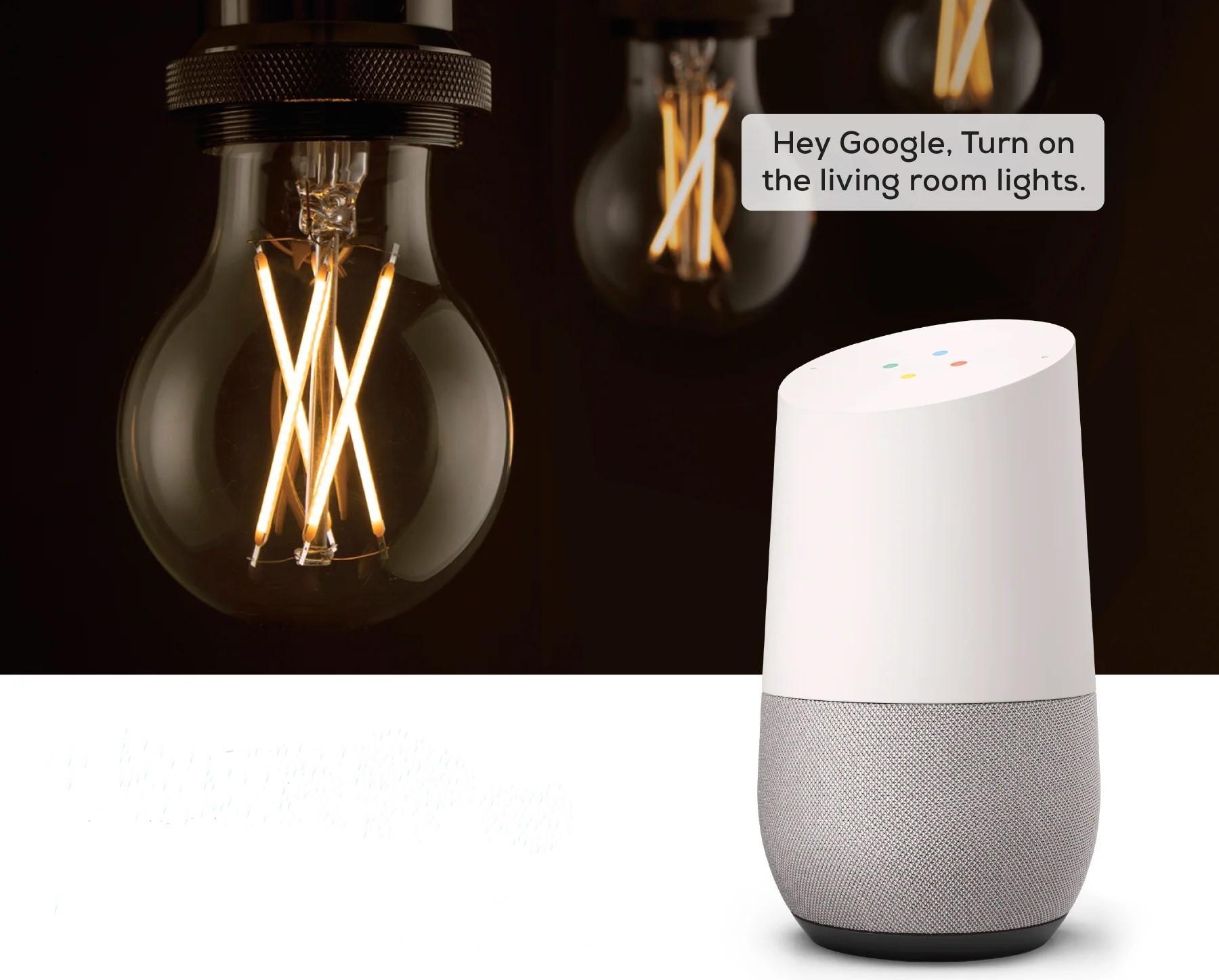

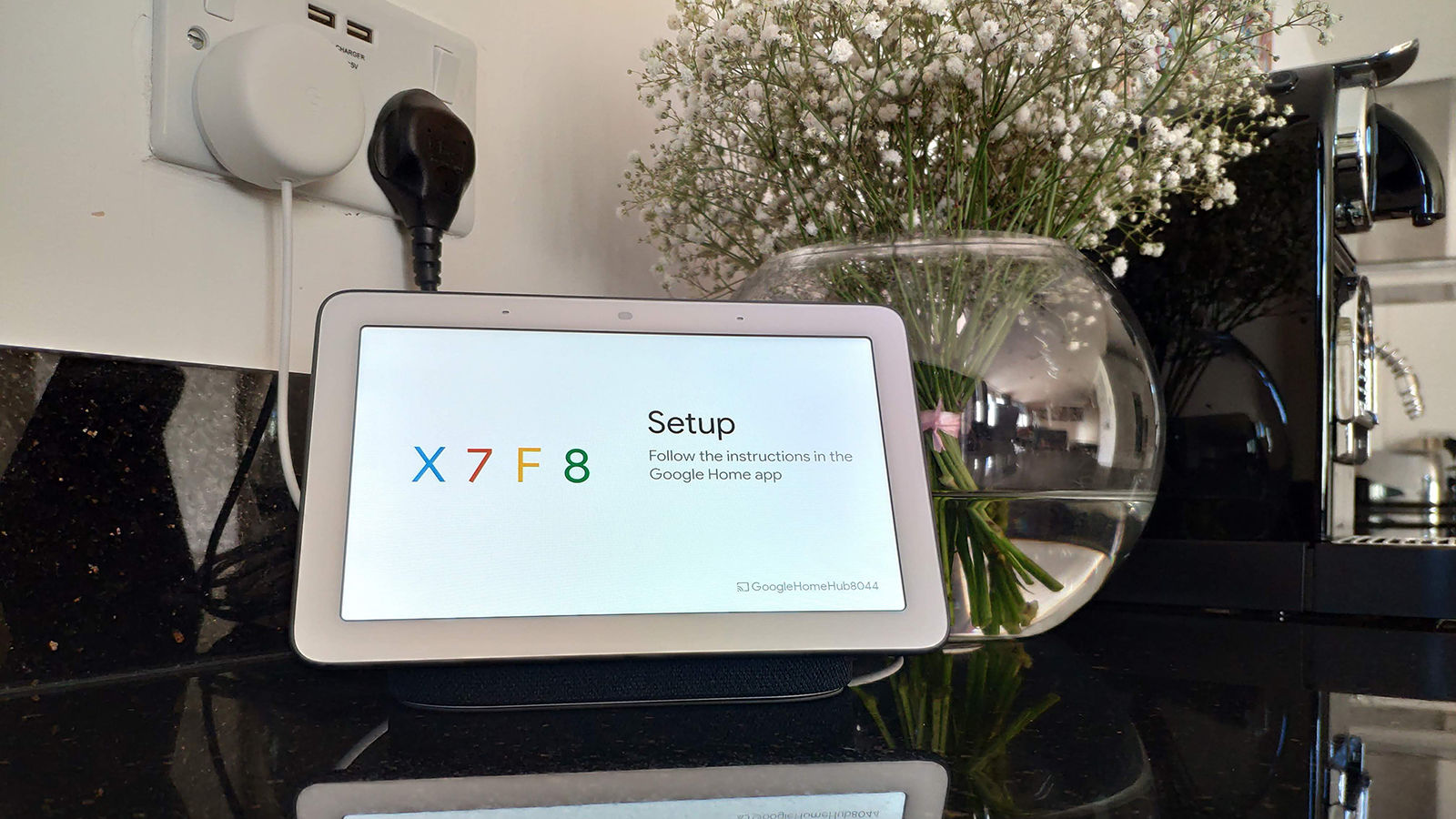

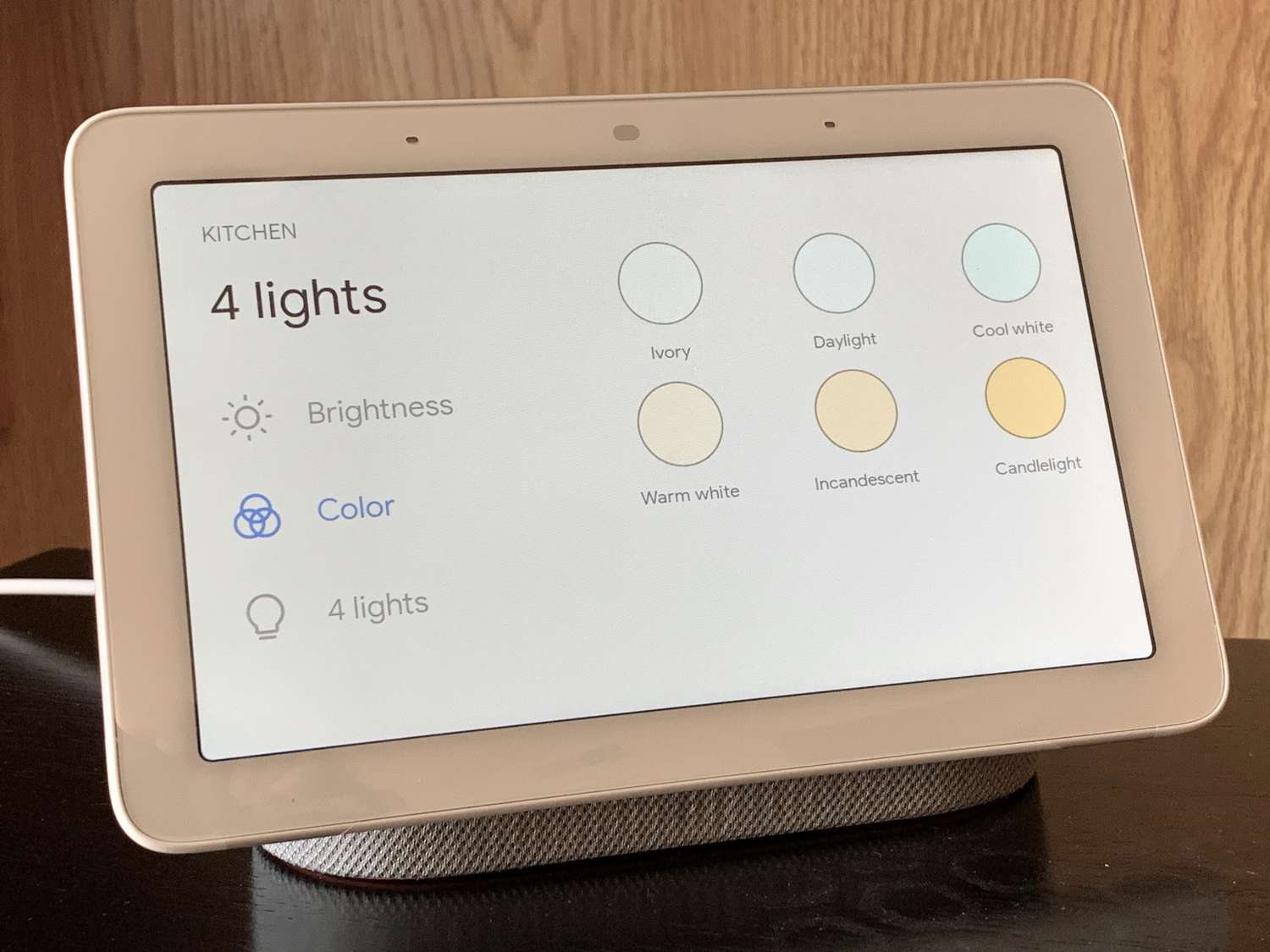




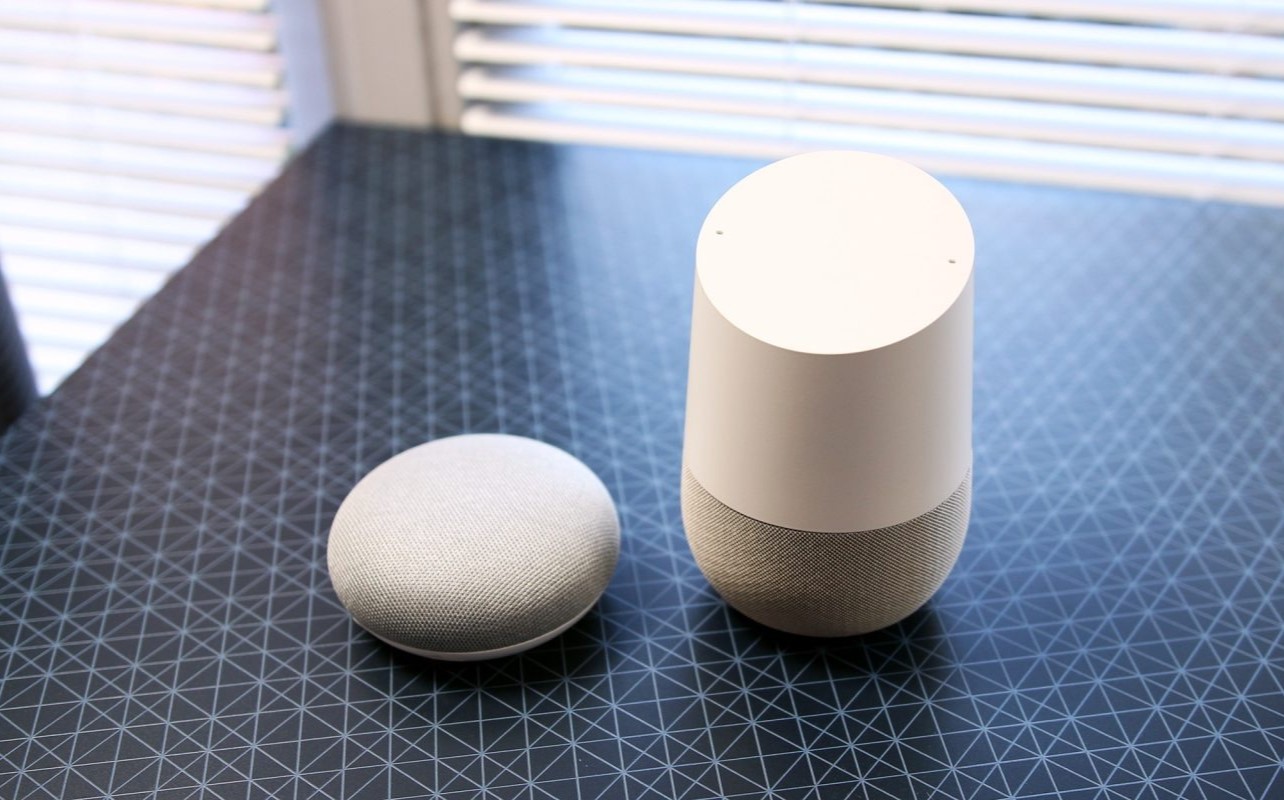

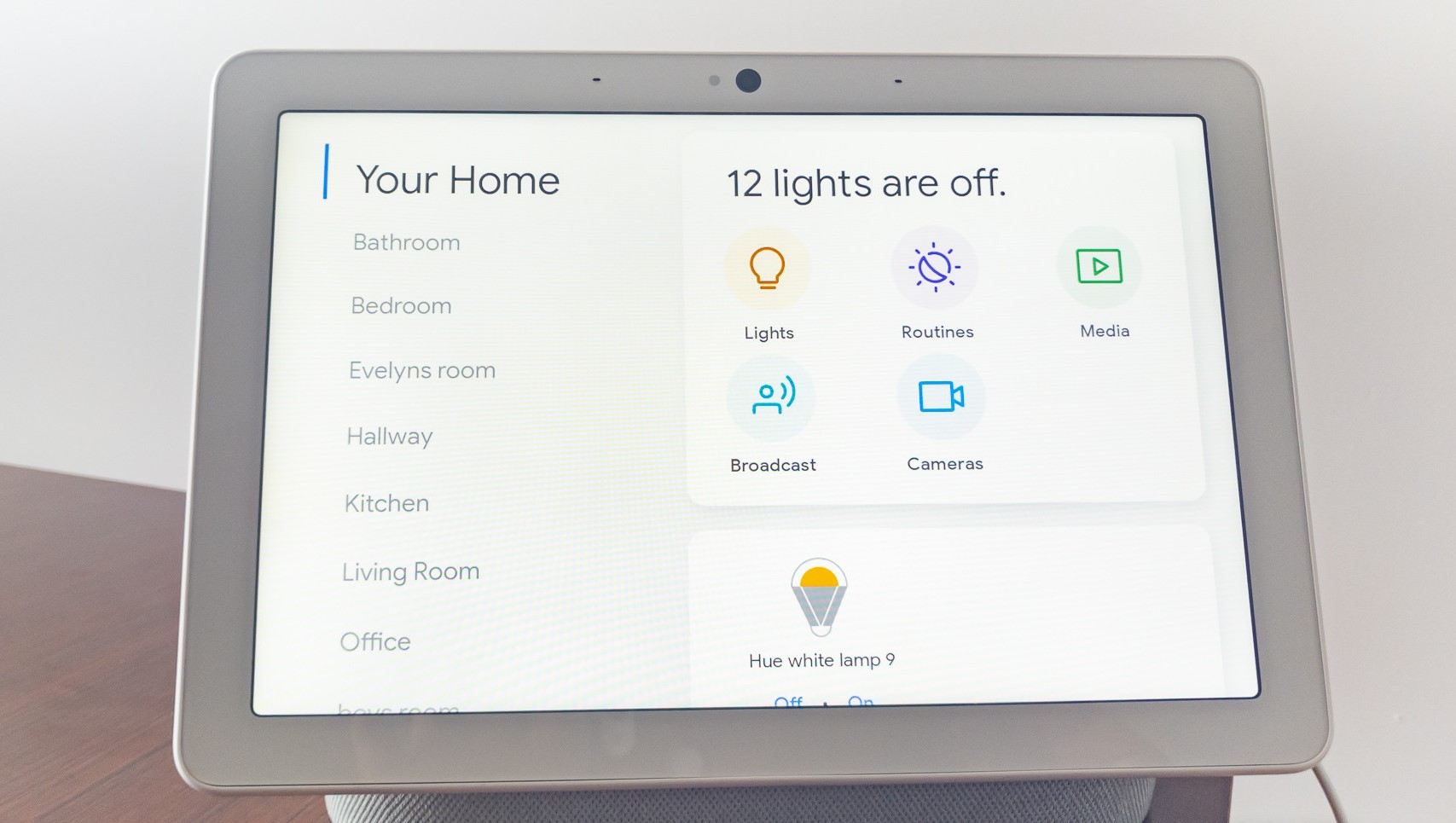




0 thoughts on “How To Set Up Wiz Lights With Google Home”