Home>Home Appliances>Home Automation Appliances>How To Set Up My Google Home?


Home Automation Appliances
How To Set Up My Google Home?
Modified: January 9, 2024
Learn how to set up your Google Home for seamless integration with your home automation appliances. Follow our step-by-step guide for easy installation and configuration.
(Many of the links in this article redirect to a specific reviewed product. Your purchase of these products through affiliate links helps to generate commission for Storables.com, at no extra cost. Learn more)
Introduction
Welcome to the world of smart home technology! Setting up your Google Home is an exciting step towards integrating cutting-edge automation into your living space. With its ability to control various smart devices, answer questions, and even entertain you, Google Home is a versatile and valuable addition to any modern home.
In this comprehensive guide, we will walk you through the process of setting up your Google Home device, from unboxing to customizing settings and utilizing its features. Whether you're a tech enthusiast or a newcomer to smart home technology, this step-by-step tutorial will help you get the most out of your Google Home.
So, grab your Google Home device, and let's embark on this journey to transform your living space into a smart, connected environment that caters to your every need. Whether it's adjusting the thermostat, playing your favorite music, or getting the latest weather updates, Google Home is here to streamline your daily routines and elevate your home experience. Let's dive in and make the most of this innovative technology!
Key Takeaways:
- Transform your living space with Google Home, from unboxing to customizing settings and adding compatible devices. Enjoy seamless integration, personalized routines, and effortless control of your smart home environment.
- Embrace the power of Google Home commands to manage your home with simple voice interactions. From controlling devices to accessing information and entertainment, Google Home offers unparalleled convenience and efficiency.
Read more: Why Does My Google Home Light Up Randomly
Step 1: Unboxing and Plugging In
Unboxing your Google Home is the first exciting step towards bringing the power of smart technology into your home. When you open the box, you'll find the sleek and stylish Google Home device, along with its power adapter and a user guide. Take a moment to appreciate the elegant design of the device, which seamlessly blends into any home decor.
Once you've admired the aesthetics, it's time to set up your Google Home. Start by plugging the power adapter into a power outlet near the desired location for your Google Home. Ensure that the outlet is easily accessible and not obstructed by furniture or other objects. The next step is to connect the power adapter to your Google Home device. Simply plug one end of the power adapter into the designated port on the device, and the other end into the power outlet. You should see the device light up, indicating that it's ready to be configured.
Position your Google Home in a central location within your living space for optimal performance. Avoid placing it in enclosed spaces or behind obstacles that may obstruct its ability to hear your voice commands clearly. Once you've found the perfect spot, you're ready to move on to the next step of downloading and setting up the Google Home app.
Unboxing and setting up your Google Home is an experience that marks the beginning of a more connected and convenient home environment. From its elegant design to its potential to streamline your daily routines, Google Home is poised to become an indispensable part of your smart home ecosystem.
Step 2: Downloading and Setting Up the Google Home App
Before delving into the setup process, ensure that your smartphone or tablet is connected to the same Wi-Fi network that you intend to use for your Google Home. This is a crucial step for seamless configuration and optimal performance.
To begin, head to the app store on your mobile device and search for the “Google Home” app. Once you’ve located the app, download and install it onto your device. The app icon, adorned with the familiar Google colors, signifies the gateway to unlocking the full potential of your Google Home device.
After the installation is complete, open the Google Home app. You will be greeted with a warm welcome and a prompt to sign in with your Google account. If you don’t have a Google account, you can create one easily by following the on-screen instructions. Signing in with your Google account is essential for accessing personalized features and seamlessly integrating your Google Home into your digital ecosystem.
Upon signing in, the app will guide you through the setup process, prompting you to enable location permissions and Bluetooth functionality for seamless device discovery. Follow the on-screen instructions to ensure that your smartphone or tablet is ready to pair with your Google Home. Once your device is prepared, the app will begin searching for your Google Home device, initiating the pairing process that will establish a secure connection between your mobile device and your Google Home.
Downloading and setting up the Google Home app is a pivotal step that paves the way for a seamless and personalized smart home experience. With the app installed and your device paired, you’re now ready to move on to the next step: connecting your Google Home to Wi-Fi.
Step 3: Connecting Google Home to Wi-Fi
With the Google Home app installed and your device paired, it’s time to establish a secure connection between your Google Home and your home Wi-Fi network. This connection is essential for enabling the full range of features and functionalities that Google Home has to offer.
Start by tapping the “Set up device” option in the Google Home app. This will initiate the process of connecting your Google Home to your Wi-Fi network. Follow the on-screen instructions, and the app will guide you through selecting your home Wi-Fi network from the available options. Once you’ve chosen your network, enter the corresponding password to authenticate the connection. This step is crucial for ensuring that your Google Home is seamlessly integrated into your home network, enabling it to access the internet and communicate with other smart devices.
After entering the Wi-Fi password, the app will proceed to establish a secure connection between your Google Home and your home network. This process may take a few moments, during which your Google Home will be configured to access the internet and synchronize with your personalized settings. Once the connection is established, you will receive a confirmation message indicating that your Google Home is successfully connected to your Wi-Fi network.
With your Google Home now connected to Wi-Fi, you can explore a myriad of possibilities, from streaming music and podcasts to controlling smart devices and accessing real-time information. The seamless integration with your home network empowers your Google Home to become a central hub for all your smart home needs, providing convenience and control at your fingertips.
As you proceed to the next step of customizing your Google Home settings, take a moment to appreciate the seamless connectivity that has been established, laying the foundation for a truly connected and intelligent living space.
Make sure your Google Home is plugged in and connected to Wi-Fi. Download the Google Home app on your phone and follow the on-screen instructions to set up your device.
Step 4: Customizing Google Home Settings
Now that your Google Home is connected to your Wi-Fi network, it’s time to tailor its settings to align with your preferences and lifestyle. The Google Home app serves as the control center for customizing various aspects of your Google Home, allowing you to personalize the experience to suit your needs.
Upon launching the Google Home app, navigate to the settings menu, where you’ll find a plethora of options to fine-tune your Google Home. From adjusting the voice assistant’s language and accent to setting up personalized routines and managing connected devices, the settings menu offers a wealth of customization possibilities.
One of the key customization features is the ability to create and manage routines, which enable your Google Home to perform a series of actions with a single command. For example, you can set up a “Good Morning” routine that triggers your Google Home to provide the weather forecast, turn on the lights, and play your favorite morning playlist, all with a simple voice command. This level of personalization empowers you to streamline your daily routines and enhance your overall home experience.
Furthermore, you can fine-tune the voice assistant’s behavior by customizing its responses, adjusting the volume levels, and even selecting a preferred voice for a more personalized interaction. These settings allow you to tailor the voice assistant’s demeanor and responsiveness to align with your unique preferences.
Additionally, the settings menu provides the ability to manage connected devices, granting you control over a wide range of smart home appliances and accessories. Whether it’s adjusting the thermostat, dimming the lights, or locking the doors, your Google Home becomes the central command center for managing your smart home ecosystem.
Customizing your Google Home settings not only enhances its functionality but also transforms it into a personalized assistant that caters to your specific needs and preferences. As you explore the myriad of customization options within the Google Home app, you’ll discover the power to tailor your smart home experience to perfection.
Read more: How To Set Up Google Home
Step 5: Adding Compatible Devices
One of the remarkable capabilities of Google Home is its seamless integration with a wide range of compatible smart devices, empowering you to create a unified and interconnected home environment. Whether it’s smart lights, thermostats, security cameras, or entertainment systems, Google Home serves as the central hub for controlling and managing these devices with ease.
To begin adding compatible devices, navigate to the Google Home app and access the “Add” or “Set up device” option. This will initiate the process of discovering and pairing compatible smart devices with your Google Home. The app will guide you through the steps to identify and connect to the specific devices you wish to integrate into your smart home ecosystem.
As you proceed with adding compatible devices, ensure that they are powered on and in pairing mode, as indicated by the manufacturer’s instructions. Once your Google Home app detects the available devices, follow the on-screen instructions to establish a secure connection between each device and your Google Home. This process may involve granting permissions and authorizing access to the respective devices to enable seamless integration.
Upon successful pairing, your compatible devices will be displayed within the Google Home app, allowing you to assign them to specific rooms and customize their settings. This level of control and personalization empowers you to create tailored experiences for each area of your home, from adjusting the lighting ambiance to regulating the temperature and managing entertainment systems.
Furthermore, the ability to create custom voice commands for controlling these devices adds a layer of convenience and efficiency to your smart home setup. With a simple voice command directed at your Google Home, you can effortlessly control and manage a myriad of compatible devices, transforming your living space into a truly intelligent and responsive environment.
Adding compatible devices to your Google Home not only expands its functionality but also elevates the level of automation and control within your home. As you integrate an array of smart devices, you’ll witness the seamless orchestration of your home environment, driven by the power and versatility of Google Home.
Step 6: Using Google Home Commands
With your Google Home device set up and seamlessly integrated with your smart home ecosystem, it’s time to explore the diverse range of commands that empower you to interact with and control your connected devices. From simple tasks to complex routines, Google Home commands offer a convenient and intuitive way to manage your home environment with just your voice.
Let’s start with basic commands that allow you to interact with your Google Home. By saying “Hey Google” or “OK Google,” you can wake the device and initiate a command. From there, you can ask Google Home to perform a multitude of tasks, such as providing weather updates, setting timers, creating shopping lists, and even delivering the latest news updates tailored to your preferences.
When it comes to controlling compatible smart devices, Google Home commands offer a seamless and hands-free experience. Whether it’s adjusting the lighting, regulating the thermostat, or playing music on your connected speakers, a simple voice command directed at your Google Home is all it takes to activate these actions. For example, you can say, “Hey Google, dim the living room lights to 50%,” or “OK Google, set the thermostat to 72 degrees,” to effortlessly manage your home environment.
Moreover, Google Home commands extend beyond individual device control to encompass personalized routines that streamline your daily activities. By creating custom routines within the Google Home app, you can trigger a sequence of actions with a single command. For instance, a “Good Night” routine can be set up to turn off the lights, lock the doors, and adjust the thermostat, all initiated by a simple voice command as you prepare for bed.
The versatility of Google Home commands also extends to entertainment and information retrieval. You can ask Google Home to play your favorite music, podcasts, or radio stations, as well as request information on a wide range of topics, from cooking recipes to trivia questions and general knowledge inquiries.
As you familiarize yourself with the diverse array of Google Home commands, you’ll discover the convenience and efficiency of managing your smart home environment through intuitive voice interactions. The seamless integration of voice commands with your connected devices empowers you to orchestrate your home environment effortlessly, creating a truly connected and responsive living space.
Conclusion
Congratulations on successfully setting up your Google Home and embarking on a journey towards a more connected and intelligent living space. The process of unboxing, configuring, and customizing your Google Home has laid the foundation for a seamless and personalized smart home experience that caters to your unique needs and preferences.
By following the steps outlined in this guide, you’ve not only established a secure connection between your Google Home and your home network but also integrated a diverse range of compatible smart devices, transforming your living space into a unified and responsive environment.
As you explore the myriad of Google Home commands and routines, you’ll discover the power to effortlessly manage your home environment with simple voice interactions, from controlling smart devices to accessing real-time information and entertainment.
With the ability to customize settings, create personalized routines, and manage connected devices, your Google Home has become a central hub for streamlining your daily routines and enhancing your overall home experience. Whether it’s setting the perfect ambiance with smart lighting, adjusting the thermostat for optimal comfort, or enjoying your favorite music with a voice command, Google Home empowers you to orchestrate your living space with unparalleled convenience and control.
As you continue to explore the capabilities of your Google Home, remember that the possibilities are endless. From integrating additional smart devices to creating new routines and exploring innovative features, your Google Home is poised to evolve alongside your needs, offering a dynamic and responsive home environment that adapts to your lifestyle.
Embrace the seamless integration of technology and convenience that Google Home brings to your home, and revel in the transformative power of smart home automation. With Google Home at the helm, your living space has transcended into a realm of connectivity, intelligence, and unparalleled convenience.
Now, sit back, relax, and immerse yourself in the boundless possibilities that your connected home has to offer. Your journey with Google Home has just begun, and the future holds countless opportunities to further enhance your smart home experience.
Frequently Asked Questions about How To Set Up My Google Home?
Was this page helpful?
At Storables.com, we guarantee accurate and reliable information. Our content, validated by Expert Board Contributors, is crafted following stringent Editorial Policies. We're committed to providing you with well-researched, expert-backed insights for all your informational needs.
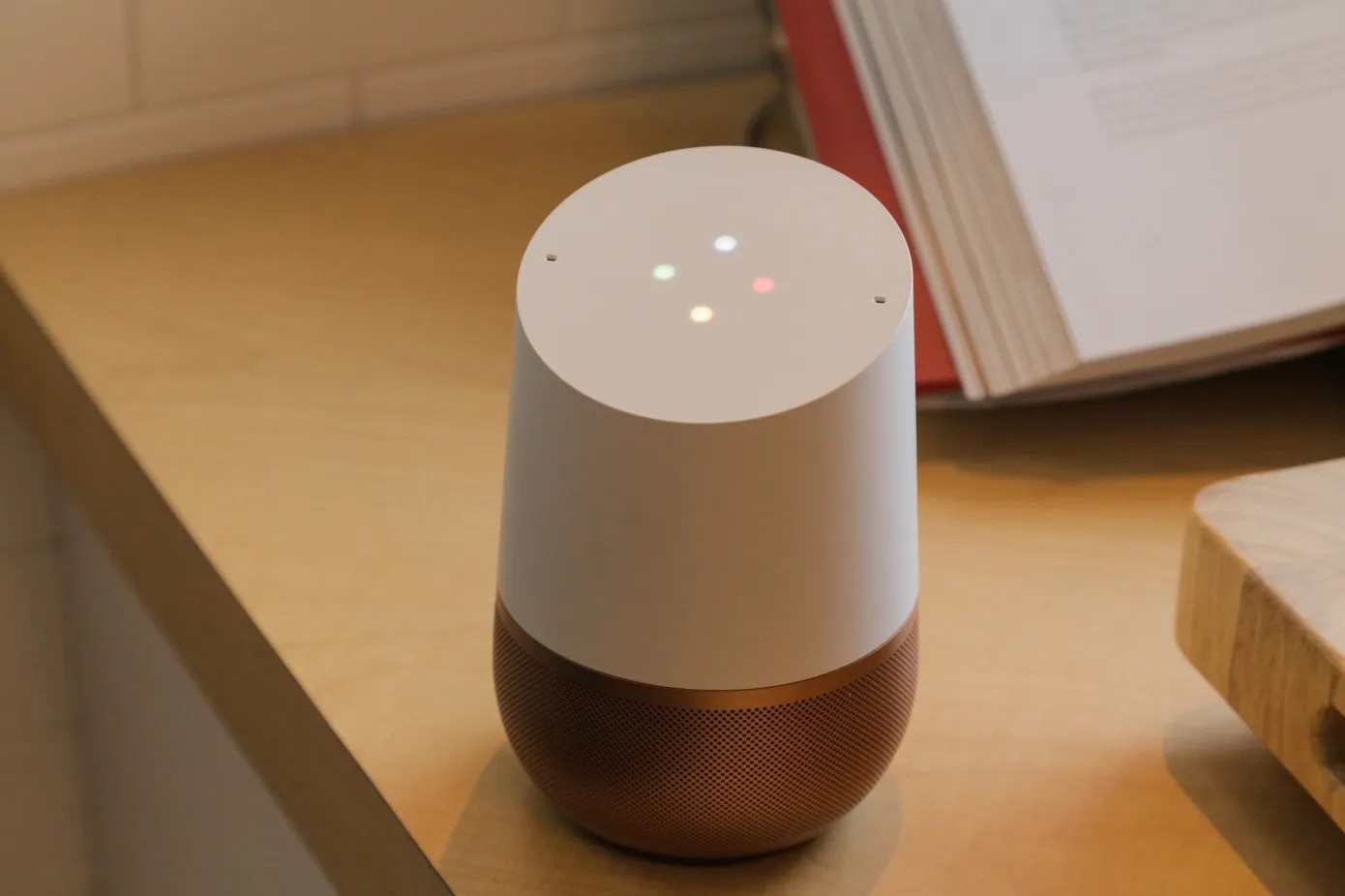



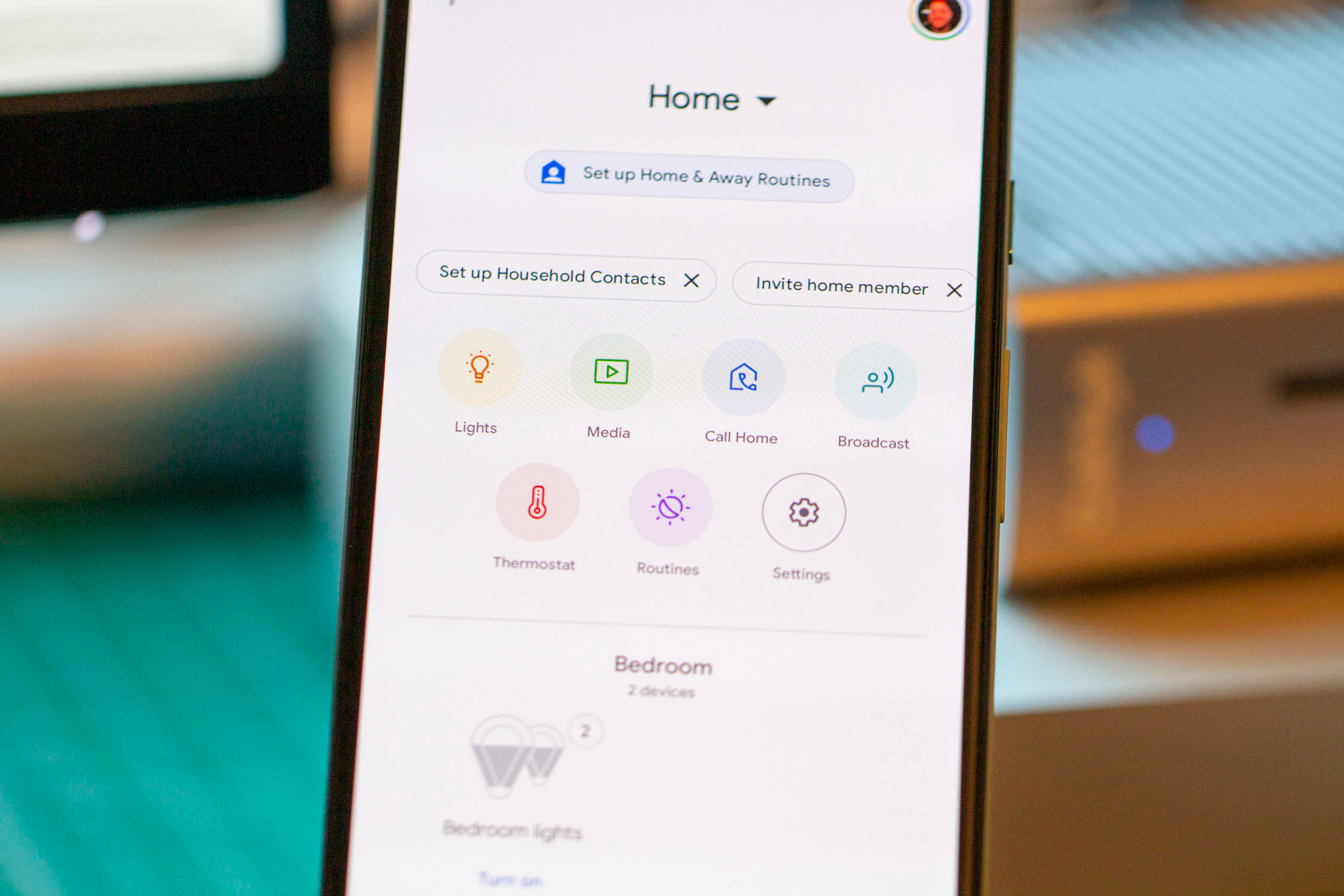

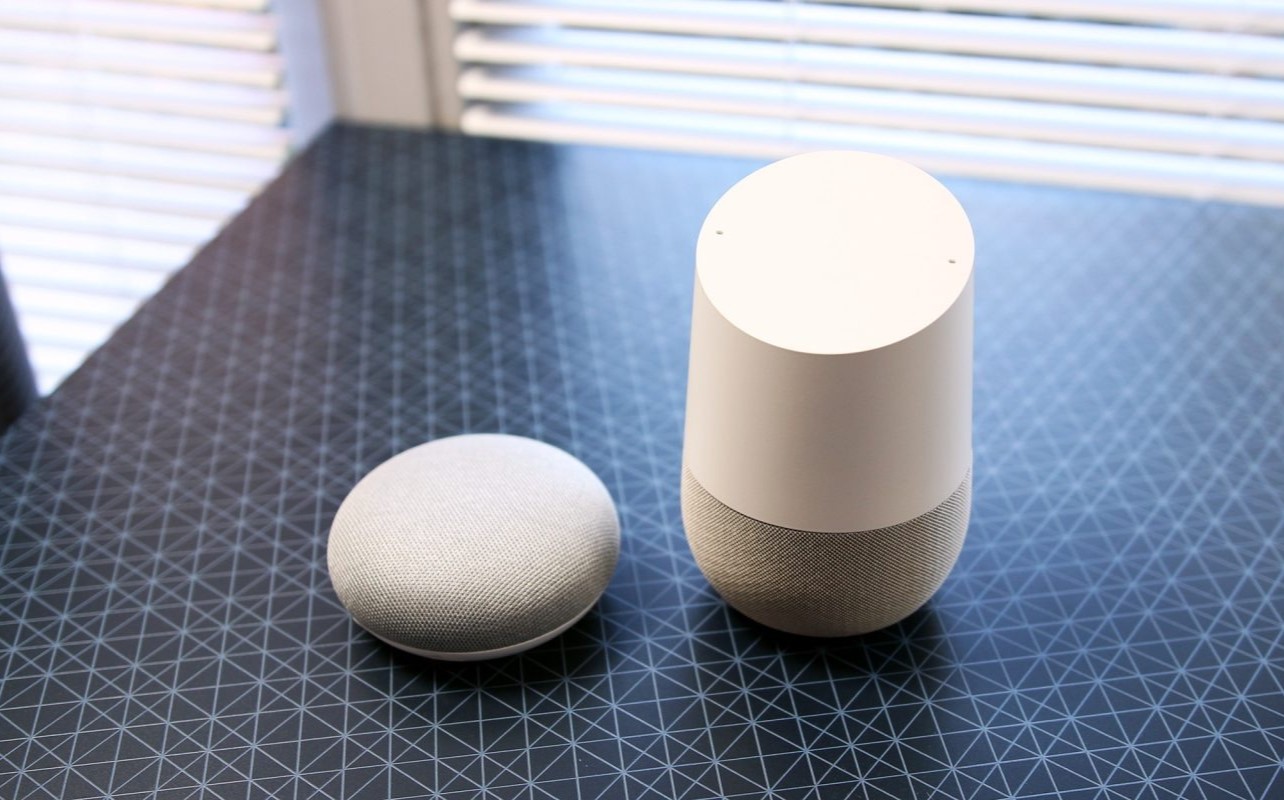
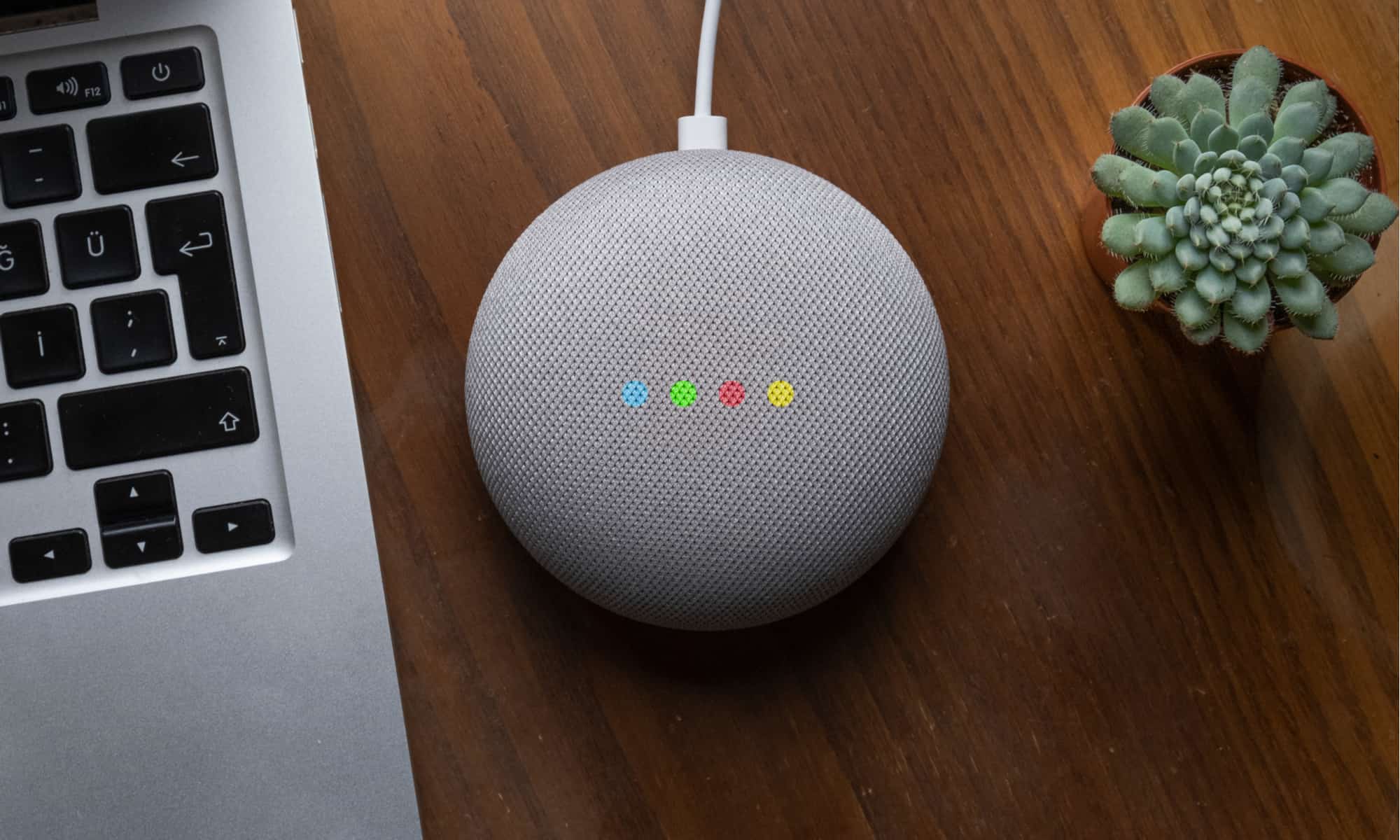





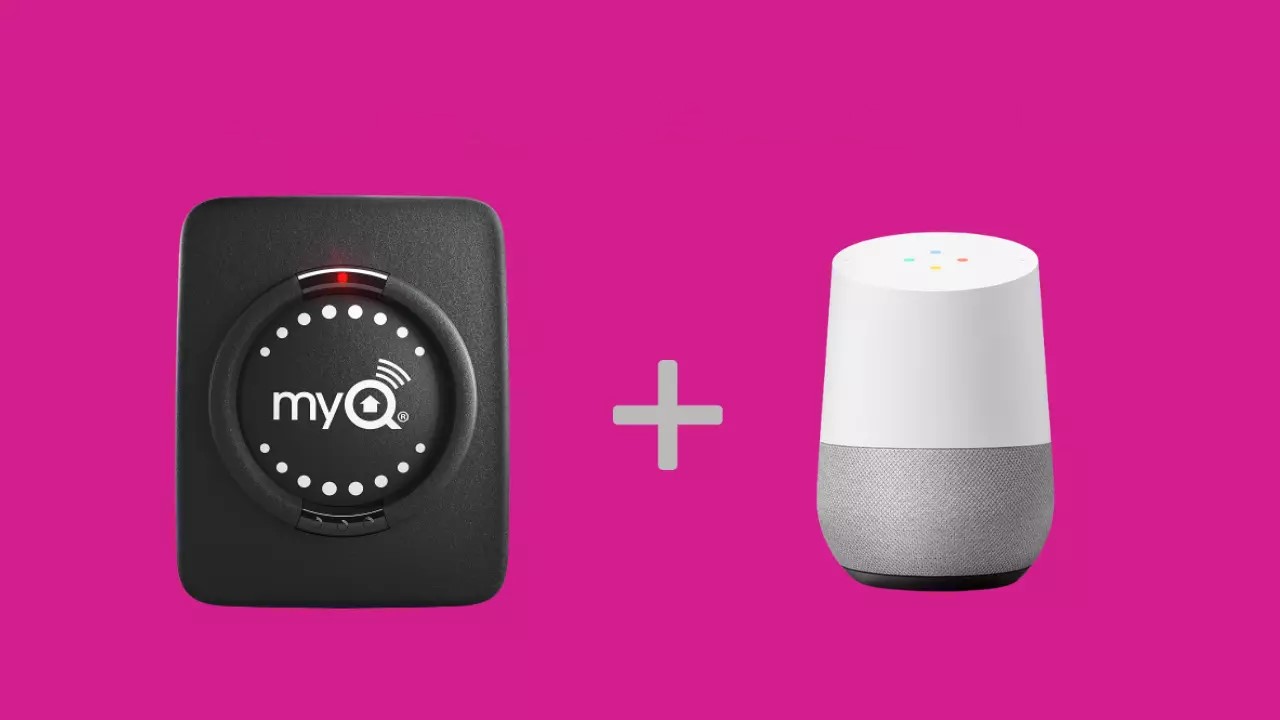

0 thoughts on “How To Set Up My Google Home?”