Home>Home Appliances>Home Automation Appliances>How To Sync All Alexa Devices


Home Automation Appliances
How To Sync All Alexa Devices
Modified: August 17, 2024
Learn how to sync all Alexa devices for seamless control of your home automation appliances. Simplify your smart home setup with our step-by-step guide.
(Many of the links in this article redirect to a specific reviewed product. Your purchase of these products through affiliate links helps to generate commission for Storables.com, at no extra cost. Learn more)
Introduction
Welcome to the world of seamless home automation! With the advent of smart technology, our homes have become more interconnected than ever. Among the myriad of smart devices available, Amazon's Alexa stands out as a versatile and powerful tool for controlling various aspects of our living spaces. One particularly impressive feature of Alexa is its ability to sync with multiple devices, allowing for a harmonious audio experience throughout your home.
In this comprehensive guide, we will delve into the intricacies of syncing all your Alexa devices, enabling you to enjoy synchronized music, announcements, and more across different rooms. Whether you're hosting a party or simply want to create an immersive ambiance, the ability to sync your Alexa devices offers unparalleled convenience and entertainment.
We will explore the various methods for achieving this synchronization, including setting up multi-room music, utilizing the Alexa app, and employing voice commands. Additionally, we'll address common troubleshooting issues to ensure a smooth and frustration-free experience.
So, sit back, relax, and get ready to unlock the full potential of your Alexa-enabled smart home. Let's embark on this journey to seamlessly sync all your Alexa devices and elevate your home entertainment to a whole new level.
Key Takeaways:
- Syncing all your Alexa devices allows for seamless music and audio playback throughout your home, creating a cohesive and immersive entertainment experience.
- Troubleshooting common issues when syncing Alexa devices ensures a smooth and uninterrupted smart home experience, empowering you to maximize the functionality of your Alexa ecosystem.
Read more: How To Sync All Alexa Speakers
Setting Up Alexa Multi-Room Music
Creating a multi-room music setup with Alexa is a fantastic way to enjoy synchronized audio playback across different areas of your home. Whether you want to fill every room with your favorite tunes or set the mood with calming melodies, this feature provides a seamless and immersive listening experience.
To begin, ensure that your Alexa devices are all connected to the same Wi-Fi network. This is essential for seamless communication between the devices. Once your devices are connected, follow these steps to set up multi-room music:
- Open the Alexa App: Launch the Alexa app on your smartphone or tablet. Ensure that you are logged in to the same Amazon account associated with your Alexa devices.
- Select Devices: Tap on the “Devices” icon located at the bottom right of the app. This will display a list of all your Alexa-enabled devices.
- Create a Group: Tap the “+” icon in the top right corner and select “Add Multi-Room Music Speakers.” You will then be prompted to create a group name for your multi-room setup, such as “Everywhere” or “Home.”
- Choose Devices: Select the Alexa devices you want to include in the group. You can choose specific rooms, such as “Living Room” or “Bedroom,” or select all devices for a truly synchronized experience throughout your home.
- Complete the Setup: Once you’ve selected the devices, tap “Create Group” to finalize the setup. Your multi-room music group is now ready to use.
With your multi-room music group created, you can now effortlessly play music, podcasts, or any audio content across all the synchronized devices. Simply use voice commands to instruct Alexa to play music in the designated group, and enjoy a seamless audio experience that moves with you throughout your home.
Setting up multi-room music with Alexa not only enhances your listening pleasure but also adds a layer of convenience to your daily routine. Whether you’re cooking in the kitchen, unwinding in the living room, or getting ready in the bedroom, the synchronized audio creates a cohesive atmosphere that elevates your home entertainment experience.
Now that you’ve mastered the art of setting up multi-room music with Alexa, let’s explore additional methods for syncing your Alexa devices and maximizing their potential.
Syncing Alexa Devices Using the Alexa App
Syncing your Alexa devices through the Alexa app offers a convenient and centralized method for managing and coordinating their functionalities. Whether you want to group devices for synchronized audio playback or control them individually, the Alexa app provides a user-friendly interface for seamless device synchronization.
Here’s a step-by-step guide to syncing your Alexa devices using the Alexa app:
- Open the Alexa App: Launch the Alexa app on your mobile device and ensure that you are logged in with the Amazon account associated with your Alexa devices.
- Access Device Settings: Tap on the “Devices” icon located at the bottom right of the app to view a list of your Alexa-enabled devices.
- Select Device Grouping: Choose the specific category of devices you want to sync, such as Echo speakers, smart plugs, or smart bulbs, by tapping on “All Devices,” “Speakers,” or “Smart Home,” respectively.
- Create Device Groups: Tap the “+” icon to create a new device group. You can assign a name to the group based on its location or function, such as “Living Room Speakers” or “Bedroom Lights.”
- Add Devices to Groups: Select the devices you want to include in the group by checking the corresponding boxes next to their names. This allows you to synchronize the selected devices and control them collectively.
- Save and Confirm: After adding the desired devices to the group, save the changes and confirm the creation of the device group. Your Alexa devices are now synced and ready to be managed as a unified group.
By following these straightforward steps, you can effortlessly sync your Alexa devices using the Alexa app, streamlining their functionality and enhancing your smart home experience. Whether you want to control multiple devices with a single command or create customized groups for specific areas of your home, the app offers a versatile platform for managing your Alexa ecosystem.
With your Alexa devices seamlessly synced through the app, you can enjoy greater control and flexibility in managing your smart home environment. Whether it’s adjusting lighting, playing synchronized music, or setting up custom routines, the synchronized devices empower you to orchestrate your home’s ambiance with ease.
As we continue to explore the various methods for syncing Alexa devices, let’s delve into the exciting realm of using voice commands to effortlessly coordinate your smart home ecosystem.
To sync all Alexa devices, go to the Alexa app, select “Devices,” then “Echo & Alexa,” and choose “Add Multi-Room Music Speakers.” Select the devices you want to sync and follow the prompts to complete the setup.
Using Alexa Voice Commands to Sync Devices
One of the most captivating aspects of owning Alexa-enabled devices is the ability to control them using simple and intuitive voice commands. With Alexa, you can effortlessly sync and coordinate your devices by issuing clear and natural voice instructions, adding a touch of futuristic convenience to your smart home experience.
Here’s how to use Alexa voice commands to sync your devices:
- Activate Alexa: Begin by addressing Alexa with the wake word, such as “Alexa” or an alternative wake word of your choice.
- Issue a Sync Command: Clearly state your desired action, such as “Sync all devices” or “Sync [specific device names].” Alexa will process your command and initiate the synchronization process accordingly.
- Confirm the Sync: Alexa may prompt you to confirm the synchronization request to ensure accuracy. Simply follow the voice prompts to verify and complete the syncing process.
- Receive Confirmation: Once the synchronization is successful, Alexa will provide a verbal confirmation, signaling that your devices are now synced and ready for unified operation.
By leveraging Alexa’s voice recognition capabilities, you can seamlessly sync your devices with minimal effort, adding a layer of hands-free convenience to your smart home management. Whether you want to synchronize audio playback, coordinate smart home routines, or link specific devices, Alexa’s voice commands offer a streamlined approach to device synchronization.
Furthermore, Alexa’s natural language processing allows for flexible and conversational interactions, enabling you to tailor your commands based on your specific preferences and needs. Whether you’re syncing devices in a specific room, across multiple rooms, or for a particular activity, Alexa’s intuitive voice commands adapt to your unique requirements.
With the power of Alexa’s voice commands at your disposal, you can effortlessly orchestrate your smart home ecosystem, syncing devices to create harmonious experiences tailored to your lifestyle. Whether you’re entertaining guests, unwinding after a long day, or simply navigating your daily routine, Alexa’s voice commands offer a seamless and engaging way to synchronize and control your devices.
As we delve deeper into the realm of device synchronization, let’s address common troubleshooting issues and explore strategies for ensuring a smooth and uninterrupted smart home experience.
Troubleshooting Common Issues
While syncing Alexa devices can significantly enhance your smart home experience, occasional challenges may arise. Understanding and addressing common issues can help ensure a seamless and uninterrupted synchronization process, allowing you to maximize the functionality of your Alexa ecosystem.
Here are some common issues you may encounter when syncing Alexa devices, along with troubleshooting tips to resolve them:
- Device Connectivity Problems: If a specific device is not responding to synchronization commands, ensure that it is properly connected to the Wi-Fi network and has a stable internet connection. Restarting the device and checking for firmware updates can also help resolve connectivity issues.
- Group Synchronization Errors: If you encounter difficulties in creating or managing device groups, verify that all devices are associated with the same Amazon account and are compatible with multi-room music functionality. Re-creating the group and re-adding devices can often resolve synchronization errors.
- Voice Command Recognition Issues: In cases where Alexa does not accurately interpret synchronization commands, ensure that the wake word is clearly enunciated, and the command is phrased in a concise and unambiguous manner. Additionally, checking for background noise or interference can improve voice command recognition.
- App-Related Glitches: If you experience challenges while syncing devices using the Alexa app, ensure that the app is updated to the latest version and that your mobile device has a stable internet connection. Clearing the app’s cache and restarting your device can also resolve app-related glitches.
- Network Configuration Issues: If multiple devices fail to sync due to network configuration issues, ensure that your Wi-Fi router is functioning correctly and that all devices are within range of the network. Addressing router settings and optimizing Wi-Fi signal strength can mitigate network-related synchronization problems.
By addressing these common issues and implementing the corresponding troubleshooting strategies, you can overcome synchronization challenges and ensure a smooth and seamless experience with your Alexa devices. Additionally, staying informed about firmware updates, app enhancements, and best practices for device synchronization can further optimize the performance of your smart home ecosystem.
Remember that patience and persistence are key when troubleshooting device synchronization issues. By leveraging the wealth of resources available through Amazon’s support channels, user forums, and online communities, you can access valuable insights and assistance to resolve complex synchronization challenges.
With these troubleshooting tips in mind, you are well-equipped to navigate and resolve common issues that may arise during the synchronization of your Alexa devices. As you master the art of troubleshooting, you’ll gain a deeper understanding of your smart home ecosystem and the intricacies of device synchronization, empowering you to create a seamless and harmonious living environment.
Read more: Why Are All My Alexa Devices Offline
Conclusion
Congratulations on embarking on a journey to synchronize all your Alexa devices and unlock the full potential of your smart home ecosystem. By exploring the various methods for syncing devices, troubleshooting common issues, and leveraging the power of voice commands, you’ve gained valuable insights into creating a seamless and interconnected living space that caters to your needs and preferences.
As you continue to explore the boundless capabilities of Alexa and smart home technology, remember that device synchronization is just one facet of the immersive experience that awaits you. Whether you’re orchestrating multi-room music playback, coordinating smart home routines, or enjoying hands-free control through voice commands, the possibilities for enhancing your living environment are endless.
By seamlessly syncing your Alexa devices, you’ve laid the foundation for a harmonious and integrated smart home experience. From creating immersive audio environments to streamlining device management, the synchronization of your Alexa devices empowers you to orchestrate your living space with unparalleled convenience and flexibility.
As you navigate the ever-evolving landscape of smart home technology, stay curious, adventurous, and open to exploring new features and functionalities that further enrich your smart home experience. Whether it’s embracing innovative updates, integrating new devices, or discovering creative ways to sync and control your environment, the journey toward a connected and harmonious home is an ongoing and rewarding endeavor.
With your newfound knowledge and expertise in syncing Alexa devices, you’re poised to create a living space that seamlessly adapts to your lifestyle, preferences, and aspirations. As you continue to harness the power of smart technology, may your home be a testament to the seamless integration of innovation, convenience, and personalized comfort.
So, go forth and immerse yourself in the endless possibilities of your synced Alexa devices, and may your smart home journey be filled with harmony, creativity, and the joy of seamless connectivity.
Frequently Asked Questions about How To Sync All Alexa Devices
Was this page helpful?
At Storables.com, we guarantee accurate and reliable information. Our content, validated by Expert Board Contributors, is crafted following stringent Editorial Policies. We're committed to providing you with well-researched, expert-backed insights for all your informational needs.



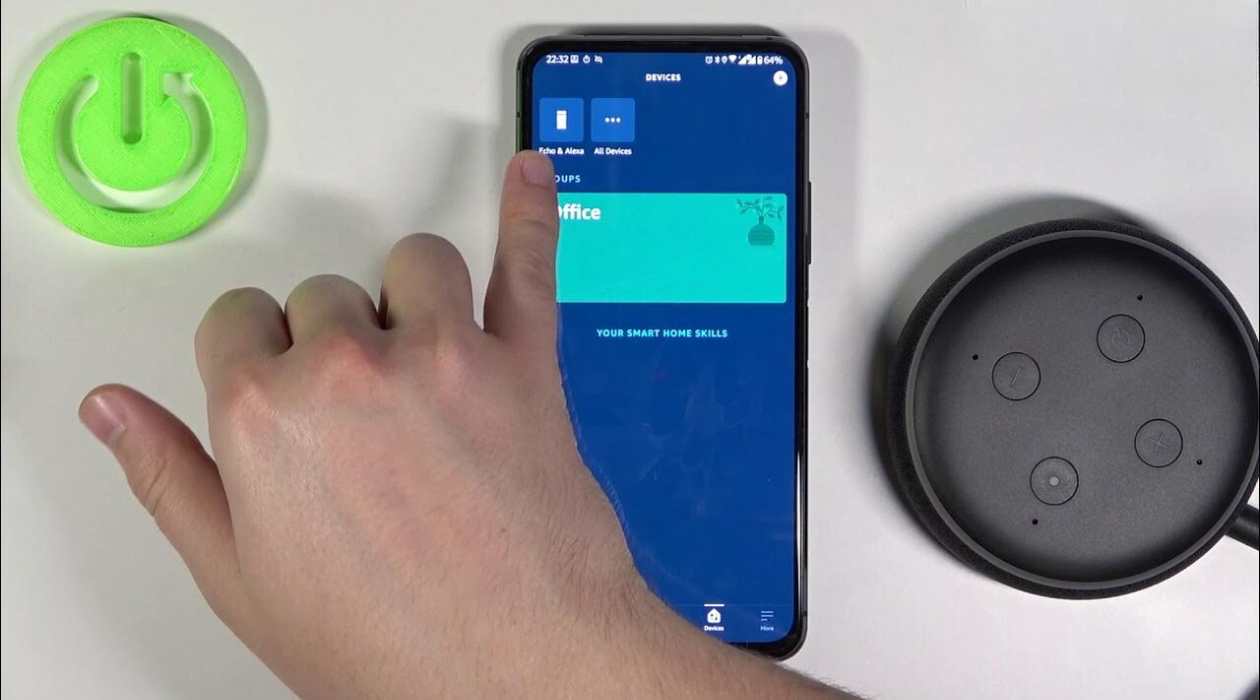

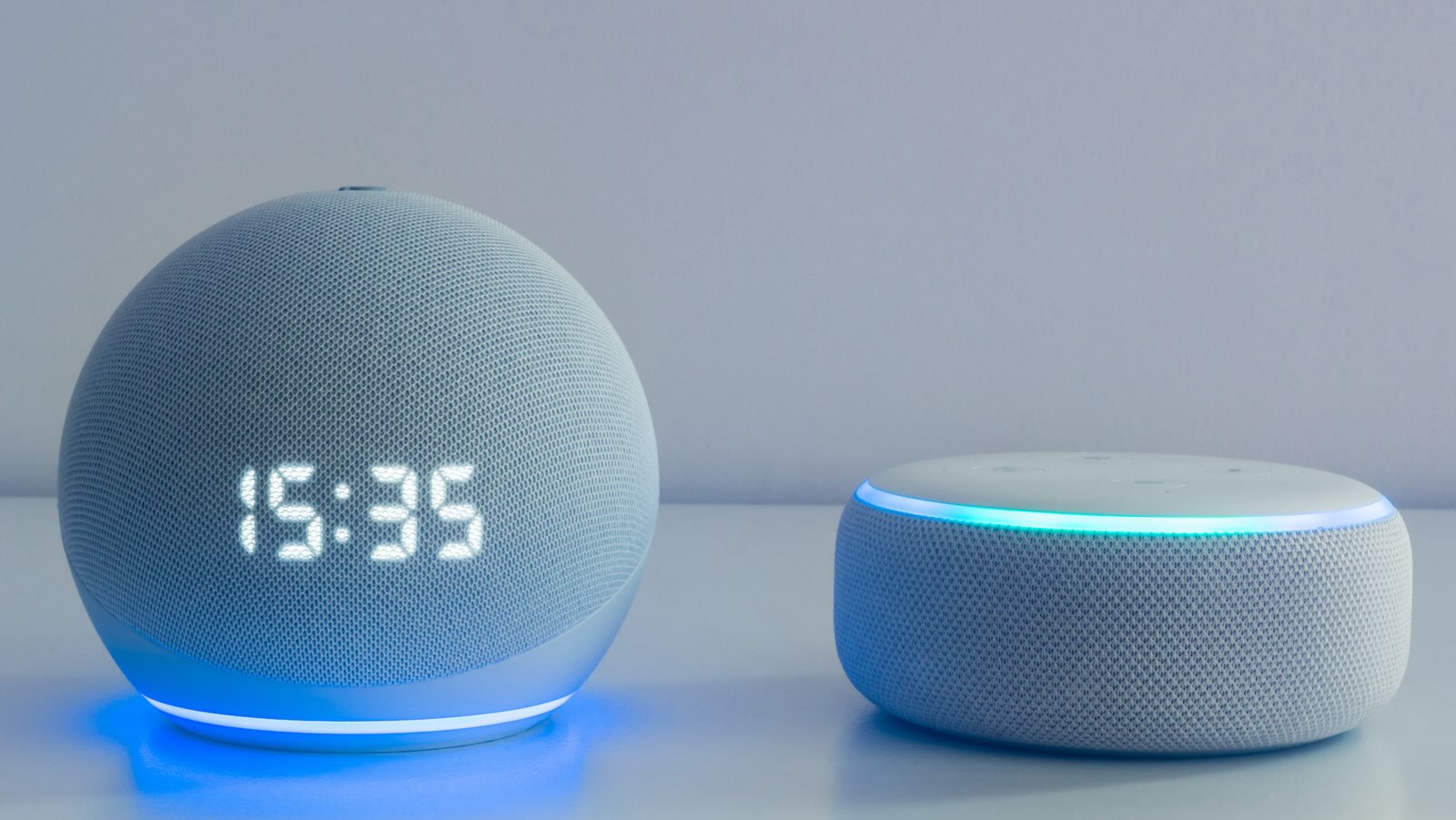




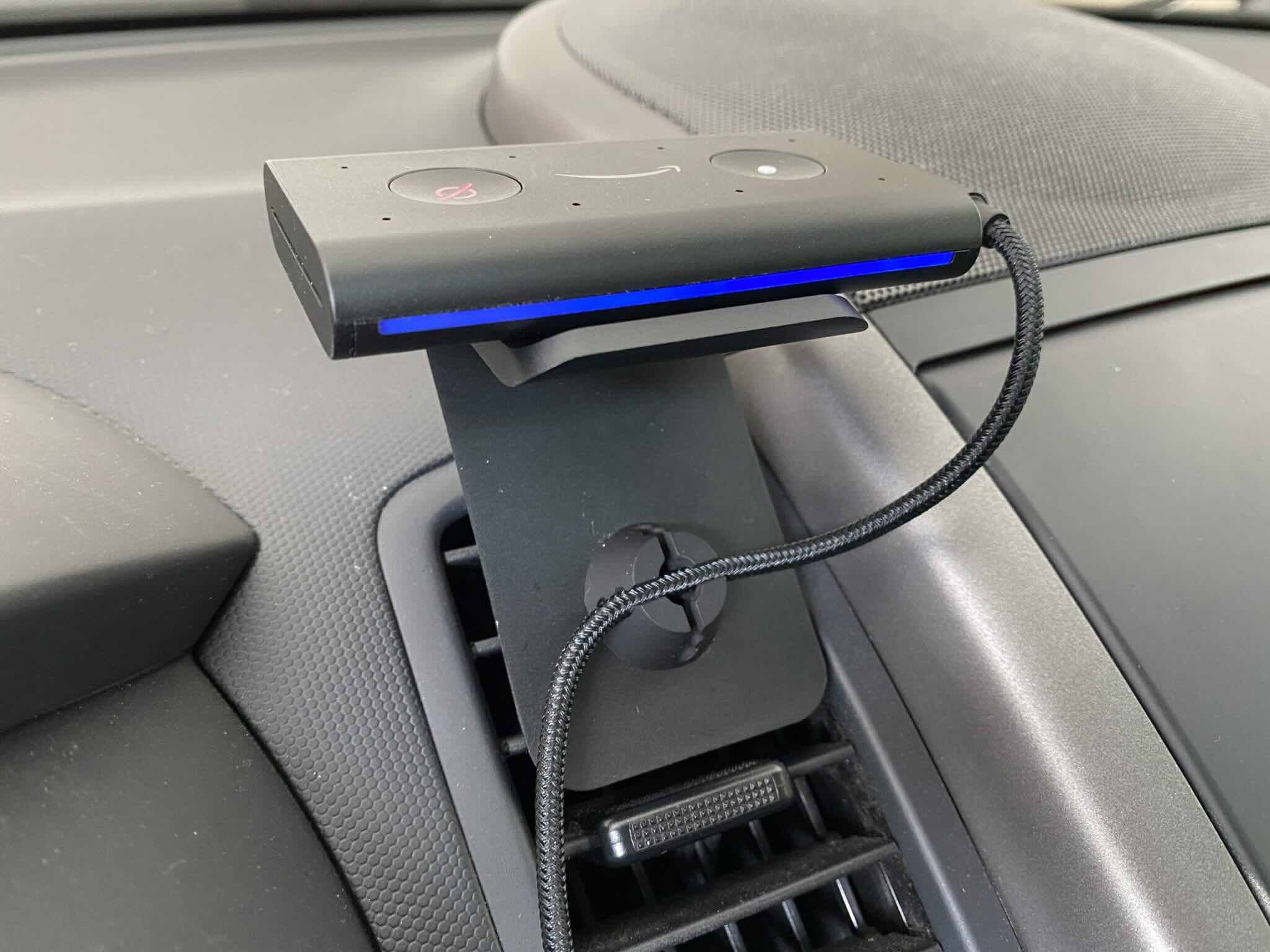
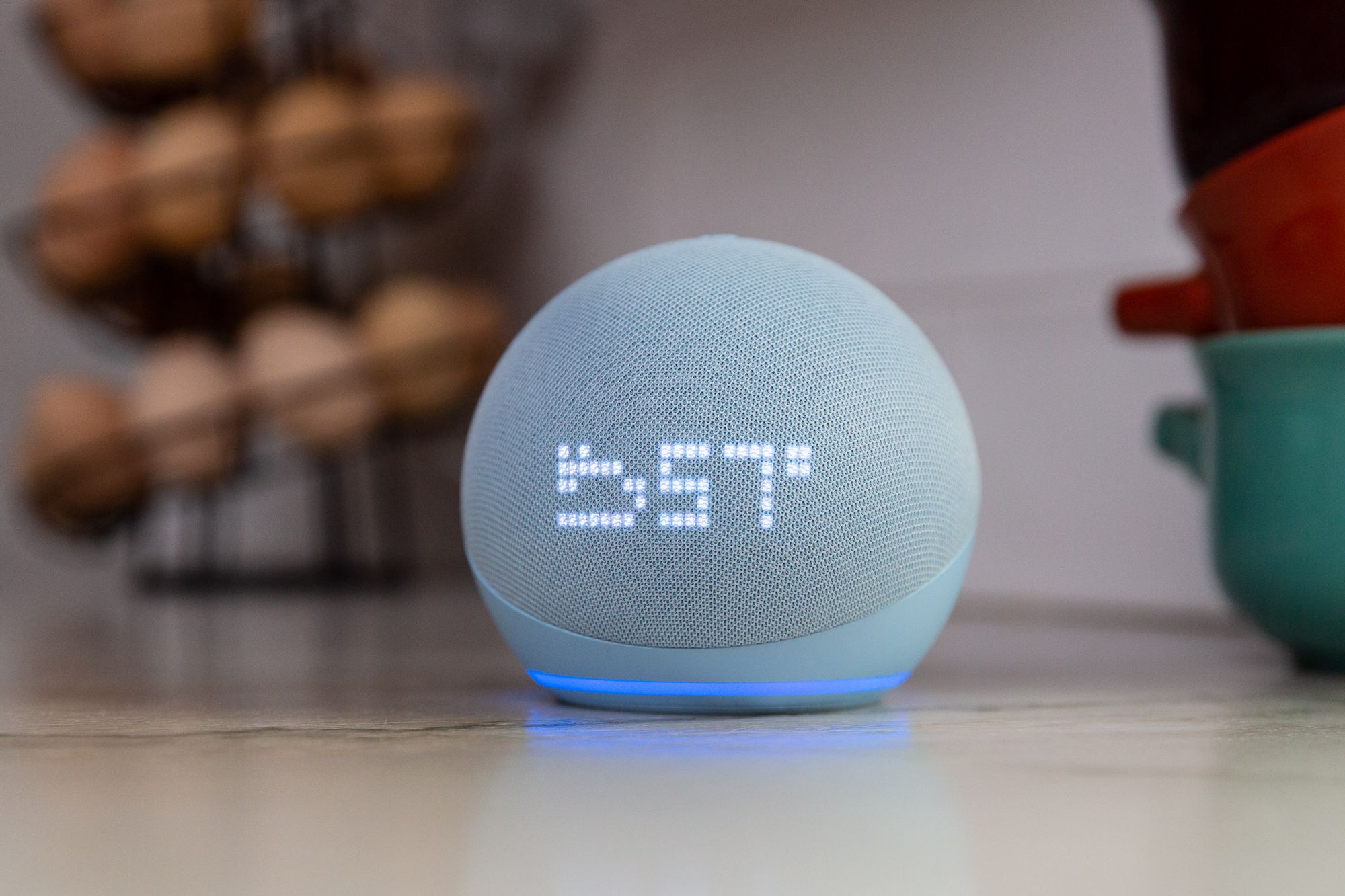
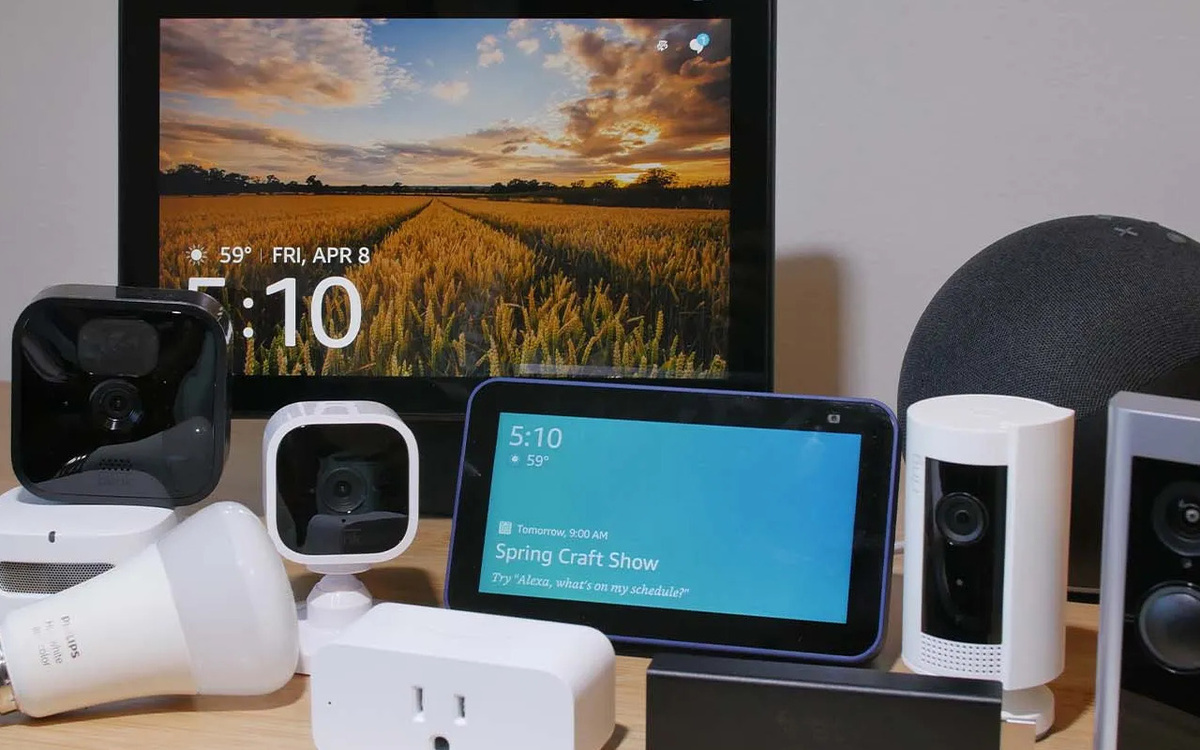


0 thoughts on “How To Sync All Alexa Devices”