Home>Home Appliances>Home Automation Appliances>How To Upgrade Google Home Firmware
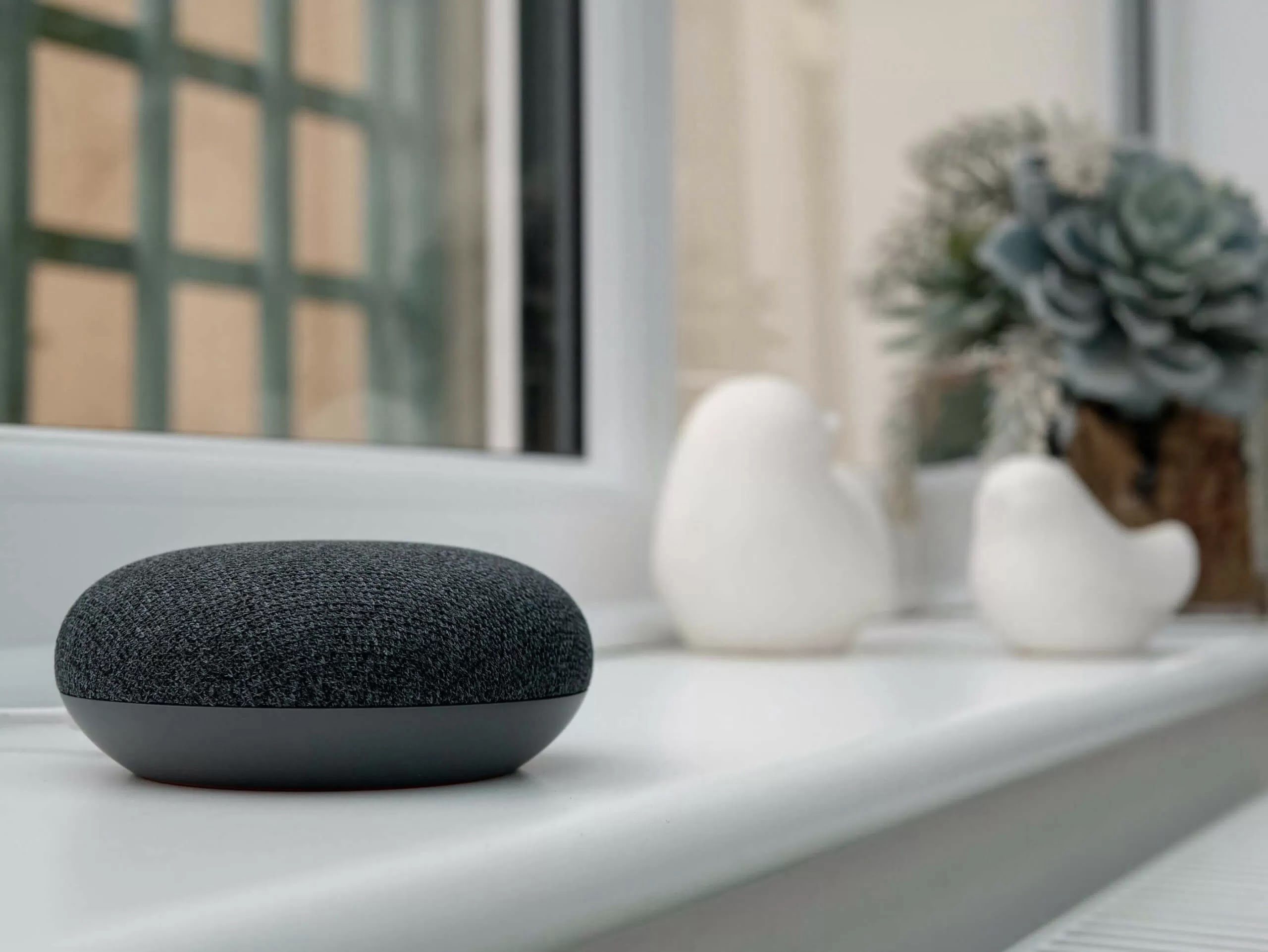
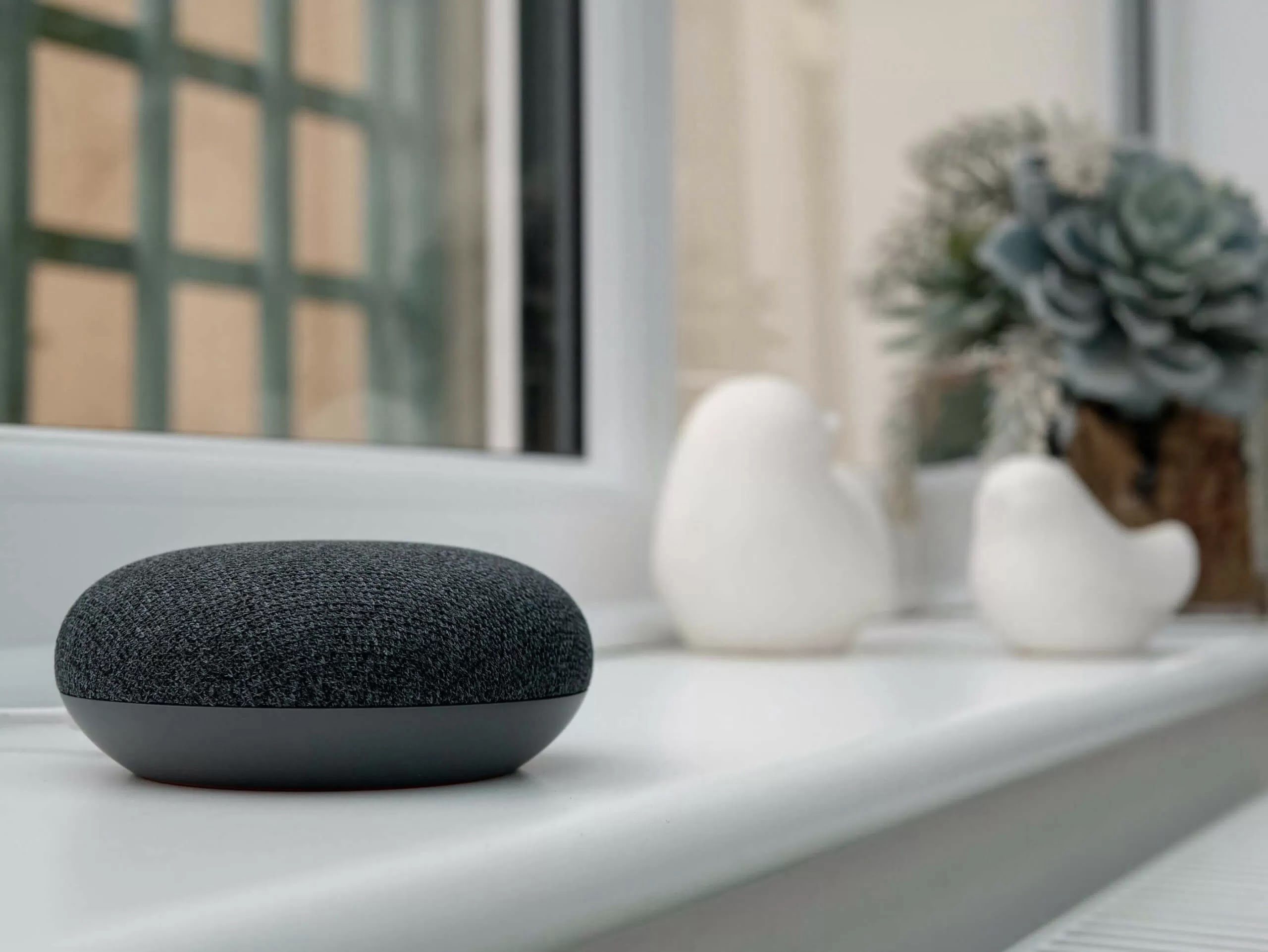
Home Automation Appliances
How To Upgrade Google Home Firmware
Published: December 23, 2023
Learn how to upgrade your Google Home firmware for improved performance and new features. Keep your home automation appliances up-to-date effortlessly.
(Many of the links in this article redirect to a specific reviewed product. Your purchase of these products through affiliate links helps to generate commission for Storables.com, at no extra cost. Learn more)
Introduction
Read more: How To Deduct Home Upgrades
Introduction
Google Home has revolutionized the way we interact with our homes, offering seamless integration of smart devices and personalized assistance. To ensure that your Google Home device operates at its optimal potential, it's crucial to keep its firmware updated. Firmware updates not only introduce new features and enhancements but also address security vulnerabilities and performance issues. In this comprehensive guide, we will explore the steps to check the current firmware version, update the Google Home firmware, and troubleshoot any potential issues that may arise during the process. By staying informed and proactive about firmware updates, you can maximize the functionality and security of your Google Home, ultimately enhancing your smart home experience. Let's dive into the process of upgrading your Google Home firmware and unleash the full potential of this innovative device.
Key Takeaways:
- Keep your Google Home updated to access new features, improve performance, and enhance security. Follow simple steps to check and update the firmware for a seamless smart home experience.
- If you encounter issues during the update, ensure stable Wi-Fi, power cycle the device, and update the Google Home app. Contact support if problems persist for a smooth update process.
Checking Current Firmware Version
Before delving into the firmware update process, it’s essential to verify the current firmware version of your Google Home device. This ensures that you are aware of the existing firmware and can determine whether an update is available. Here’s how you can check the current firmware version:
- Open the Google Home app on your mobile device and ensure that it is connected to the same Wi-Fi network as your Google Home device.
- Tap on the Google Home device for which you want to check the firmware version to access its settings.
- Scroll down and select “Device settings.”
- Under the “Device info” section, you will find the current firmware version listed.
Once you have identified the current firmware version, you can compare it to the latest available version to determine if an update is needed. Keeping your Google Home firmware up to date is crucial for accessing new features, performance improvements, and security enhancements. Now that you’ve confirmed the current firmware version, let’s proceed to the next step of updating the Google Home firmware.
Updating Google Home Firmware
Keeping your Google Home firmware up to date is essential to ensure that you have access to the latest features and security enhancements. Here’s a step-by-step guide to updating the firmware of your Google Home device:
- Check for Available Updates: Open the Google Home app on your mobile device and ensure that it is connected to the same Wi-Fi network as your Google Home device. Tap on the Google Home device for which you want to update the firmware to access its settings. Scroll down and select “Device settings.” Under the “Device info” section, you will find the current firmware version listed. Next to the firmware version, there will be an option to “Check for updates.” Tap on this option to initiate the firmware update process.
- Initiate the Firmware Update: If an update is available, the Google Home app will prompt you to install it. Follow the on-screen instructions to initiate the firmware update. Ensure that your Google Home device remains connected to a stable Wi-Fi network throughout the update process. The update may take several minutes to complete, during which the device may restart. It’s important not to unplug or disrupt the device while the update is in progress.
- Verification: Once the update is successfully installed, the Google Home app will confirm the updated firmware version. You can also verify the firmware version by navigating back to the “Device settings” and checking the “Device info” section.
By following these steps, you can ensure that your Google Home device is running the latest firmware, enabling you to make the most of its capabilities and features. Now that you’ve successfully updated the firmware, it’s important to be aware of potential issues that may arise during the process.
To upgrade Google Home firmware, make sure your device is connected to Wi-Fi and plugged in. Then, open the Google Home app, tap on your device, and select “Settings.” From there, choose “More” and then “Firmware update.” If an update is available, follow the on-screen instructions to complete the upgrade.
Troubleshooting Firmware Update Issues
While updating the firmware of your Google Home device is typically a seamless process, there are instances where issues may arise. Here are some common troubleshooting steps to address firmware update issues:
- Stable Wi-Fi Connection: Ensure that your Google Home device is connected to a stable Wi-Fi network throughout the firmware update process. Intermittent or weak Wi-Fi connectivity can lead to update failures. If you encounter connectivity issues, consider relocating the device closer to your router or using a Wi-Fi extender to improve signal strength.
- Power Cycle the Device: If the firmware update appears to be stuck or taking an unusually long time, you can attempt to power cycle the Google Home device. Simply unplug the device from the power source, wait for a few seconds, and then plug it back in. This can resolve temporary software glitches and allow the update to proceed smoothly.
- Check Network Settings: Verify that your Wi-Fi network meets the requirements for the Google Home device. Ensure that it is a 2.4GHz or 5GHz network, as supported by the device. Additionally, check for any firewall or security settings on your router that may be blocking the firmware update process.
- Update the Google Home App: Ensure that you are using the latest version of the Google Home app on your mobile device. Outdated app versions may encounter compatibility issues with firmware updates. Visit the app store on your device to check for and install any available updates for the Google Home app.
- Contact Support: If you have exhausted troubleshooting steps and continue to experience issues with the firmware update, consider reaching out to Google Home support for assistance. They can provide personalized guidance and further troubleshooting to address the specific issues you are encountering.
By addressing these common firmware update issues, you can ensure a smooth and successful update process for your Google Home device, allowing you to enjoy the latest features and enhancements without disruption.
Read more: How To Get Cash For Home Upgrades
Conclusion
Ensuring that your Google Home device is running the latest firmware is vital for accessing new features, performance improvements, and security enhancements. By following the steps outlined in this guide, you can seamlessly check the current firmware version, initiate the firmware update process, and troubleshoot any potential issues that may arise. Keeping your Google Home firmware up to date enables you to make the most of its capabilities and enhances your overall smart home experience.
Regular firmware updates not only introduce new functionalities but also address potential vulnerabilities, bolstering the security of your Google Home device. By staying proactive about firmware updates, you can safeguard your device against emerging threats and ensure a reliable and efficient performance. Additionally, updated firmware often brings compatibility improvements with other smart home devices, further enhancing the integration and functionality of your smart home ecosystem.
As technology continues to evolve, firmware updates play a pivotal role in keeping smart devices relevant and secure. By prioritizing the maintenance of your Google Home firmware, you are investing in the longevity and performance of your smart home setup. Embracing the latest firmware ensures that you are at the forefront of innovation, benefitting from new features and optimizations as they become available.
In conclusion, the process of upgrading your Google Home firmware is an essential aspect of maintaining a robust and secure smart home environment. By staying informed about firmware updates and proactively managing the update process, you can unlock the full potential of your Google Home device and enjoy a seamless and enriching smart home experience.
Frequently Asked Questions about How To Upgrade Google Home Firmware
Was this page helpful?
At Storables.com, we guarantee accurate and reliable information. Our content, validated by Expert Board Contributors, is crafted following stringent Editorial Policies. We're committed to providing you with well-researched, expert-backed insights for all your informational needs.




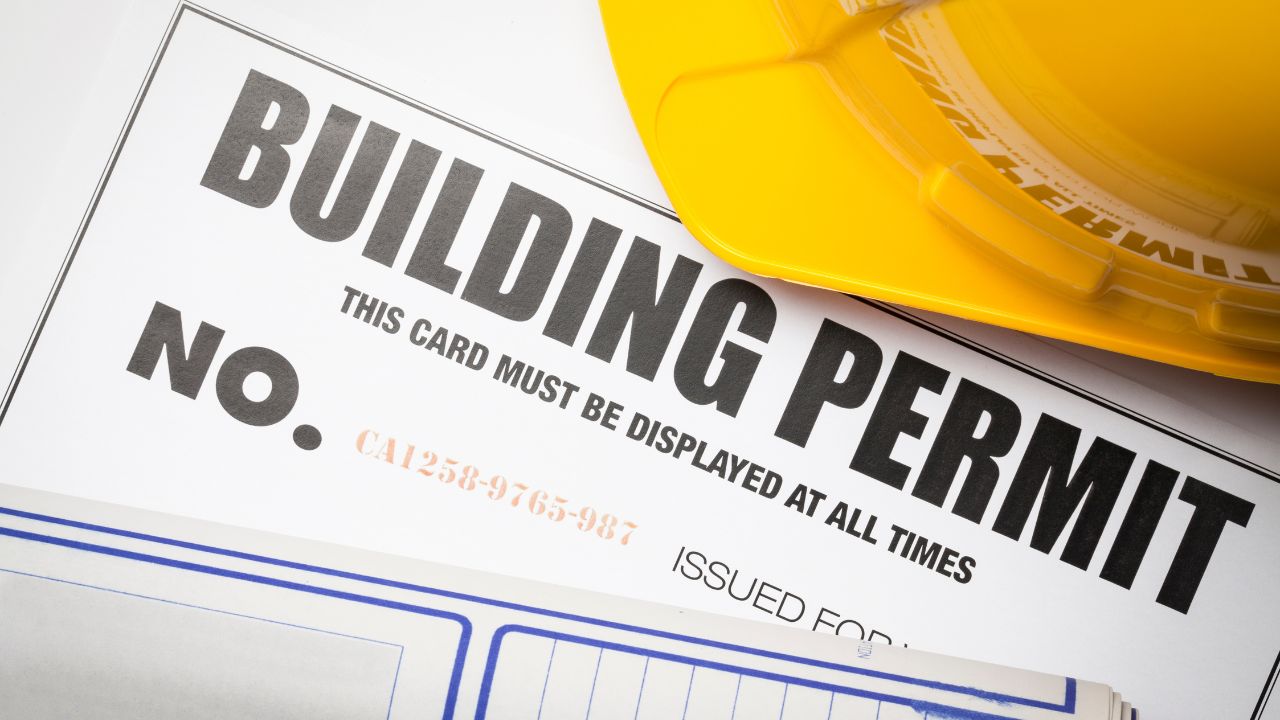








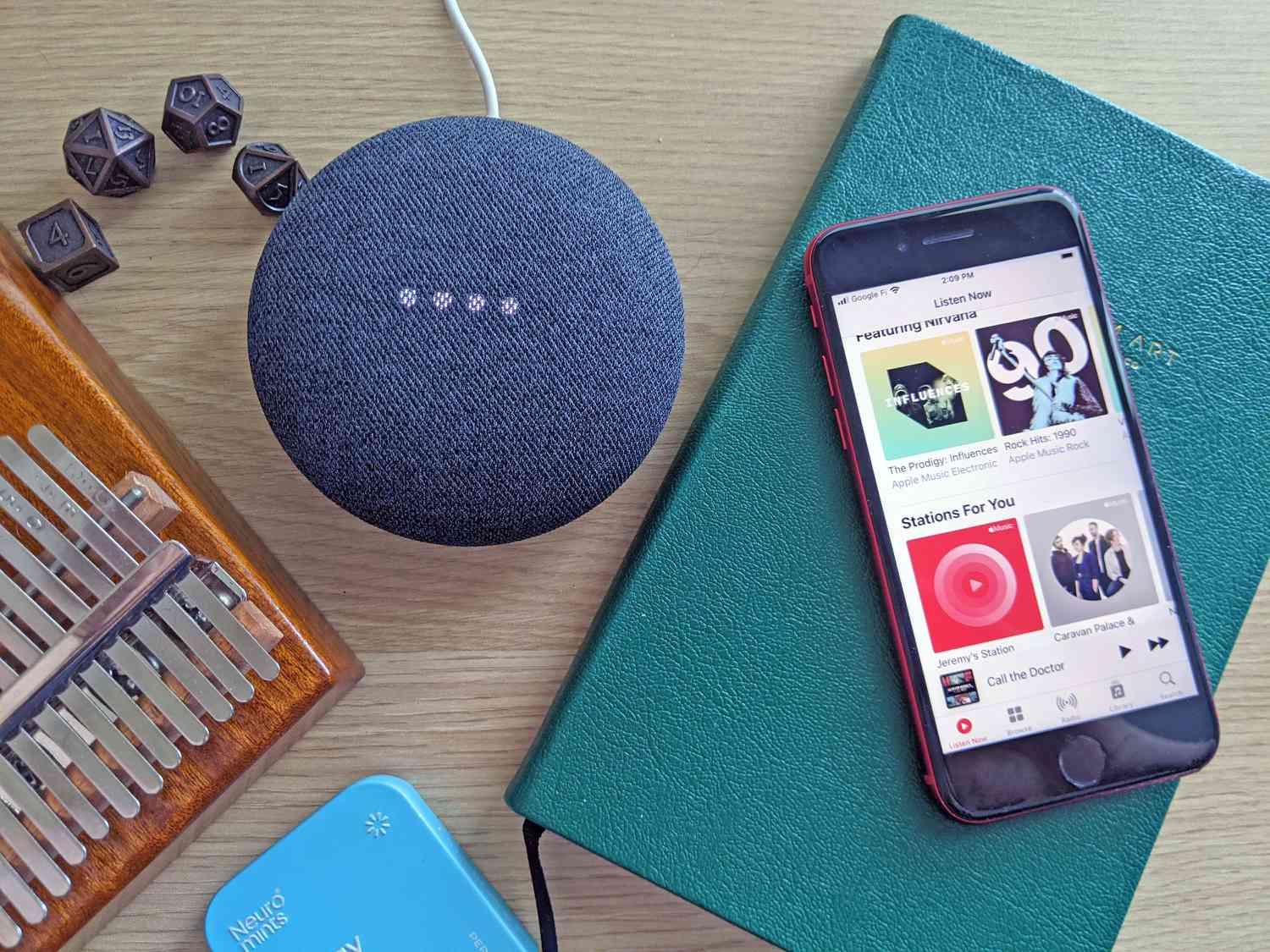

0 thoughts on “How To Upgrade Google Home Firmware”