Home>Technology>Smart Home Devices>How To Update Firmware On A Printer


Smart Home Devices
How To Update Firmware On A Printer
Modified: January 14, 2024
Learn how to update the firmware on your printer for improved performance and compatibility with smart home devices. Follow our step-by-step guide to ensure your printer is up-to-date.
(Many of the links in this article redirect to a specific reviewed product. Your purchase of these products through affiliate links helps to generate commission for Storables.com, at no extra cost. Learn more)
Introduction
In the fast-paced world of technology, printers have evolved from mere document producers to sophisticated smart devices capable of connecting to networks and executing complex tasks with precision. To ensure optimal performance and security, it's crucial to keep a printer's firmware up to date. This article will guide you through the process of updating firmware on a printer, empowering you to harness the full potential of your printing equipment.
Updating a printer's firmware is akin to providing it with a software upgrade, enhancing its functionality, compatibility, and security features. By staying abreast of the latest firmware releases, you can unlock new capabilities, resolve existing issues, and safeguard your printer against potential vulnerabilities. Whether you're a home user seeking seamless printing experiences or a business professional relying on efficient document management, understanding and executing firmware updates is essential for maximizing the value of your printing investment.
Throughout this article, we will delve into the intricacies of firmware updates, from comprehending the significance of firmware to troubleshooting potential issues that may arise during the update process. By the end, you will be equipped with the knowledge and confidence to navigate the firmware update journey, ensuring that your printer remains at the forefront of performance and reliability. Let's embark on this enlightening expedition into the realm of printer firmware updates.
Key Takeaways:
- Keep your printer up to date by updating its firmware to unlock new features, improve performance, and enhance security, ensuring a seamless printing experience for home users and business professionals alike.
- Checking for firmware updates and troubleshooting any issues that arise during the update process is crucial to ensure that your printer remains at the forefront of performance and reliability, maximizing its value in the dynamic world of printing technology.
Read more: How To Update Firmware On A Brother Printer
Understanding Firmware
Before delving into the process of updating a printer’s firmware, it’s essential to comprehend the role and significance of firmware in the realm of printing technology. Firmware can be likened to the printer’s internal operating system, governing its functionality and behavior. It is a specialized software that is embedded within the printer’s hardware, providing the necessary instructions for its operation.
Unlike regular software applications that can be easily installed and uninstalled, firmware is intricately tied to the printer’s hardware components, dictating how they interact and function. This makes firmware updates a critical aspect of maintaining the printer’s performance and security.
Printer manufacturers periodically release firmware updates to address various aspects of the printer’s operation. These updates may include improvements to print quality, enhancements to connectivity features, bug fixes, and crucial security patches to protect against potential vulnerabilities. By keeping the firmware up to date, users can ensure that their printers operate at peak efficiency and remain resilient against emerging security threats.
Furthermore, firmware updates can introduce new functionalities and compatibility with evolving technologies. For instance, a firmware update may enable the printer to seamlessly integrate with cloud-based printing services or enhance its compatibility with the latest operating systems. This ensures that the printer remains relevant in a dynamic technological landscape, catering to the diverse needs of users.
It’s important to note that firmware updates are specific to each printer model, and different printers may require distinct firmware versions. Therefore, it’s crucial to verify the compatibility of the firmware update with your specific printer model before proceeding with the update process. This can typically be done by referring to the printer manufacturer’s official website or consulting the printer’s documentation.
By understanding the pivotal role of firmware in a printer’s operation and the benefits of keeping it up to date, users can harness the full potential of their printing equipment, ensuring seamless performance and robust security. With this foundational knowledge in place, let’s proceed to the next steps of checking for firmware updates and initiating the update process.
Checking for Firmware Updates
Before embarking on the firmware update process, it’s essential to determine whether a new firmware version is available for your printer. Printer manufacturers regularly release firmware updates to enhance performance, address issues, and bolster security. Checking for firmware updates involves accessing the printer’s settings or utilizing manufacturer-provided tools to ascertain the availability of the latest firmware.
Many modern printers feature built-in functionality to check for firmware updates directly from the device’s control panel. This streamlined approach allows users to initiate the firmware update process without the need for additional software or tools. To check for firmware updates using the printer’s control panel:
- Access the printer’s settings or menu using the control panel or touchscreen interface.
- Navigate to the “Settings,” “Tools,” or “Support” section, where the option to check for firmware updates is typically located.
- Select the “Firmware Update” or “Check for Updates” option to prompt the printer to search for the latest firmware version available for download.
- Follow the on-screen prompts to initiate the firmware update process if a new version is detected.
If your printer does not offer a built-in method to check for firmware updates, you can visit the official website of the printer manufacturer to manually search for available firmware updates. Manufacturers often provide dedicated support pages where users can enter their printer model and access relevant software updates, including firmware. These support pages may also offer downloadable tools designed to streamline the firmware update process for specific printer models.
Alternatively, some printers are compatible with manufacturer-provided software applications that facilitate the management of firmware updates and other printer maintenance tasks. These applications, often available for download from the manufacturer’s website, provide a user-friendly interface for checking and installing firmware updates, ensuring a seamless and intuitive update experience.
By proactively checking for firmware updates, users can stay abreast of the latest enhancements and security patches, fortifying their printers against potential vulnerabilities and ensuring optimal performance. With the knowledge of how to check for firmware updates in place, the next step involves downloading the latest firmware to initiate the update process.
Downloading the Latest Firmware
Once you have confirmed the availability of a new firmware version for your printer, the next step is to download the latest firmware onto a computer or directly to the printer, depending on the specific update method supported by your printer model. Downloading the latest firmware ensures that you have the necessary update files ready for the subsequent installation process.
If your printer supports direct firmware updates initiated from the control panel, you can often download the firmware directly to the printer from the manufacturer’s official website. This approach typically involves accessing the firmware update section on the manufacturer’s website, selecting the appropriate firmware version for your printer model, and initiating the download process. Upon completion, the downloaded firmware file can be accessed from the printer’s control panel to commence the update.
Alternatively, if the firmware update process requires the use of a computer to transfer the update files to the printer, you can download the latest firmware directly to your computer from the manufacturer’s website. When downloading the firmware, it’s imperative to ensure that you select the correct firmware version tailored to your specific printer model to prevent compatibility issues and ensure a seamless update process.
When downloading the latest firmware, it’s advisable to closely follow the manufacturer’s instructions and recommendations to ensure a successful download and minimize the risk of encountering issues during the update process. Additionally, it’s essential to verify the integrity of the downloaded firmware file to safeguard against potential corruption or errors that may impede the update process.
Some printer manufacturers provide detailed documentation or guides accompanying the firmware download, offering insights into the update process and best practices for ensuring a smooth firmware installation. Familiarizing yourself with this information can contribute to a seamless and successful firmware update experience.
By downloading the latest firmware from the manufacturer’s official sources and adhering to their guidelines, users can prepare the necessary update files and pave the way for the subsequent firmware update process. With the latest firmware securely obtained, the next step involves initiating the update process to integrate the new firmware into the printer’s operation.
Before updating the firmware on your printer, make sure to back up any important files or settings. Follow the manufacturer’s instructions carefully to avoid any potential issues during the update process.
Updating the Firmware
With the latest firmware at your disposal, it’s time to initiate the firmware update process to integrate the new software into your printer’s operation. The update process may vary depending on the specific printer model and the update method supported. Whether updating the firmware directly from the printer’s control panel or via a computer, following the manufacturer’s recommended procedures is crucial to ensure a successful update.
If your printer supports direct firmware updates initiated from the control panel, you can commence the update process by accessing the firmware update section within the printer’s settings or menu. The exact steps for initiating the firmware update may vary, but they generally involve the following:
- Access the printer’s settings or menu using the control panel or touchscreen interface.
- Navigate to the “Settings,” “Tools,” or “Support” section, where the option to update firmware is typically located.
- Select the “Firmware Update” or “Install Update” option to prompt the printer to initiate the update process.
- Follow the on-screen prompts to select the downloaded firmware file and commence the update installation.
During the update process, it’s essential to refrain from interrupting the printer or powering it off, as this can lead to potential update failures or device malfunctions. Ensuring a stable power supply and allowing the printer to complete the firmware update without interruptions is critical to a successful update.
If the firmware update process requires the use of a computer to transfer the update files to the printer, you can typically initiate the update using manufacturer-provided software or tools designed for managing firmware updates. These applications often provide a streamlined interface for selecting the downloaded firmware file and initiating the update process, guiding users through the necessary steps to complete the firmware installation.
Throughout the update process, it’s important to remain attentive to any on-screen prompts and messages provided by the printer or accompanying software, as they may offer crucial information or require user input to proceed with the update. By following the prescribed procedures and exercising caution to ensure a smooth update experience, users can seamlessly integrate the latest firmware into their printers, unlocking enhanced performance and security features.
Upon successful completion of the firmware update, it’s advisable to verify the updated firmware version displayed on the printer or within the accompanying software to confirm that the update was applied successfully. With the firmware now updated, the printer is equipped with the latest enhancements and security patches, poised to deliver optimal performance and reliability.
By navigating the firmware update process with attentiveness and adherence to manufacturer-recommended procedures, users can elevate their printing experience and fortify their printers against potential vulnerabilities. However, in the event of encountering issues during the update process, troubleshooting firmware update issues may be necessary to address any obstacles and ensure a successful update.
Read more: How To Update HP Printer Firmware
Troubleshooting Firmware Update Issues
While updating the firmware is designed to be a streamlined process, unforeseen issues may occasionally arise, necessitating troubleshooting to address and resolve them effectively. When encountering firmware update issues, it’s essential to approach the situation methodically, leveraging troubleshooting techniques to identify and rectify any obstacles that impede the update process.
If the firmware update process encounters an error or stalls, the following steps can be instrumental in troubleshooting and resolving the issue:
- Verify Firmware Compatibility: Ensure that the downloaded firmware is compatible with your specific printer model. Using an incompatible firmware version can lead to update failures and operational issues.
- Stable Connectivity: Confirm that the printer is connected to a stable power source and, if applicable, to the network. Unstable power or network connectivity can disrupt the update process.
- Retry the Update: If the update process encounters an error, attempt to initiate the update again. Occasionally, transient issues may impede the initial update attempt but can be resolved by retrying the update process.
- Update from a Computer: If the printer supports firmware updates initiated from a computer, consider using this method as an alternative approach to updating the firmware.
- Consult Manufacturer Resources: Refer to the printer’s documentation, support website, or contact the manufacturer’s support for guidance in troubleshooting firmware update issues specific to your printer model.
Additionally, some printers feature a recovery mode or alternative update methods that can be employed to address firmware update issues. These specialized procedures may enable users to restore the printer’s firmware to a functional state or circumvent obstacles encountered during the standard update process. Consulting the printer’s documentation or the manufacturer’s support resources can provide insights into utilizing these alternative update methods effectively.
It’s important to exercise caution and refrain from undertaking drastic measures, such as interrupting the update process or attempting to force the update, as these actions can lead to adverse consequences, including potential damage to the printer’s firmware and hardware components.
If troubleshooting efforts prove unsuccessful in resolving firmware update issues, seeking assistance from the printer’s manufacturer or authorized service providers can offer expert guidance and support in addressing the encountered challenges. Manufacturer support channels are equipped to provide tailored assistance, ensuring that users can navigate firmware update issues effectively and restore their printers to optimal functionality.
By approaching firmware update issues with patience, attentiveness, and a systematic troubleshooting approach, users can surmount obstacles and ensure that their printers are equipped with the latest firmware, delivering enhanced performance and security. With firmware update issues addressed, the printer stands ready to fulfill its printing duties with efficiency and reliability.
Conclusion
Embarking on the journey of updating a printer’s firmware unveils a realm of possibilities, empowering users to enhance their printing experience, fortify their printers against potential vulnerabilities, and embrace the latest advancements in printing technology. By understanding the pivotal role of firmware and navigating the firmware update process with confidence, users can harness the full potential of their printing equipment, ensuring seamless performance and robust security.
Throughout this enlightening expedition, we have delved into the significance of firmware as the internal operating system of a printer, governing its functionality and behavior. Firmware updates serve as a gateway to unlocking new capabilities, addressing issues, and fortifying the printer’s security posture, making them an essential aspect of printer maintenance and optimization.
From checking for firmware updates using the printer’s control panel or manufacturer-provided tools to downloading the latest firmware from official sources, users have been equipped with the knowledge and guidance to prepare for the subsequent firmware update process. Initiating the firmware update, whether directly from the printer’s control panel or via a computer, enables users to seamlessly integrate the latest firmware, unlocking enhanced performance and security features.
While the firmware update process is designed to be straightforward, the potential for encountering issues necessitates a systematic approach to troubleshooting. By leveraging troubleshooting techniques and seeking guidance from manufacturer resources, users can address firmware update issues effectively, ensuring that their printers are equipped with the latest firmware and primed for optimal performance.
As we conclude this expedition into the realm of printer firmware updates, it’s evident that staying abreast of firmware updates is instrumental in maximizing the value of printing equipment, fostering seamless printing experiences, and safeguarding against emerging security threats. By embracing the knowledge and insights shared in this article, users are poised to navigate the firmware update journey with confidence, ensuring that their printers remain at the forefront of performance and reliability.
With the latest firmware integrated into their printers, users can embark on their printing endeavors with the assurance of optimal performance, fortified security, and seamless functionality, embracing the transformative power of firmware updates in the dynamic landscape of printing technology.
Frequently Asked Questions about How To Update Firmware On A Printer
Was this page helpful?
At Storables.com, we guarantee accurate and reliable information. Our content, validated by Expert Board Contributors, is crafted following stringent Editorial Policies. We're committed to providing you with well-researched, expert-backed insights for all your informational needs.






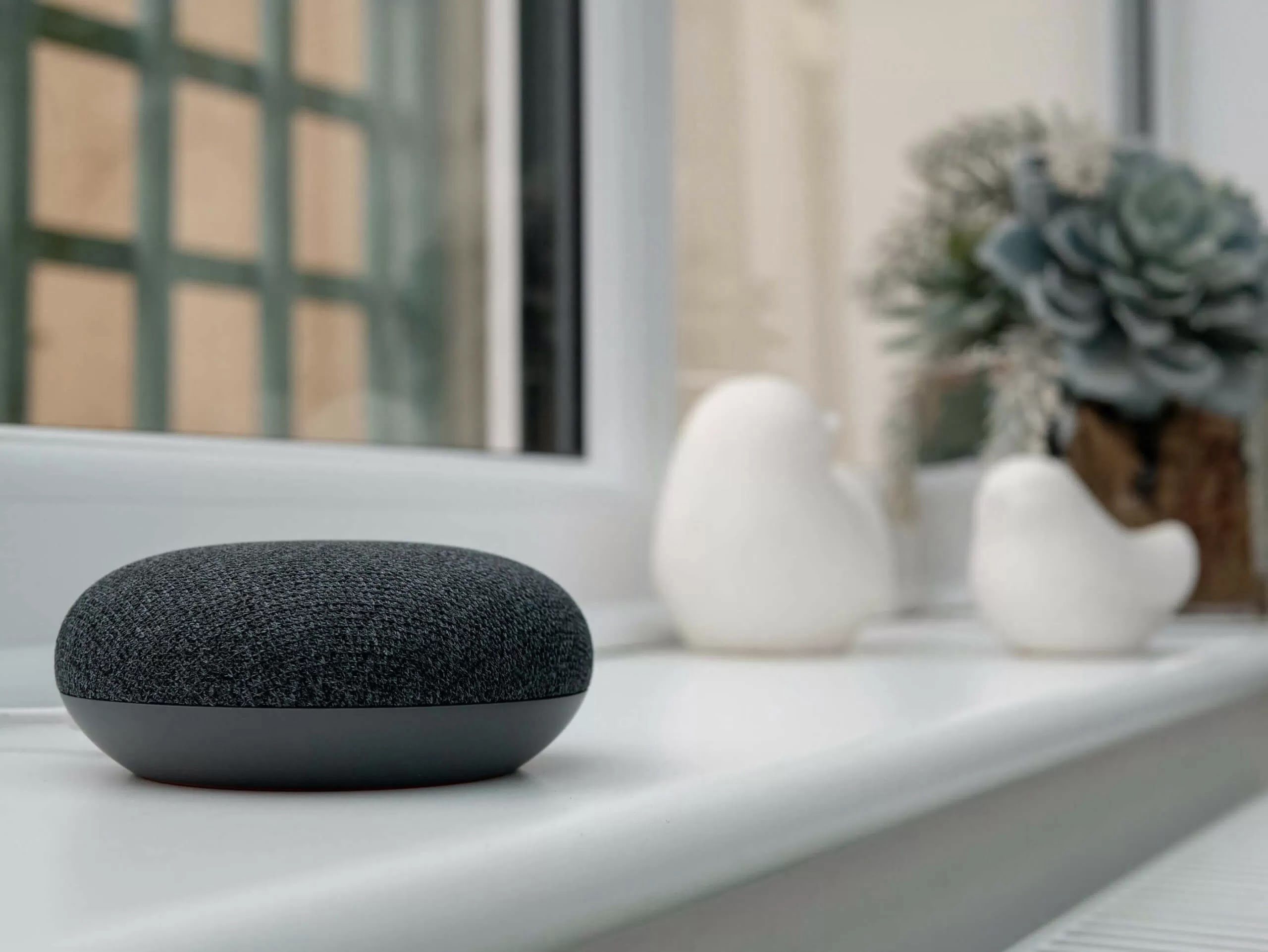








0 thoughts on “How To Update Firmware On A Printer”