Home>Home Appliances>Home Automation Appliances>How To Use Google Home Mini
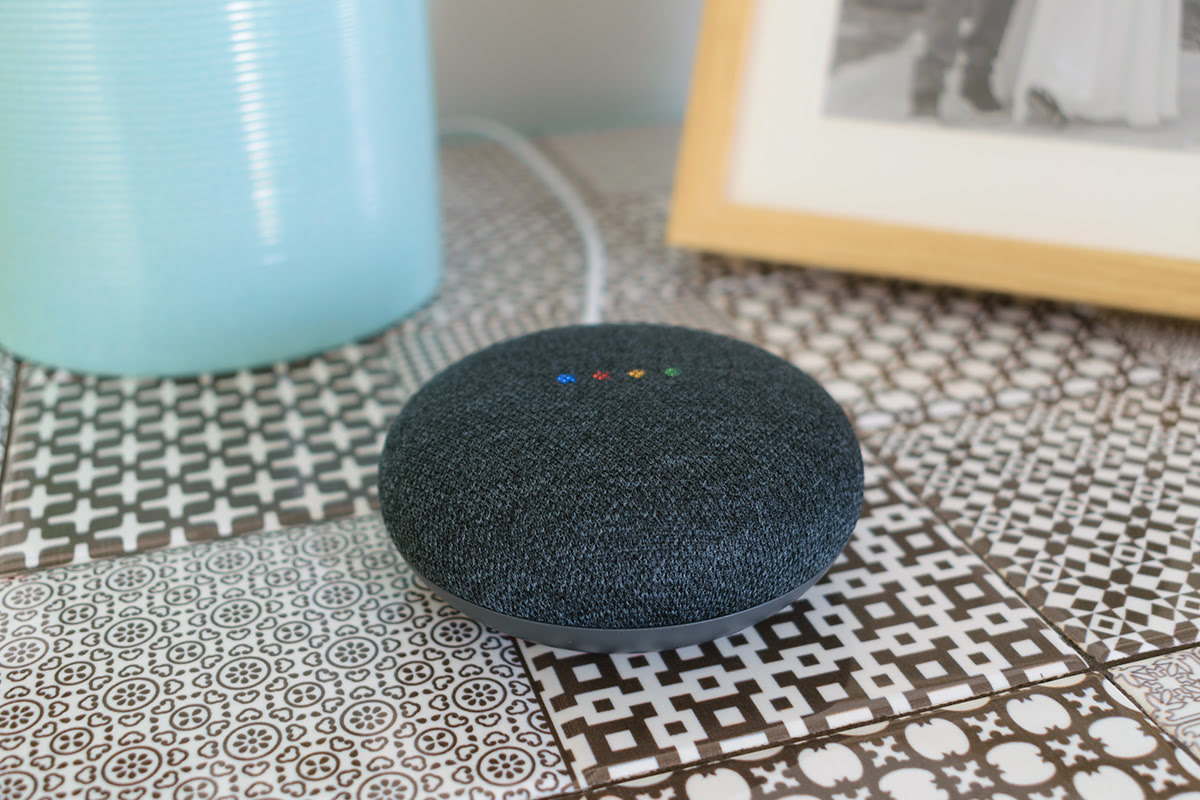
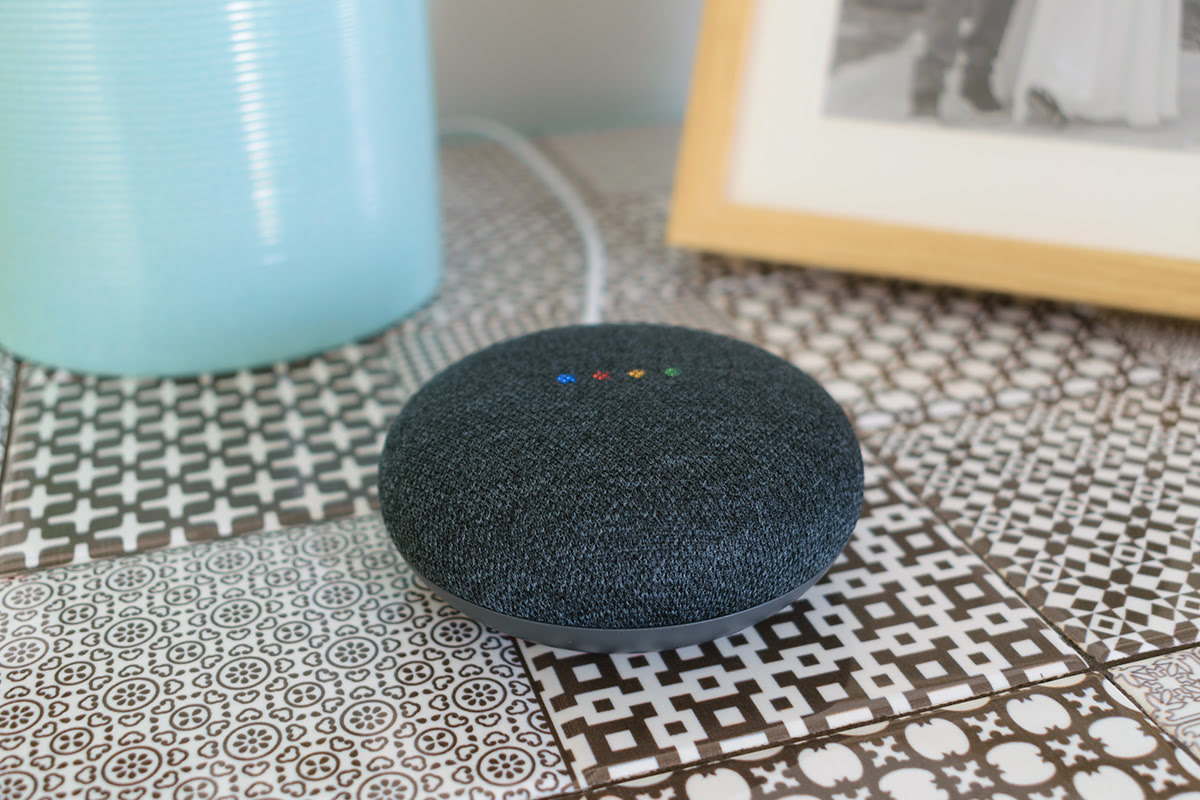
Home Automation Appliances
How To Use Google Home Mini
Modified: February 25, 2024
Learn how to use Google Home Mini for seamless home automation. Control your smart appliances with ease. Get started today!
(Many of the links in this article redirect to a specific reviewed product. Your purchase of these products through affiliate links helps to generate commission for Storables.com, at no extra cost. Learn more)
Introduction
Welcome to the world of smart home living, where convenience and innovation seamlessly intertwine. In this article, we will delve into the incredible capabilities of the Google Home Mini, a compact yet powerful smart speaker that brings the future into your living space. Whether you're a tech enthusiast or a newcomer to the realm of home automation, the Google Home Mini is designed to simplify your daily routines, entertain, and keep you connected to the world around you.
The Google Home Mini is not just a device; it's a virtual assistant that responds to your voice commands, making it easier than ever to control your smart home devices, play your favorite music, and access a wealth of information with just a few simple words. This diminutive yet mighty gadget is packed with features that can transform the way you interact with your home and the digital realm.
Throughout this article, we will guide you through the process of setting up your Google Home Mini, demonstrate how to interact with it effectively, explore the customization options to tailor it to your preferences, and provide troubleshooting tips to ensure a seamless user experience.
Whether you're eager to streamline your daily tasks, entertain guests with a vast library of music, or simply stay informed, the Google Home Mini is poised to become an indispensable companion in your smart home journey. So, let's embark on this adventure and unlock the full potential of your Google Home Mini!
Key Takeaways:
- Transform your living space with the Google Home Mini, a compact virtual assistant that simplifies daily tasks, entertains, and keeps you connected to the digital world through voice commands and seamless setup.
- Personalize your Google Home Mini to streamline routines, enjoy customized relaxation sounds, and troubleshoot common issues for a seamless smart home experience. Its versatility and intuitive interactions make it an indispensable addition to your daily life.
Read more: How To Use Google Home Mini With Chromecast
Setting Up Google Home Mini
Setting up your Google Home Mini is a straightforward process that ensures you can start enjoying its benefits in no time. Before diving into the setup, ensure that you have a stable Wi-Fi connection and a compatible mobile device with the Google Home app installed.
To initiate the setup, plug in your Google Home Mini to a power source. Once powered on, the device will emit a welcoming sound, indicating that it’s ready to be configured. Launch the Google Home app on your mobile device and follow the on-screen prompts to add a new device. The app will automatically detect the Google Home Mini and guide you through the setup process.
During the setup, you will be prompted to connect the Google Home Mini to your Wi-Fi network. This step is crucial as it enables the device to access the internet and function seamlessly. Once connected to your Wi-Fi, the Google Home Mini will proceed with any necessary updates to ensure that it’s running the latest firmware and features.
After the initial setup is complete, you can personalize your Google Home Mini by assigning it to a specific room in your home. This allows for more precise control when issuing commands such as adjusting the lights or playing music in a particular area.
Furthermore, you have the option to link music streaming services such as Spotify, YouTube Music, or Pandora to your Google Home Mini, enabling you to enjoy your favorite tunes with a simple voice command. Additionally, you can integrate compatible smart home devices, such as smart lights or thermostats, to expand the capabilities of your Google Home Mini and create a truly connected living space.
Once the setup is finalized, your Google Home Mini is ready to respond to your voice commands, provide information, and execute tasks to simplify your daily life. With the initial configuration completed, you’re now poised to explore the myriad of features and capabilities that make the Google Home Mini an indispensable addition to your smart home ecosystem.
Interacting with Google Home Mini
Interacting with your Google Home Mini is a seamless and intuitive experience that brings the power of voice commands to the forefront of your daily routines. Whether you’re seeking information, entertainment, or control over your smart home devices, the Google Home Mini is designed to be your reliable virtual assistant.
To initiate a conversation with your Google Home Mini, simply say the wake phrase, “Hey Google” or “OK Google,” followed by your command or query. The device will respond promptly, ready to fulfill your request. You can ask a wide range of questions, from general knowledge inquiries to specific details about your schedule or the weather forecast for the day.
One of the most compelling features of the Google Home Mini is its ability to control compatible smart home devices with a simple voice command. For example, you can adjust the thermostat, dim the lights, or even start your robot vacuum, all without lifting a finger. This level of control not only enhances convenience but also contributes to a more efficient and connected living environment.
When it comes to entertainment, the Google Home Mini shines as a versatile music player. You can request your favorite songs, artists, or playlists from supported music streaming services, and the Google Home Mini will play them with impressive sound quality. Additionally, you can ask the device to stream your preferred radio stations or podcasts, ensuring that you’re always entertained, whether you’re cooking in the kitchen or unwinding in the living room.
Moreover, the Google Home Mini can serve as a valuable productivity tool, allowing you to set reminders, create shopping lists, and manage your schedule with ease. By leveraging the device’s capabilities, you can streamline your daily tasks and stay organized effortlessly.
For those moments when you need a quick laugh or a dose of inspiration, the Google Home Mini is equipped with a range of fun and engaging features, including jokes, trivia games, and motivational quotes. These lighthearted interactions add a delightful touch to your day and showcase the device’s versatility beyond its practical functionalities.
With its seamless responsiveness and diverse capabilities, the Google Home Mini is poised to become an integral part of your daily life, enriching your experiences and simplifying your interactions with technology and the world around you.
To use Google Home Mini, simply say “Hey Google” followed by your command or question. You can ask it to play music, set reminders, control smart home devices, and much more.
Customizing Google Home Mini
Customizing your Google Home Mini allows you to tailor its functionality and appearance to align with your preferences and lifestyle. From personalized routines to adjusting the device’s settings, there are numerous ways to make your Google Home Mini uniquely yours.
One of the standout features for customization is the ability to create personalized routines. With routines, you can execute multiple actions with a single command. For example, you can set up a “Good Morning” routine that triggers the weather report, your calendar events, and your favorite morning playlist to start your day seamlessly. By customizing routines, you can streamline your interactions with the Google Home Mini and optimize your daily routines.
Furthermore, you can customize the ambient sounds and relaxation techniques that the Google Home Mini offers. Whether you prefer the calming sounds of nature, ambient music, or guided meditation, you can select the options that best suit your relaxation needs. This customization feature enables you to create a soothing atmosphere in your living space, promoting relaxation and mindfulness.
Another aspect of customization involves adjusting the settings of your Google Home Mini. Through the Google Home app, you can fine-tune the device’s preferences, such as language settings, preferred music services, and voice match for personalized responses. These settings ensure that the Google Home Mini caters to your specific requirements and delivers a tailored user experience.
Additionally, you can customize the appearance of your Google Home Mini by choosing from a variety of compatible base colors and materials. Whether you prefer a vibrant pop of color or a subtle, understated design, the customizable bases allow you to integrate the device seamlessly into your home decor, adding a touch of personalization to your living space.
Furthermore, the Google Home Mini supports the creation of guest mode, which allows visitors to cast content to the device without connecting to your Wi-Fi network. This feature enhances the versatility of the Google Home Mini, ensuring that guests can enjoy their favorite music or podcasts effortlessly during their stay.
By harnessing the customization options available for the Google Home Mini, you can transform the device into a personalized and versatile assistant that caters to your unique needs and preferences. Whether it’s optimizing your routines, fine-tuning settings, or enhancing the device’s aesthetics, customization empowers you to make the most of your Google Home Mini experience.
Troubleshooting Google Home Mini
While the Google Home Mini is designed to provide a seamless user experience, encountering occasional issues is not uncommon. Fortunately, there are several troubleshooting steps that can help resolve common concerns and ensure that your device operates smoothly.
If you encounter connectivity issues with your Google Home Mini, the first step is to verify that it’s connected to your Wi-Fi network. You can do this by checking the Wi-Fi settings in the Google Home app and ensuring that the device is connected to the correct network. If connectivity problems persist, restarting your Wi-Fi router and the Google Home Mini can often resolve the issue by establishing a fresh connection.
In cases where the Google Home Mini is unresponsive or fails to recognize voice commands, performing a reset can be an effective troubleshooting step. To reset the device, locate the factory reset button on the bottom of the Google Home Mini and press it for a few seconds. After the device resets, you can set it up again using the Google Home app.
If the Google Home Mini experiences difficulties in understanding voice commands or responding accurately, it may be beneficial to retrain the device for improved voice recognition. This can be done through the Google Home app by accessing the voice match settings and following the prompts to recalibrate the device for your voice.
Occasionally, the Google Home Mini may encounter issues with playing music or accessing streaming services. In such instances, verifying the status of the connected music services in the Google Home app and ensuring that they are properly linked to your account can help resolve playback issues. Additionally, restarting the Google Home Mini and the linked devices can refresh the connection and address playback-related concerns.
If the Google Home Mini experiences intermittent performance or unresponsiveness, checking for software updates in the Google Home app is recommended. Keeping the device’s firmware up to date ensures that it benefits from the latest features and optimizations, potentially resolving performance-related issues.
In the event that troubleshooting steps do not resolve the issues with your Google Home Mini, reaching out to Google’s support resources or community forums can provide additional assistance and insights into addressing specific concerns. Leveraging the available support channels can help diagnose and resolve more complex issues, ensuring that your Google Home Mini delivers a consistent and reliable experience.
By familiarizing yourself with these troubleshooting techniques and resources, you can effectively address common issues that may arise with your Google Home Mini, ultimately maximizing its functionality and ensuring a seamless smart home experience.
Frequently Asked Questions about How To Use Google Home Mini
Was this page helpful?
At Storables.com, we guarantee accurate and reliable information. Our content, validated by Expert Board Contributors, is crafted following stringent Editorial Policies. We're committed to providing you with well-researched, expert-backed insights for all your informational needs.



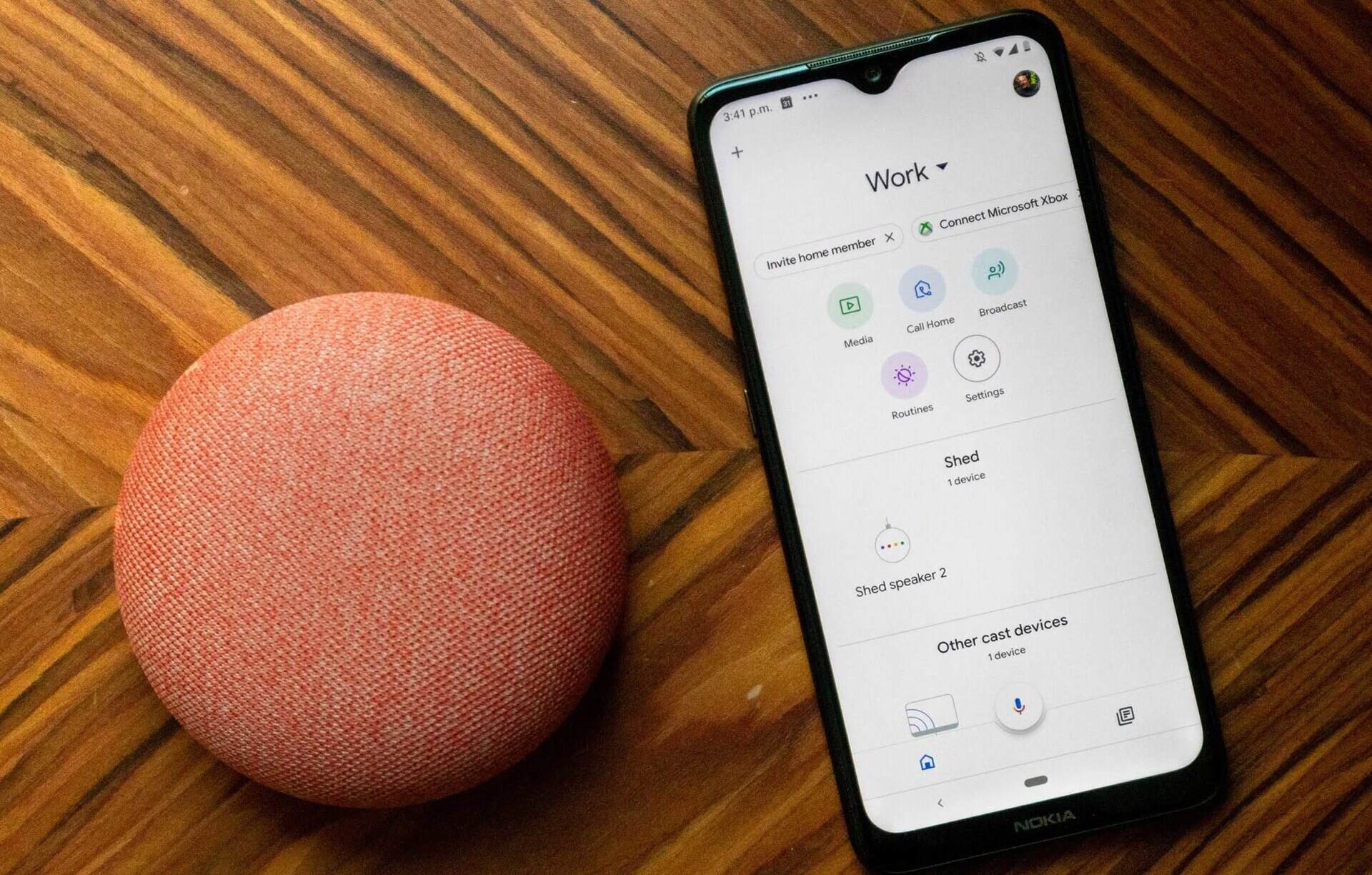

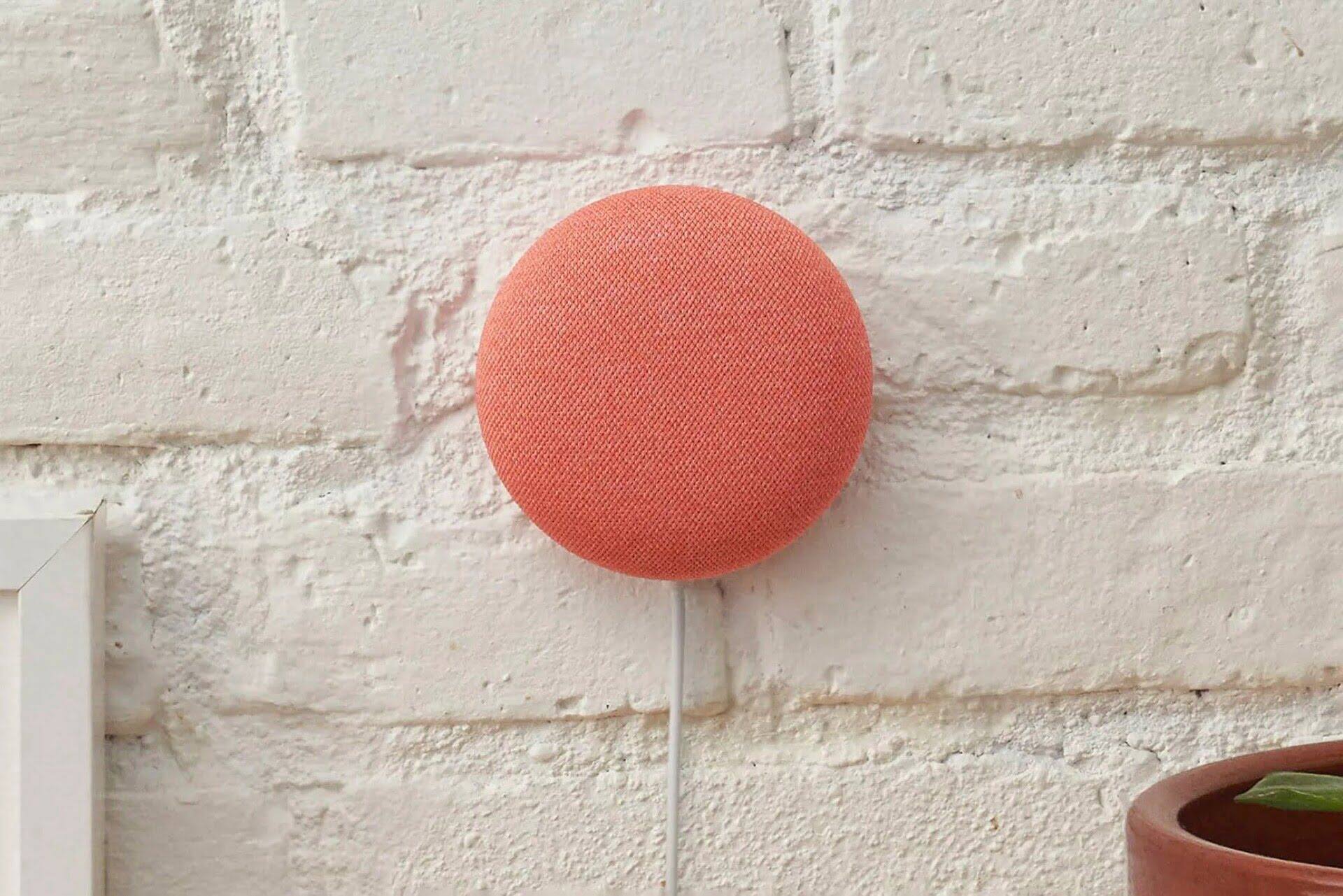
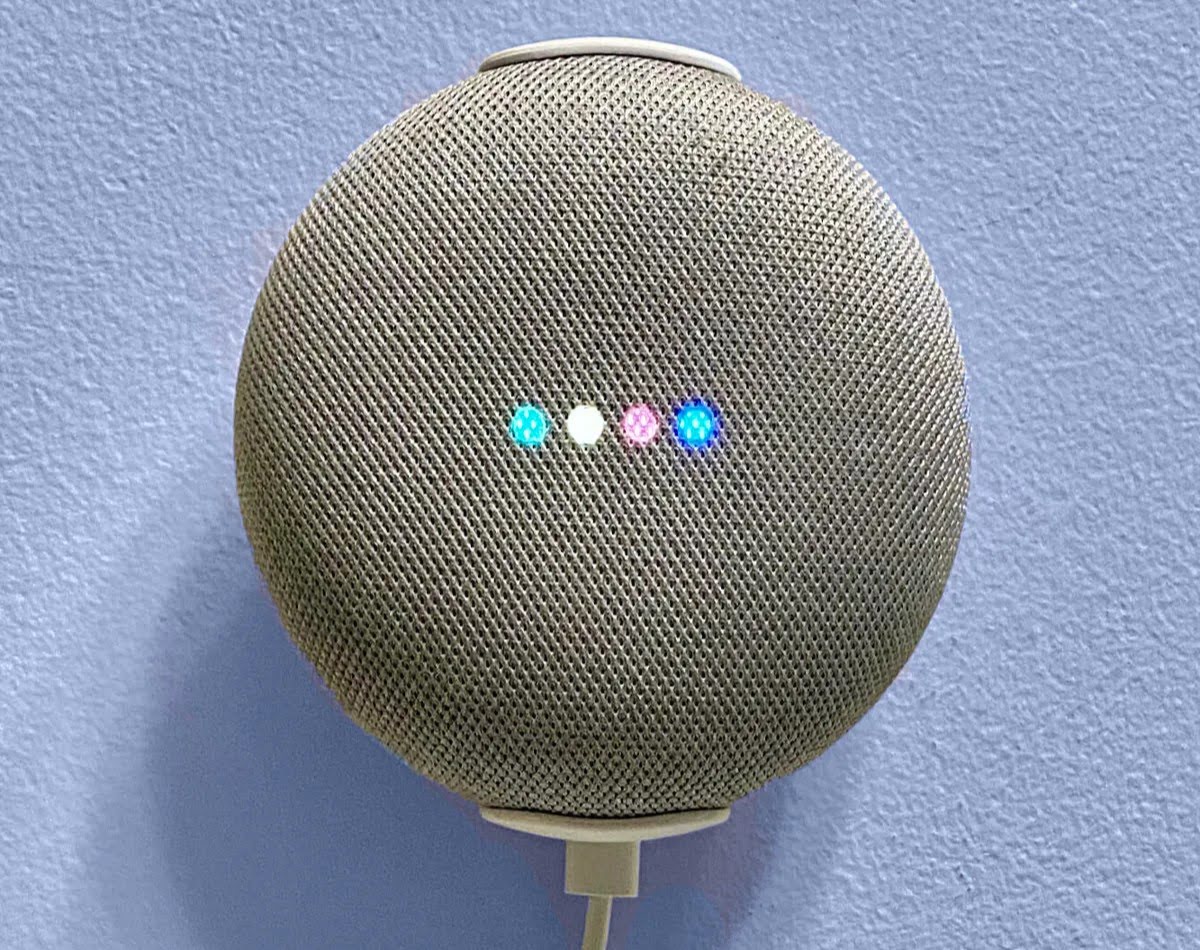
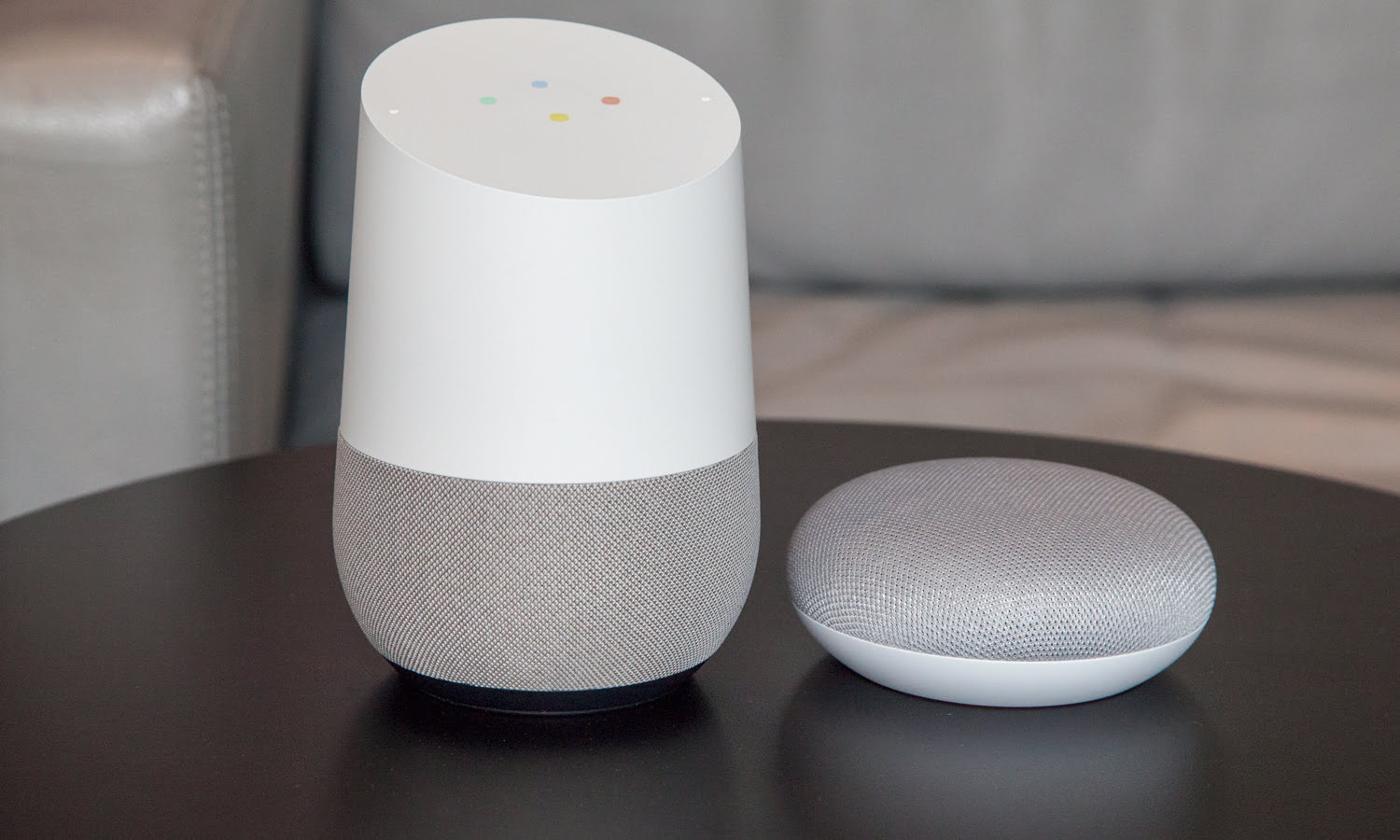
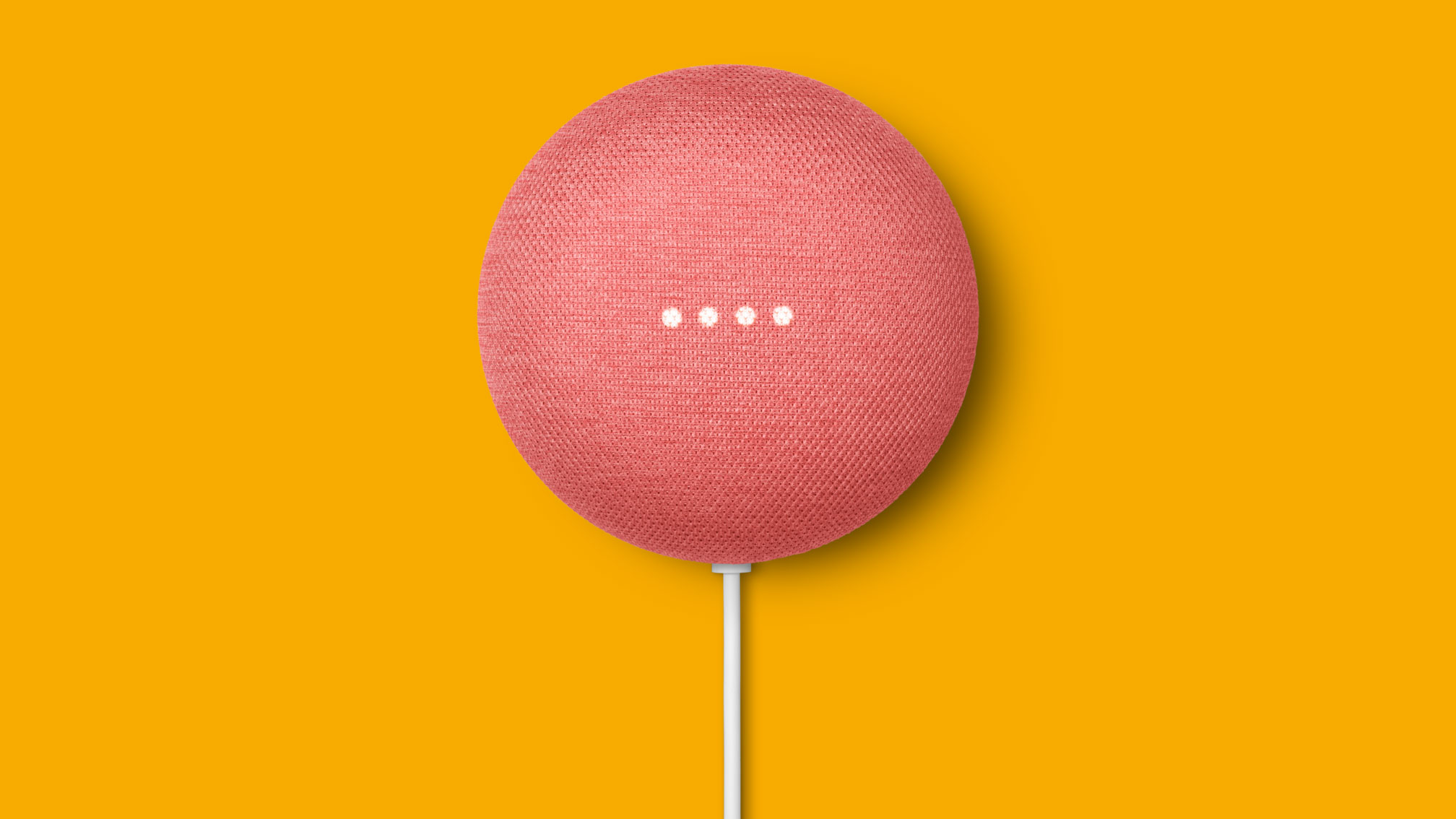

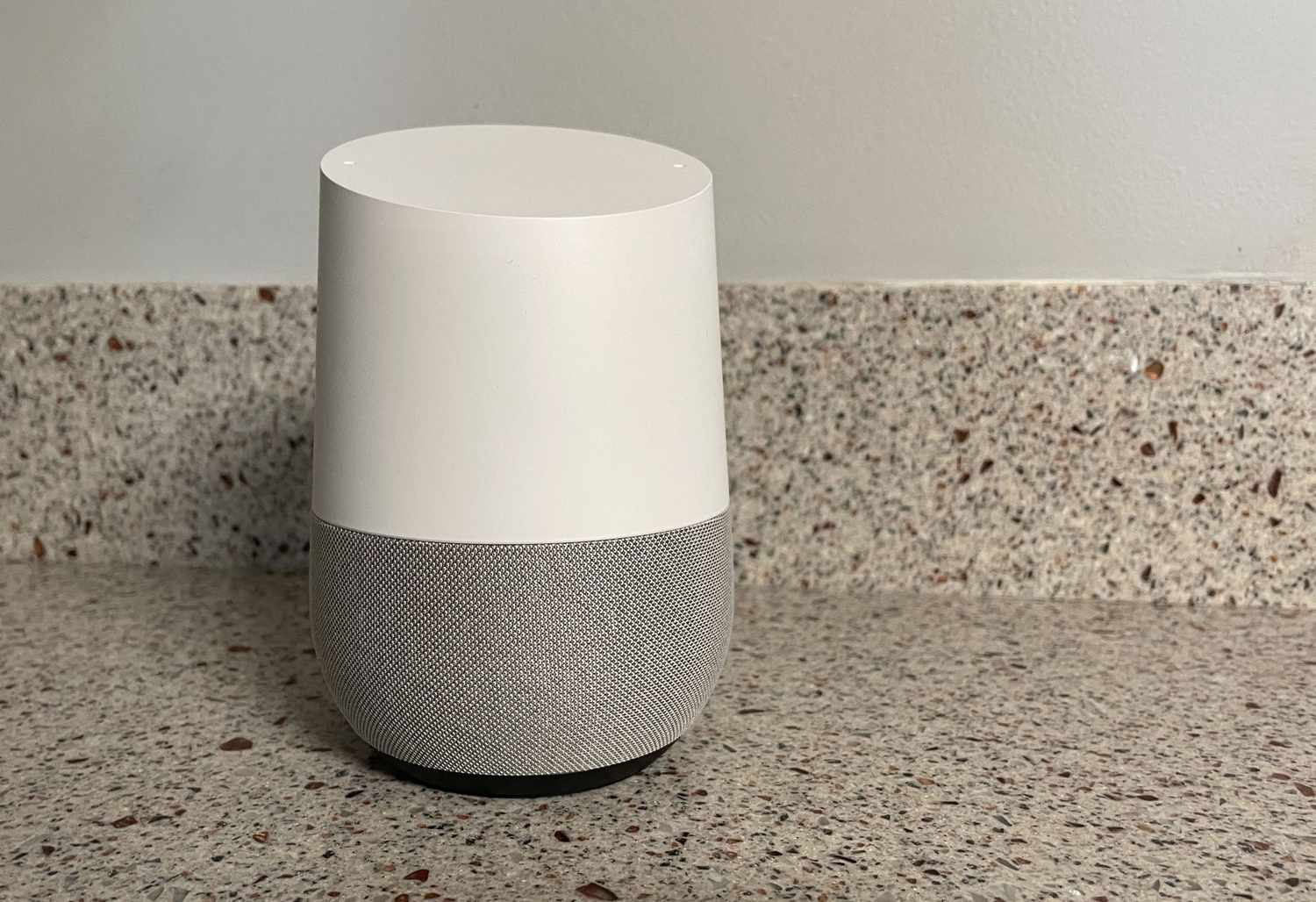

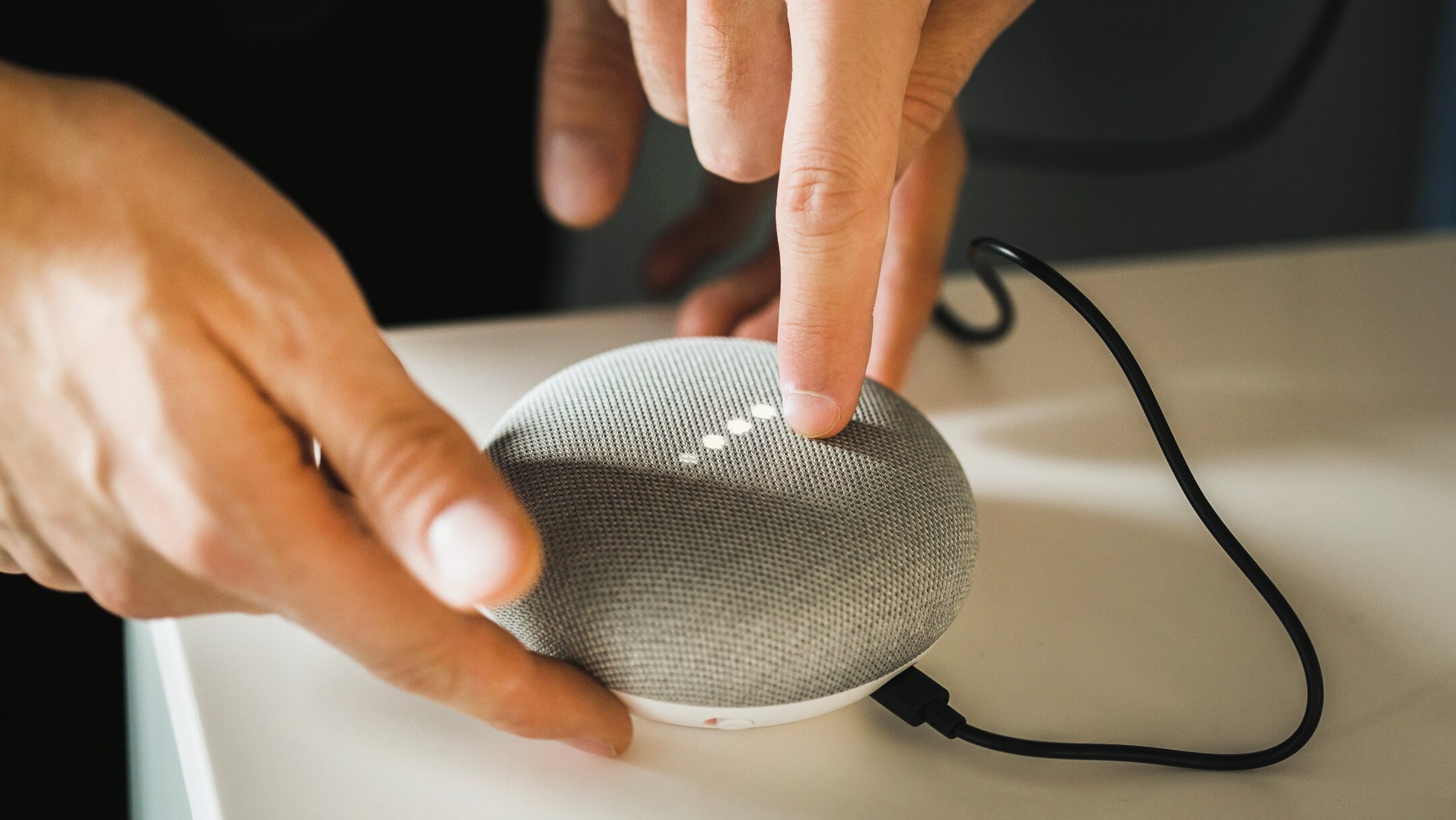



0 thoughts on “How To Use Google Home Mini”