Home>Home Appliances>Home Automation Appliances>How To Use Google Home To Control Chromecast


Home Automation Appliances
How To Use Google Home To Control Chromecast
Modified: January 4, 2024
Learn how to use Google Home to control Chromecast and streamline your home automation appliances with ease. Simplify your smart home setup today!
(Many of the links in this article redirect to a specific reviewed product. Your purchase of these products through affiliate links helps to generate commission for Storables.com, at no extra cost. Learn more)
**
Introduction
**
Welcome to the future of home entertainment and automation! In this comprehensive guide, we will delve into the seamless integration of Google Home and Chromecast, two powerhouse devices that can revolutionize the way you interact with your home entertainment system. By harnessing the power of voice commands and cutting-edge technology, you can transform your living space into a smart, interconnected hub that caters to your every whim.
Imagine effortlessly controlling your favorite movies, music, and TV shows with just the sound of your voice. With Google Home and Chromecast, this futuristic vision becomes a delightful reality. Whether you're a tech enthusiast, a busy parent seeking convenience, or someone who simply appreciates the wonders of modern innovation, this guide is your gateway to unlocking the full potential of these remarkable devices.
Throughout this article, we will explore the step-by-step process of setting up Google Home and Chromecast, uncover the myriad ways in which you can seamlessly control Chromecast using Google Home, and delve into advanced features and troubleshooting tips to ensure a smooth and fulfilling user experience. By the time you reach the end of this guide, you will be equipped with the knowledge and confidence to harness the full capabilities of Google Home and Chromecast, elevating your home entertainment experience to unprecedented heights.
So, sit back, relax, and prepare to embark on an exhilarating journey into the world of smart home integration. Whether you're a seasoned tech aficionado or a newcomer to the realm of home automation, this guide is tailored to enrich your understanding and empower you to make the most of these cutting-edge devices. Let's dive in and discover the endless possibilities that await when Google Home and Chromecast join forces to redefine the way you interact with your entertainment ecosystem.
**
Key Takeaways:
- Transform your home entertainment with Google Home and Chromecast. Effortlessly control your favorite content using voice commands, creating a seamless and immersive experience for all.
- Unleash the power of Google Home and Chromecast to revolutionize your home entertainment. From setting up to troubleshooting, enjoy a smart, interconnected hub that caters to your every whim.
Setting up Google Home and Chromecast
**
Before you can bask in the convenience and magic of controlling your Chromecast with Google Home, it’s essential to ensure that both devices are set up and ready to seamlessly communicate with each other. Let’s embark on the journey of configuring Google Home and Chromecast to lay the foundation for a harmonious and intuitive smart home experience.
Setting up Google Home:
First things first, unbox your Google Home and plug it into a power source. Once powered on, download and install the Google Home app on your smartphone or tablet. Open the app and follow the on-screen instructions to set up your Google Home device. This involves connecting it to your Wi-Fi network, customizing settings, and linking it to your Google account. The app will guide you through each step, making the setup process a breeze.
Setting up Chromecast:
Next, let’s turn our attention to setting up Chromecast. Unbox your Chromecast device and connect it to an available HDMI port on your TV or display. Similarly, download and install the Google Home app if you haven’t already done so. Open the app, tap on the “Add” button, and select “Set up device.” Choose “New devices” and select your Chromecast from the list. Follow the prompts to connect your Chromecast to the same Wi-Fi network as your Google Home and complete the setup process.
Linking Google Home and Chromecast:
With both devices set up, it’s time to link them for seamless integration. Open the Google Home app, tap on “Add,” and select “Set up device.” Choose “Have something already set up?” and select your Chromecast from the list of compatible devices. Follow the on-screen instructions to link your Chromecast to Google Home. Once linked, you’re ready to explore the myriad ways in which you can harness the power of voice commands to control your Chromecast with Google Home.
With Google Home and Chromecast now set up and in perfect harmony, you’ve laid the groundwork for a transformative smart home experience. The stage is set for you to effortlessly navigate your entertainment choices using the power of your voice, ushering in a new era of convenience and control.
**
Controlling Chromecast with Google Home
**
Now that your Google Home and Chromecast are seamlessly integrated, it’s time to explore the exciting possibilities of controlling your Chromecast using the power of voice commands. Say goodbye to fumbling for remotes or navigating through complex menus—your voice is all you need to unlock a world of entertainment at your fingertips.
Playing Content:
With Google Home at your command, you can effortlessly instruct your Chromecast to play your favorite content. Whether it’s a captivating movie, a pulsating playlist, or the latest episode of a binge-worthy series, simply say, “Hey Google, play [content] on [Chromecast name].” Your Chromecast will dutifully spring into action, streaming your desired content to the connected display, all at your verbal behest.
Volume Control:
Adjusting the volume is a cinch with Google Home. Utter a simple command such as, “Hey Google, set the volume to 50% on [Chromecast name],” and witness the seamless control over your entertainment environment. Whether you crave a cinematic crescendo or a mellow background ambiance, your voice holds the power to orchestrate the perfect audio backdrop.
Pausing and Resuming:
Interruptions are no match for the effortless pause and resume capabilities facilitated by Google Home. Whether you need to attend to a pressing matter or simply wish to savor a poignant moment, a quick command like, “Hey Google, pause on [Chromecast name],” grants you instant control over your viewing or listening experience. When the time is right, a simple “Hey Google, resume on [Chromecast name]” effortlessly picks up where you left off.
Content Recommendations:
Embrace the convenience of personalized content recommendations with Google Home. By engaging with your device and expressing your preferences, Google Home can offer tailored suggestions based on your viewing and listening history. Simply ask, “Hey Google, what should I watch?” or “Hey Google, recommend some music,” and let the intelligent algorithms curate a selection that aligns with your tastes.
With Google Home as your trusty companion, controlling your Chromecast becomes an intuitive and delightful experience. The power of voice commands empowers you to effortlessly navigate your entertainment choices, fostering a seamless and immersive home entertainment ecosystem that adapts to your every whim.
**
You can use Google Home to control Chromecast by simply saying “Hey Google, play [content] on [Chromecast name]” or “Hey Google, pause/resume/stop on [Chromecast name].”
Advanced features and troubleshooting
**
As you delve deeper into the realm of Google Home and Chromecast integration, you’ll encounter a plethora of advanced features that further elevate the smart home experience. Additionally, it’s essential to familiarize yourself with troubleshooting techniques to swiftly address any potential hiccups along the way. Let’s unravel the advanced capabilities and troubleshooting strategies to ensure a seamless and fulfilling user journey.
Multi-room Audio:
One standout feature of Google Home and Chromecast integration is the ability to create a multi-room audio setup. With this functionality, you can synchronize multiple Chromecast-enabled speakers and devices throughout your home, immersing every corner in a symphony of synchronized sound. Simply issue a command like, “Hey Google, play [content] in the living room and kitchen,” and witness the seamless orchestration of audio across your designated spaces.
Visual Responses:
Enhance your interaction with Google Home by leveraging visual responses on compatible devices. When issuing commands related to Chromecast, such as content searches or playback controls, devices equipped with screens can display visual feedback, enriching the user experience with additional context and control options.
Guest Mode:
Empower your guests to effortlessly cast content to your Chromecast without requiring them to connect to your Wi-Fi network. By enabling Guest Mode, visitors can cast their favorite media to your Chromecast using ultrasonic audio tones or a four-digit PIN, ensuring a seamless and inclusive entertainment experience for everyone in your home.
Troubleshooting Tips:
In the event of connectivity issues or unexpected behavior, a few troubleshooting strategies can swiftly restore the harmony of your Google Home and Chromecast setup. Ensure that both devices are connected to the same Wi-Fi network, and verify that they are powered on and functioning properly. If issues persist, consider power cycling your devices, updating firmware and software, and checking for any conflicting settings or network configurations that may impede seamless communication.
By familiarizing yourself with these advanced features and troubleshooting techniques, you fortify your ability to harness the full potential of Google Home and Chromecast, ensuring a robust and resilient smart home ecosystem that caters to your every entertainment need.
**
Conclusion
**
As we draw the curtains on this comprehensive guide, you’ve embarked on a transformative journey into the seamless integration of Google Home and Chromecast, unlocking a world of convenience, control, and immersive entertainment experiences. By bridging the power of voice commands with cutting-edge technology, you’ve harnessed the potential to revolutionize your home entertainment ecosystem, ushering in a new era of interconnected bliss.
With Google Home and Chromecast harmoniously linked, you hold the key to effortlessly commanding your favorite movies, music, and TV shows with the simple utterance of your desires. The barriers of traditional remote controls and complex interfaces have melted away, paving the way for a harmonious union of human intent and technological prowess.
By setting up Google Home and Chromecast, you’ve laid the foundation for a smart home environment that adapts to your needs, responds to your voice, and enhances every moment with the magic of seamless control. Whether you’re relishing a solo movie night, hosting a gathering with friends, or simply seeking a moment of musical serenity, your Google Home and Chromecast stand ready to cater to your whims.
As you’ve delved into the advanced features and troubleshooting strategies, you’ve equipped yourself with the knowledge and tools to navigate any challenges that may arise, ensuring a resilient and fulfilling user experience. The ability to create multi-room audio setups, leverage visual responses, and extend a warm welcome to guests through Guest Mode further enriches your journey into the boundless possibilities of smart home integration.
So, as you revel in the seamless control and immersive entertainment experiences facilitated by Google Home and Chromecast, remember that this is just the beginning. The world of home automation and smart devices continues to evolve, and your newfound expertise positions you at the forefront of this exciting frontier.
Embrace the power of Google Home and Chromecast, and let your voice become the conductor of your home entertainment symphony. The future of home automation is at your command, and with each uttered directive, you shape a living space that responds to your desires and delights in exceeding your expectations.
As you venture forth into this brave new world of interconnected bliss, may your home resonate with the harmonious melodies and captivating visuals orchestrated by your trusted companions, Google Home and Chromecast.
Frequently Asked Questions about How To Use Google Home To Control Chromecast
Was this page helpful?
At Storables.com, we guarantee accurate and reliable information. Our content, validated by Expert Board Contributors, is crafted following stringent Editorial Policies. We're committed to providing you with well-researched, expert-backed insights for all your informational needs.







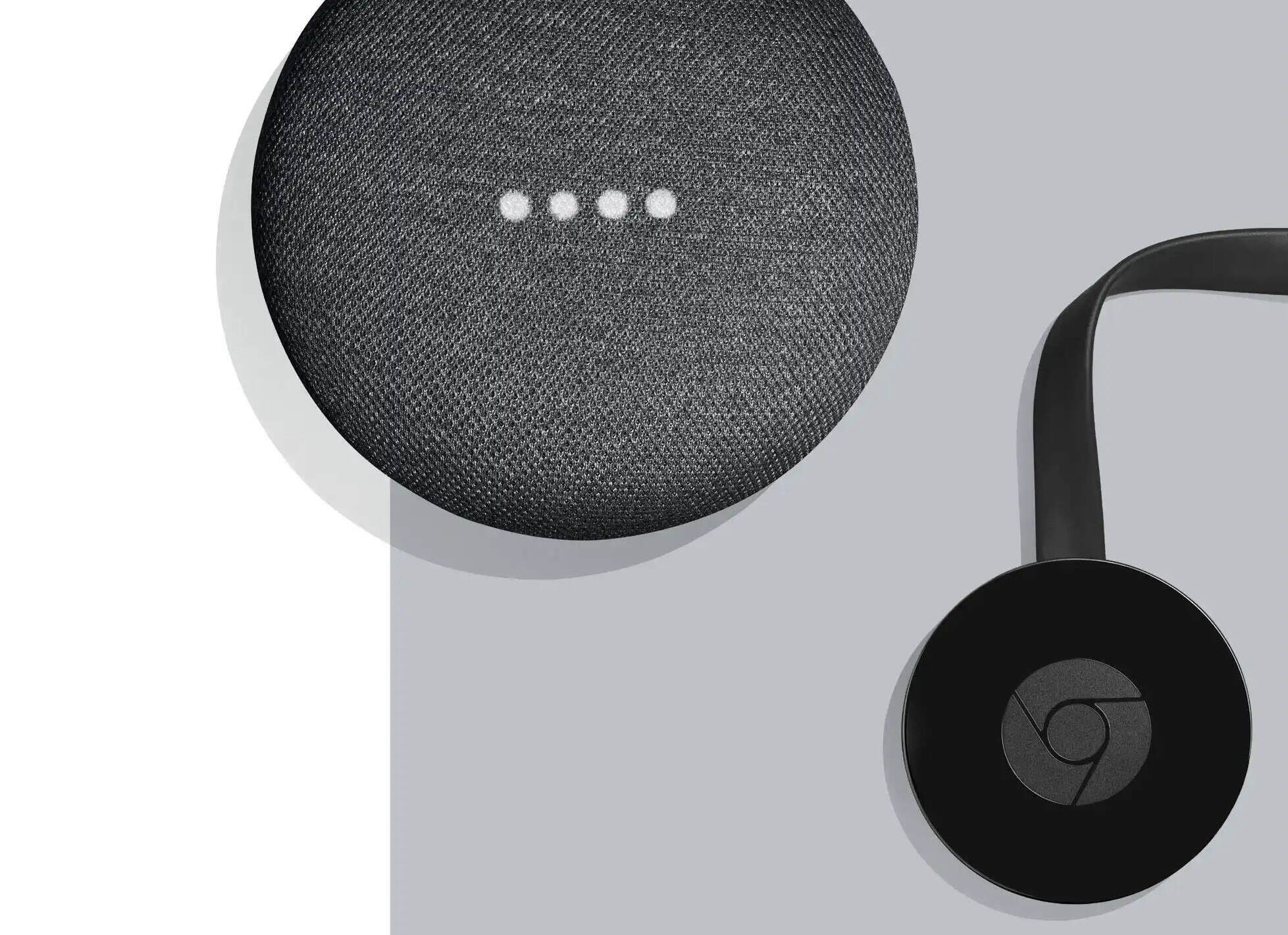

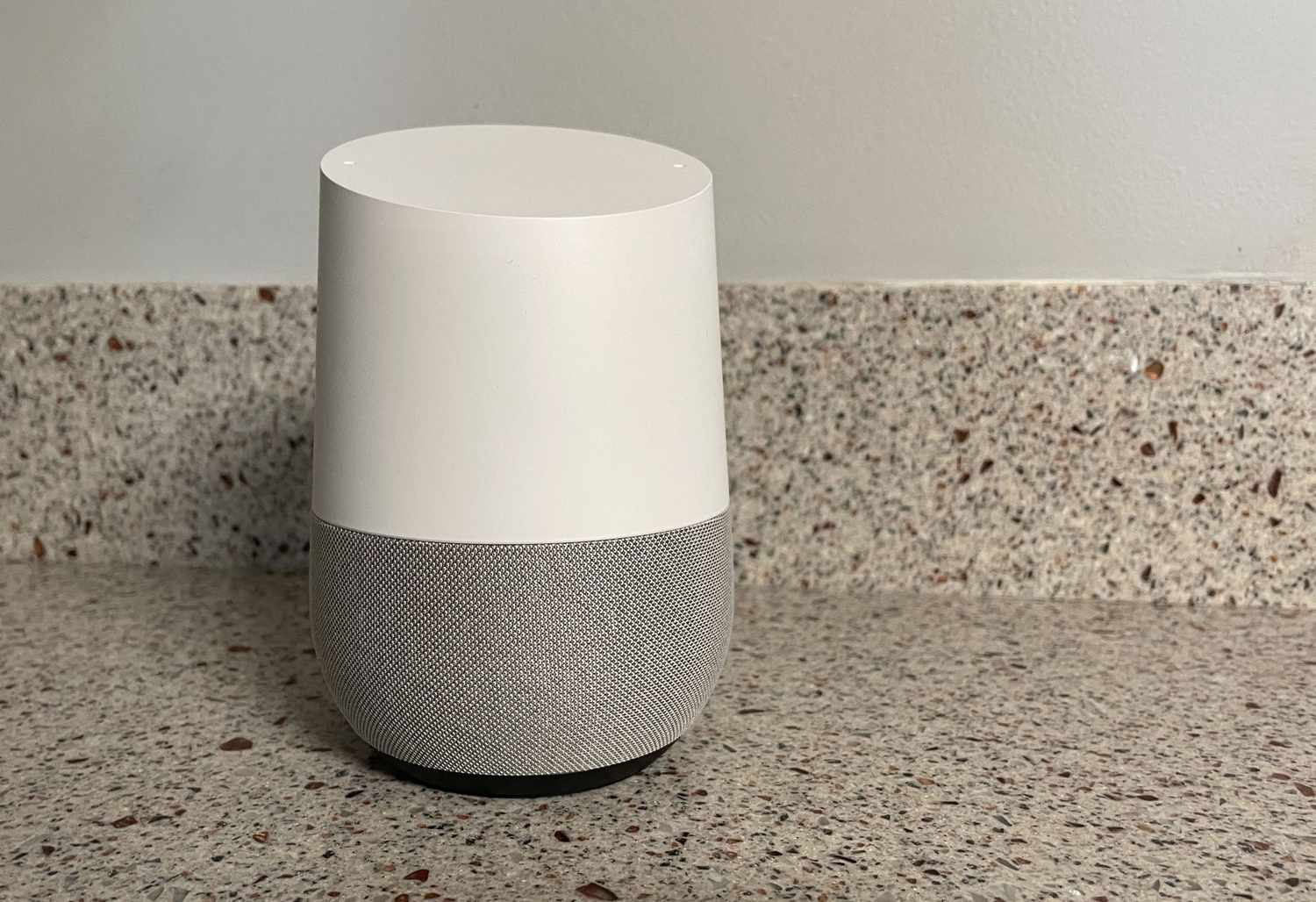

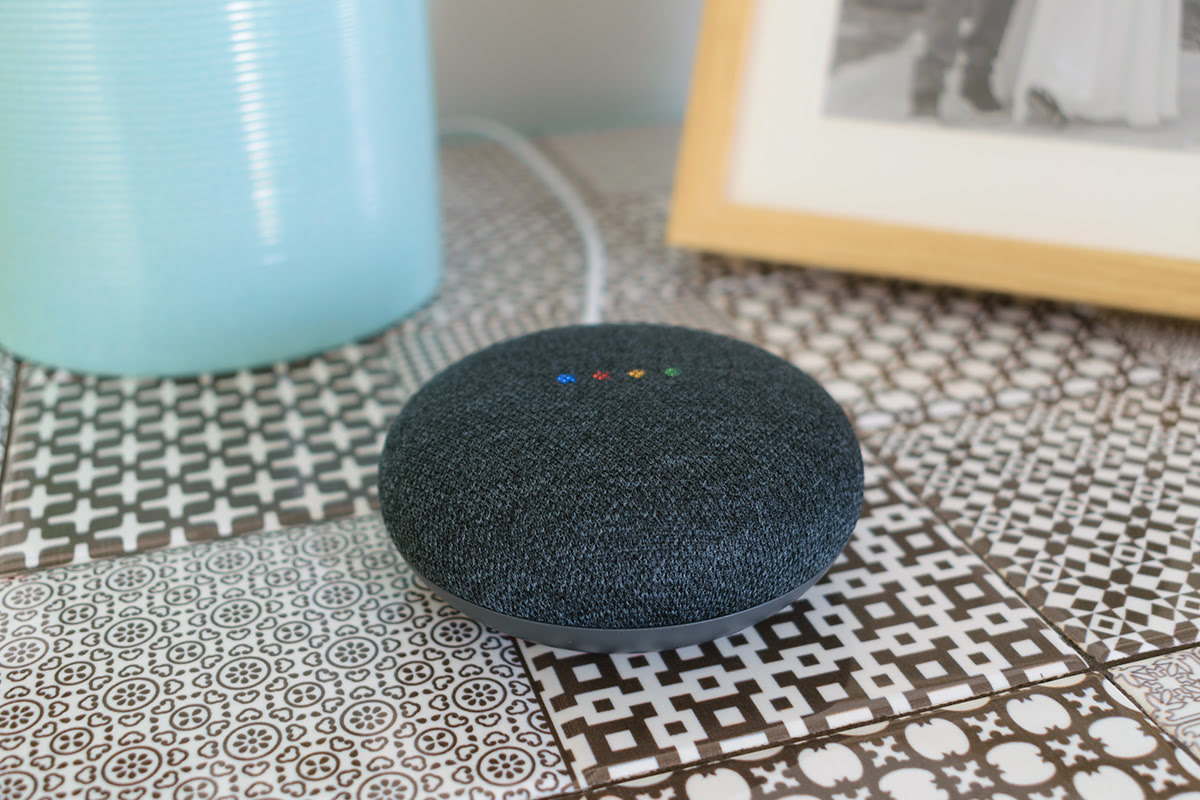


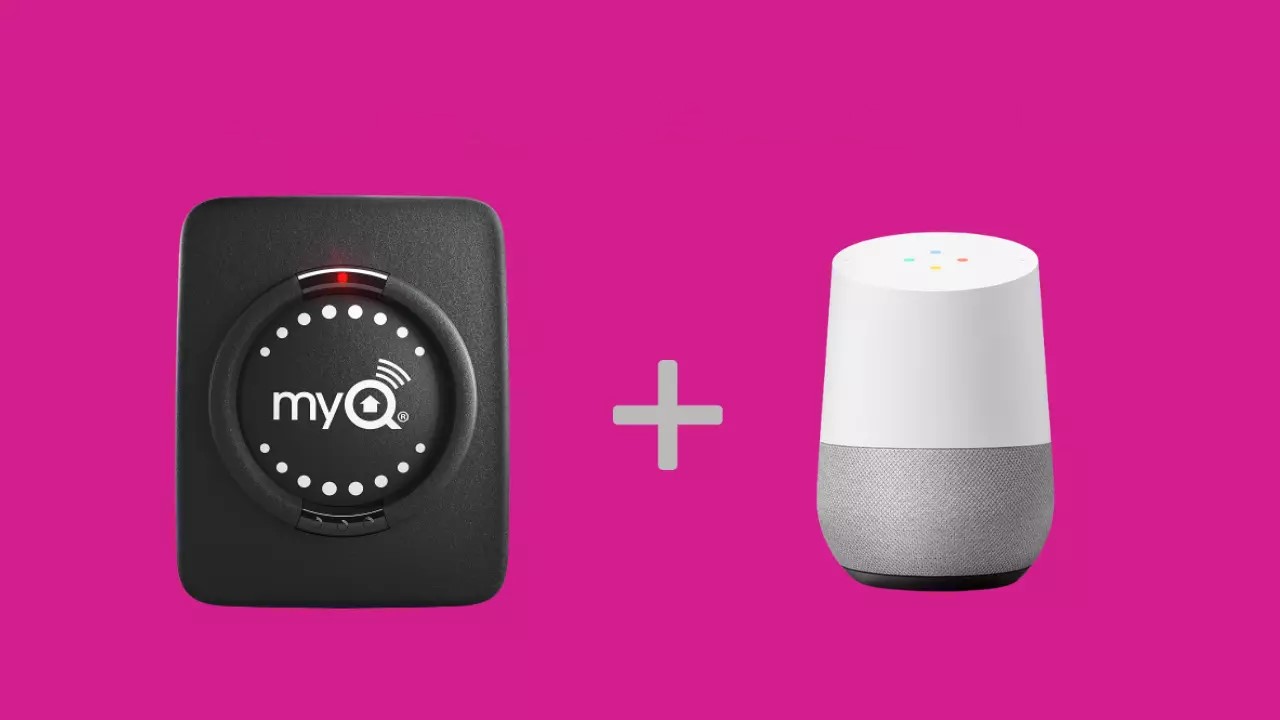

0 thoughts on “How To Use Google Home To Control Chromecast”