Home>Home Appliances>Home Automation Appliances>Why Won’t Google Home Mini Connect To Wi-Fi
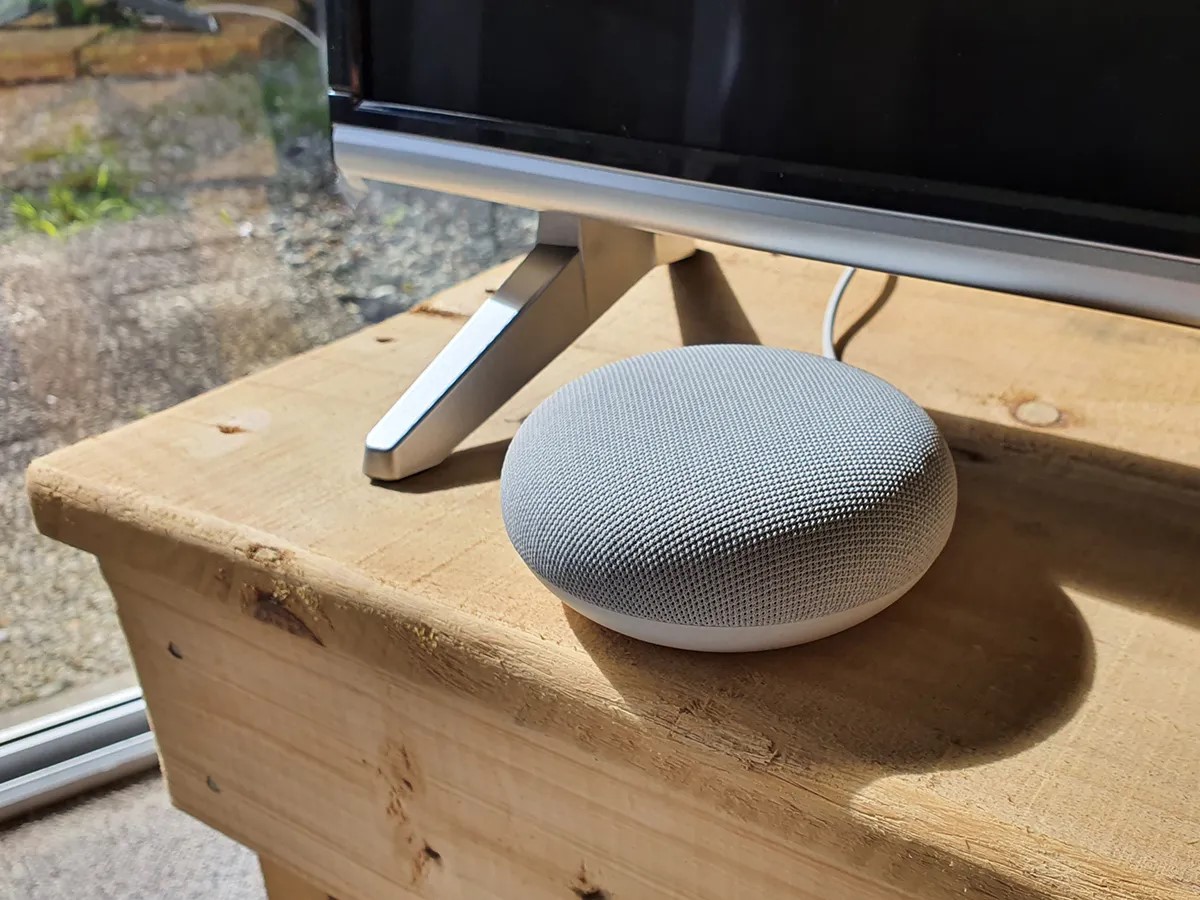
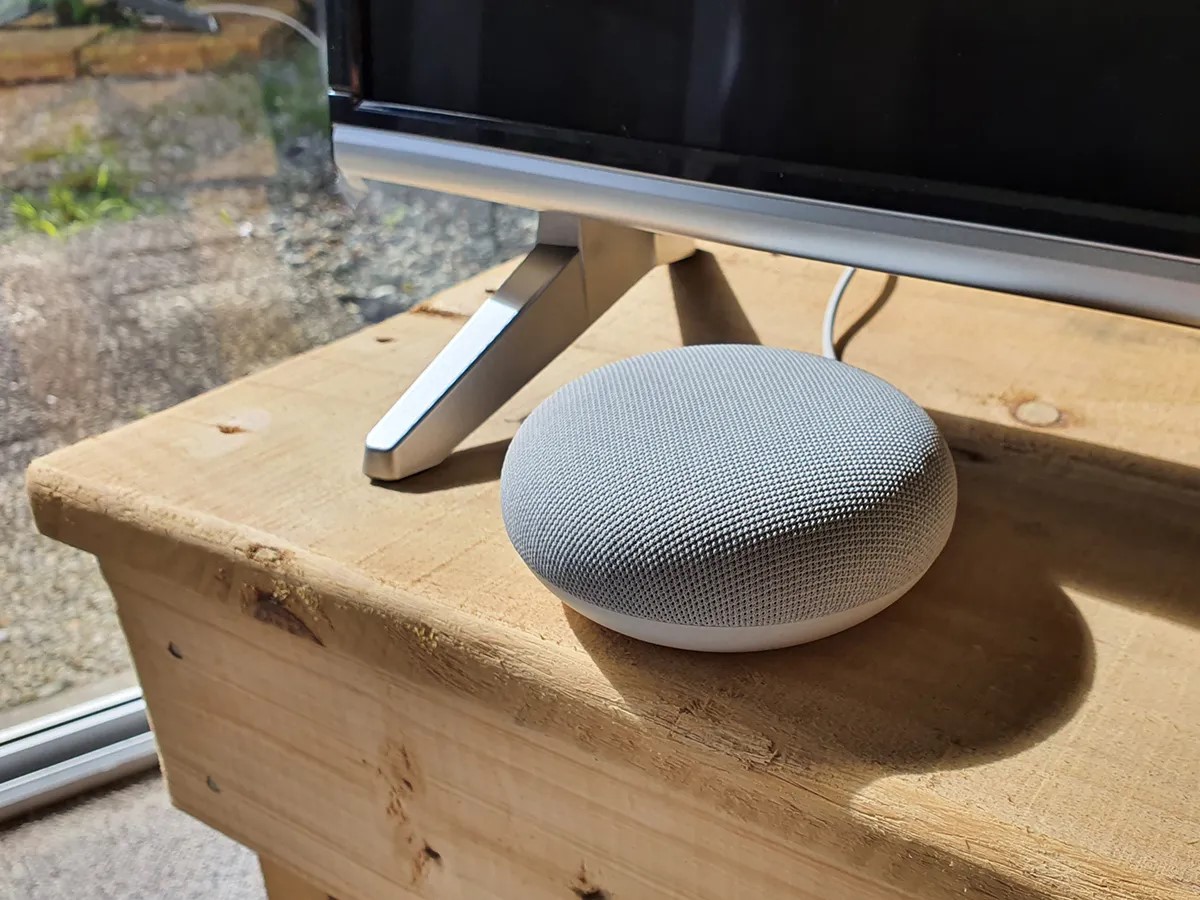
Home Automation Appliances
Why Won’t Google Home Mini Connect To Wi-Fi
Modified: February 25, 2024
Having trouble connecting your Google Home Mini to Wi-Fi? Learn how to troubleshoot and resolve the issue with our expert guide on home automation appliances.
(Many of the links in this article redirect to a specific reviewed product. Your purchase of these products through affiliate links helps to generate commission for Storables.com, at no extra cost. Learn more)
Introduction
Google Home Mini, a popular smart speaker, offers a convenient way to control various smart home devices, play music, and access a wide array of information through voice commands. However, users may encounter issues with the device’s Wi-Fi connectivity, which can be frustrating. In this article, we will explore the common reasons why a Google Home Mini may fail to connect to Wi-Fi and provide troubleshooting tips to address these issues effectively.
When your Google Home Mini struggles to establish a stable Wi-Fi connection, it can disrupt its functionality, limiting your ability to enjoy its full range of features. Whether you’re setting up a new device or experiencing connectivity problems with an existing one, understanding the potential causes and solutions can help you resolve the issue and get your Google Home Mini back online.
Key Takeaways:
- Troubleshoot Wi-Fi issues by restarting your router, checking signal strength, and verifying network details. Resetting your Google Home Mini can also help resolve connectivity problems.
- Ensure your Google Home Mini settings are correct, update its firmware, and verify Wi-Fi network compatibility. Contact Google Support if issues persist for personalized assistance.
Read more: Why Google Home Can’t Connect To Wi-Fi
Troubleshooting Wi-Fi Connection
When your Google Home Mini encounters Wi-Fi connectivity issues, it’s essential to start with basic troubleshooting steps to identify and resolve the problem. Here are several steps you can take to troubleshoot the Wi-Fi connection:
- Restart Your Router: Sometimes, a simple router reboot can resolve connectivity issues. Unplug your router, wait for a minute, and then plug it back in. Allow the router to restart fully before attempting to reconnect your Google Home Mini to the Wi-Fi network.
- Check Wi-Fi Signal Strength: Ensure that your Google Home Mini is within range of your Wi-Fi network and that the signal strength is adequate. If the signal is weak, consider moving the device closer to the router or using a Wi-Fi extender to improve coverage.
- Verify Network Name and Password: Double-check that you are entering the correct Wi-Fi network name (SSID) and password during the setup process. Even a small typo can prevent successful connection to the network.
- Try a Different Device: If possible, attempt to connect another device, such as a smartphone or laptop, to the same Wi-Fi network to ensure that the issue is not specific to the Google Home Mini.
- Reset Your Google Home Mini: Performing a factory reset on your Google Home Mini can help resolve persistent Wi-Fi connectivity issues. To reset the device, press and hold the reset button on the bottom for about 15 seconds until you hear the Google Assistant confirm the reset.
By following these troubleshooting steps, you can often identify and resolve common Wi-Fi connectivity issues with your Google Home Mini. If the problem persists after attempting these steps, further investigation into the device’s settings and firmware may be necessary.
Checking Google Home Mini Settings
After troubleshooting the Wi-Fi connection, it’s important to review the settings on your Google Home Mini to ensure that they are properly configured. Here are the key settings to check:
- Wi-Fi Network Selection: Open the Google Home app on your mobile device and navigate to the device settings for your Google Home Mini. Verify that the correct Wi-Fi network is selected for connection. If not, update the network selection to match your intended Wi-Fi network.
- Wi-Fi Frequency Band: Some routers support both 2.4GHz and 5GHz frequency bands. Ensure that your Google Home Mini is set to connect to the appropriate frequency band supported by your Wi-Fi network. In some cases, switching to a specific frequency band can improve connectivity.
- Network Security Protocol: Check the security protocol used by your Wi-Fi network (e.g., WPA2-PSK). Ensure that the protocol is supported by the Google Home Mini and that the correct password is entered during the setup process.
- Guest Network Access: If you are attempting to connect your Google Home Mini to a guest network, verify that the network allows devices to communicate with each other. Some guest networks have restrictions that can prevent smart devices from functioning properly.
- IP Address Allocation: If your router uses MAC address filtering or has a limited number of IP addresses available for allocation, ensure that the Google Home Mini is assigned a valid IP address and is not being blocked by any filtering settings on the router.
By reviewing and adjusting these settings as needed, you can ensure that your Google Home Mini is configured to connect to your Wi-Fi network seamlessly. If the settings appear to be correct and the device still experiences connectivity issues, updating the firmware may help address any underlying compatibility issues.
Make sure your Wi-Fi network is working properly and that the Google Home Mini is within range. Reset the device and try connecting again. If the issue persists, contact Google support for further assistance.
Updating Google Home Mini Firmware
Ensuring that your Google Home Mini has the latest firmware is crucial for maintaining optimal performance and addressing potential Wi-Fi connectivity issues. Here’s how you can update the firmware:
- Automatic Updates: By default, Google Home devices are set to receive automatic firmware updates. However, if you suspect that your device is not running the latest firmware, you can manually check for updates in the Google Home app. Open the app, select your Google Home Mini, and navigate to the device settings to check for available updates.
- Reboot Your Google Home Mini: Sometimes, a simple reboot of the device can prompt it to check for and install any pending firmware updates. Unplug the power adapter from your Google Home Mini, wait for a few seconds, and then plug it back in to initiate the reboot process.
- Factory Reset and Setup: If your Google Home Mini is significantly behind on firmware updates or is experiencing persistent issues, performing a factory reset and setting it up again can trigger the installation of the latest firmware. Keep in mind that this process will erase all device settings and personal preferences, so it should be used as a last resort.
Updating the firmware of your Google Home Mini can often resolve Wi-Fi connectivity issues by addressing software-related bugs or compatibility issues. If the device continues to experience problems after updating the firmware, it’s important to verify the compatibility of your Wi-Fi network with the Google Home Mini.
Verifying Wi-Fi Network Compatibility
When troubleshooting Wi-Fi connectivity issues with your Google Home Mini, it’s essential to consider the compatibility of your Wi-Fi network with the device. Here’s how you can verify Wi-Fi network compatibility:
- Wi-Fi Network Standards: Ensure that your Wi-Fi router supports the 802.11b/g/n/ac standards, as the Google Home Mini is designed to work with these common Wi-Fi standards. If your router uses an older or less common standard, it may not be compatible with the device.
- Network Encryption: Verify that your Wi-Fi network uses standard encryption methods such as WPA2-PSK. Older encryption protocols or less secure methods may not be supported by the Google Home Mini, leading to connectivity issues.
- Network Bandwidth and Channels: Check the bandwidth and channel settings of your Wi-Fi network. The Google Home Mini operates on the 2.4GHz Wi-Fi band, so ensure that your router is broadcasting a 2.4GHz signal and that the channel settings are optimized for compatibility with smart home devices.
- Network Reliability and Interference: Evaluate the overall reliability of your Wi-Fi network and consider potential sources of interference, such as neighboring networks, electronic devices, or physical obstructions. Addressing these factors can improve the stability of the Wi-Fi connection for your Google Home Mini.
By verifying the compatibility of your Wi-Fi network with the Google Home Mini, you can identify any potential limitations or configuration issues that may be impacting the device’s ability to establish a stable connection. If all compatibility checks are in order and the Wi-Fi connectivity issues persist, contacting Google support for further assistance may be necessary.
Read more: How To Connect A Google Home To New Wi-Fi
Contacting Google Support
If you have exhausted all troubleshooting steps and your Google Home Mini still fails to connect to Wi-Fi, reaching out to Google Support can provide valuable assistance in resolving the issue. Here’s how you can contact Google Support for help:
- Online Support Resources: Visit the official Google Support website to access a wealth of resources, including troubleshooting guides, community forums, and product documentation. You may find answers to common issues and solutions that can address your specific Wi-Fi connectivity problem.
- Live Chat or Email Support: Google offers live chat and email support options for users experiencing technical issues with their devices. Engaging with a support representative through these channels can provide personalized assistance and guidance tailored to your Google Home Mini’s connectivity issues.
- Phone Support: If you prefer direct communication, Google’s phone support service allows you to speak with a support agent who can walk you through advanced troubleshooting steps and escalate the issue if necessary.
When contacting Google Support, be prepared to provide detailed information about your Wi-Fi network setup, any error messages or indicators on the Google Home Mini, and the steps you have already taken to troubleshoot the problem. This information will help the support team understand the nature of the issue and provide targeted assistance.
By leveraging Google’s support resources and engaging with their knowledgeable team, you can increase the likelihood of resolving persistent Wi-Fi connectivity issues with your Google Home Mini, ultimately restoring its functionality and ensuring a seamless smart home experience.
Frequently Asked Questions about Why Won't Google Home Mini Connect To Wi-Fi
Was this page helpful?
At Storables.com, we guarantee accurate and reliable information. Our content, validated by Expert Board Contributors, is crafted following stringent Editorial Policies. We're committed to providing you with well-researched, expert-backed insights for all your informational needs.
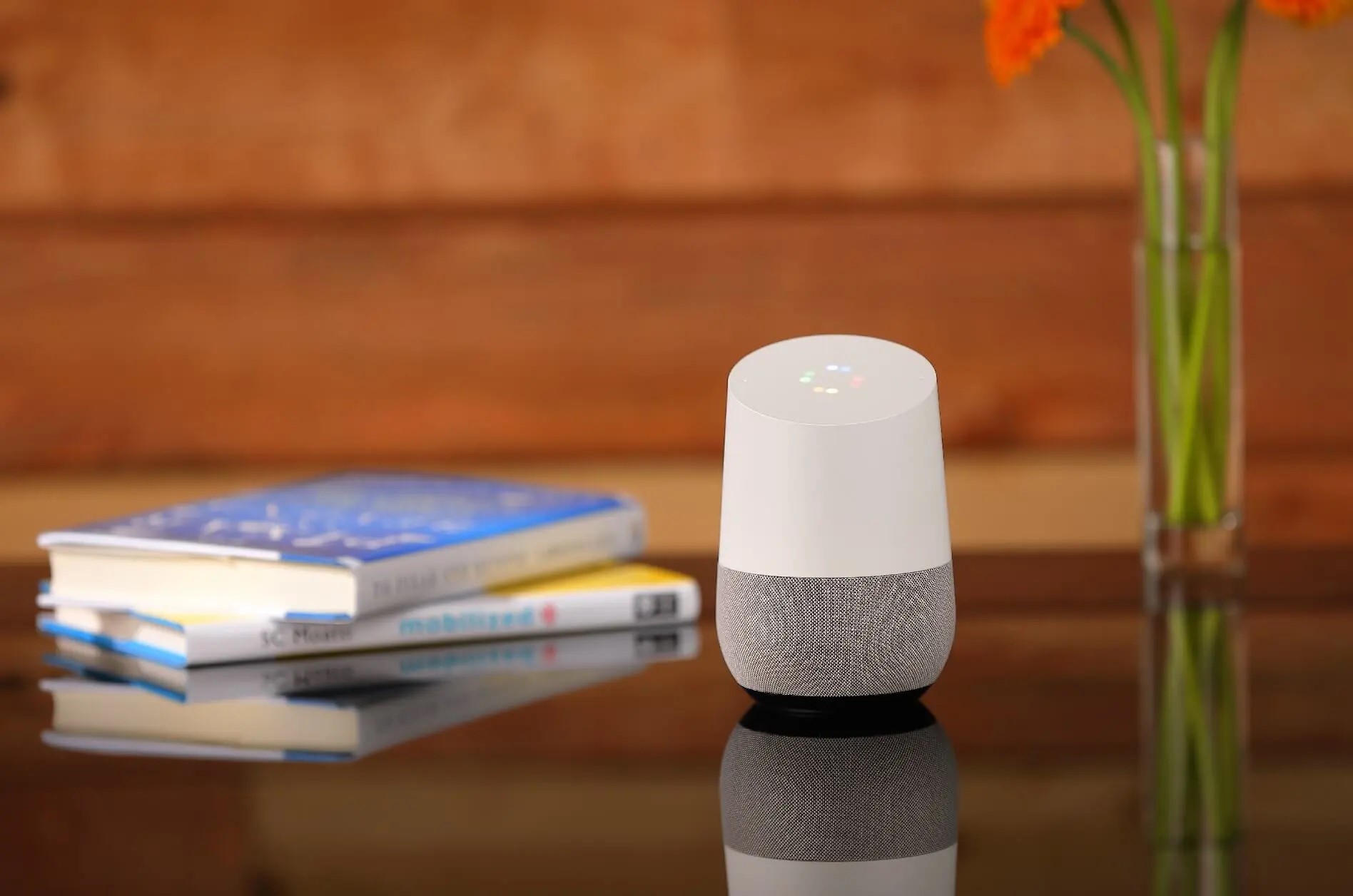

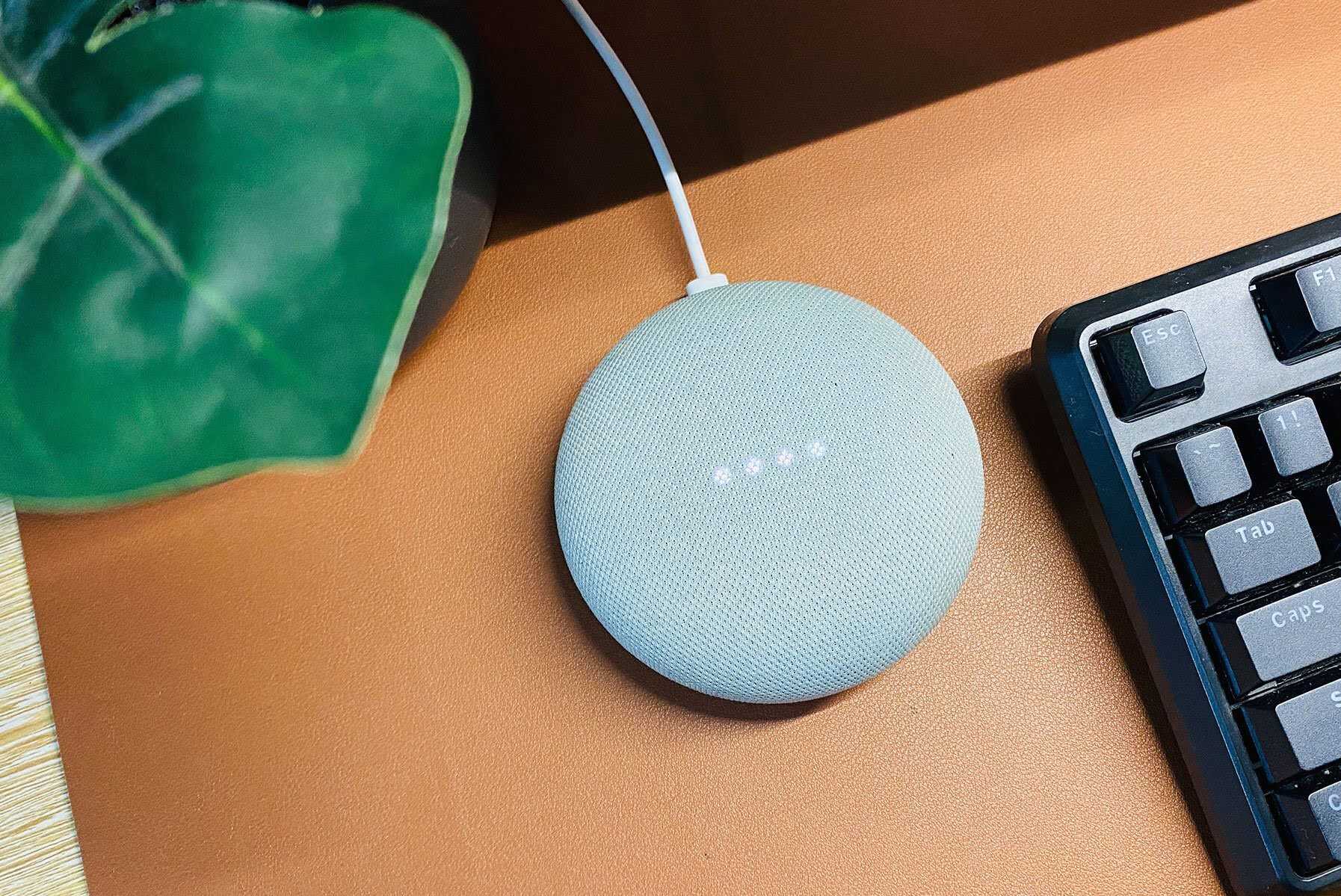


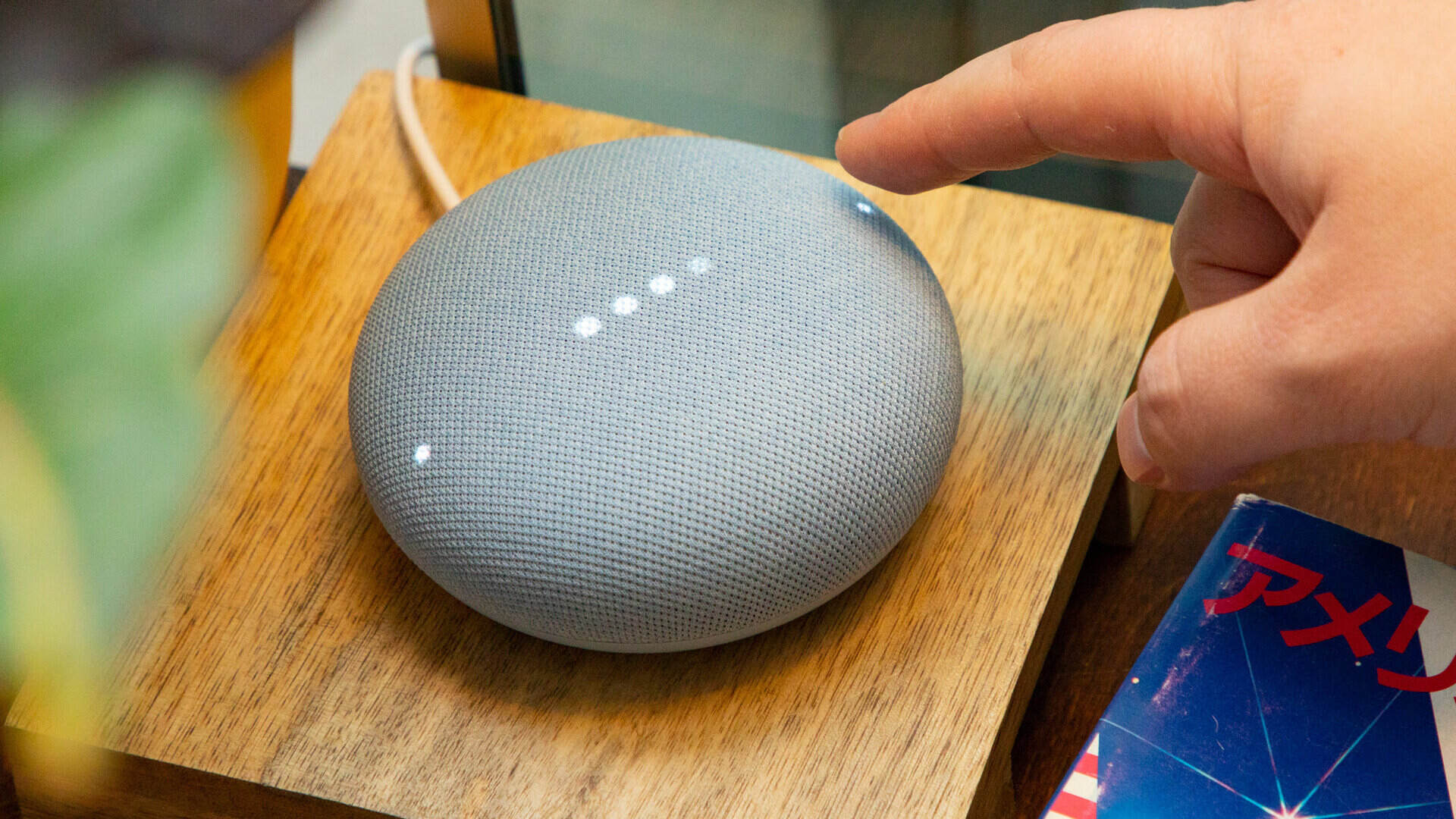
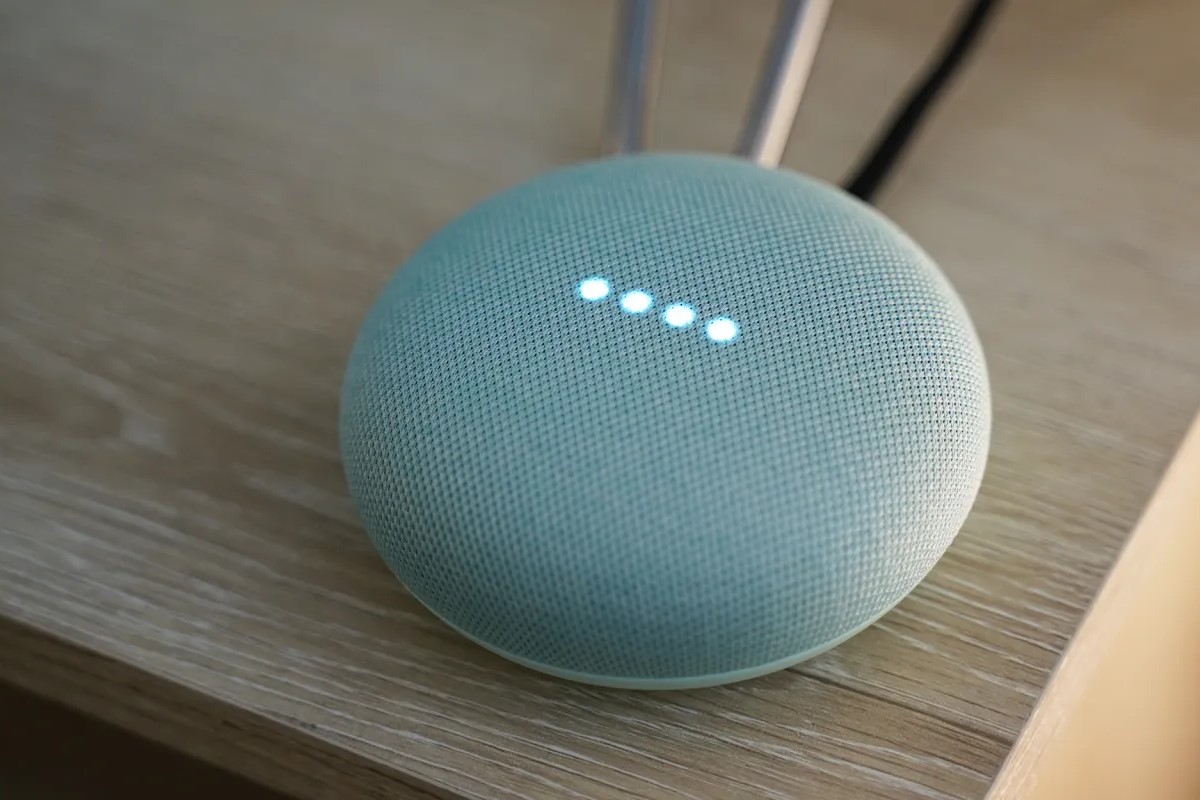

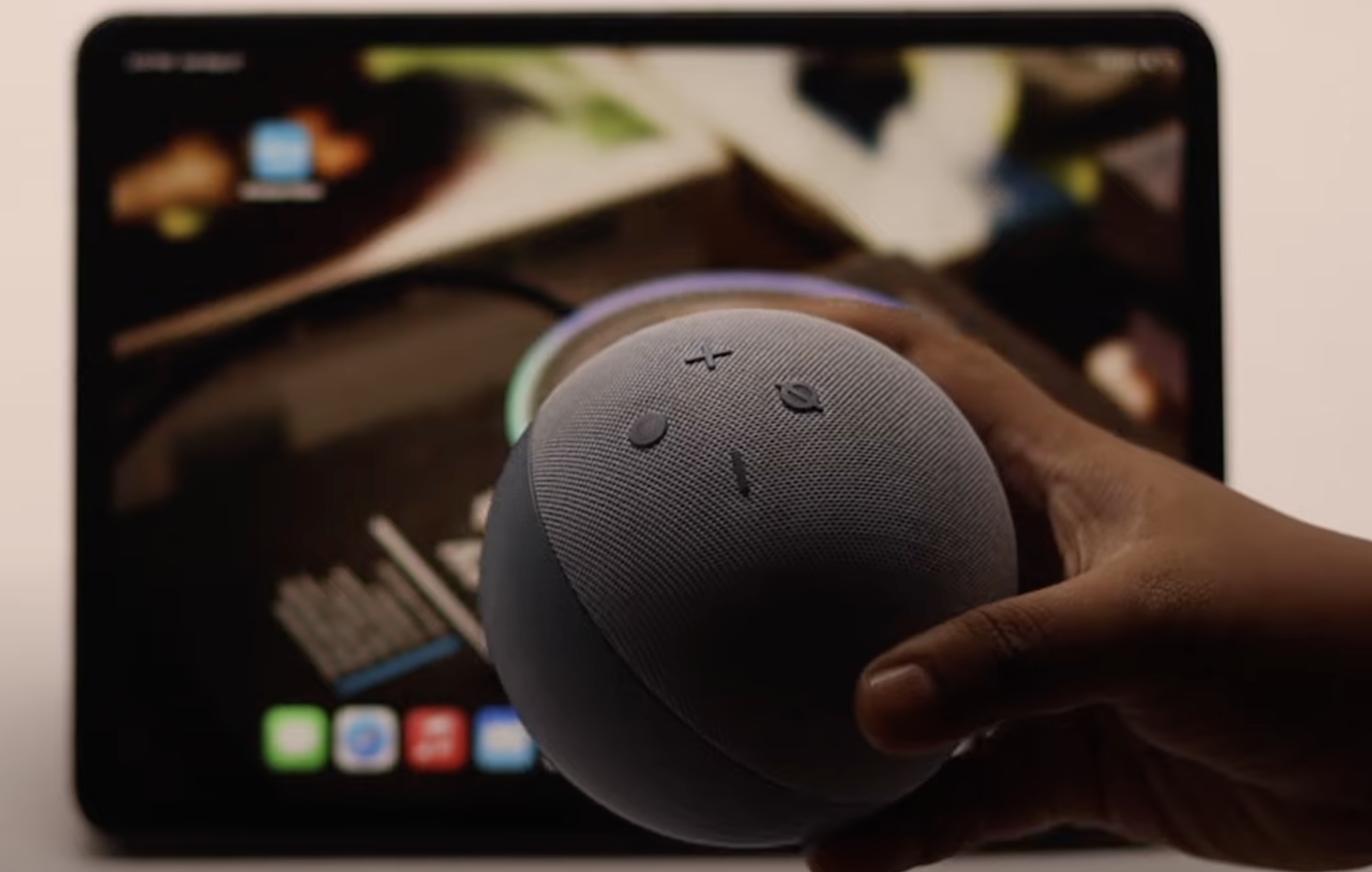
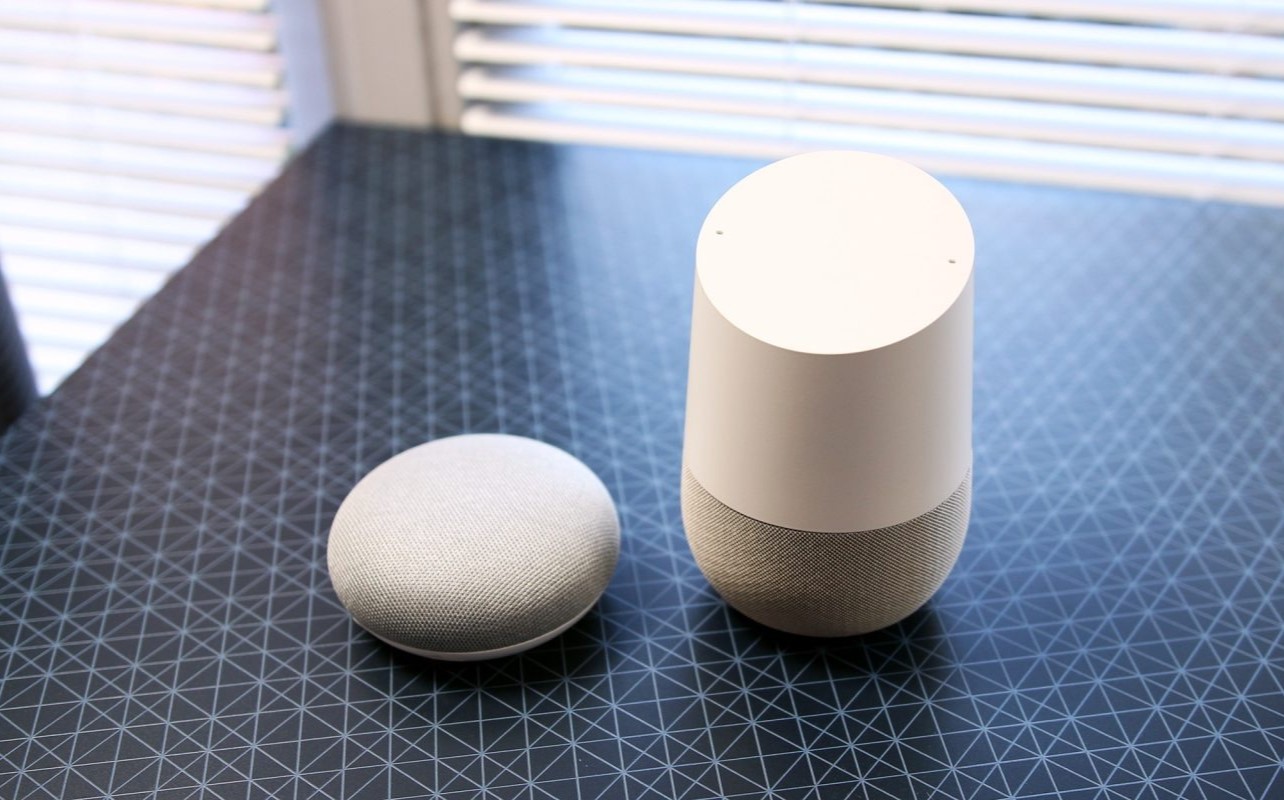
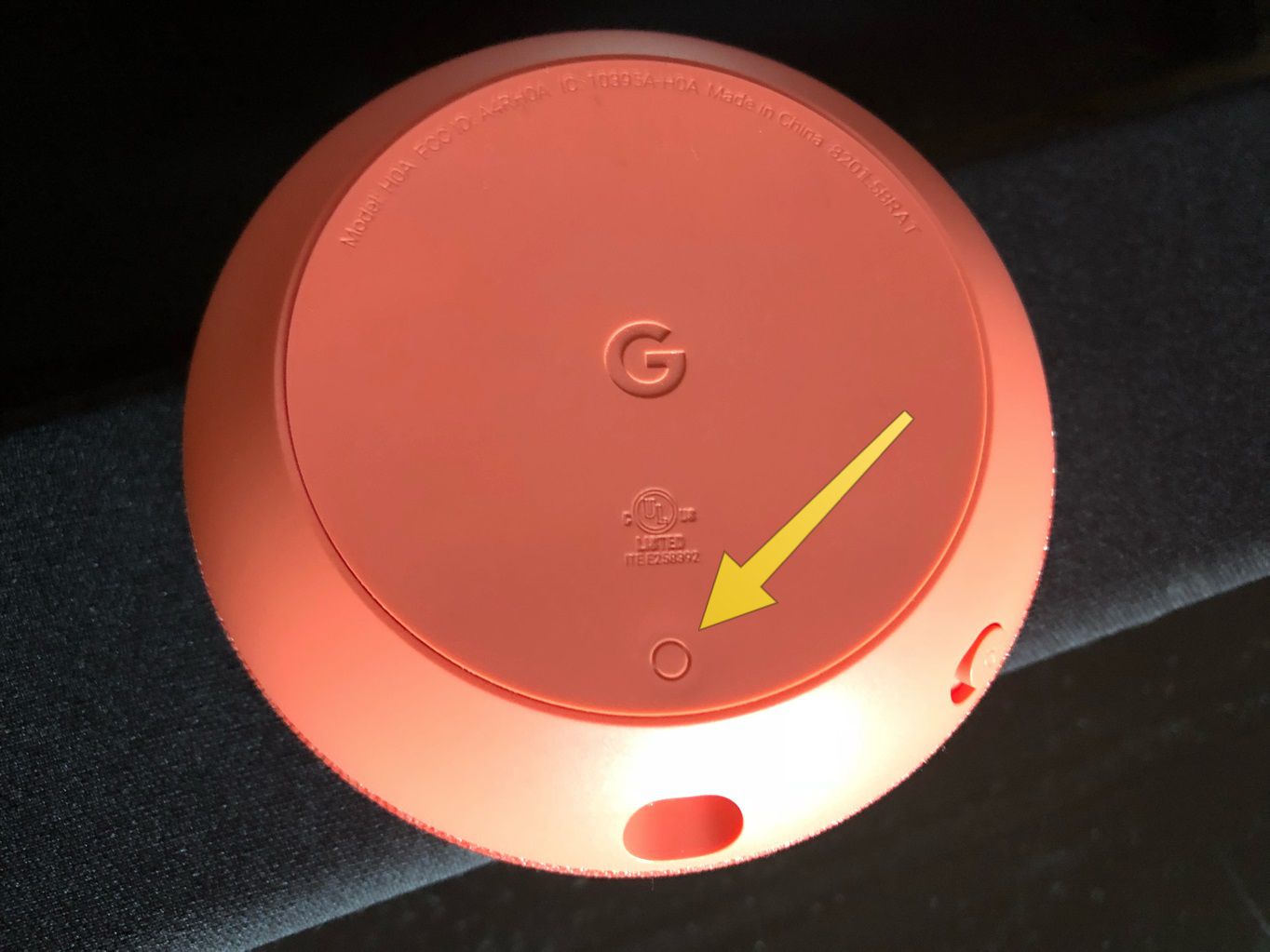
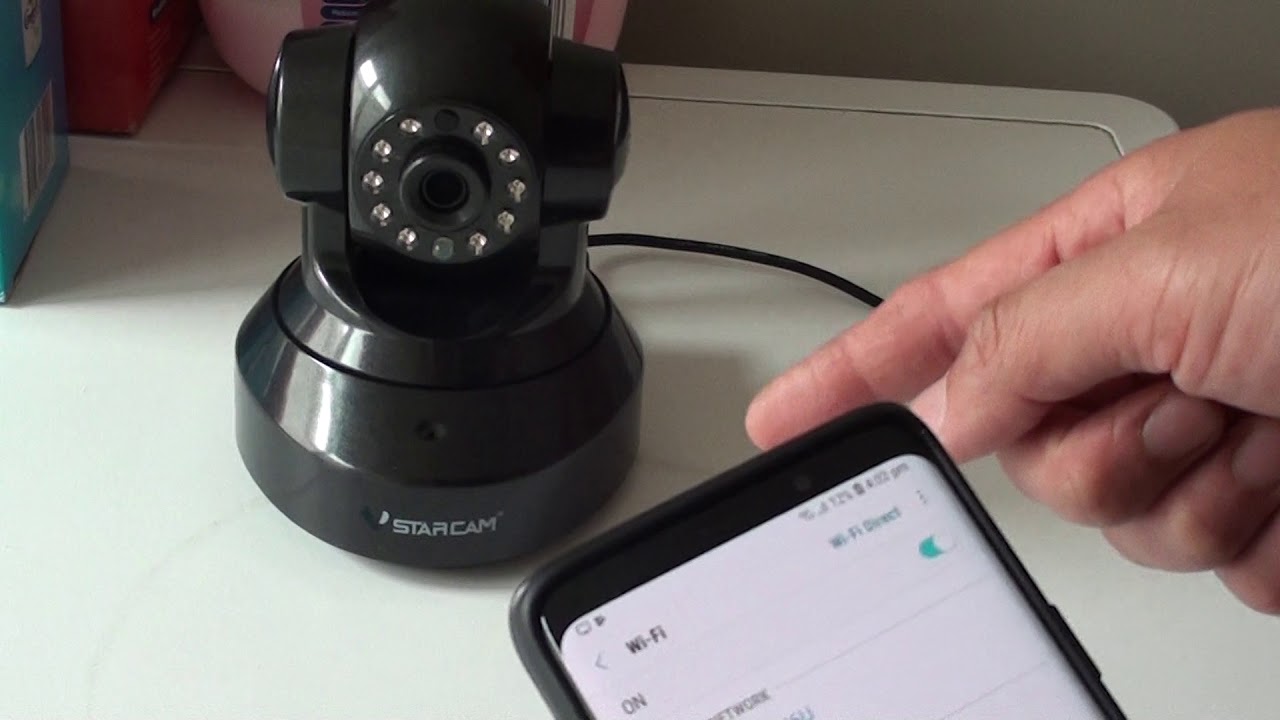



0 thoughts on “Why Won’t Google Home Mini Connect To Wi-Fi”