Home>Home Appliances>Home Automation Appliances>Why Does My Alexa Not Respond
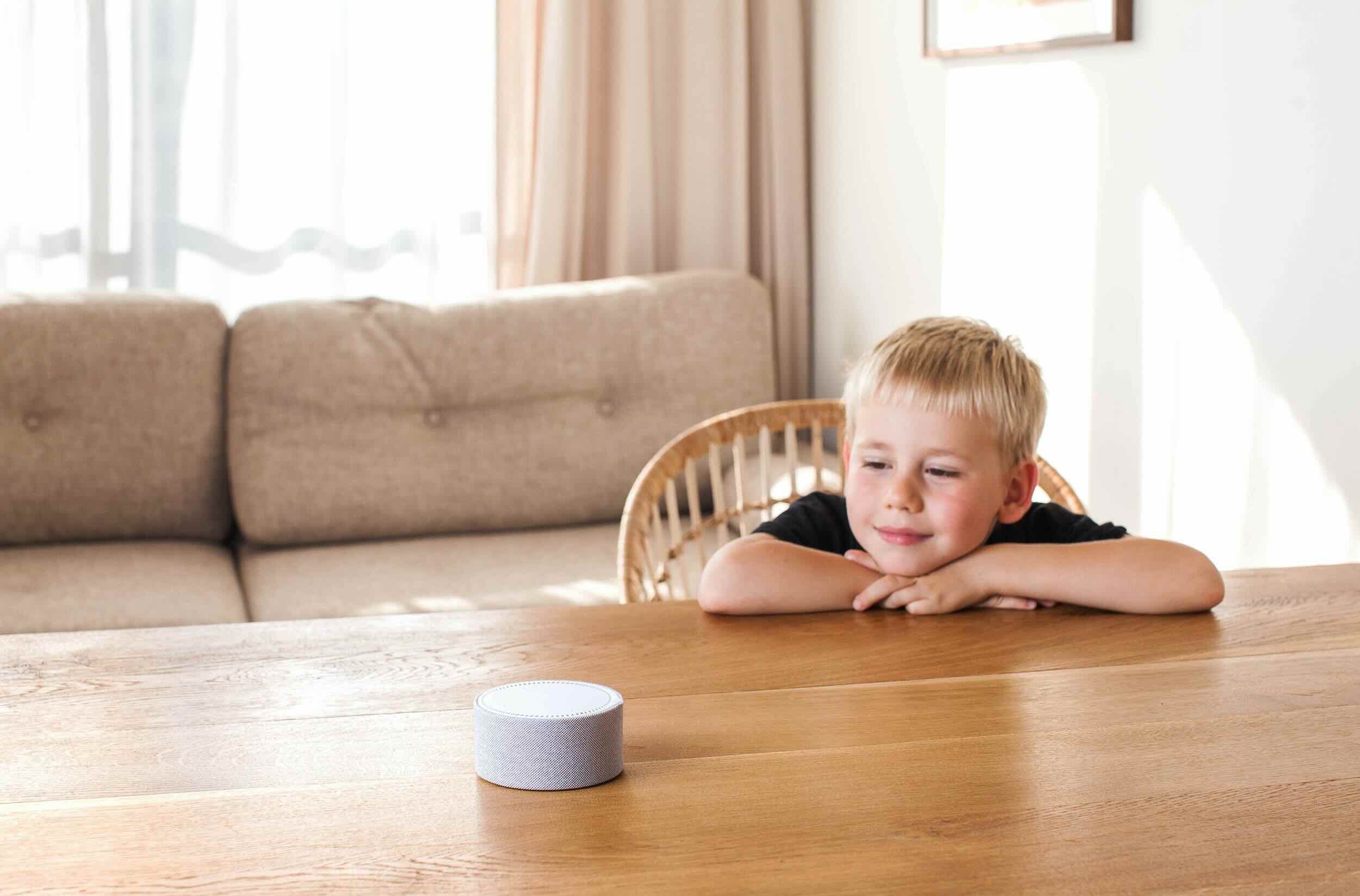
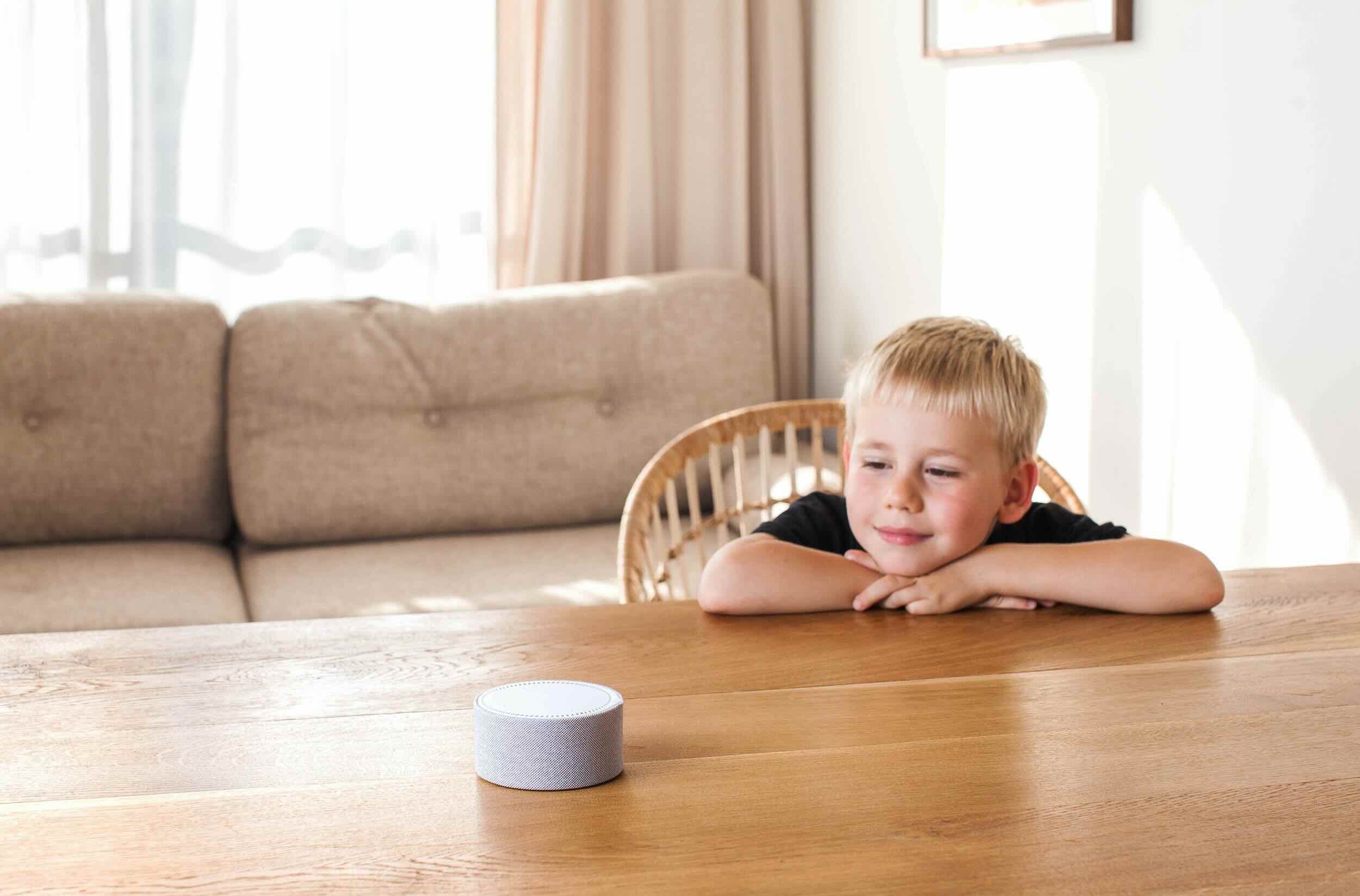
Home Automation Appliances
Why Does My Alexa Not Respond
Published: January 1, 2024
Discover why your Alexa may not be responding and troubleshoot issues with your home automation appliances. Get solutions to improve Alexa's performance.
(Many of the links in this article redirect to a specific reviewed product. Your purchase of these products through affiliate links helps to generate commission for Storables.com, at no extra cost. Learn more)
Introduction
Hey there! If you've ever found yourself wondering, "Why does my Alexa not respond?" you're not alone. Alexa, the voice-controlled virtual assistant developed by Amazon, has become an integral part of many households, offering convenience and entertainment at the sound of your voice. However, like any advanced technology, Alexa may encounter issues that can leave you scratching your head.
In this article, we'll explore some common reasons why your Alexa device might not be responding as expected. From Wi-Fi connection hiccups to potential device malfunctions, we'll delve into troubleshooting tips and tricks to help you get your Alexa back on track. So, grab a cup of coffee, sit back, and let's unravel the mystery of your unresponsive Alexa.
Key Takeaways:
- Troubleshoot Wi-Fi issues by checking network, moving closer to router, and minimizing interference to restore Alexa’s responsiveness.
- Address Alexa device malfunctions by power cycling, checking for updates, and contacting customer support for assistance.
Read more: Why Is Alexa Slow To Respond
Wi-Fi Connection Issues
Picture this: you’re about to ask Alexa for the latest weather update or to play your favorite playlist, but instead of the familiar voice response, you’re met with silence. One of the most common reasons for Alexa’s unresponsiveness is Wi-Fi connection issues. Since Alexa relies on a stable internet connection to process your commands and fetch information, any disruptions in the Wi-Fi signal can lead to communication breakdowns.
Here are a few troubleshooting steps to tackle Wi-Fi connection issues:
- Check Your Wi-Fi Network: Ensure that your Wi-Fi network is up and running. Sometimes, a simple power outage or router malfunction can disrupt the connection.
- Move Closer to the Router: If your Alexa device is located far from the Wi-Fi router, it might struggle to maintain a strong connection. Try moving the device closer to the router to see if that resolves the issue.
- Restart Your Router: A quick reboot of your router can often work wonders in resolving connectivity issues. Unplug the router, wait for a minute, and then plug it back in to see if this resolves the problem.
- Check for Interference: Electronic devices, metal objects, and even thick walls can interfere with Wi-Fi signals. Ensure that your Alexa device is placed in an area with minimal obstructions to optimize the Wi-Fi connection.
By addressing Wi-Fi connection issues, you can help ensure that your Alexa device maintains a stable connection and responds promptly to your commands. Now, let’s dive into the next potential culprit behind your Alexa’s silence.
Alexa Device Malfunction
It’s a frustrating scenario: you’ve checked your Wi-Fi connection, but your Alexa device still refuses to respond. In such cases, the culprit might be a malfunction within the Alexa device itself. While Alexa devices are designed to be reliable, technical glitches and hardware issues can occasionally arise, leading to unresponsiveness.
Here are some steps to address potential Alexa device malfunctions:
- Power Cycle the Device: Sometimes, a simple power cycle can work wonders. Unplug your Alexa device from the power source, wait for a minute, and then plug it back in. This can help reset the device and resolve minor technical hiccups.
- Check for Software Updates: Ensure that your Alexa device’s software is up to date. Software updates often include bug fixes and performance enhancements that can address underlying issues.
- Contact Customer Support: If your Alexa device continues to be unresponsive, reaching out to customer support can provide valuable assistance. Amazon’s customer support team can offer troubleshooting guidance and, if necessary, explore options for device replacement or repair.
By addressing potential malfunctions within the Alexa device itself, you can take proactive steps to restore its responsiveness and functionality. However, if the issue persists, it’s time to explore troubleshooting within the Alexa app itself.
Make sure your Alexa device is connected to a stable Wi-Fi network and is within range. Also, check if the microphone is not muted and there are no obstructions blocking the device.
Alexa App Troubleshooting
So, you’ve ruled out Wi-Fi connection issues and potential malfunctions within your Alexa device. What’s next on the troubleshooting checklist? It’s time to turn your attention to the Alexa app, the control center that enables you to manage your Alexa-enabled devices and customize your preferences.
Here are some steps to troubleshoot potential issues within the Alexa app:
- Check Device Connectivity: Open the Alexa app and ensure that your Alexa-enabled devices are listed and connected. If any devices appear as disconnected, follow the app’s prompts to re-establish the connection.
- Restart the Alexa App: Just like devices, apps can benefit from a fresh start. Close the Alexa app on your smartphone or tablet, then relaunch it to see if this resolves any potential app-related issues.
- Reinstall the Alexa App: If you continue to experience issues, consider uninstalling and reinstalling the Alexa app. This can help clear out any lingering software issues or corrupted data that might be impacting the app’s performance.
- Review Account Settings: Take a moment to review your account settings within the Alexa app. Ensure that your preferences and settings are configured as desired, and make any necessary adjustments to troubleshoot potential issues.
By addressing potential hiccups within the Alexa app, you can ensure that the app serves as a seamless interface for managing your Alexa-enabled devices and interacting with Alexa’s capabilities. However, if the issue persists, it’s time to consider the possibility of voice command misinterpretation.
Voice Command Misinterpretation
Have you ever found yourself repeating a command to Alexa, only to be met with confusion or an unexpected response? Voice command misinterpretation can be a frustrating experience, leading to a lack of responsiveness from your Alexa device. While Alexa is designed to understand natural language and a wide range of commands, misinterpretation can still occur under certain circumstances.
Here are some tips to address voice command misinterpretation:
- Speak Clearly and Naturally: When issuing commands to Alexa, strive to speak clearly and in a natural tone. Avoid rushing your words or mumbling, as this can lead to misinterpretation of your commands.
- Avoid Background Noise: Background noise can interfere with Alexa’s ability to accurately interpret voice commands. Try to minimize background noise when issuing commands to ensure that Alexa can clearly understand your instructions.
- Use Specific Phrasing: Some commands may require specific phrasing for Alexa to accurately interpret them. Familiarize yourself with the optimal phrasing for various commands to minimize the risk of misinterpretation.
- Explore Command Variations: In some cases, Alexa may respond better to certain variations of commands. Experiment with different phrasings to find the most effective way to communicate your instructions to Alexa.
By addressing potential voice command misinterpretation, you can enhance the accuracy and responsiveness of your interactions with Alexa. However, if you’ve taken these steps and your Alexa device still isn’t responding as expected, it may be time to seek further assistance or explore additional troubleshooting options.
Read more: Why Is My Canon Printer Not Responding
Conclusion
Congratulations! You’ve journeyed through the troubleshooting maze to unravel the mystery of your unresponsive Alexa. From addressing Wi-Fi connection issues to exploring potential malfunctions and troubleshooting within the Alexa app, you’ve taken proactive steps to restore your Alexa device’s responsiveness. Additionally, by delving into the nuances of voice command misinterpretation, you’ve honed your communication with Alexa to ensure clearer and more effective interactions.
As you navigate the world of smart home technology, it’s important to remember that occasional hiccups are a natural part of the journey. By familiarizing yourself with troubleshooting techniques and staying informed about updates and best practices, you can empower yourself to overcome challenges and make the most of your Alexa experience.
Remember, if you ever find yourself pondering, "Why does my Alexa not respond?" you now have a toolkit of strategies to investigate and address potential issues. Whether it’s a quick reboot of your Wi-Fi router, a thorough review of your Alexa app settings, or a conscious effort to enunciate your commands clearly, you’re well-equipped to keep your Alexa device responsive and reliable.
So, take a moment to appreciate the seamless convenience and entertainment that Alexa brings to your daily life, and rest assured that with a bit of troubleshooting savvy, you can keep the conversation flowing with your trusty virtual assistant. Here’s to many more smooth interactions and voice-activated adventures with Alexa!
Frequently Asked Questions about Why Does My Alexa Not Respond
Was this page helpful?
At Storables.com, we guarantee accurate and reliable information. Our content, validated by Expert Board Contributors, is crafted following stringent Editorial Policies. We're committed to providing you with well-researched, expert-backed insights for all your informational needs.
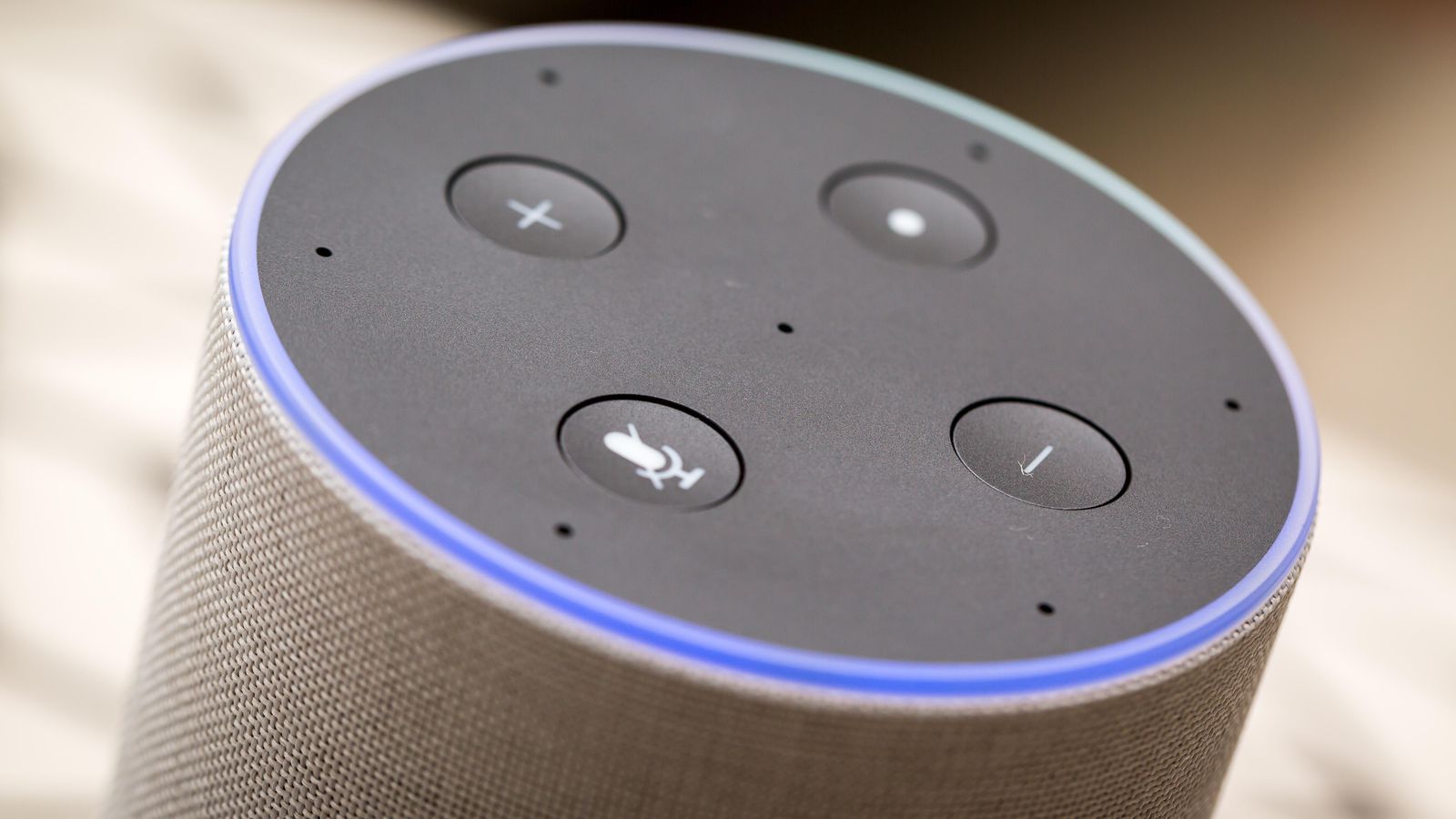



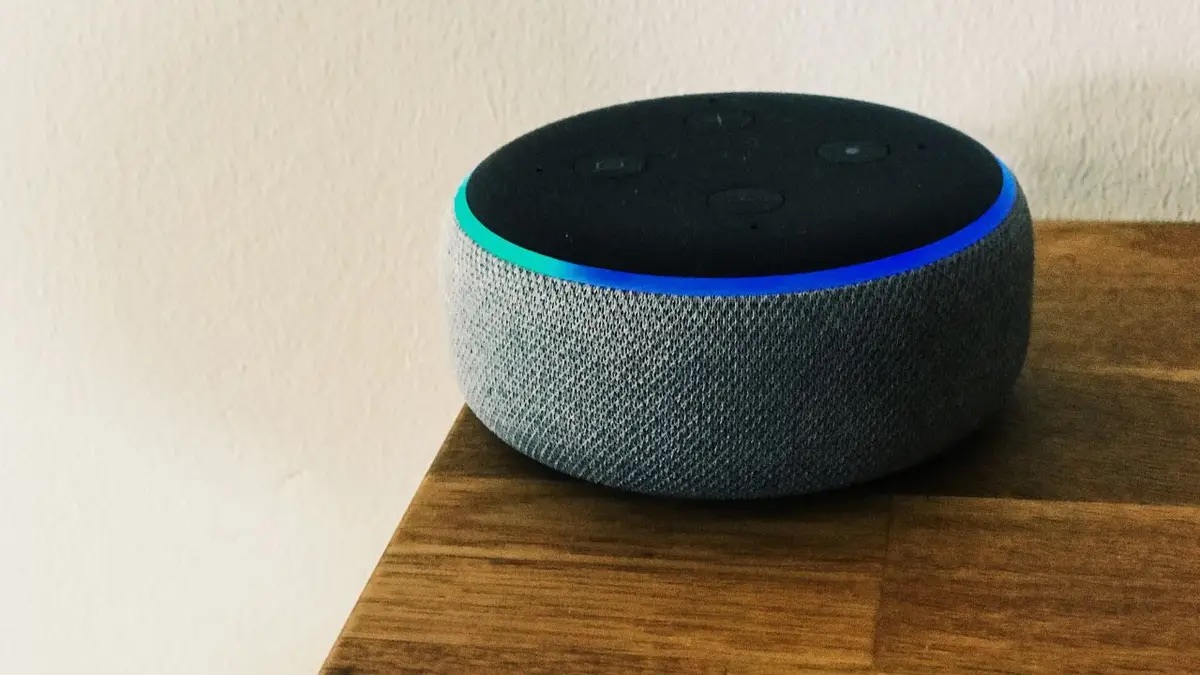



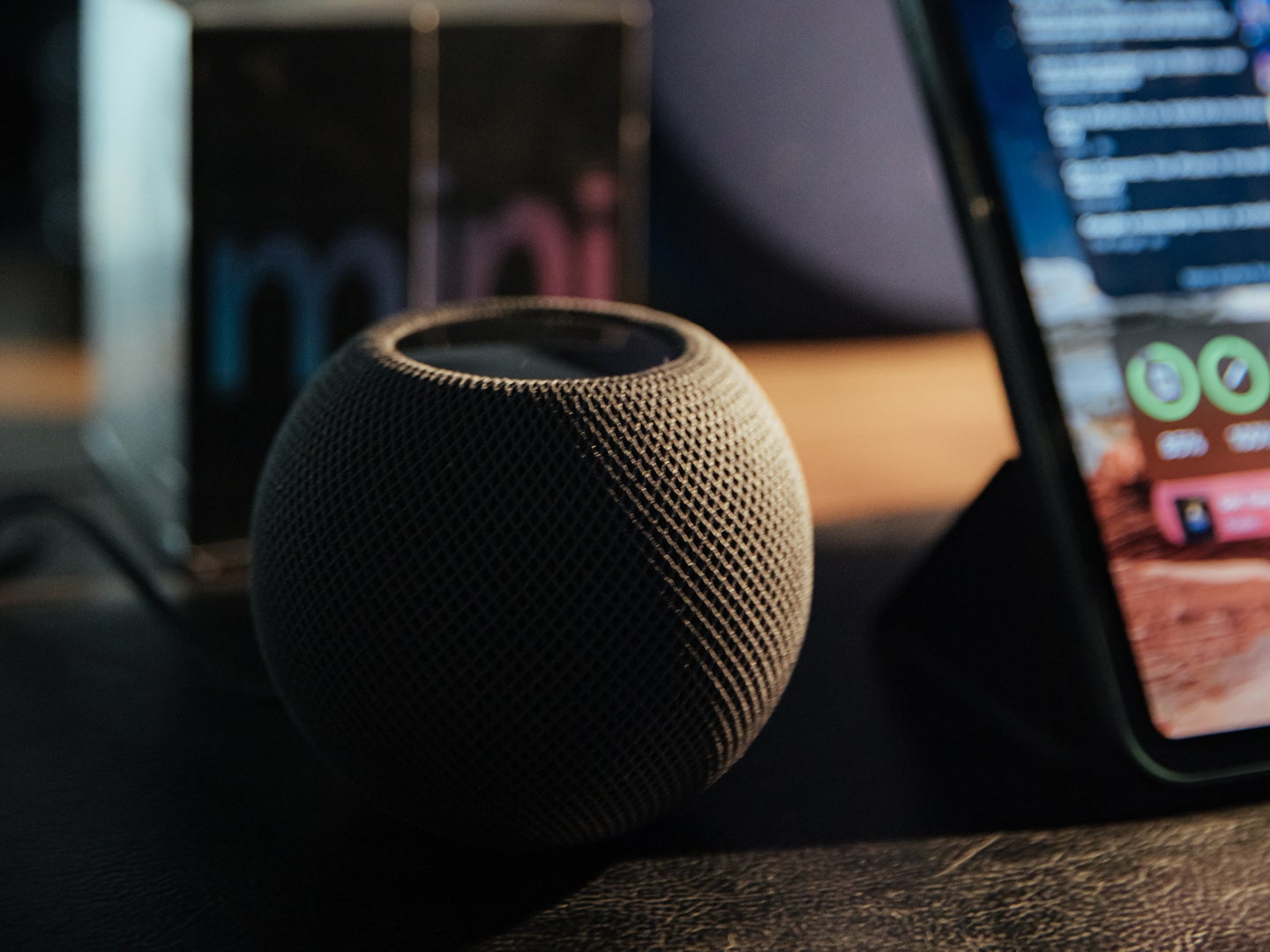


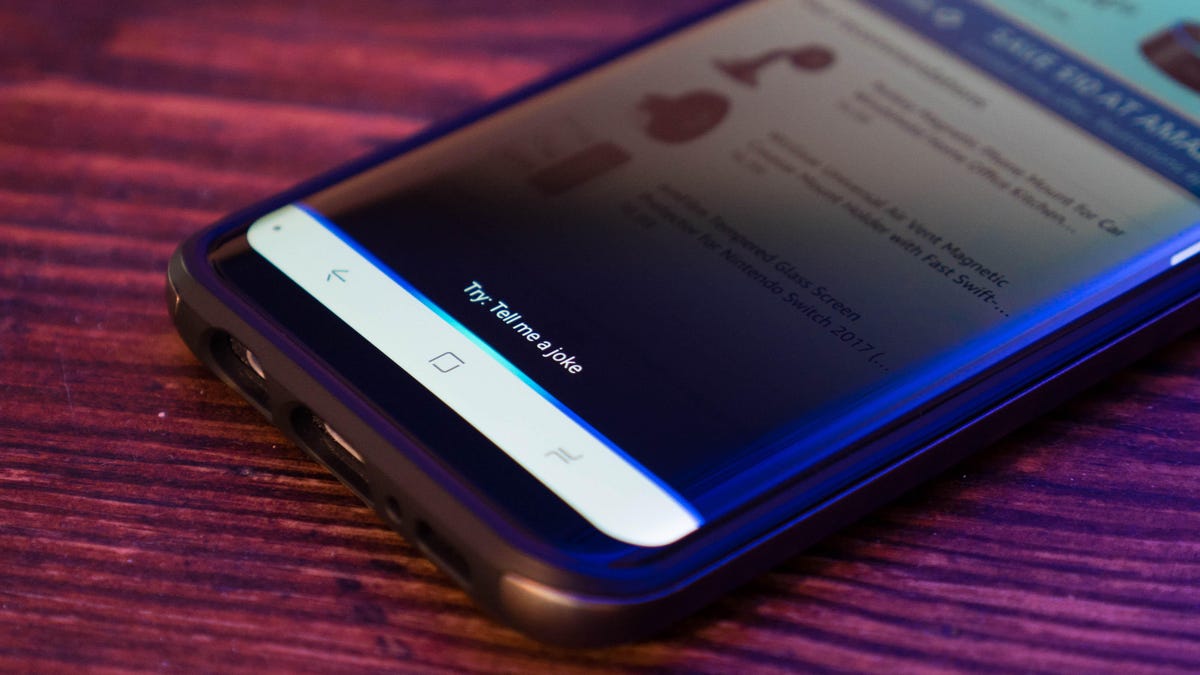
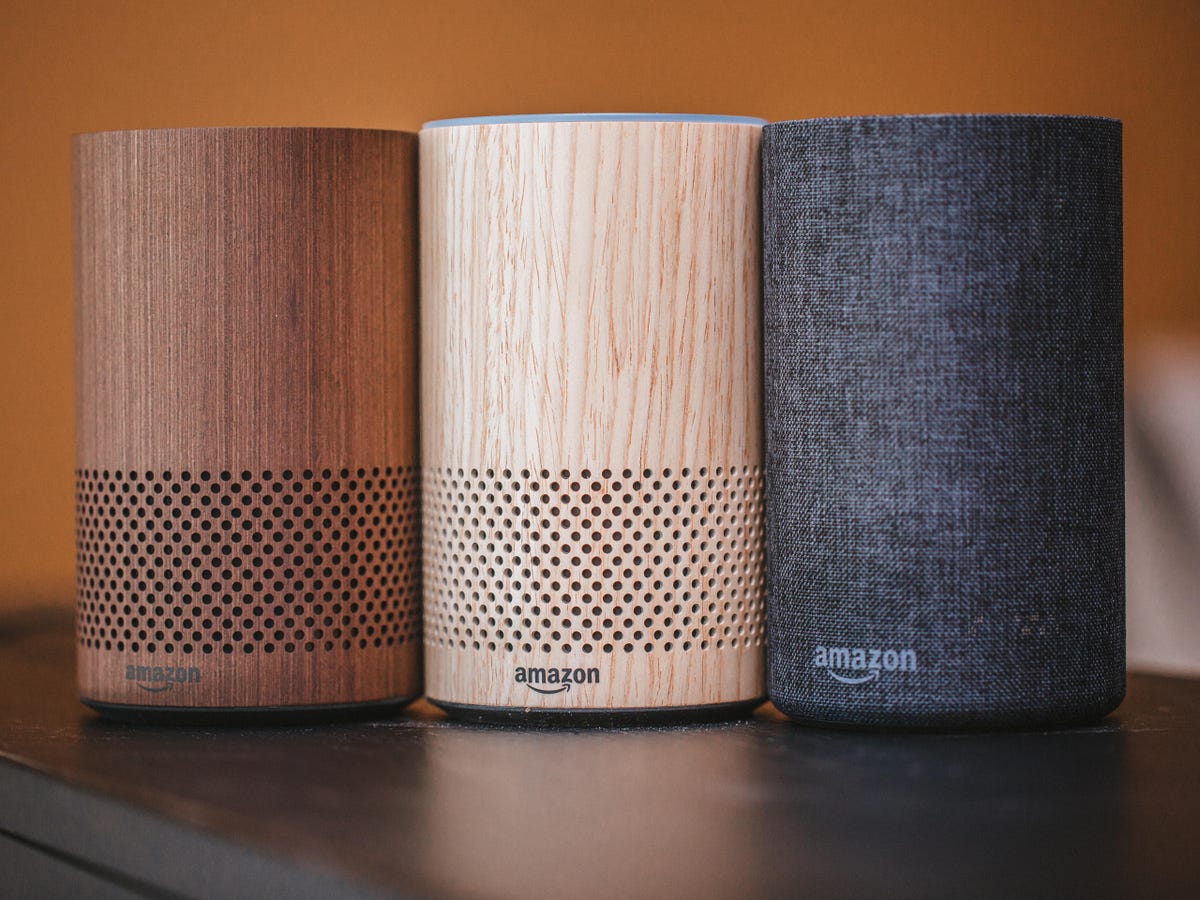
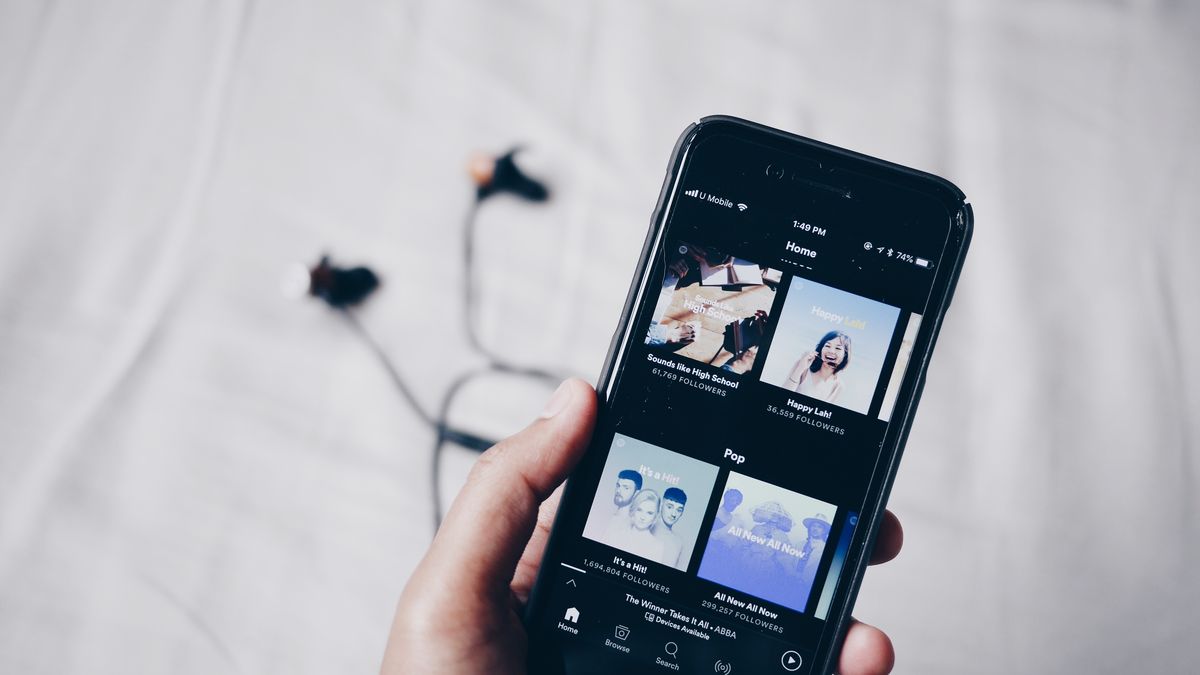

0 thoughts on “Why Does My Alexa Not Respond”