Home>Home Appliances>Home Automation Appliances>Why Won’t My Google Home Connect
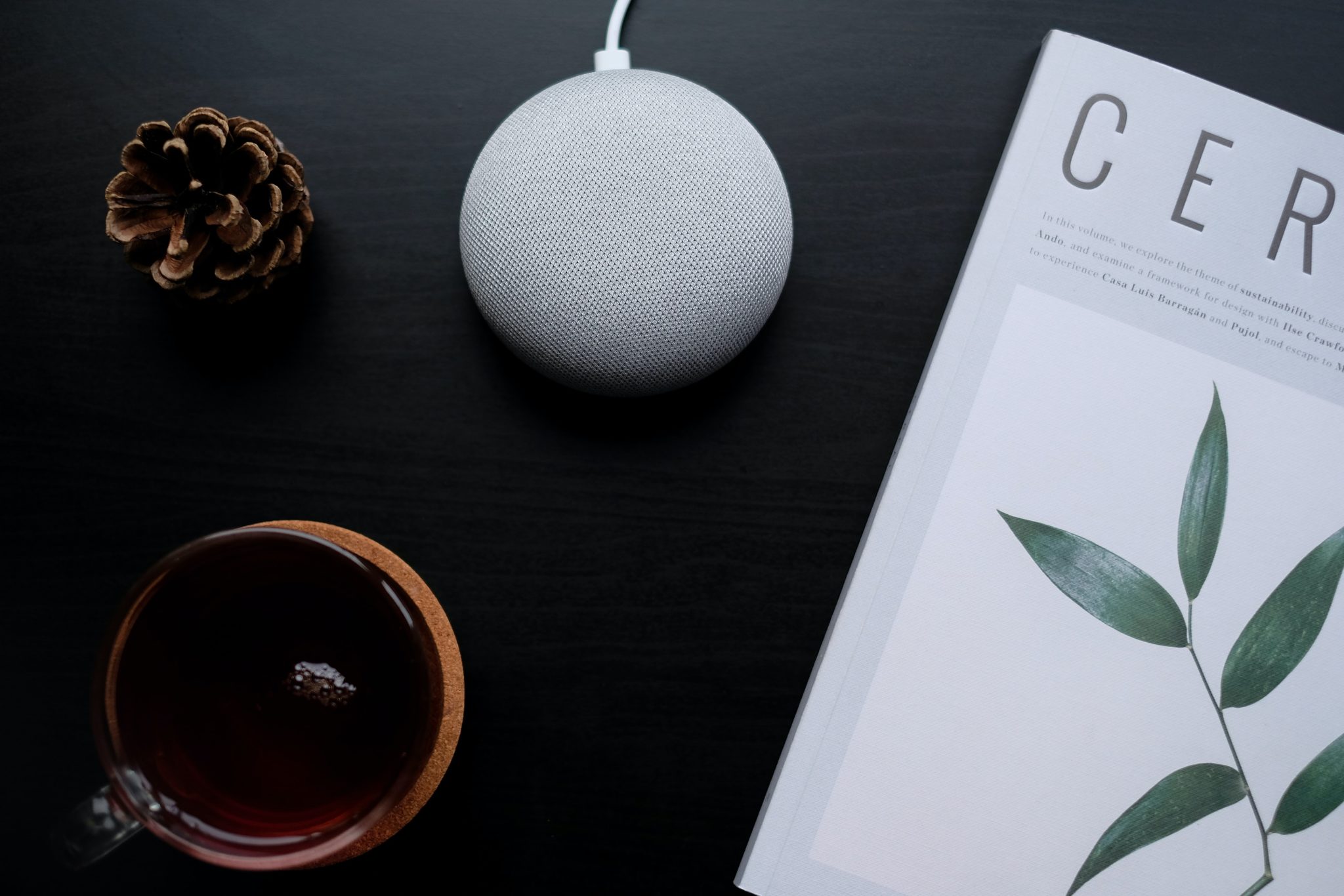
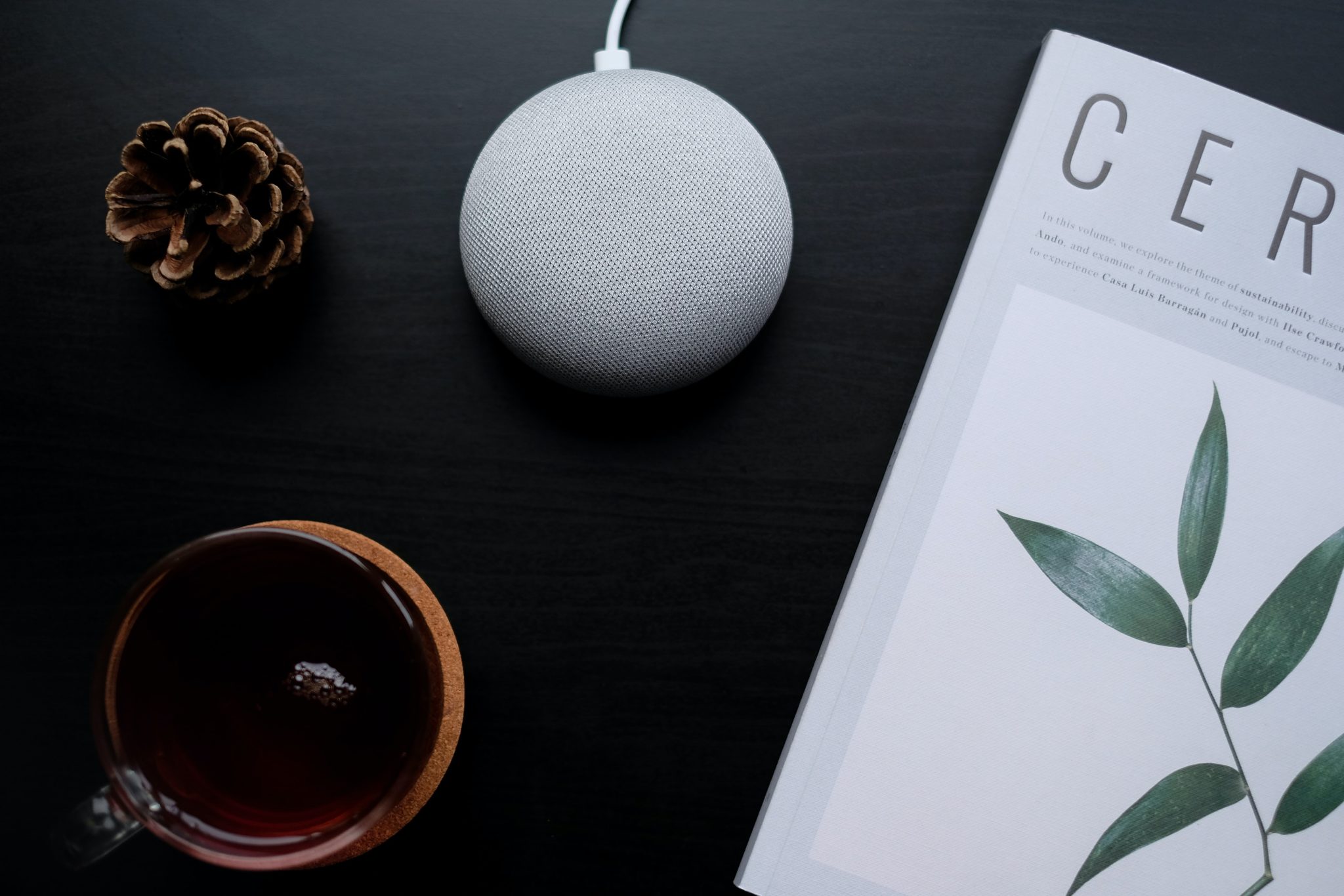
Home Automation Appliances
Why Won’t My Google Home Connect
Modified: February 26, 2024
Discover common reasons why your Google Home won't connect and troubleshoot the issue with our expert tips. Get your home automation appliances back online today!
(Many of the links in this article redirect to a specific reviewed product. Your purchase of these products through affiliate links helps to generate commission for Storables.com, at no extra cost. Learn more)
Introduction
Read more: Why Won’t Spotify Connect To My Google Home?
Troubleshooting Google Home Connection Issues
Are you experiencing frustration with your Google Home device's inability to connect to your Wi-Fi network? We understand the inconvenience this can cause, especially when you're eager to enjoy the seamless functionality of your smart home assistant. Fear not, as we're here to guide you through the troubleshooting process and help you get your Google Home back online.
Google Home is designed to simplify your daily routine by providing hands-free assistance for various tasks, such as playing music, managing your schedule, controlling smart home devices, and answering questions. However, when it encounters connectivity issues, these conveniences are disrupted. In this comprehensive guide, we'll explore common reasons why your Google Home may struggle to connect to Wi-Fi and provide practical solutions to resolve these issues.
Let's dive into the troubleshooting process to get your Google Home device back in action and restore the seamless connectivity you rely on for a more efficient and enjoyable living experience.
Troubleshooting Wi-Fi Connection
Key Takeaways:
- Troubleshooting Wi-Fi issues and ensuring device compatibility are key to resolving Google Home connectivity problems, restoring seamless smart home functionality.
- Proactively managing the Google Home app and leveraging Google’s support resources can help address persistent connectivity issues and ensure a smooth smart home experience.
Check Wi-Fi Network Stability
Before delving into complex troubleshooting steps, it’s crucial to ensure that your Wi-Fi network is stable and functioning properly. Check if other devices can connect to the network without any issues. If there are connectivity problems across multiple devices, the root cause might be related to your Wi-Fi network rather than the Google Home device.
Positioning of Google Home
Ensure that your Google Home is placed within a reasonable distance from your Wi-Fi router. Physical obstructions, such as walls and electronic appliances, can interfere with the Wi-Fi signal. Reposition your Google Home closer to the router to improve connectivity.
Read more: Why Wont My Washer Turn On
Restart Wi-Fi Router
Unplug your Wi-Fi router from the power source, wait for a few minutes, and then plug it back in. This simple action can often resolve temporary connectivity issues and refresh the network connection, allowing your Google Home to reconnect successfully.
Network Band Compatibility
Check if your Wi-Fi network is using a compatible band. Google Home supports both 2.4GHz and 5GHz bands, but some models may only support the 2.4GHz band. Ensure that your router is broadcasting a compatible band for your Google Home device to connect to.
Reset Wi-Fi Network Settings
If you’ve recently changed your Wi-Fi network name (SSID) or password, your Google Home may have trouble reconnecting. Access the Google Home app, navigate to the device settings, and update the Wi-Fi network information to match your current network settings.
By addressing these common Wi-Fi connectivity issues, you can significantly improve the chances of successfully reconnecting your Google Home device to your home network, restoring its full functionality and convenience.
Checking Device Compatibility
Read more: Why Can’t I Connect My Google Home Mini
Verify Google Home Model
It’s essential to confirm that your Google Home model is compatible with your Wi-Fi network. Different Google Home devices support varying Wi-Fi bands and network configurations. Check the specifications of your Google Home device to ensure it aligns with your network setup.
Router Compatibility
Some routers may have specific settings or limitations that could impact the connectivity of certain smart home devices, including Google Home. Check the router’s compatibility with Google Home by reviewing the manufacturer’s guidelines or consulting their customer support resources for any known compatibility issues.
Firmware Updates
Ensure that your router’s firmware is up to date. Manufacturers often release firmware updates to address compatibility issues and improve overall performance. By keeping your router’s firmware current, you can enhance its compatibility with a wide range of smart home devices, including Google Home.
Network Security Protocols
Verify that your Wi-Fi network’s security protocols are compatible with Google Home. Some advanced security settings, such as enterprise-level encryption or specialized authentication methods, may not be supported by certain Google Home models. Adjust your network security settings to align with Google Home’s compatibility requirements.
Read more: How To Connect Google Home To My Phone
Signal Interference
Identify potential sources of signal interference that could affect the connectivity of your Google Home device. Other electronic devices, such as microwaves, cordless phones, and Bluetooth gadgets, can emit signals that interfere with Wi-Fi connectivity. Position your Google Home away from these sources of interference to improve its connection stability.
By thoroughly assessing the compatibility of your Google Home device with your Wi-Fi network and addressing any potential compatibility issues, you can create an environment that fosters seamless connectivity and optimal performance for your smart home assistant.
Updating Google Home App
Check App Store or Play Store
Start by ensuring that you have the latest version of the Google Home app installed on your mobile device. Open the respective app store for your device (App Store for iOS or Google Play Store for Android) and check for any available updates for the Google Home app. Keeping the app up to date can resolve compatibility issues and ensure access to the latest features and enhancements.
Automatic Updates
If automatic app updates are disabled on your device, you may miss out on crucial updates for the Google Home app. Enable automatic updates in your device’s settings to ensure that the app receives timely updates without requiring manual intervention. This can help address any app-related issues that could be impacting the connectivity of your Google Home device.
Read more: Why Wont My Fan Turn On
Clear App Cache and Data
If you’re encountering persistent connectivity issues with the Google Home app, clearing the app’s cache and data can help resolve underlying issues. Navigate to your device’s app settings, locate the Google Home app, and clear its cache and data. This action can refresh the app and potentially resolve any connectivity-related glitches.
Reinstall the App
If clearing the app’s cache and data doesn’t improve the connectivity of your Google Home device, consider uninstalling the app and reinstalling it from the app store. This process can eliminate any corrupted app files or settings that may be hindering the app’s functionality and its ability to connect to your Google Home device.
App Permissions
Ensure that the Google Home app has the necessary permissions to access your device’s Wi-Fi settings and establish a connection with your Google Home device. Check the app permissions in your device’s settings and grant the required access to enable seamless communication between the app and your Google Home device.
By proactively managing the Google Home app and ensuring it’s updated and optimized for your device, you can enhance its ability to establish and maintain a stable connection with your Google Home, facilitating a smoother and more reliable smart home experience.
Resetting Google Home
Make sure your Google Home and the device you’re trying to connect it to are both connected to the same Wi-Fi network. If they are, try restarting both devices and reattempting the connection.
Read more: Why Wont My Toilet Unclog
Perform a Factory Reset
If your Google Home device continues to experience connectivity issues despite troubleshooting attempts, performing a factory reset may be necessary. This process restores the device to its original settings, allowing you to set it up anew and potentially resolve persistent connectivity issues. To initiate a factory reset, locate the reset button on your Google Home device and follow the manufacturer’s instructions for performing this reset.
Reset via Google Home App
An alternative method for resetting your Google Home involves using the Google Home app. Access the app, navigate to the device settings, and locate the option to reset the device. Follow the on-screen prompts to initiate the reset process. This approach provides a convenient way to reset your Google Home without directly interacting with the physical device.
Reconfigure Wi-Fi Settings
After performing a factory reset, you’ll need to reconfigure your Google Home device’s Wi-Fi settings during the setup process. Ensure that you have your Wi-Fi network name (SSID) and password readily available to seamlessly reconnect your Google Home to your home network. This step is crucial for reestablishing a stable and reliable connection.
Update Firmware
Following the reset, check for any available firmware updates for your Google Home device. Keeping the device’s firmware up to date can address known connectivity issues and enhance its overall performance. By ensuring that your device is running the latest firmware, you can optimize its compatibility with your Wi-Fi network and minimize potential connectivity disruptions.
Read more: Why Wont My Dishwasher Turn On
Contact Support if Issues Persist
If you’ve exhausted all troubleshooting options and your Google Home device still struggles to connect to your Wi-Fi network, consider reaching out to Google’s customer support for further assistance. Their technical support team can provide personalized guidance and troubleshooting steps to address persistent connectivity issues and ensure that your Google Home device operates seamlessly within your smart home ecosystem.
By carefully following the reset process and taking the necessary steps to reconfigure and update your Google Home device, you can effectively address connectivity issues and restore its functionality within your smart home environment.
Contacting Google Support
Access Online Support Resources
If you’ve encountered persistent connectivity issues with your Google Home device and have exhausted all available troubleshooting options, accessing Google’s online support resources can provide valuable insights and potential solutions. Visit the official Google support website or community forums to explore existing discussions, troubleshooting guides, and FAQs related to Google Home connectivity issues.
Submit a Support Request
If the online resources do not address your specific connectivity concerns, consider submitting a support request directly to Google. Many companies, including Google, offer online forms or support ticket systems through which users can submit detailed descriptions of their issues. Provide as much relevant information as possible, including the specific connectivity problems you’re experiencing, the troubleshooting steps you’ve already attempted, and details about your Wi-Fi network setup.
Read more: How To Connect My Hisense TV To Google Home
Contact Customer Service
If you prefer direct assistance, consider reaching out to Google’s customer service team via phone or email. Check the official Google support website for contact details and availability. When contacting customer service, be prepared to provide your device’s serial number, relevant purchase information, and a clear description of the connectivity issues you’re facing. This information can help expedite the troubleshooting process and ensure that you receive targeted assistance.
Explore Community Forums
Engaging with the Google Home user community through official forums or social media platforms can offer additional support and insights. Fellow users and community moderators may share their experiences with similar connectivity issues and provide helpful tips or workarounds. Participating in these discussions can broaden your troubleshooting approach and connect you with a supportive community of Google Home enthusiasts.
Leverage Warranty Coverage
If your Google Home device is still under warranty and the connectivity issues persist despite extensive troubleshooting, consider exploring the warranty coverage options provided by Google. Depending on the nature of the connectivity issues, you may be eligible for a device replacement or repair, ensuring that you can continue to enjoy the seamless functionality of your Google Home within your smart home environment.
By leveraging Google’s comprehensive support resources and reaching out to their dedicated support channels, you can receive tailored assistance and guidance to address persistent connectivity issues with your Google Home device, ultimately restoring its seamless integration within your smart home ecosystem.
Frequently Asked Questions about Why Won't My Google Home Connect
Was this page helpful?
At Storables.com, we guarantee accurate and reliable information. Our content, validated by Expert Board Contributors, is crafted following stringent Editorial Policies. We're committed to providing you with well-researched, expert-backed insights for all your informational needs.
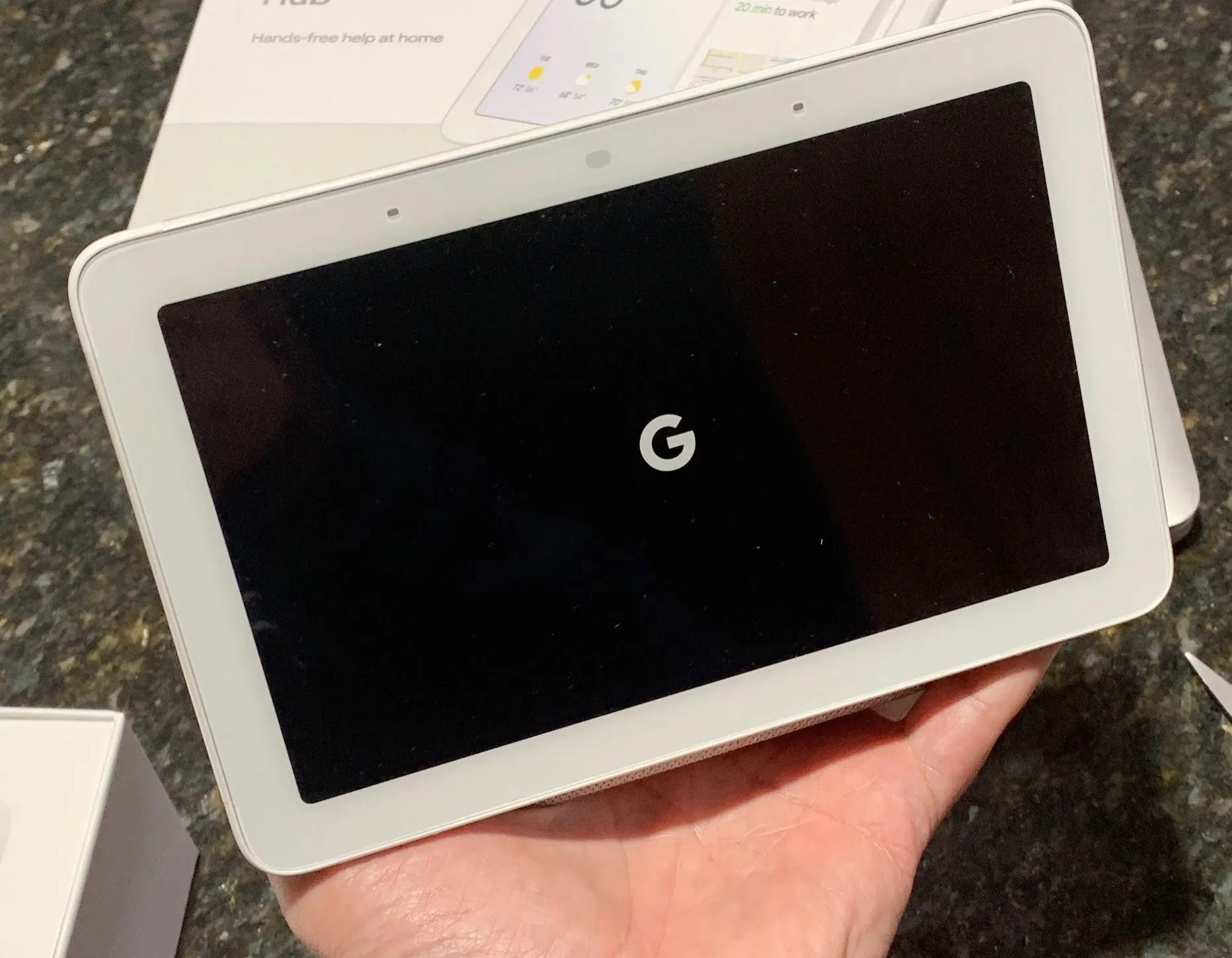

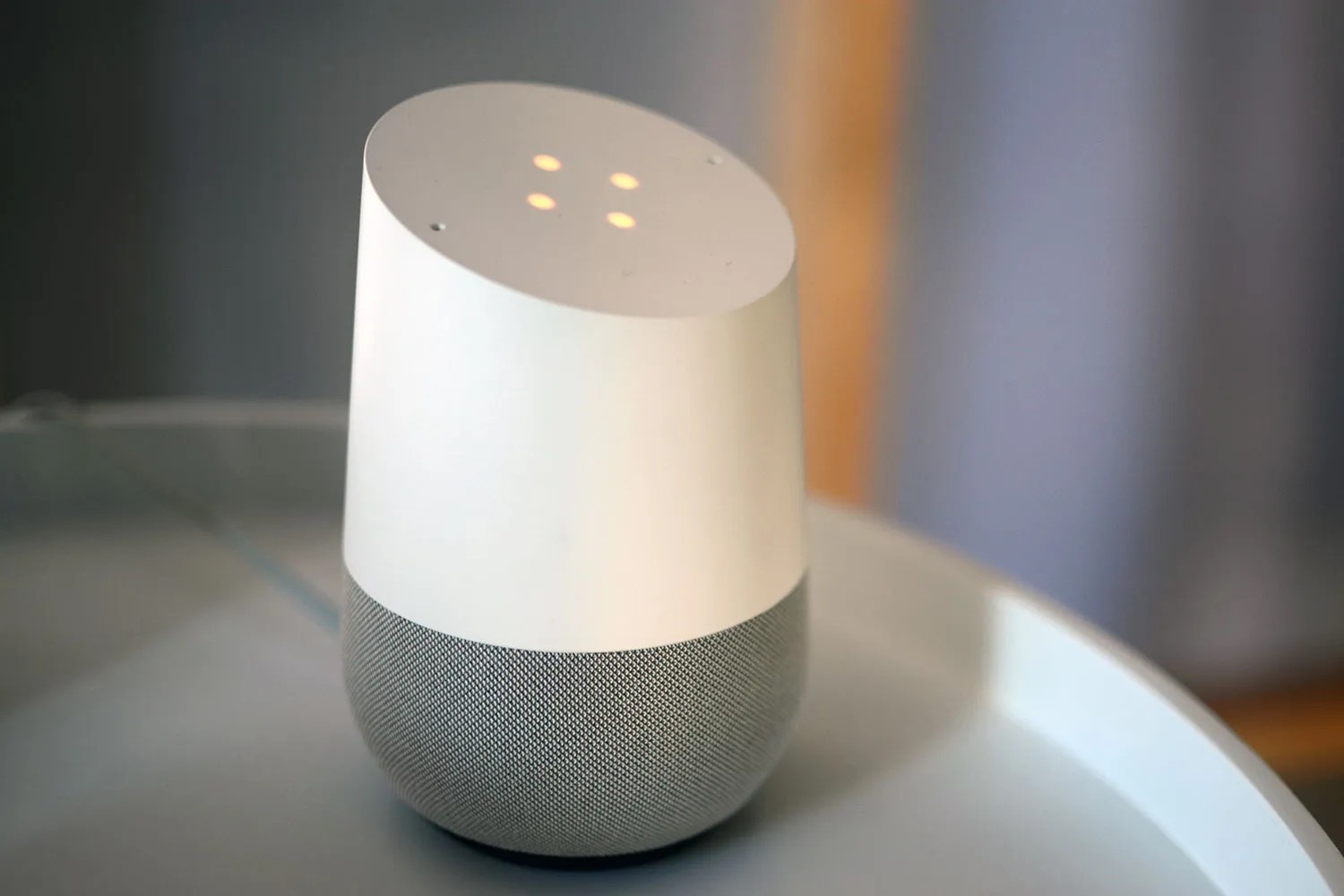

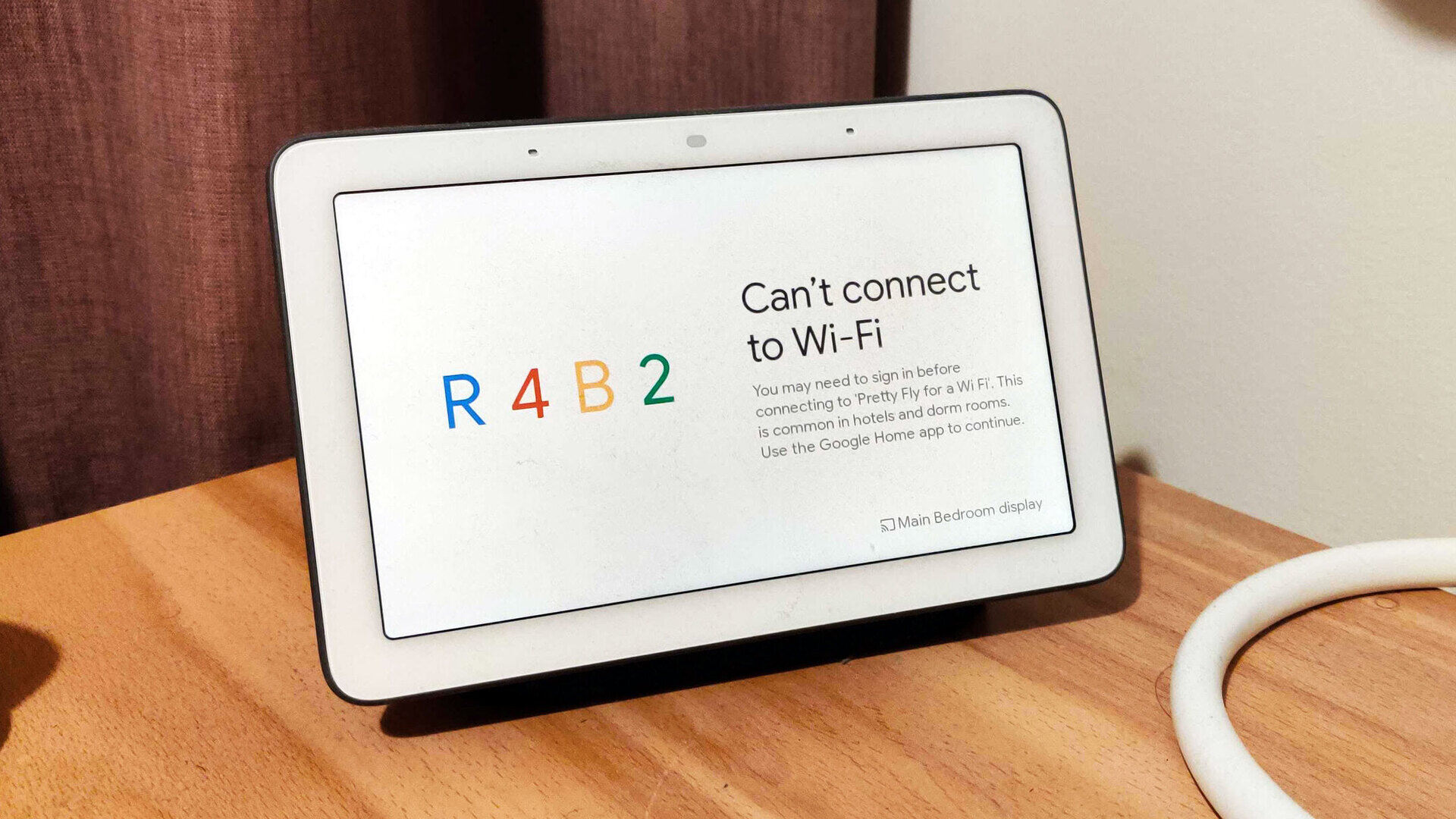

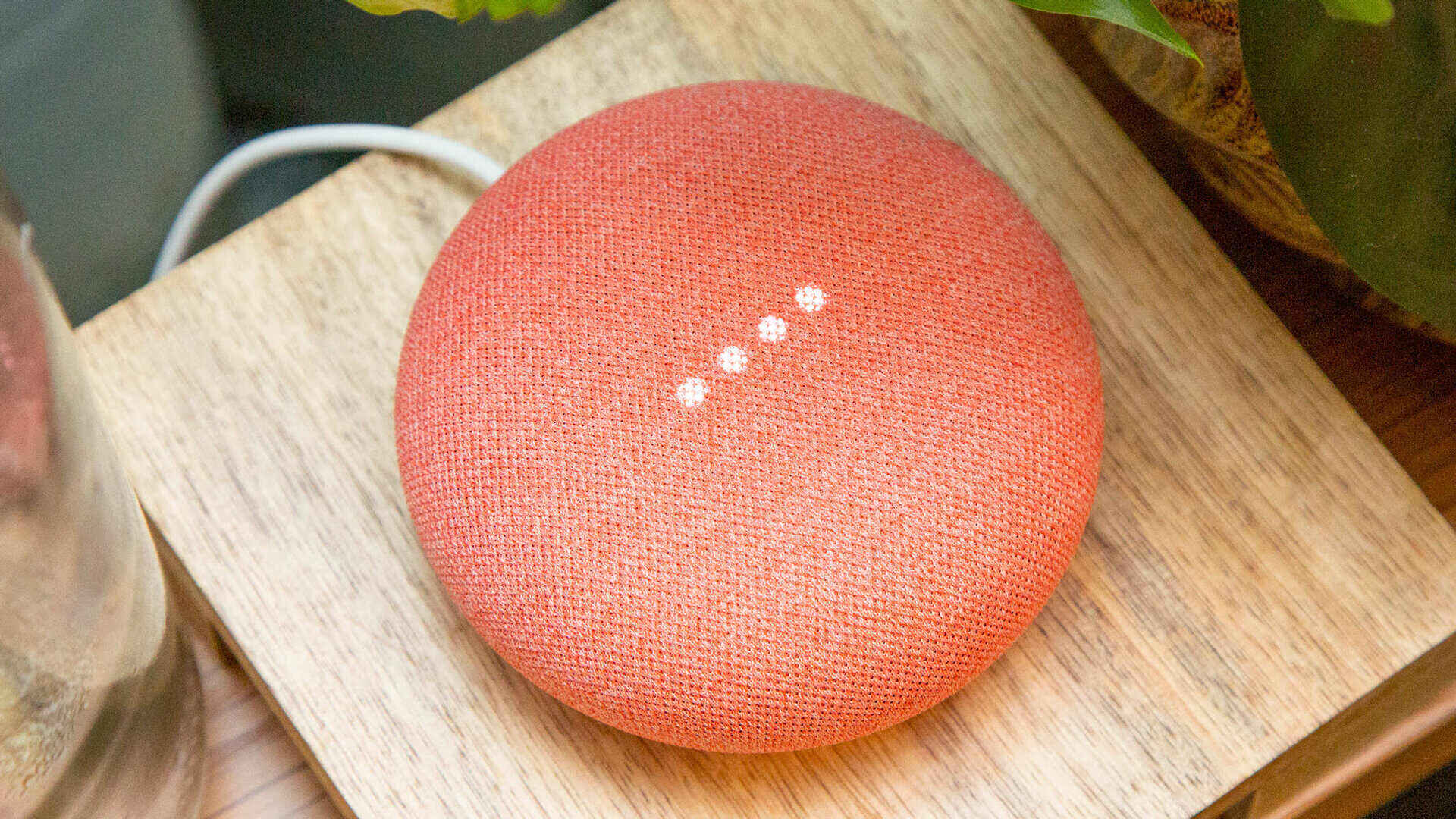
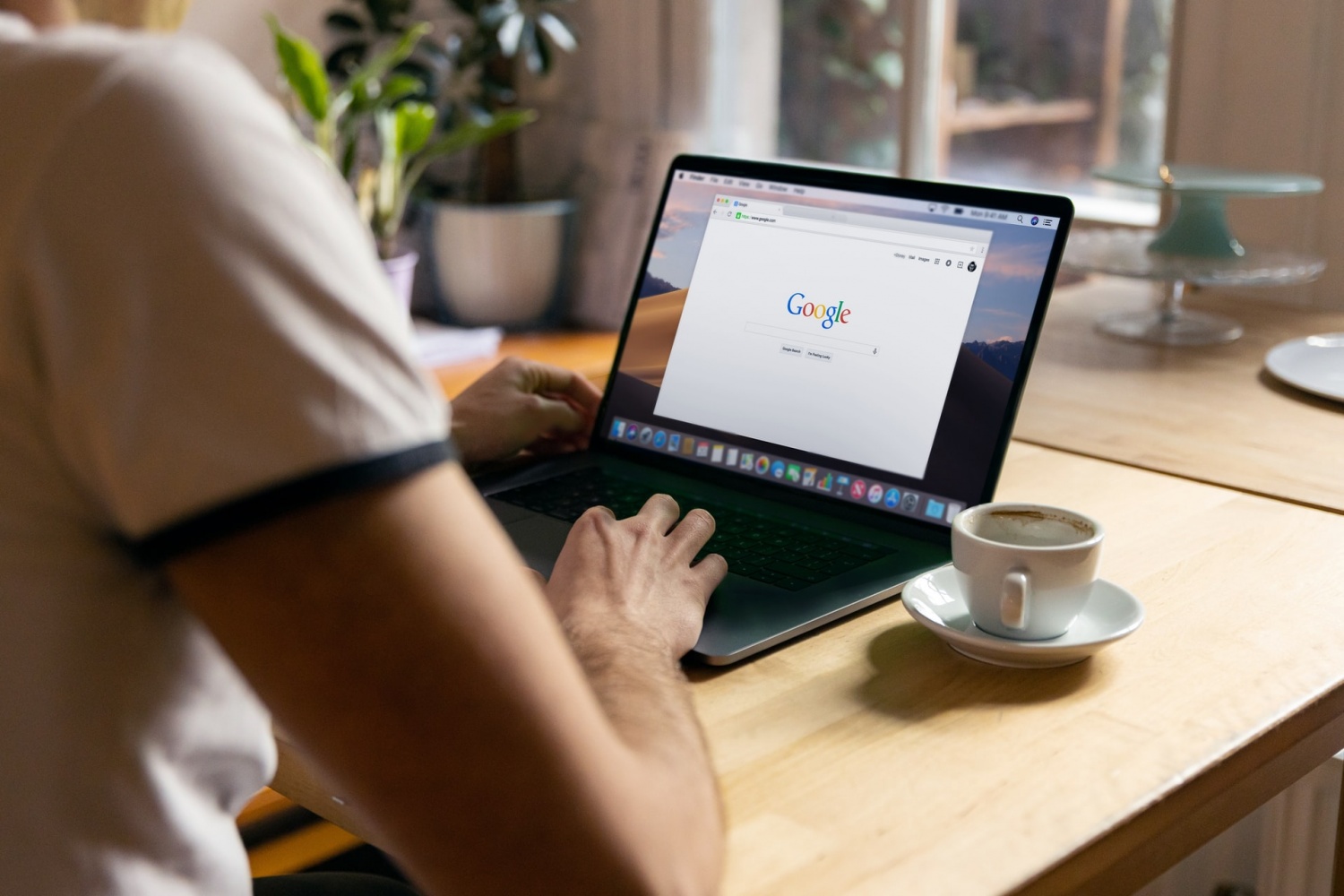

0 thoughts on “Why Won’t My Google Home Connect”