Home>Home Appliances>Home Automation Appliances>Why Google Home Can’t Connect To Wi-Fi
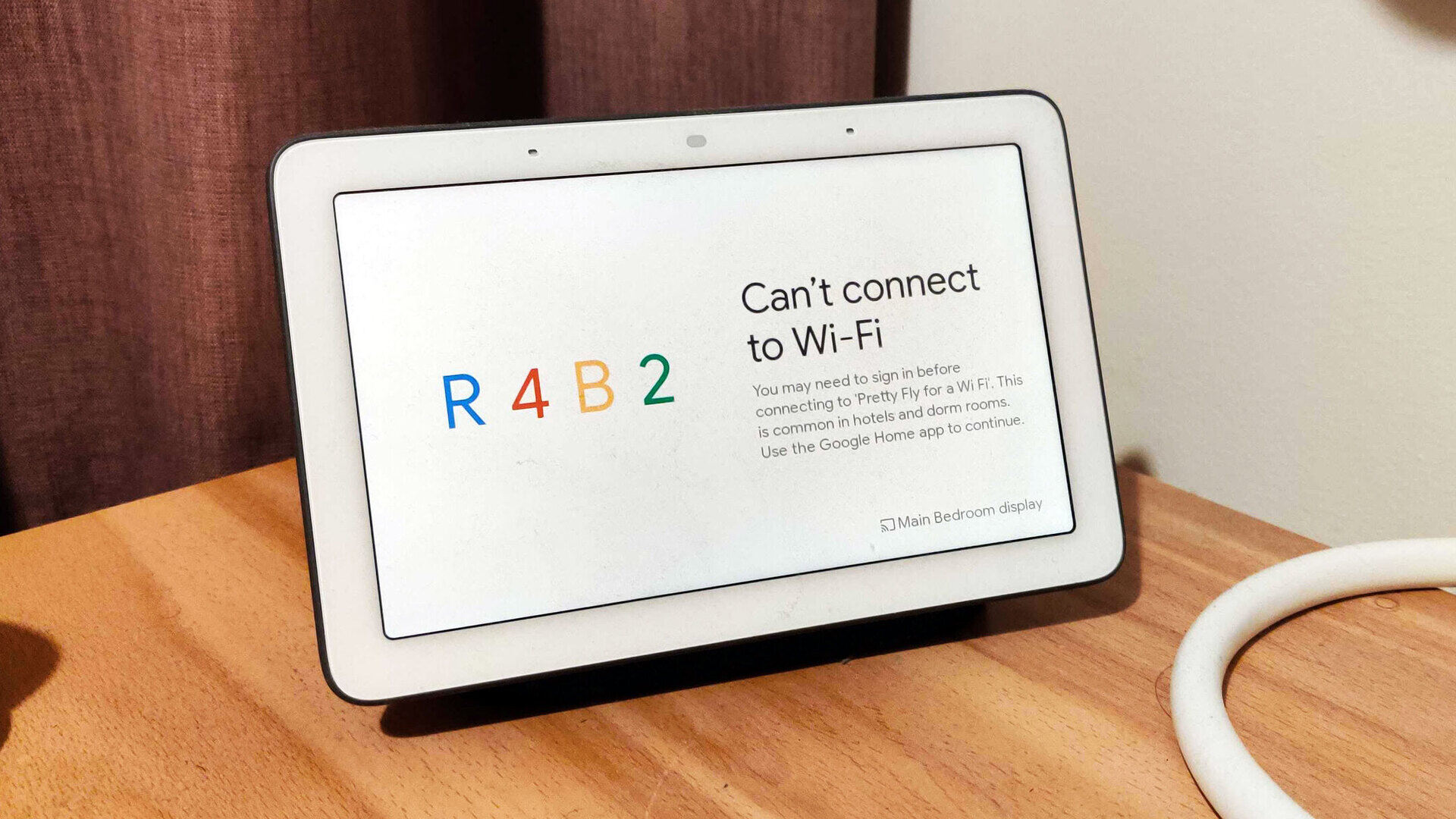
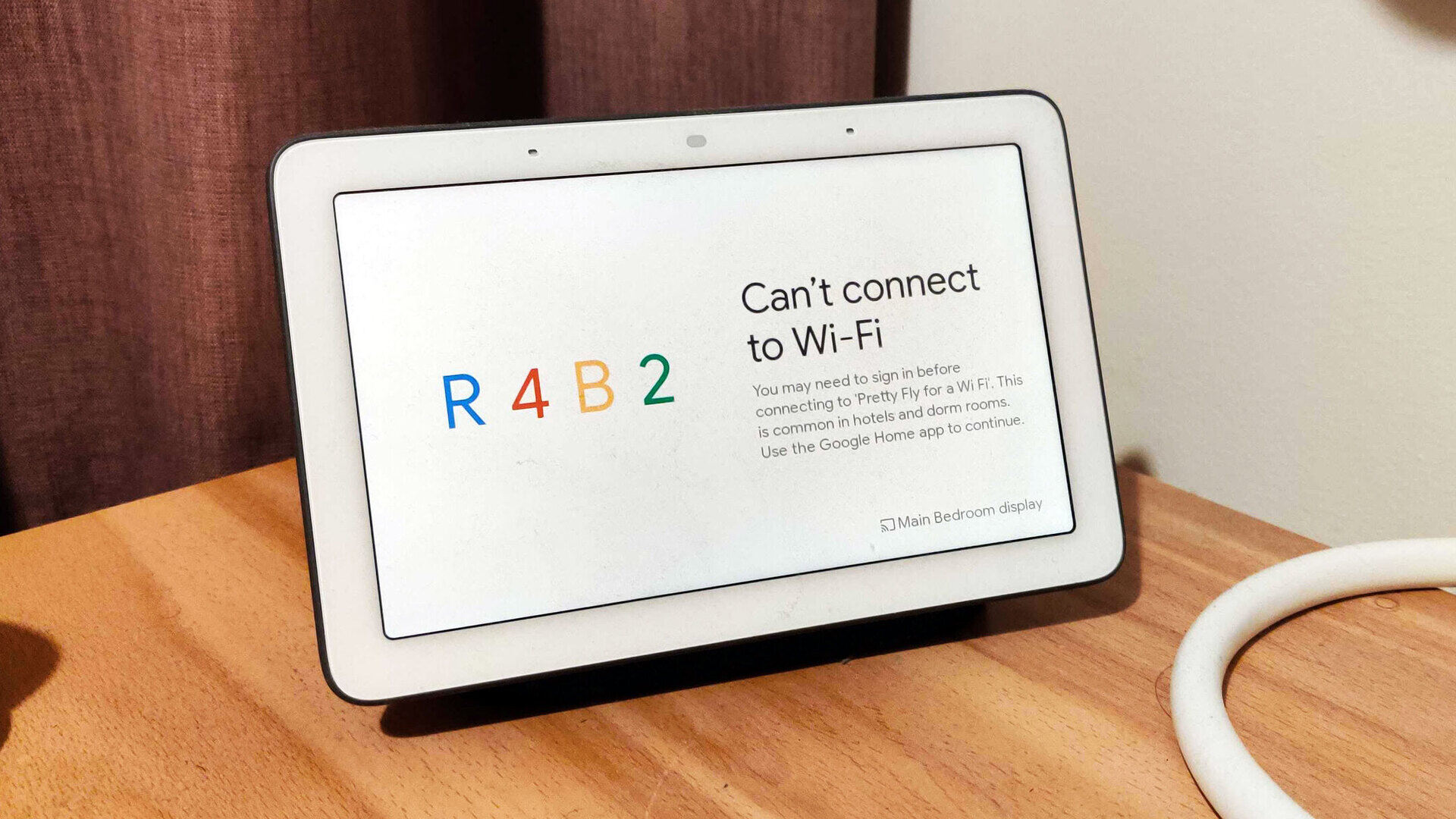
Home Automation Appliances
Why Google Home Can’t Connect To Wi-Fi
Modified: January 6, 2024
Having trouble with your Google Home connecting to Wi-Fi? Find solutions and tips for home automation appliances in this comprehensive guide.
(Many of the links in this article redirect to a specific reviewed product. Your purchase of these products through affiliate links helps to generate commission for Storables.com, at no extra cost. Learn more)
Introduction
Read more: Why Won’t Google Home Mini Connect To Wi-Fi
Introduction
Google Home has revolutionized the way we interact with our living spaces. From playing our favorite tunes to controlling the thermostat with a simple voice command, this smart speaker has seamlessly integrated into our daily routines. However, when it comes to connectivity issues, frustration can quickly overshadow the convenience. One of the most common problems encountered by Google Home users is the inability to connect to Wi-Fi. This article will delve into the various factors that may lead to this issue and provide valuable insights into troubleshooting steps to restore seamless connectivity.
While Google Home is designed to effortlessly sync with your Wi-Fi network, several underlying issues can disrupt this harmonious connection. Understanding the potential causes and solutions is essential for ensuring a hassle-free experience with your smart home assistant.
Let’s explore the common Wi-Fi connection issues that may hinder the seamless operation of Google Home and delve into the troubleshooting steps to address these concerns effectively.
Common Wi-Fi Connection Issues
Key Takeaways:
- Google Home may struggle to connect to Wi-Fi due to issues like weak signals, network congestion, and outdated router firmware. Troubleshooting steps like restarting the router and updating firmware can help restore seamless connectivity.
- Incompatible Wi-Fi network configurations, firmware glitches, and router settings can hinder Google Home’s connectivity. Users can address these issues by checking signal strength, verifying router settings, and seeking assistance from support resources.
Common Wi-Fi Connection Issues
When it comes to connecting Google Home to Wi-Fi, several common issues can impede the process, leading to frustration and inconvenience for users. Understanding these common Wi-Fi connection issues is crucial for effectively troubleshooting and resolving connectivity problems.
- Interference and Signal Strength: Inconsistent or weak Wi-Fi signals can significantly impact the connectivity of Google Home. Physical obstructions, distance from the router, and interference from other electronic devices can all contribute to poor signal strength, leading to connectivity issues.
- Network Congestion: In environments where multiple devices are vying for bandwidth, network congestion can pose a significant challenge. This can result in slow or unreliable connectivity for Google Home, impacting its ability to function seamlessly.
- Outdated Router Firmware: The firmware of the router plays a pivotal role in maintaining a stable connection with smart devices like Google Home. Outdated firmware can lead to compatibility issues and hinder the establishment of a reliable connection.
- Incompatible Wi-Fi Network: Certain network configurations, such as those utilizing enterprise-level security protocols or hidden SSIDs, may pose compatibility challenges for Google Home, making it difficult for the device to establish a secure connection.
- Router Settings and Compatibility: The settings and compatibility of the router with Google Home’s requirements can significantly influence the connectivity experience. Issues such as conflicting IP addresses, incompatible security protocols, or restrictive firewall settings can impede the connection process.
Recognizing these common Wi-Fi connection issues is the first step towards effectively troubleshooting connectivity problems with Google Home. By addressing these underlying factors, users can work towards establishing a robust and reliable connection for their smart home assistant.
Incompatible Wi-Fi Network
Read more: How To Connect A Google Home To New Wi-Fi
Incompatible Wi-Fi Network
Google Home is designed to seamlessly integrate with a wide range of Wi-Fi networks, offering users the convenience of voice-activated control and access to a myriad of smart home features. However, certain network configurations may pose compatibility challenges, hindering the device’s ability to establish a secure and reliable connection.
One common scenario involves enterprise-level security protocols, such as WPA2-Enterprise, which are typically utilized in corporate or institutional settings. These advanced security measures, while essential for safeguarding sensitive data, may not align with the authentication requirements of Google Home, leading to connectivity issues.
Additionally, hidden SSIDs, which conceal the network’s name from being broadcasted, can present obstacles for Google Home during the connection process. The device may struggle to detect and establish a connection with a hidden network, resulting in failed attempts to join the Wi-Fi network.
Understanding the compatibility limitations associated with certain Wi-Fi network configurations is crucial for users encountering connectivity issues with Google Home. By recognizing the potential incompatibilities, users can explore alternative network setups or implement workarounds to facilitate a seamless connection.
Moreover, it’s essential to ensure that the Wi-Fi network meets the standard requirements for consumer-grade connectivity, including WPA or WPA2 security protocols and standard SSID broadcasting. By aligning the network configuration with these common standards, users can enhance the compatibility and connectivity experience for their Google Home device.
Google Home Firmware Issues
Google Home Firmware Issues
Google Home’s seamless operation and connectivity depend not only on the Wi-Fi network but also on the firmware running on the device itself. Firmware issues can manifest in various ways, impacting the device’s ability to establish and maintain a stable connection with the Wi-Fi network.
One common firmware-related issue is outdated software. Over time, Google releases firmware updates to enhance the performance, security, and compatibility of its smart home devices. If a Google Home device is running on outdated firmware, it may encounter connectivity issues, as the older software may lack essential patches and optimizations required for seamless Wi-Fi integration.
Furthermore, firmware glitches or corrupted software can disrupt the device’s ability to communicate effectively with the Wi-Fi network. These glitches may lead to intermittent connectivity problems, frequent disconnections, or an inability to join the network altogether.
It’s important for users to regularly check for firmware updates for their Google Home devices and ensure that they are running the latest software version. This can typically be done through the Google Home app, where users can access the device settings and check for available updates. By keeping the firmware up to date, users can mitigate potential connectivity issues stemming from outdated or flawed software.
In the event of persistent connectivity problems attributed to firmware issues, performing a factory reset on the Google Home device can serve as a troubleshooting step. This process can help rectify firmware-related anomalies and restore the device to a stable state, potentially resolving connectivity challenges.
Understanding the impact of firmware on Google Home’s connectivity and taking proactive measures to address potential issues is essential for ensuring a seamless and reliable smart home experience.
Router Settings and Compatibility
When it comes to ensuring seamless connectivity for Google Home, the settings and compatibility of the router play a pivotal role. Incompatibilities and misconfigurations can significantly hinder the device’s ability to establish a stable connection with the Wi-Fi network, leading to frustrating connectivity issues.
One common issue stems from conflicting IP addresses within the network. If multiple devices on the network are assigned the same IP address, it can lead to conflicts and disrupt the connectivity of Google Home. Ensuring that the router’s DHCP settings are configured to assign unique IP addresses to each connected device can help alleviate this problem.
Additionally, incompatible security protocols and encryption methods can pose challenges for Google Home’s connectivity. The device typically supports standard security protocols such as WPA and WPA2, and may encounter difficulties when attempting to connect to networks utilizing less secure or non-standard encryption methods.
Firewall settings within the router can also impact the connectivity of Google Home. Overly restrictive firewall configurations may block the necessary communication ports and protocols required for the device to connect to the Wi-Fi network and access external services, leading to connectivity disruptions.
Furthermore, the compatibility of the router with Google Home’s requirements is crucial for establishing a reliable connection. Older routers that lack support for modern Wi-Fi standards or advanced features may struggle to provide a seamless connectivity experience for smart home devices like Google Home.
Recognizing the influence of router settings and compatibility on Google Home’s connectivity is essential for troubleshooting and addressing connectivity issues. Users can explore router settings within the administrative interface to ensure that they align with the device’s requirements, and consider updating to a more compatible router if persistent connectivity problems persist.
By optimizing the router settings and ensuring compatibility with Google Home, users can create an environment conducive to seamless connectivity, enhancing the overall smart home experience.
Read more: How Can I Connect Google Home To Wi-Fi
Troubleshooting Steps
When faced with connectivity issues between Google Home and Wi-Fi, implementing targeted troubleshooting steps can help diagnose and resolve the underlying factors contributing to the problem. By following these systematic approaches, users can work towards restoring seamless connectivity for their smart home assistant.
- Restart Your Router: Begin by power cycling your router. Simply unplugging the router, waiting for a few minutes, and then plugging it back in can help clear temporary network glitches and restore stable connectivity for Google Home.
- Check Wi-Fi Signal Strength: Assess the signal strength of your Wi-Fi network in the vicinity of Google Home. Weak signals can impede connectivity, so consider repositioning the router or utilizing Wi-Fi range extenders to improve coverage.
- Verify Router Settings: Access the router’s administrative interface to ensure that the settings align with Google Home’s requirements. Confirm that the security protocols, DHCP settings, and firewall configurations are compatible with the device’s connectivity needs.
- Update Firmware: Check for firmware updates for your Google Home device through the Google Home app. Keeping the firmware up to date can address potential software-related connectivity issues.
- Network Compatibility: If you suspect compatibility issues with your Wi-Fi network, consider creating a separate guest network with standard security settings to test the connectivity with Google Home.
- Reset Google Home: Performing a factory reset on the Google Home device can help clear any persistent software glitches and restore it to a stable state. This should be considered as a last resort after exhausting other troubleshooting steps.
By systematically implementing these troubleshooting steps, users can identify and address the factors contributing to the connectivity issues between Google Home and Wi-Fi. It’s important to approach the troubleshooting process methodically, testing the connectivity after each step to assess the impact of the changes made.
Additionally, seeking assistance from Google Home support resources or community forums can provide valuable insights and guidance for addressing more complex connectivity challenges. By leveraging these resources, users can gain a deeper understanding of potential solutions and best practices for optimizing the connectivity of their smart home assistant.
Ultimately, proactive troubleshooting and a systematic approach can lead to the successful resolution of connectivity issues, ensuring a seamless and reliable experience with Google Home and the connected smart home ecosystem.
Make sure your Google Home and Wi-Fi router are within a reasonable distance of each other, and that there are no physical obstructions blocking the signal. Also, check that your Wi-Fi network is functioning properly and that the correct password is entered into the Google Home app.
Conclusion
Connectivity issues between Google Home and Wi-Fi can disrupt the seamless integration of this smart home assistant into daily routines. By understanding the common Wi-Fi connection issues, including incompatible network configurations, firmware-related challenges, and router settings, users can proactively address and resolve connectivity problems.
Recognizing the impact of factors such as signal strength, network compatibility, and firmware updates is essential for maintaining a stable and reliable connection between Google Home and the Wi-Fi network. Implementing targeted troubleshooting steps, such as power cycling the router, verifying router settings, and updating firmware, can help diagnose and rectify connectivity issues effectively.
Furthermore, seeking assistance from support resources and community forums can provide valuable insights and guidance for addressing more complex connectivity challenges, empowering users to optimize the connectivity of their smart home assistant.
By taking a proactive and systematic approach to troubleshooting and addressing compatibility issues, users can restore seamless connectivity for Google Home, ensuring a hassle-free experience and unlocking the full potential of this innovative smart home device.
Ultimately, by understanding the common challenges and implementing targeted solutions, users can cultivate a reliable and robust connection between Google Home and Wi-Fi, enhancing the overall smart home experience and maximizing the convenience and functionality of this transformative technology.
Frequently Asked Questions about Why Google Home Can't Connect To Wi-Fi
Was this page helpful?
At Storables.com, we guarantee accurate and reliable information. Our content, validated by Expert Board Contributors, is crafted following stringent Editorial Policies. We're committed to providing you with well-researched, expert-backed insights for all your informational needs.



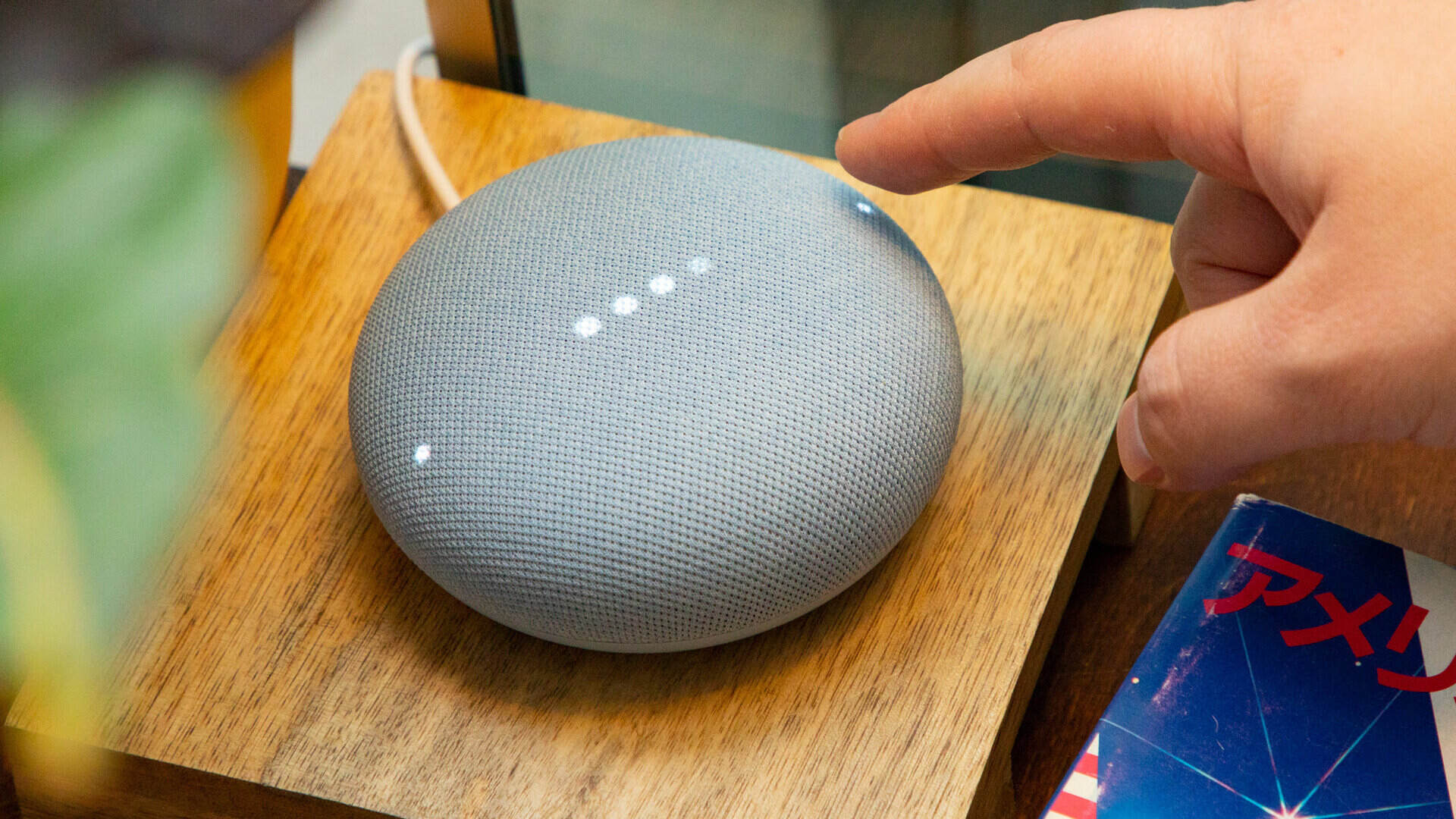

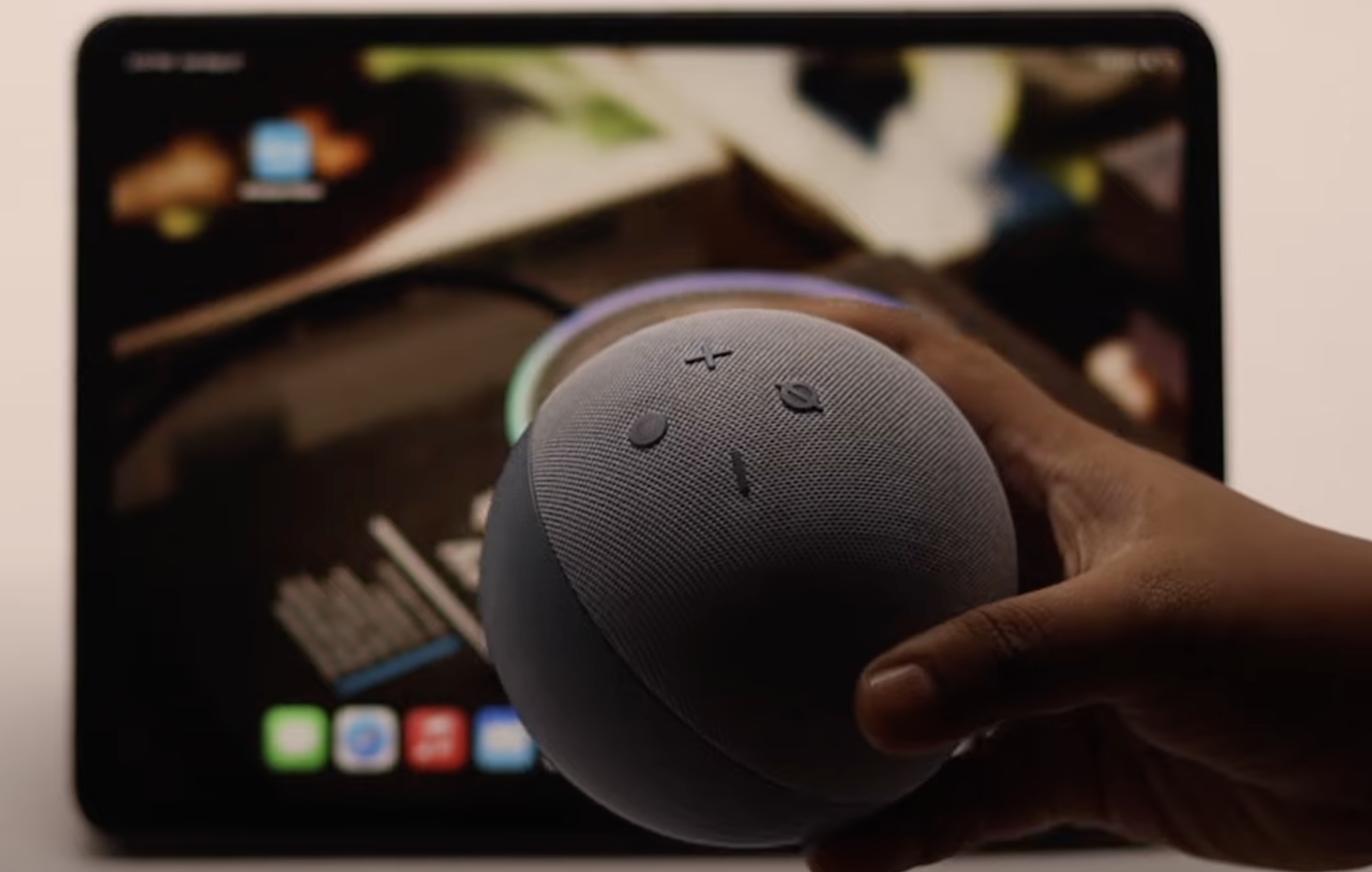
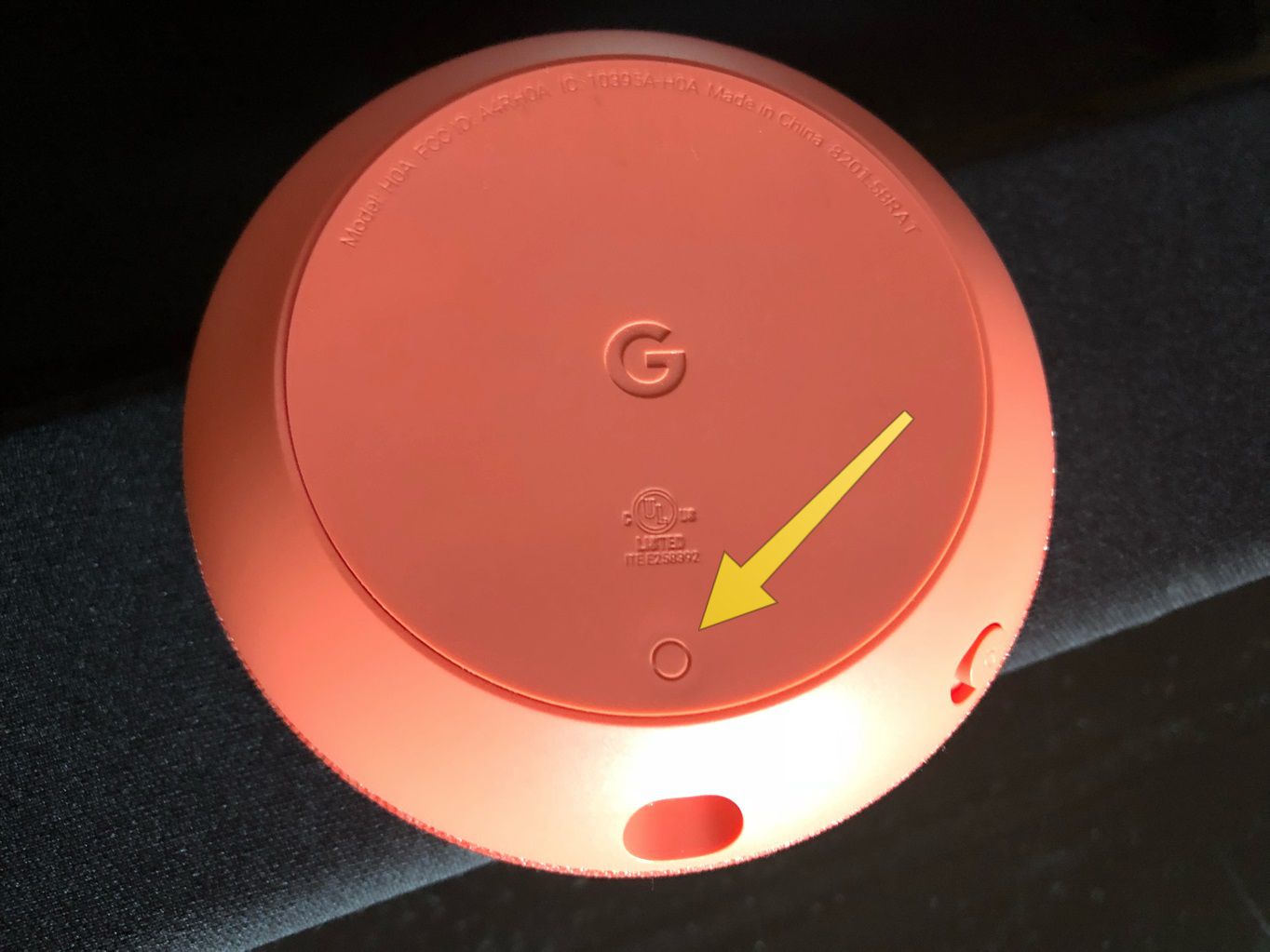
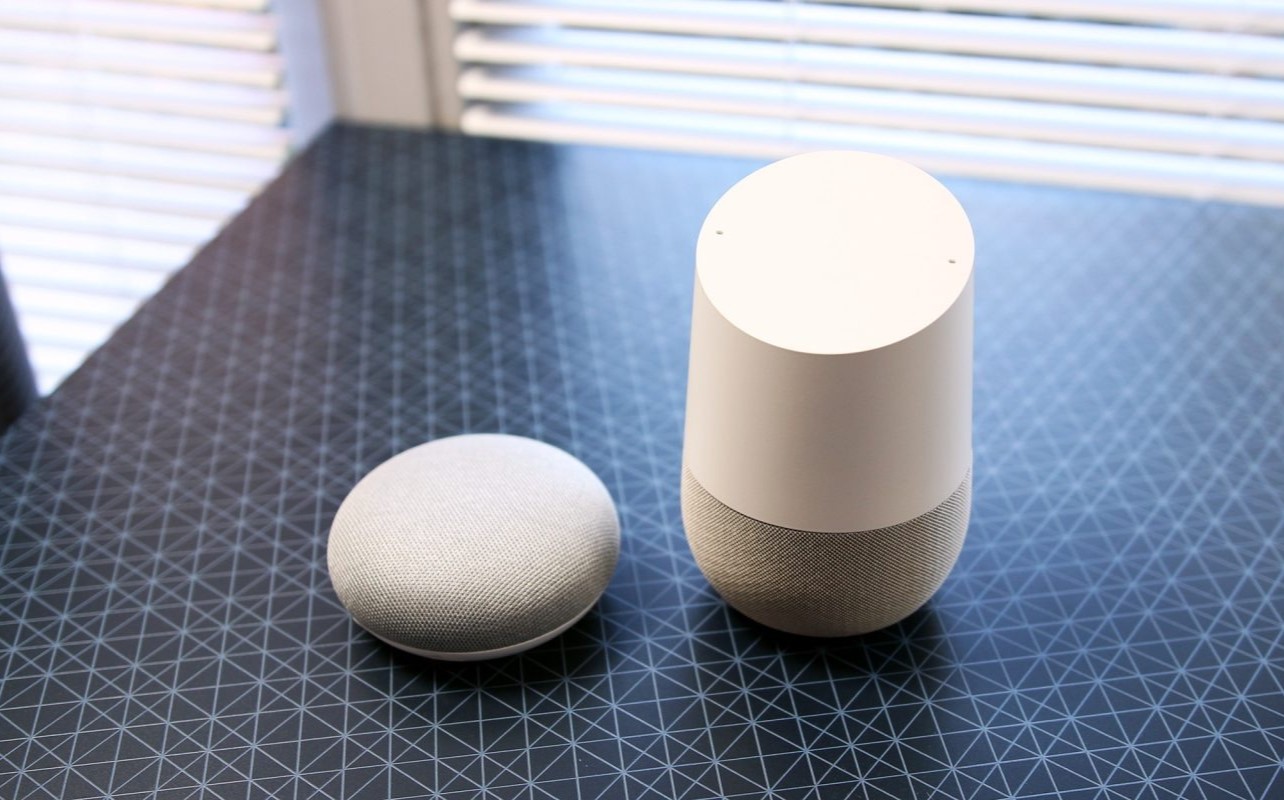

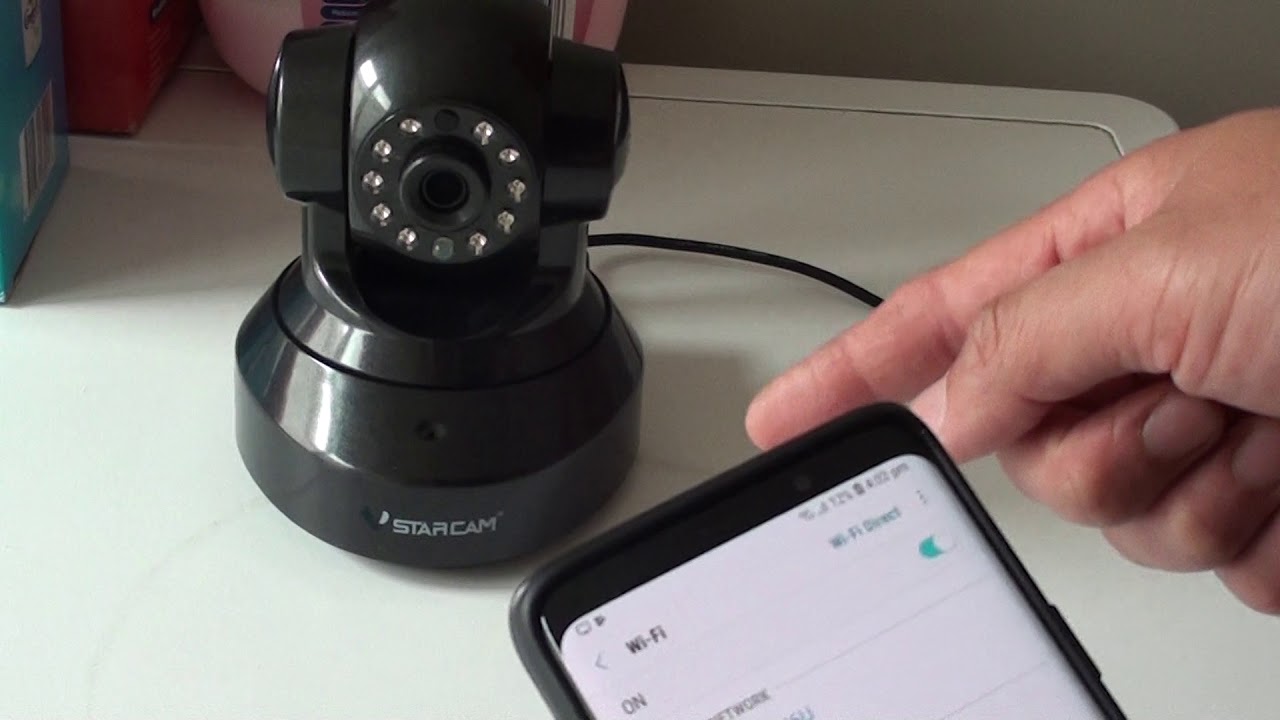


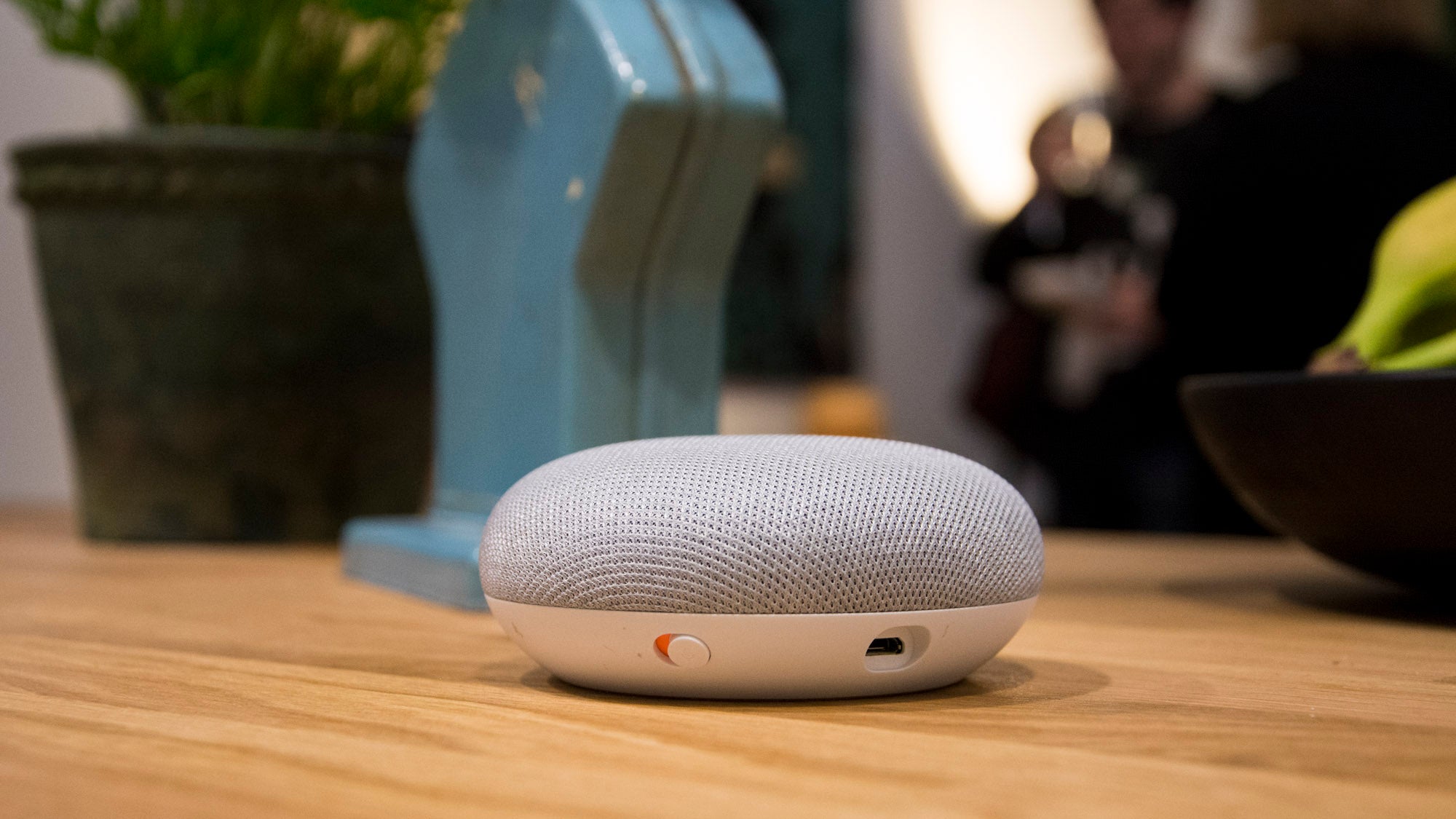

0 thoughts on “Why Google Home Can’t Connect To Wi-Fi”