Home>Home Appliances>Home Automation Appliances>Why Won’t Spotify Connect To My Google Home?
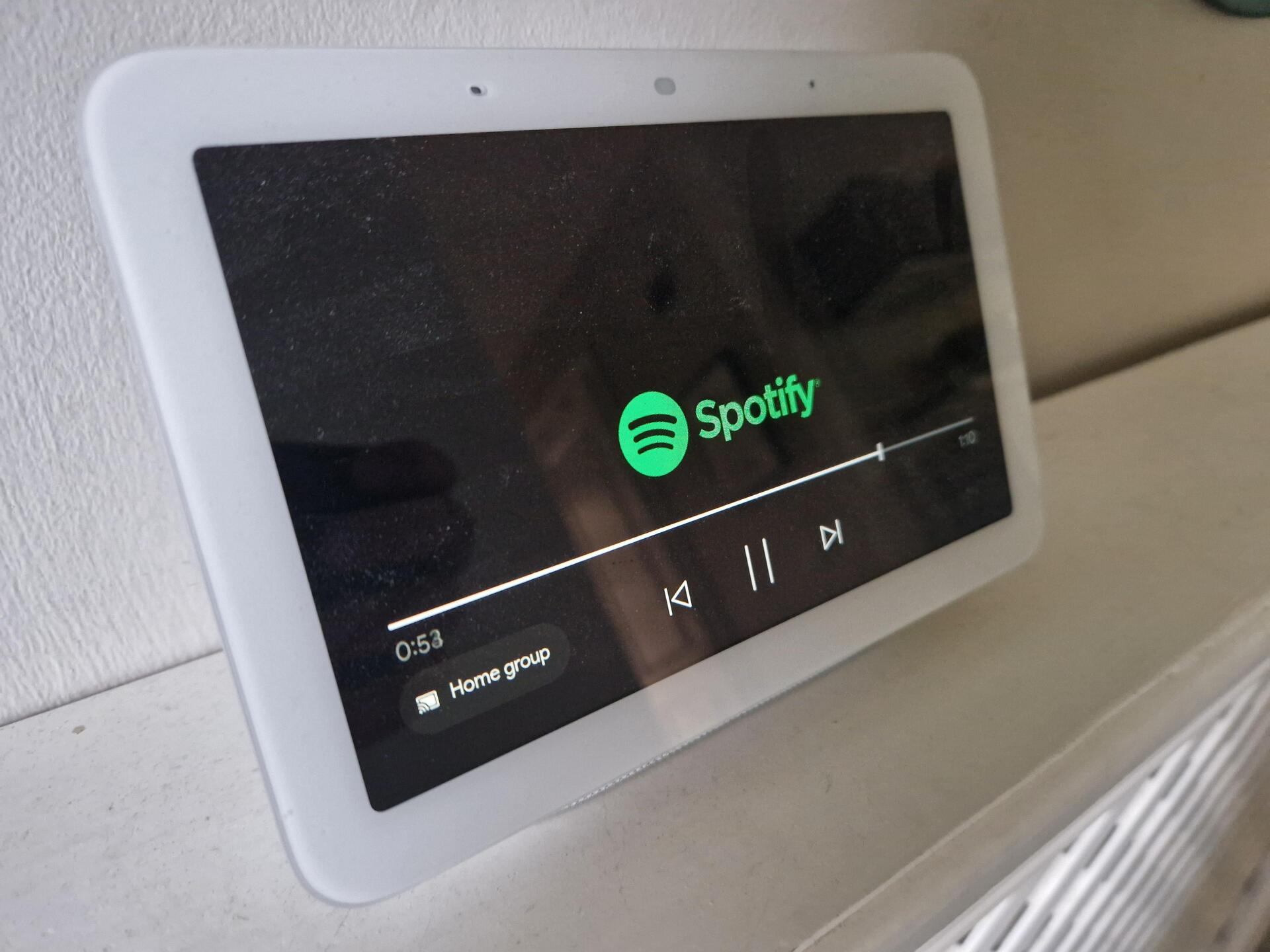
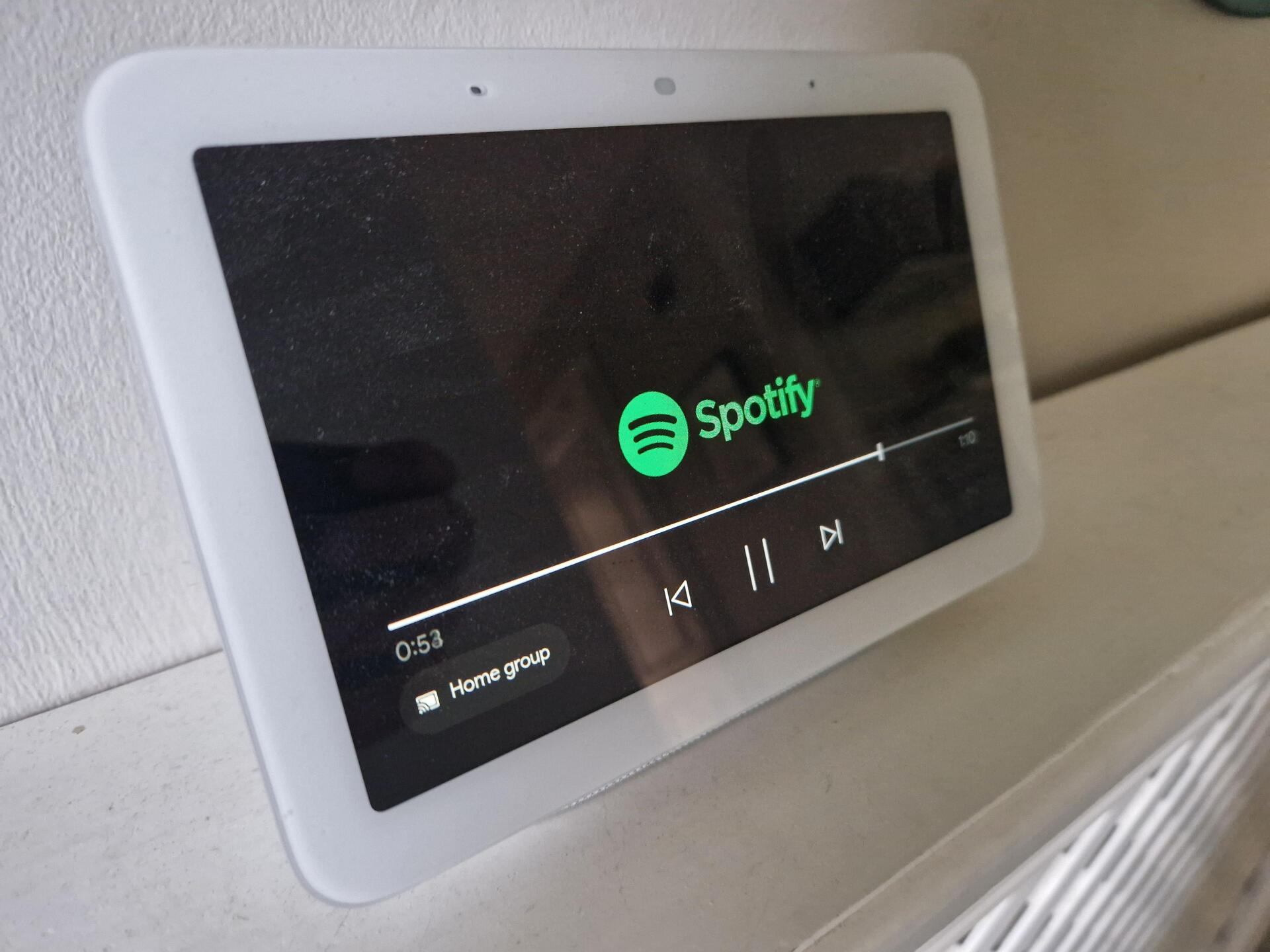
Home Automation Appliances
Why Won’t Spotify Connect To My Google Home?
Modified: May 6, 2024
Having trouble connecting Spotify to your Google Home? Learn how to troubleshoot the issue and improve your home automation appliances experience. Find solutions here!
(Many of the links in this article redirect to a specific reviewed product. Your purchase of these products through affiliate links helps to generate commission for Storables.com, at no extra cost. Learn more)
**
Introduction
**
Are you experiencing the frustrating issue of Spotify not connecting to your Google Home? You're not alone. Many users encounter this problem, but fortunately, there are several troubleshooting steps you can take to resolve it. In this guide, we'll explore the common reasons why Spotify may not be connecting to your Google Home and provide actionable solutions to help you get back to enjoying seamless music streaming.
Whether you're a music enthusiast who relies on Spotify for daily playlists or you simply enjoy the convenience of using your Google Home to control your music, encountering connectivity issues can be a major inconvenience. However, by following the steps outlined in this article, you can troubleshoot the problem and restore the connection between Spotify and your Google Home.
So, let's dive into the troubleshooting process and get your Spotify and Google Home working together harmoniously once again.
**
Key Takeaways:
- Keep your Spotify app updated and ensure a stable internet connection to troubleshoot and resolve connectivity issues with your Google Home for seamless music streaming.
- Verify and link your Spotify and Google Home accounts, and seek assistance from Spotify’s support team for personalized solutions to resolve persistent connectivity issues.
Read more: How To Connect Spotify To Google Home
Troubleshooting Steps
**
When Spotify fails to connect to your Google Home, it can be frustrating, but there are several steps you can take to troubleshoot and resolve the issue. By following these troubleshooting steps, you can identify and address the root cause of the problem, restoring the connection between Spotify and your Google Home.
Let’s explore the essential steps to troubleshoot and resolve the connectivity issue between Spotify and your Google Home:
**
Check Your Internet Connection
**
One of the primary reasons why Spotify may not be connecting to your Google Home is an unstable or unreliable internet connection. Both your Google Home device and the device running the Spotify app need to be connected to the same network for seamless integration.
Start by checking the Wi-Fi connection on both your Google Home device and the device running the Spotify app. Ensure that they are connected to the same Wi-Fi network. Additionally, verify that your internet connection is stable and functioning as expected. You can do this by attempting to access other online services or websites on the device running the Spotify app.
If you encounter any issues with your internet connection, such as slow speeds or intermittent connectivity, consider troubleshooting your Wi-Fi network or contacting your internet service provider for assistance. Once you have confirmed that your internet connection is stable, proceed to the next troubleshooting step to address the connectivity issue between Spotify and your Google Home.
**
Update Your Spotify App
**
Outdated versions of the Spotify app can sometimes lead to connectivity issues with your Google Home. To ensure seamless integration, it’s essential to keep your Spotify app updated to the latest version available for your device’s operating system.
Start by accessing the app store or marketplace on your device, whether it’s the App Store for iOS devices or the Google Play Store for Android devices. Search for the Spotify app and check if there are any available updates. If an update is available, proceed to download and install it on your device.
Updating the Spotify app not only provides you with the latest features and enhancements but also addresses any potential compatibility issues that may be hindering its connection to your Google Home. Once you have successfully updated the Spotify app, proceed to test the connection with your Google Home to see if the issue has been resolved.
By ensuring that your Spotify app is running the latest version, you can mitigate potential compatibility issues and improve the overall stability of its integration with your Google Home.
**
Reboot Your Google Home Device
**
Rebooting your Google Home device can often resolve connectivity issues and restore its ability to seamlessly connect with Spotify. A simple reboot can address temporary glitches or software hiccups that may be affecting the device’s performance.
To reboot your Google Home device, follow these steps:
- Unplug the power cable from the back of your Google Home device.
- Wait for approximately 10-15 seconds to ensure that the device fully powers down.
- Plug the power cable back into your Google Home device.
- Wait for the device to power up and reconnect to your Wi-Fi network.
Once your Google Home device has completed the reboot process, attempt to connect Spotify to your Google Home and test the integration. In many cases, a simple reboot can effectively resolve connectivity issues and restore the seamless functionality of your Google Home device with Spotify.
**
Make sure your Google Home and Spotify are connected to the same Wi-Fi network. Restart both devices and check for any software updates. If the issue persists, try unlinking and relinking Spotify in the Google Home app.
Read more: Why Won’t My Google Home Connect
Verify Your Spotify Account
**
Ensuring that your Spotify account is in good standing and properly configured is crucial for seamless integration with your Google Home device. Before troubleshooting further, it’s essential to verify the status and settings of your Spotify account to rule out any account-related issues that may be impacting its connection to Google Home.
Start by accessing your Spotify account settings, either through the Spotify app or the official Spotify website. Check the following aspects of your account:
- Subscription Status: Verify that your Spotify subscription is active and up to date. If there are any payment issues or subscription-related issues, it may affect the connectivity between Spotify and your Google Home.
- Device Authorization: Ensure that your Google Home device is properly authorized to access and stream content from your Spotify account. This can typically be managed within your Spotify account settings under “Devices” or “Authorized Devices.”
- Account Settings: Review any relevant settings or preferences within your Spotify account that may impact its integration with external devices such as Google Home. Pay particular attention to privacy settings and device access permissions.
By verifying and ensuring the proper configuration of your Spotify account, you can eliminate potential account-related obstacles that may be hindering its connection to your Google Home device. Once you have confirmed that your Spotify account is in good standing and properly configured, proceed to test the integration with your Google Home to determine if the issue has been resolved.
**
Ensure Your Google Home and Spotify Accounts are Connected
**
Establishing a seamless connection between your Google Home and Spotify accounts is essential for smooth integration and effortless music streaming. Ensuring that both accounts are properly linked and synchronized can resolve connectivity issues and enhance the overall user experience.
To verify the connection between your Google Home and Spotify accounts, follow these steps:
- Open the Google Home app on your mobile device.
- Tap on the “Account” tab at the bottom right corner of the screen.
- Select “Settings” and then navigate to “Music” or “Music Services.”
- Locate Spotify in the list of available music services and select it.
- Ensure that your Spotify account is linked and properly connected to your Google Home device. If prompted, follow the on-screen instructions to authenticate and link your Spotify account to Google Home.
Once you have verified that your Spotify account is successfully connected to your Google Home device, proceed to test the integration by playing music or issuing voice commands to stream content from Spotify. By ensuring a solid connection between your Google Home and Spotify accounts, you can eliminate potential compatibility issues and enjoy uninterrupted music playback.
**
Reset Your Google Home Device
**
If you’ve exhausted other troubleshooting steps without success, performing a reset on your Google Home device can help address persistent connectivity issues with Spotify. Resetting the device restores it to its factory settings, eliminating any potential software glitches or configuration errors that may be impeding its ability to connect with Spotify.
Before proceeding with the reset, it’s important to note that this action will erase all personalized settings and configurations associated with your Google Home device. This includes linked accounts, preferences, and customized settings. Therefore, it’s advisable to carefully consider this step and its implications before proceeding.
To reset your Google Home device, follow these general steps:
- Locate the physical reset button on your Google Home device. This is typically located on the underside or rear of the device.
- Press and hold the reset button for approximately 15-20 seconds, or until you hear an audible confirmation that the device is resetting.
- Wait for the device to complete the reset process. This may take a few moments as the device reboots and restores to its factory settings.
Once the reset process is complete, your Google Home device will be restored to its original state. You will need to set it up again as if it were a new device, including connecting it to your Wi-Fi network and configuring any preferences or settings. After completing the setup, proceed to test the integration with Spotify to determine if the connectivity issue has been resolved.
Resetting your Google Home device can effectively address persistent connectivity issues and provide a clean slate for re-establishing its integration with Spotify. However, it’s important to exercise caution and consider the potential impact on your personalized settings before initiating a reset.
**
Contact Spotify Support
**
If you’ve followed the previous troubleshooting steps without success and are still experiencing issues with Spotify connecting to your Google Home, reaching out to Spotify’s support team can provide personalized assistance and targeted solutions for your specific situation.
Here are the recommended steps for contacting Spotify support:
- Visit the official Spotify support website or access the support section within the Spotify app.
- Explore the available support resources, such as FAQs, troubleshooting guides, and community forums, to see if your issue is addressed.
- If you are unable to resolve the issue through self-help resources, consider reaching out to Spotify’s customer support team directly.
- Look for options to contact Spotify support, which may include live chat, email support, or submitting a support ticket.
- When reaching out to Spotify support, provide detailed information about the connectivity issue between Spotify and your Google Home. Include any relevant error messages, symptoms, and the specific troubleshooting steps you have already taken.
By engaging with Spotify’s support team, you can benefit from expert guidance and tailored assistance to troubleshoot and resolve the connectivity issue. The support team may provide specific recommendations, account-related insights, or advanced troubleshooting steps to address the underlying cause of the problem.
Remember to keep an open line of communication with Spotify’s support team as they work with you to diagnose and resolve the issue. Their expertise and insights can be instrumental in achieving a successful resolution and restoring the seamless connection between Spotify and your Google Home.
**
Read more: Why Won’t My Spotify Connect To Alexa
Conclusion
**
Encountering connectivity issues between Spotify and your Google Home can be a frustrating experience, but with the troubleshooting steps outlined in this guide, you can effectively address and resolve the problem. By following these actionable steps, you can identify and mitigate potential obstacles that may be hindering the seamless integration between Spotify and your Google Home device.
From checking your internet connection to verifying the settings of your Spotify account and ensuring a solid connection between your Google Home and Spotify accounts, each step plays a crucial role in troubleshooting and resolving the connectivity issue. Additionally, performing a reset on your Google Home device and seeking assistance from Spotify’s support team can provide further avenues for resolving persistent issues.
It’s important to approach the troubleshooting process systematically, ruling out potential causes and progressively addressing the underlying factors that may be impacting the connection between Spotify and your Google Home. By doing so, you can streamline the troubleshooting process and work towards a successful resolution.
Remember, maintaining updated software, stable internet connectivity, and properly configured account settings are key factors in ensuring a seamless and uninterrupted experience when using Spotify with your Google Home. By staying proactive and addressing connectivity issues promptly, you can enhance the overall functionality and enjoyment of your smart home music setup.
With these troubleshooting steps at your disposal, you are well-equipped to tackle connectivity issues and restore the seamless integration between Spotify and your Google Home, allowing you to enjoy your favorite music with ease and convenience.
Eager to get more out of your smart home? If you're fascinated by what Google Home can do beyond music streaming, our article on the diverse functionalities of this smart device is a must-read. Curious about the future of home convenience? Our comprehensive guide on the latest home automation systems for 2024 offers a sneak peek into cutting-edge technologies that will redefine your living space. Dive into these reads to transform your home into a smarter, more efficient haven.
Frequently Asked Questions about Why Won't Spotify Connect To My Google Home?
Was this page helpful?
At Storables.com, we guarantee accurate and reliable information. Our content, validated by Expert Board Contributors, is crafted following stringent Editorial Policies. We're committed to providing you with well-researched, expert-backed insights for all your informational needs.


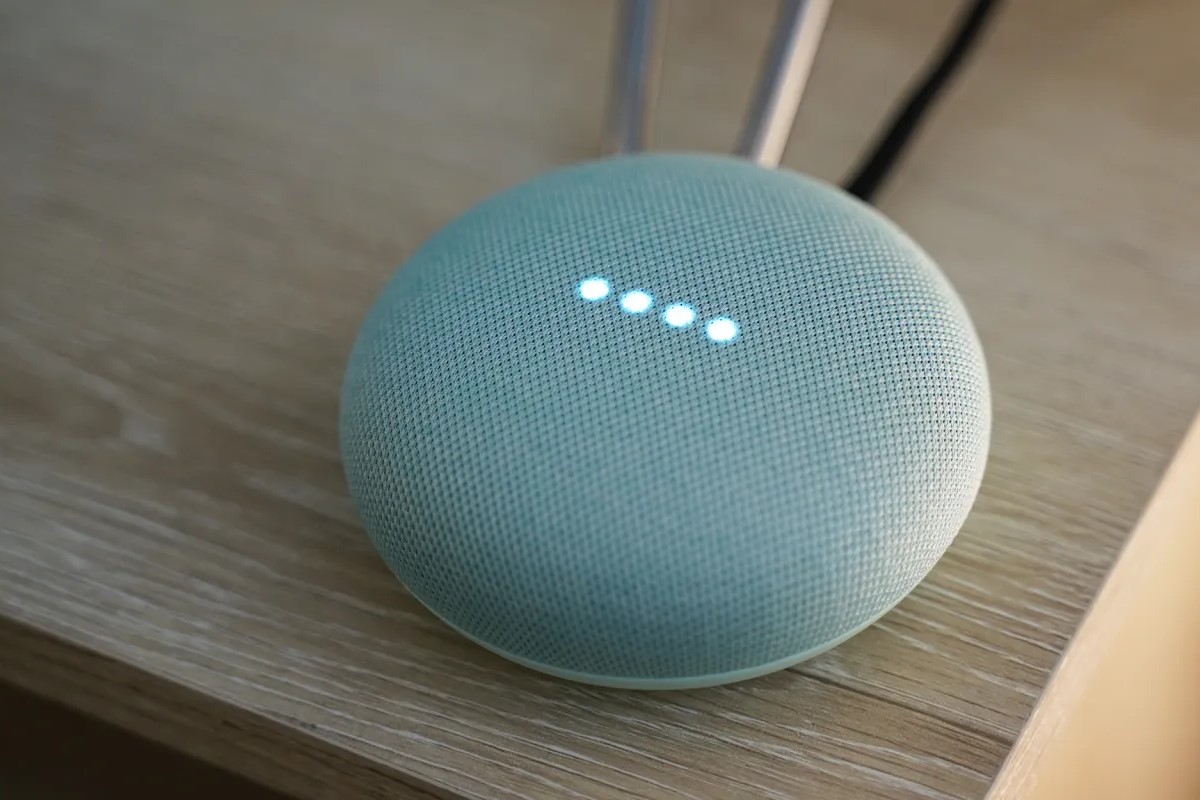


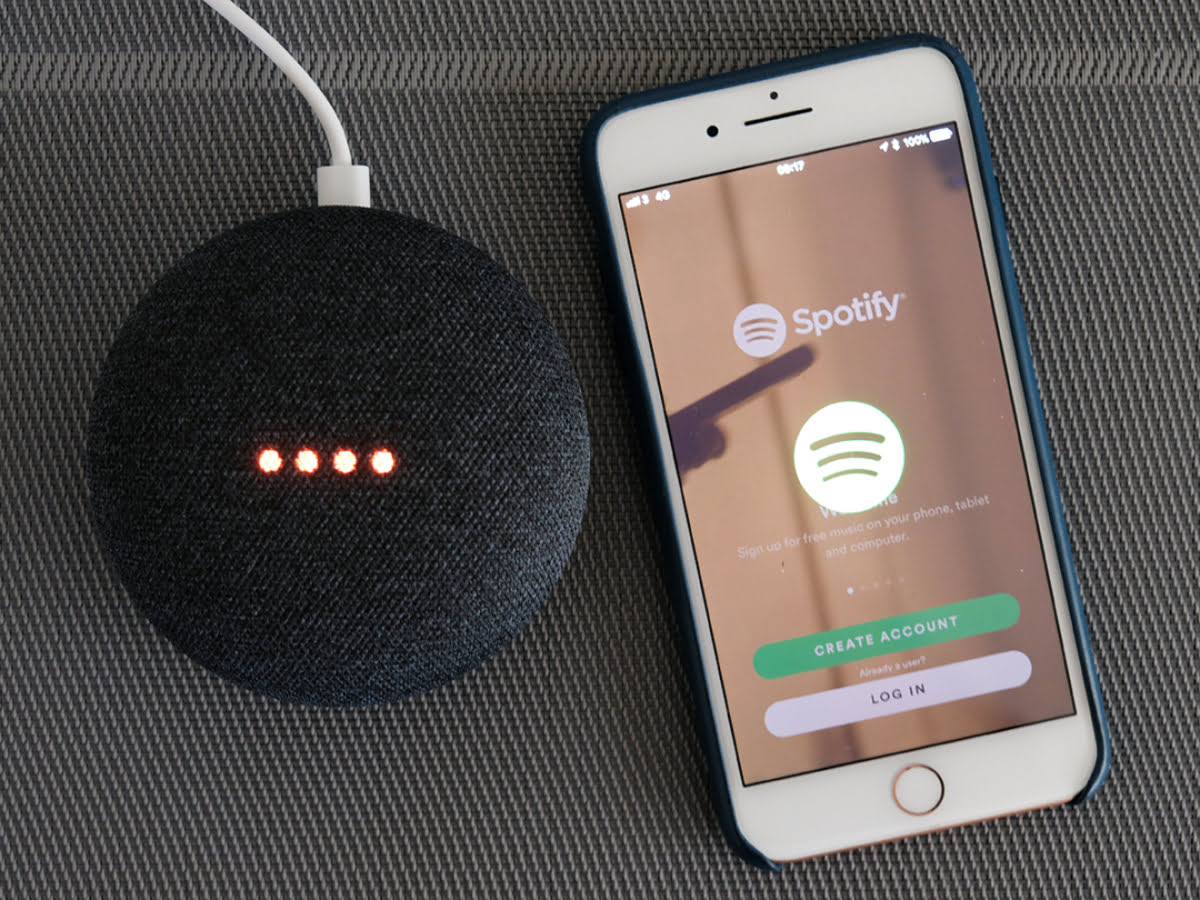
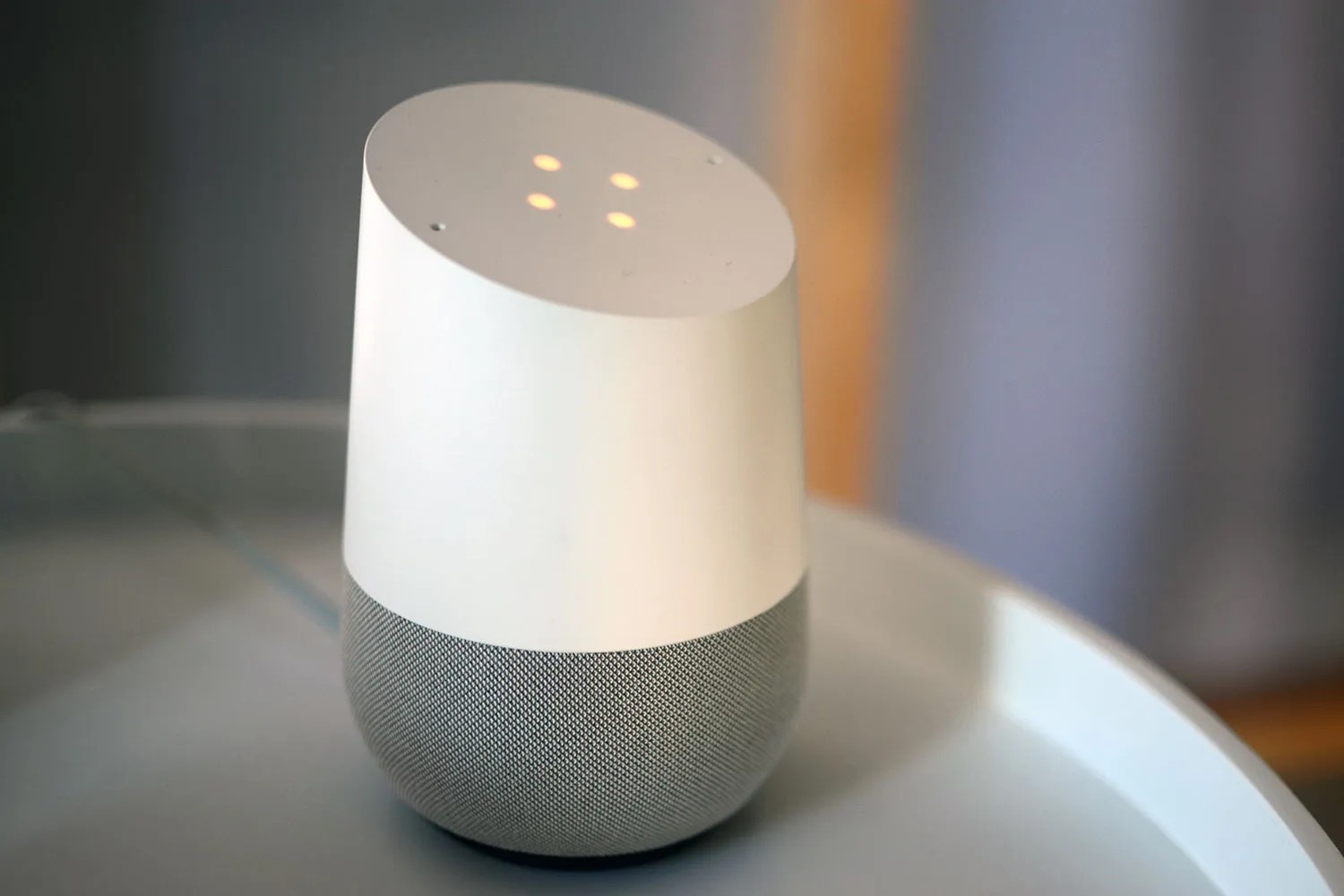
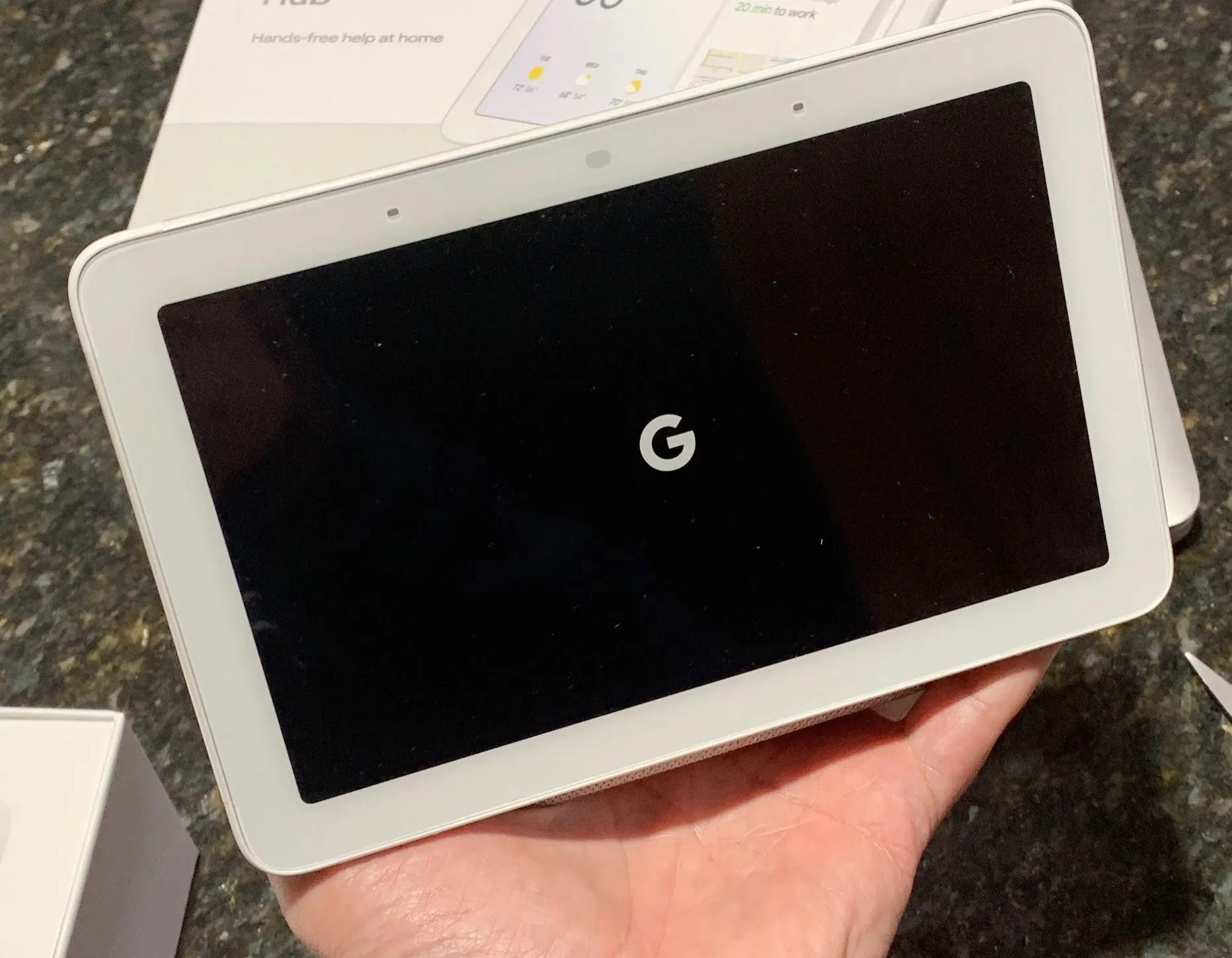



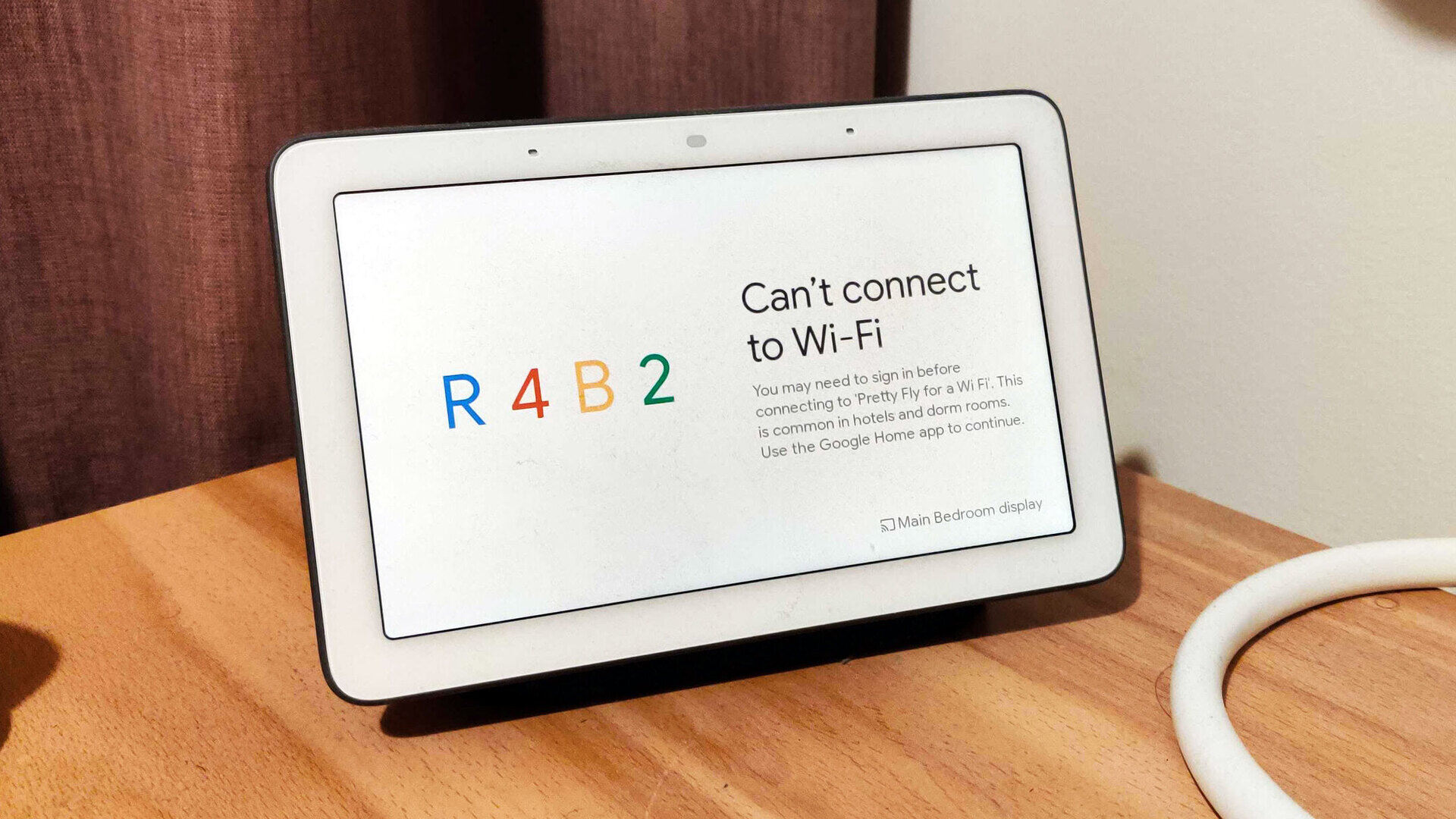


0 thoughts on “Why Won’t Spotify Connect To My Google Home?”