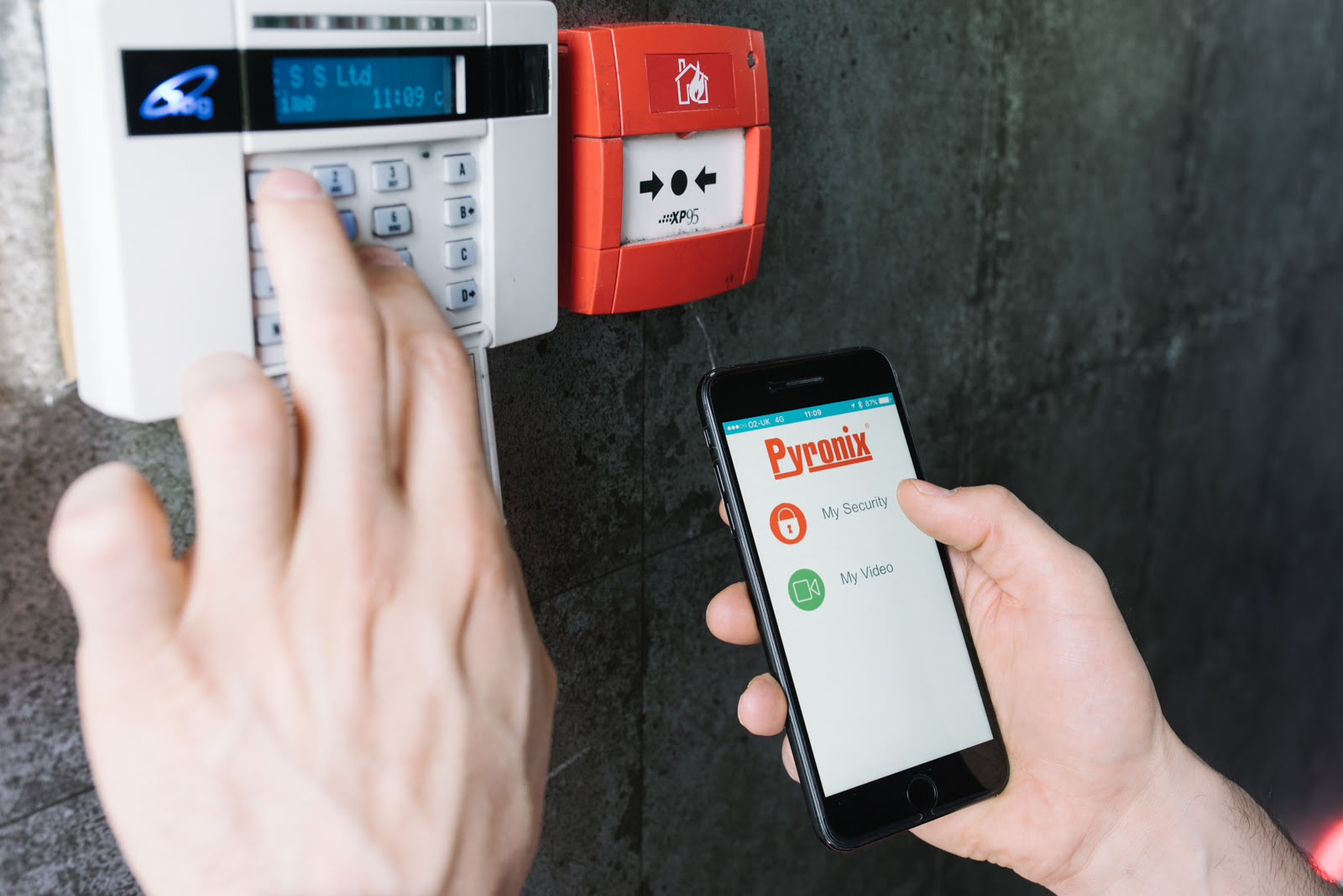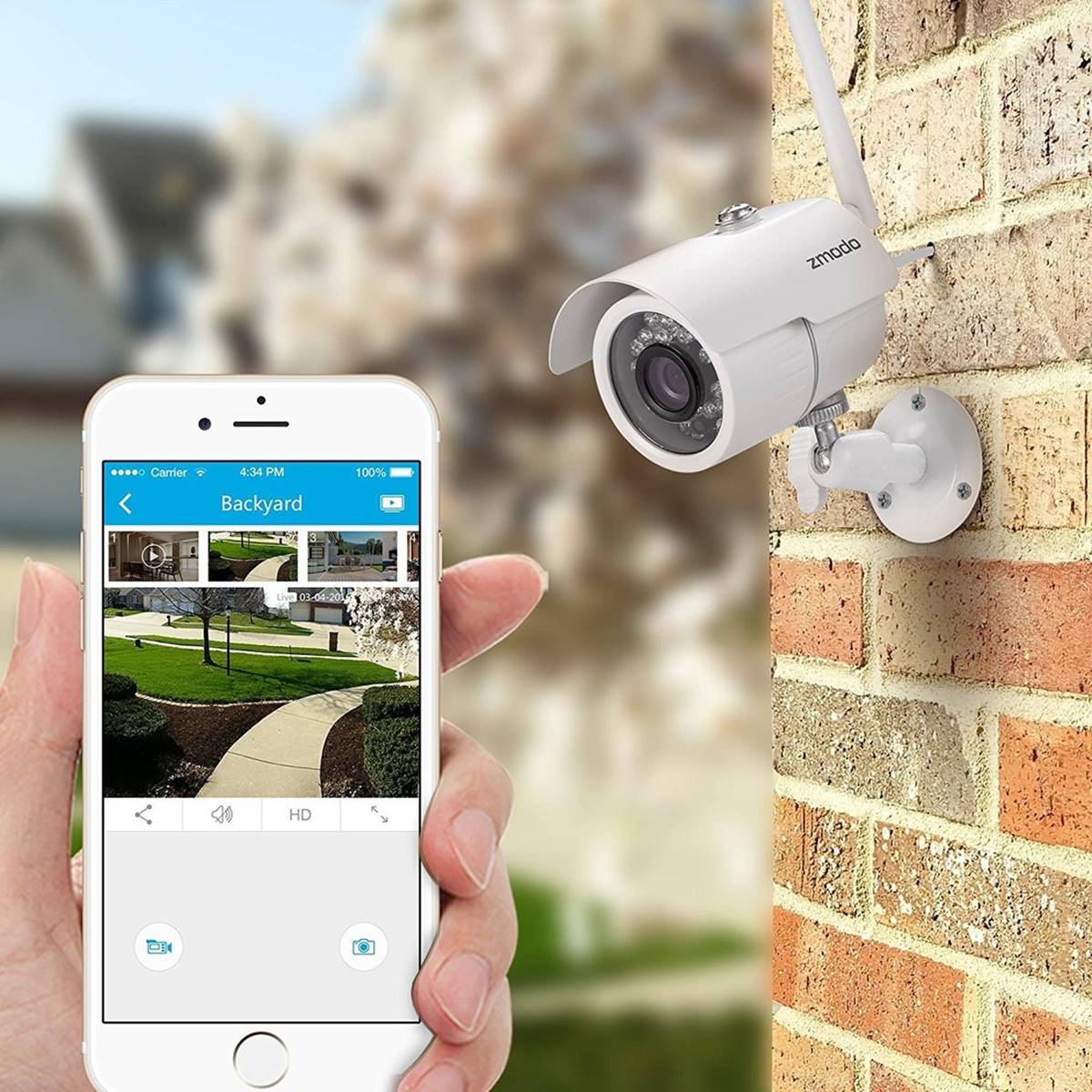Home>Home Security and Surveillance>How To Monitor My Home Burglar Alarm From My IPhone
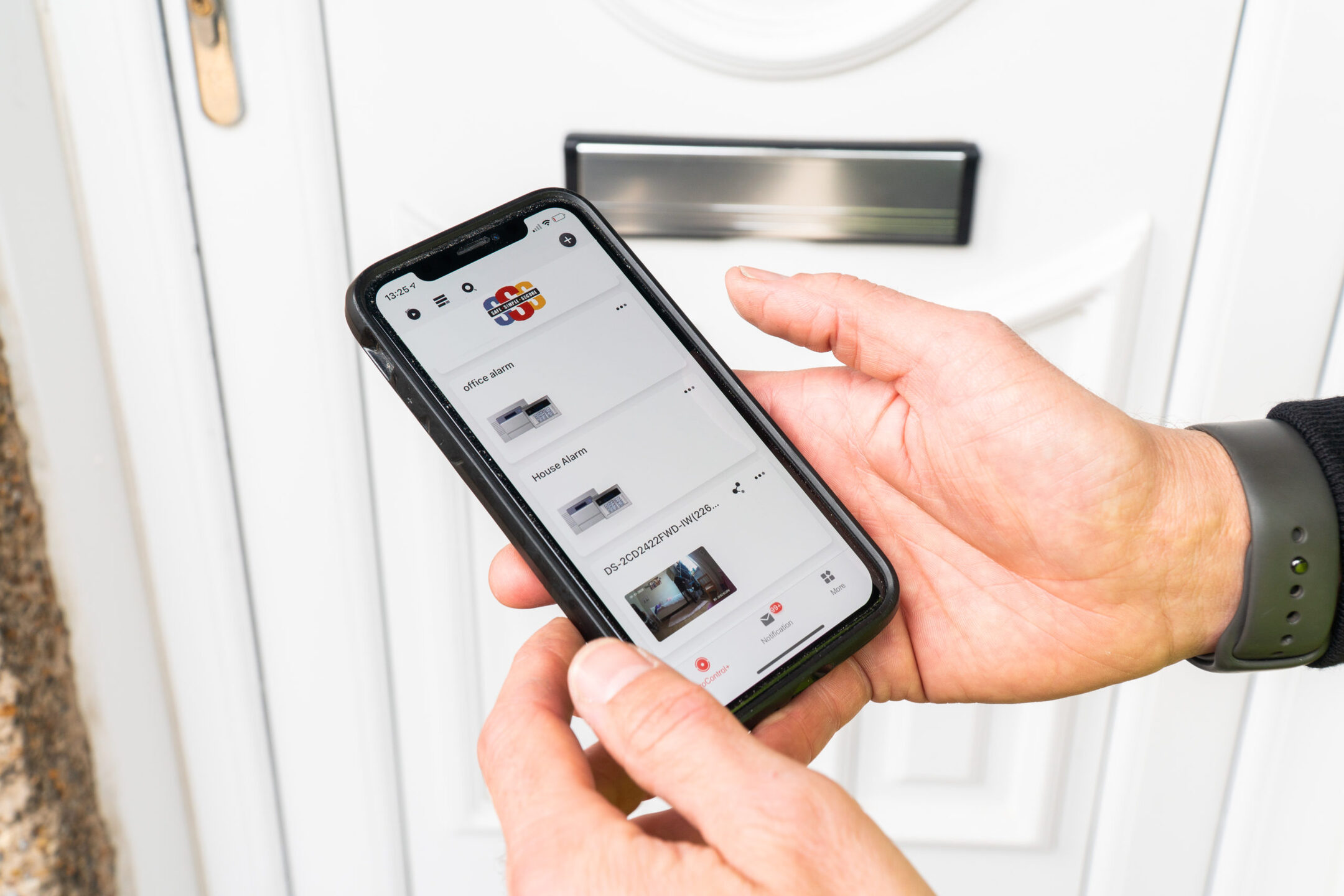
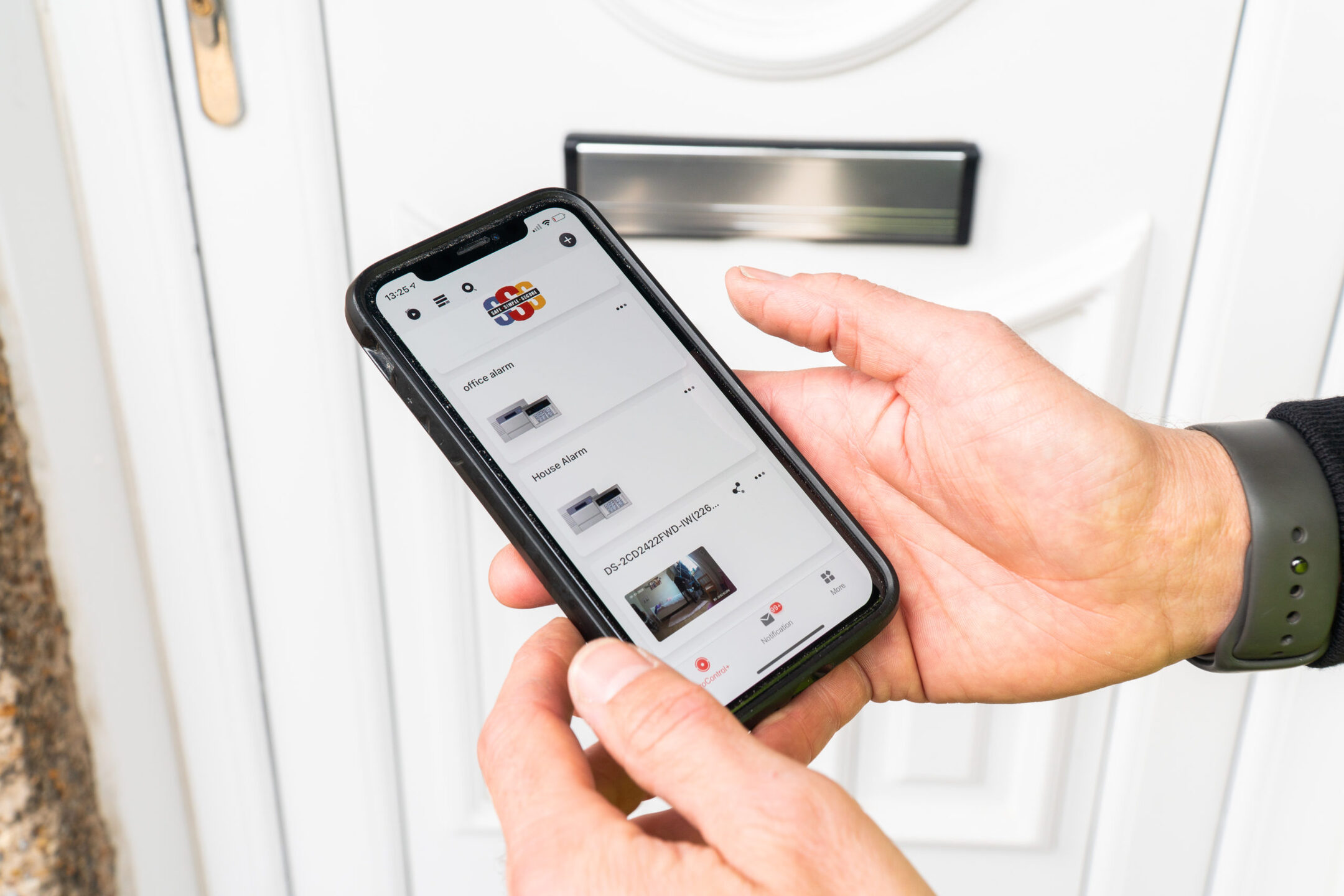
Home Security and Surveillance
How To Monitor My Home Burglar Alarm From My IPhone
Modified: March 6, 2024
Learn how to monitor your home burglar alarm system from your iPhone with our comprehensive guide. Enhance your home security and surveillance with ease.
(Many of the links in this article redirect to a specific reviewed product. Your purchase of these products through affiliate links helps to generate commission for Storables.com, at no extra cost. Learn more)
Introduction
Ensuring the safety and security of our homes is a top priority for homeowners. As the world becomes increasingly connected, advancements in technology have made it easier than ever to monitor and control our home security systems remotely. With the rise of smartphones, specifically the iPhone, homeowners now have the convenience and peace of mind of being able to monitor their home burglar alarm systems right from the palm of their hand.
In this article, we will guide you through the process of monitoring your home burglar alarm from your iPhone. Whether you are at work, on vacation, or simply relaxing in your backyard, having the ability to access and control your burglar alarm system from your iPhone provides an added layer of security and convenience.
Monitoring your home burglar alarm from your iPhone allows you to stay connected to your home at all times. You can receive real-time notifications, arm or disarm the system remotely, and even monitor live video footage if you have a surveillance camera integrated into your alarm system. By following the steps outlined in this guide, you can take full advantage of the capabilities offered by your iPhone and keep a watchful eye on your home.
Before we dive into the steps, it’s important to note that not all burglar alarm systems are compatible with mobile monitoring. Therefore, the first step is to ensure that you have a compatible burglar alarm system that offers mobile monitoring capabilities. Let’s get started!
Key Takeaways:
- You can monitor and control your home burglar alarm system from your iPhone by choosing a compatible system, setting up a monitoring service, and customizing settings to ensure your home’s security.
- With the right burglar alarm system and mobile app, you can receive real-time notifications, arm or disarm your system remotely, and even monitor live video footage from your iPhone, providing convenience and peace of mind.
Read more: How To Stop A Burglar Alarm From Beeping
Step 1: Choose a compatible burglar alarm system
The first step in monitoring your home burglar alarm from your iPhone is to select a burglar alarm system that is compatible with mobile monitoring. When choosing a system, it’s important to consider the following factors:
- Mobile App Compatibility: Look for a burglar alarm system that offers a mobile app specifically designed for iPhone users. The app should be available for download from the App Store and should have positive reviews and high ratings.
- Remote Access Features: Ensure that the burglar alarm system offers remote access capabilities. This includes the ability to arm and disarm the system, receive real-time notifications, and monitor live video footage (if you have surveillance cameras integrated into your system).
- Expandability: Consider the future scalability of the system. You may want to add additional sensors, cameras, or smart home integration features down the line, so make sure the system can accommodate these additions.
- Professional Monitoring Options: Some burglar alarm systems offer professional monitoring services where a team of trained professionals monitor your system 24/7. If this is something you’re interested in, ensure that the system you choose offers this service.
- Customer Support: Look for a burglar alarm system provider that offers reliable customer support. This is important in case you encounter any technical issues or have questions about the system.
Once you have identified a burglar alarm system that meets your requirements, make sure to research and compare different brands and models. Read customer reviews, check for any additional features or special offers, and consider the overall reputation and reliability of the manufacturer.
Remember, choosing a compatible burglar alarm system is crucial since it forms the foundation for monitoring your home from your iPhone. Take your time to evaluate different options and select a system that best suits your needs and preferences.
Step 2: Set up a compatible monitoring service
After choosing a compatible burglar alarm system, the next step is to set up a monitoring service that is compatible with your iPhone. A monitoring service ensures that your burglar alarm system is constantly monitored, providing an additional layer of security.
When selecting a monitoring service, consider the following factors:
- Compatibility: Ensure that the monitoring service is compatible with your chosen burglar alarm system. Check if they have a partnership or integration with the manufacturer of your system.
- Monitoring Options: Different monitoring services offer various options such as self-monitoring or professional monitoring. Self-monitoring allows you to receive notifications directly on your iPhone whenever your alarm is triggered, while professional monitoring involves a trained team monitoring your system around the clock. Choose the option that best suits your needs and preferences.
- Cost: Compare the pricing plans of different monitoring services. Some services may charge a monthly or yearly fee for their monitoring services, while others may offer different tiers based on the level of monitoring and additional features.
- Response Time: Inquire about the response time of the monitoring service in case of an alarm activation. A fast response time is crucial in ensuring the swift dispatch of emergency services if needed.
- Additional Features: Some monitoring services may offer additional features such as mobile app integration, remote control capabilities, and the option to control your system through voice assistants like Siri or Alexa. Consider these features if they align with your preferences.
Once you have selected a monitoring service, follow their instructions to set up the service and link it to your burglar alarm system. This typically involves creating an account, activating the monitoring service, and syncing your system with their platform.
It’s important to test the monitoring service to ensure it is functioning correctly. Trigger your alarm system and verify that you receive the appropriate notifications on your iPhone. If any issues arise, contact the monitoring service’s customer support for assistance.
By setting up a compatible monitoring service, you can have peace of mind knowing that your burglar alarm system is being monitored and that you will be promptly notified in case of any security breaches.
Step 3: Download and install the mobile app
With a compatible burglar alarm system and a monitoring service in place, the next step is to download and install the mobile app that corresponds to your system. The mobile app is essential for accessing and controlling your burglar alarm system from your iPhone.
Follow these steps to download and install the mobile app:
- Open the App Store: On your iPhone, locate the App Store icon and tap on it to open the App Store.
- Search for the App: Use the search bar at the bottom of the screen to search for the mobile app associated with your burglar alarm system. Enter the name of the app or the name of the manufacturer to find the correct app.
- Select and Download: Once you have found the app, tap on it to access the app’s page. Verify that the app is developed by the correct manufacturer and check the ratings and reviews. If everything looks good, tap on the “Get” or “Download” button to begin the download and installation process.
- Install the App: Once the app has finished downloading, it will automatically install on your iPhone. You will be able to find the app on your home screen or in the app library, depending on your iPhone’s settings.
Make sure to grant any necessary permissions that the app requests, such as access to your location, notifications, or camera. These permissions are required for the app to function properly and provide you with all the features and benefits it offers.
After installing the app, launch it and sign in using the account credentials you created during the setup process. The app may prompt you to enter your personal information and connect to your burglar alarm system. Follow the app’s instructions to complete the setup process.
Once the mobile app is installed and set up, you are ready to connect it to your burglar alarm system and start monitoring and controlling it from your iPhone. Proceed to the next step to learn how to connect your system to the app.
Step 4: Connect the burglar alarm system to the mobile app
Now that you have downloaded and installed the mobile app for your burglar alarm system, it’s time to connect the app to your alarm system. This step will allow you to access and control your system directly from your iPhone.
Follow these steps to connect the burglar alarm system to the mobile app:
- Launch the Mobile App: Locate the mobile app on your iPhone’s home screen or in the app library, and tap on it to launch it. Make sure you are connected to the internet.
- Sign In: If prompted, sign in with the account credentials you created during the setup process. This will ensure that the app is linked to your specific burglar alarm system.
- Connect to the System: In the app, look for an option to connect or pair your alarm system. This may involve scanning a QR code, entering a unique identifier, or following a step-by-step setup process provided by the app.
- Follow the Instructions: Follow the on-screen instructions provided by the app to connect your burglar alarm system. These instructions may vary depending on the brand and model of your system. Make sure to carefully read and follow each step to ensure a successful connection.
- Test the Connection: Once the app confirms that the connection is successful, perform a test by arming or disarming your alarm system using the app. Verify that the system responds accordingly and that you receive the appropriate notifications on your iPhone.
If you encounter any issues while connecting your burglar alarm system to the mobile app, refer to the user manual or the manufacturer’s website for troubleshooting steps. It’s also a good idea to reach out to customer support for assistance if needed.
Once your burglar alarm system is successfully connected to the mobile app, you will gain full access to its features and functions. In the next step, we will explore how to customize your alarm settings and notifications according to your preferences.
You can monitor your home burglar alarm from your iPhone by using a compatible security system app. Simply download the app, log in with your account, and you’ll be able to view and control your alarm system remotely.
Read more: How To Disable A Burglar Alarm
Step 5: Customize alarm settings and notifications
Now that you have connected your burglar alarm system to the mobile app, it’s time to customize your alarm settings and notifications. This step will allow you to tailor the system to your specific needs and preferences.
Follow these steps to customize your alarm settings and notifications:
- Access the Settings: Open the mobile app on your iPhone and navigate to the settings or preferences section. This is usually represented by a gear icon or labeled as “Settings.”
- Alarm Modes: Explore the available alarm modes and select the one that suits your needs. Common modes include “Home,” “Away,” and “Night.” Each mode can have different sensor and notification settings. Customize the sensor activation and sensitivity levels for each mode as required.
- Notifications: Determine how you want to receive notifications on your iPhone when your alarm system is triggered. You can choose to receive push notifications, email notifications, or both. Enable the desired notification options and configure the specific settings, such as the sound, frequency, or priority level of the notifications.
- Arming and Disarming Methods: Customize the arming and disarming methods for your alarm system. This can include options like passcodes, key fobs, or biometric authentication (if supported by your system).
- Other Preferences: Explore any additional preferences or settings that the mobile app offers, such as the ability to remotely control lights, thermostats, or other smart home devices integrated with your alarm system. Tailor these preferences according to your needs and preferences.
Take some time to familiarize yourself with the various settings and options available in the mobile app. It’s important to tweak the settings to reflect your desired level of security and convenience. Remember to save your changes after customizing the settings.
If you are unsure about any specific setting or feature, consult the user manual or refer to the manufacturer’s support resources. Additionally, don’t hesitate to reach out to customer support if you need assistance in customizing your alarm settings and notifications.
By customizing your alarm settings and notifications, you can ensure that your burglar alarm system is tailored to your preferences and provides you with the level of security and control you desire. Moving on to the next step, we will discuss how to test the system and ensure its proper functionality.
Step 6: Test the system and ensure proper functionality
After customizing your alarm settings and notifications, it’s essential to thoroughly test your burglar alarm system to ensure its proper functionality. Testing the system will help identify any potential issues or malfunctions and give you peace of mind that your home is adequately protected.
Follow these steps to test your burglar alarm system:
- Arm the System: Use the mobile app to arm your burglar alarm system in the desired mode (e.g., “Away” or “Home”). Ensure that all entry points are secure and sensors are properly activated.
- Trigger the Alarm: Activate a sensor or simulate an intrusion to trigger the alarm. This can be done by opening a protected door or window, or by triggering a motion sensor. Be sure to inform any other occupants in your home beforehand, so they are aware of the test.
- Observe the System’s Response: Once the alarm is triggered, verify that the system immediately responds by sounding the alarm or triggering any applicable notifications (such as push notifications on your iPhone). Check if any connected surveillance cameras capture and display live video footage (if applicable).
- Test the Communication: If your system includes professional monitoring, contact your monitoring service and request that they confirm receipt of the alarm signal. This ensures that the communication between your system and the monitoring center is working correctly.
- Disarm the System: After testing, use the mobile app to disarm your burglar alarm system and reset it to its regular operational state.
If the alarm system does not respond as expected during the test, refer to the user manual or contact the manufacturer’s customer support for troubleshooting assistance. It’s important to resolve any issues or malfunctions promptly to maintain the security of your home.
Regular testing of your burglar alarm system is crucial to ensure that it functions properly and provides reliable security. Consider incorporating system tests into your routine maintenance and check-up schedule to ensure ongoing performance and effectiveness.
Once you have confirmed that your burglar alarm system is functioning correctly, you can move on to the final step: monitoring and controlling the system from your iPhone.
Step 7: Monitor and control the burglar alarm system from your iPhone
Now that you have tested and ensured the proper functionality of your burglar alarm system, you are ready to monitor and control it directly from your iPhone. With the mobile app installed and connected to your system, you can conveniently access and manage your alarm system from anywhere.
Follow these steps to monitor and control your burglar alarm system from your iPhone:
- Launch the Mobile App: Locate and tap on the mobile app icon on your iPhone to launch it.
- Sign In: If prompted, sign in to the mobile app using your account credentials to gain access to your burglar alarm system.
- System Status: Upon launching the app, you will typically see the current status of your burglar alarm system, such as “Armed,” “Disarmed,” or “Partially Armed.” This status, along with any relevant notifications, will be displayed on the app’s home screen.
- Arming or Disarming: To arm or disarm your alarm system, tap on the corresponding button or option within the app. You may need to enter a passcode or use any other configured authentication method to complete the action.
- Notifications: Keep an eye on the notifications section of the app to receive real-time alerts regarding any events or alarms triggered by your burglar alarm system. This allows you to stay informed about the security status of your home at all times.
- Video Monitoring: If you have integrated surveillance cameras with your alarm system, explore the app’s video monitoring capabilities. You should be able to view live video feeds or recorded footage from your cameras directly on your iPhone, providing an additional layer of security and peace of mind.
- Settings and Customization: Use the app to access and customize any additional settings or preferences, such as adjusting sensor sensitivities, configuring schedules, or setting up automation rules for other smart home devices integrated with your alarm system.
By monitoring and controlling your burglar alarm system from your iPhone, you can easily stay connected to the security of your home. Whether you are at work, traveling, or simply away from home, you have the ability to arm or disarm the system, receive real-time notifications, and view live video feeds right from your iPhone.
Remember to regularly check the app for any updates or new features released by the manufacturer. These updates often include bug fixes, security enhancements, and additional functionalities that can further enhance the performance of your burglar alarm system.
Congratulations! You have successfully learned how to monitor and control your burglar alarm system from your iPhone. By following all the steps outlined in this guide, you can enjoy the convenience, security, and peace of mind that come with having your home security system in the palm of your hand.
Conclusion
Monitoring and controlling your home burglar alarm system from your iPhone offers unparalleled convenience and peace of mind. With the advancements in technology, it has become easier than ever to stay connected to your home’s security, no matter where you are.
In this comprehensive guide, we have walked you through the process of monitoring your home burglar alarm from your iPhone. We started by selecting a compatible burglar alarm system, ensuring that it offers mobile monitoring capabilities. We then set up a compatible monitoring service and downloaded the corresponding mobile app.
After connecting the burglar alarm system to the mobile app, we customized the alarm settings and notifications according to our preferences. Testing the system helped ensure its proper functionality and identify any potential issues or malfunctions. Finally, we explored how to monitor and control the system directly from our iPhone, enabling us to receive real-time notifications, arm or disarm the system remotely, and even monitor live video footage if integrated with surveillance cameras.
It is important to note that the security of your home should always be a top priority. Regularly test and maintain your burglar alarm system to ensure it remains effective in safeguarding your property. Stay up-to-date with any updates or new features offered by the manufacturer to enhance the overall security and functionality of your system.
By following the steps outlined in this guide, you have gained the knowledge and tools necessary to monitor and control your home burglar alarm system from your iPhone. Enjoy the convenience, peace of mind, and enhanced security that this technology offers, knowing that you can always stay connected to your home’s safety no matter where life takes you.
Frequently Asked Questions about How To Monitor My Home Burglar Alarm From My IPhone
Was this page helpful?
At Storables.com, we guarantee accurate and reliable information. Our content, validated by Expert Board Contributors, is crafted following stringent Editorial Policies. We're committed to providing you with well-researched, expert-backed insights for all your informational needs.