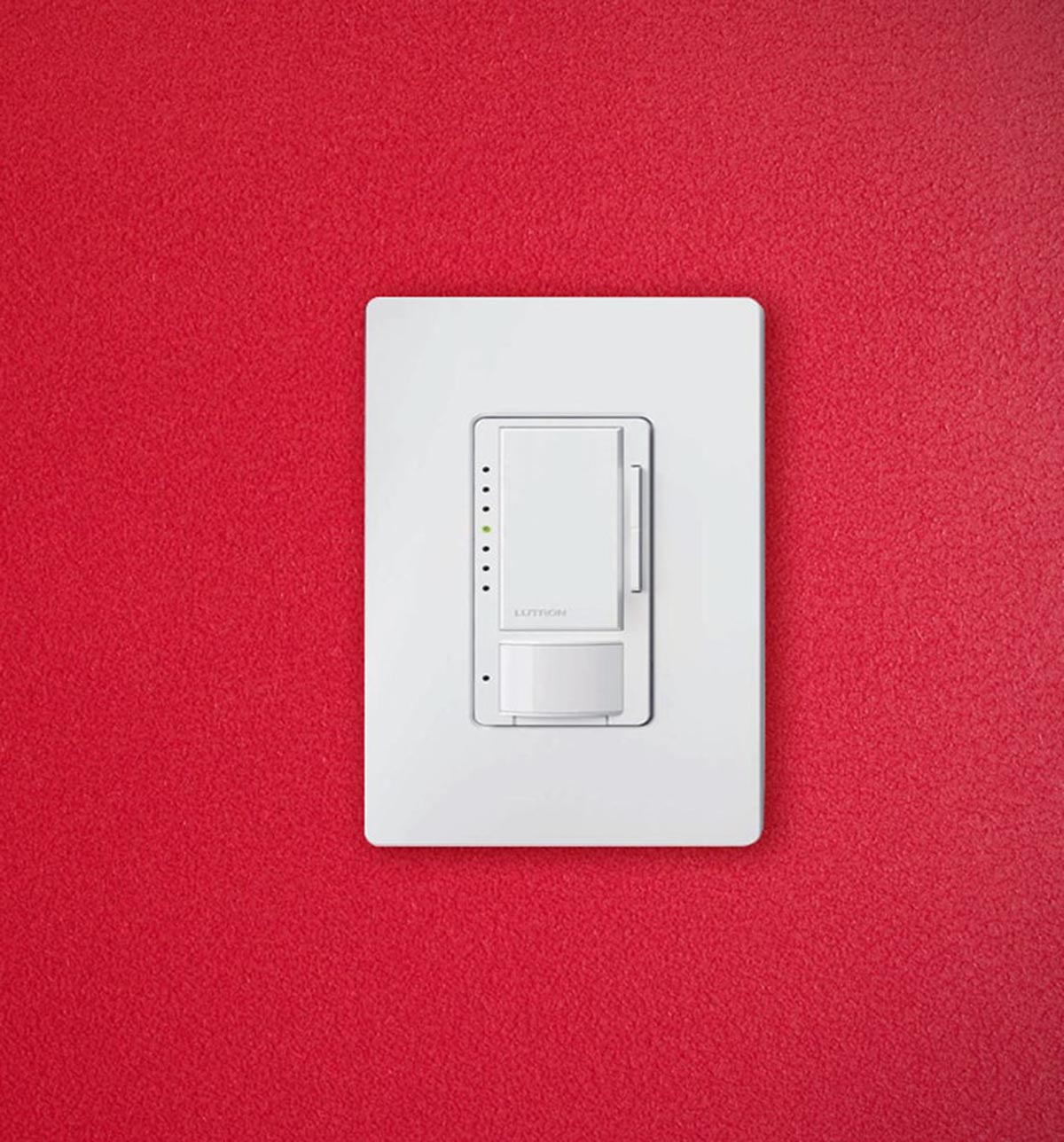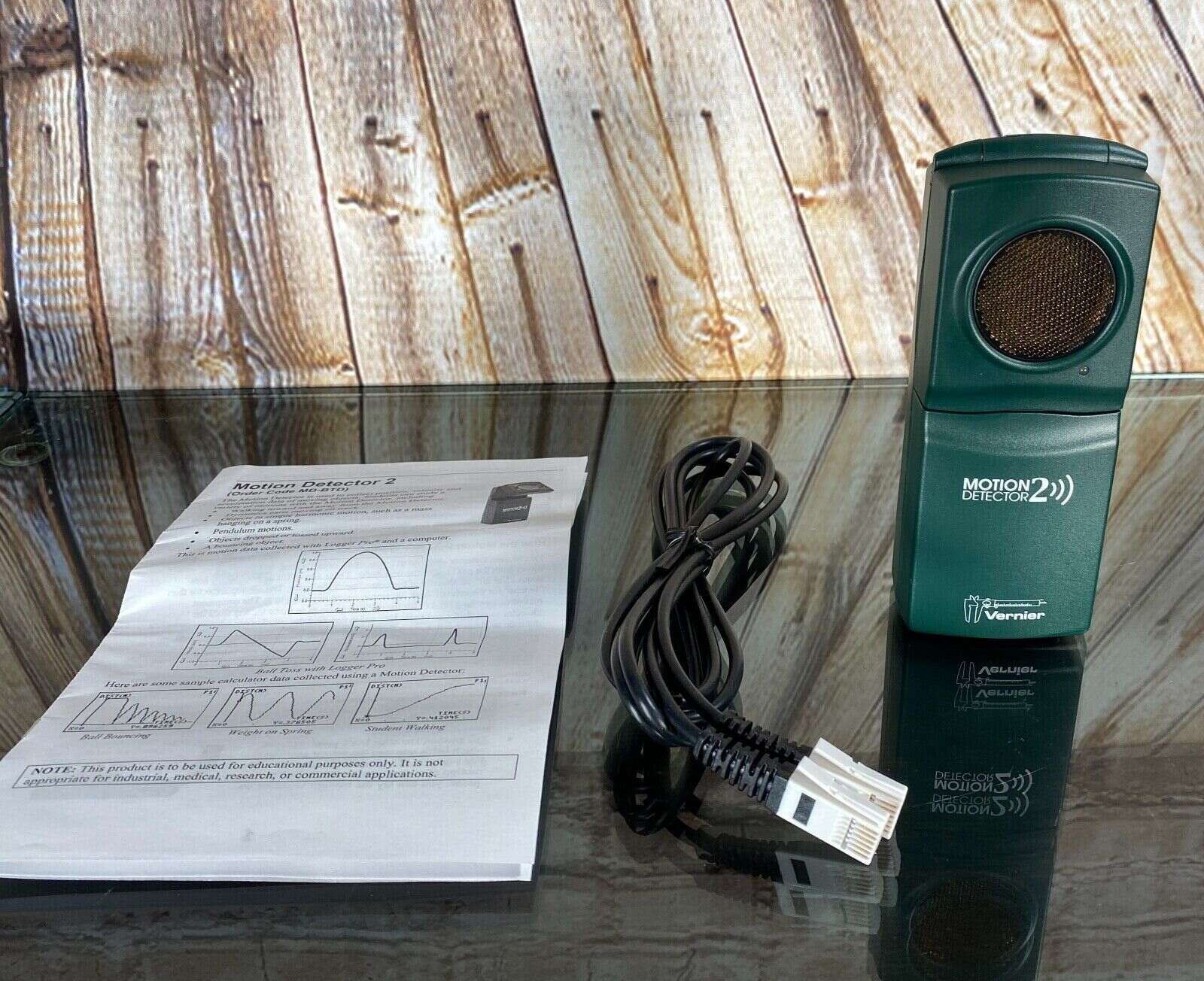Home>Home Security and Surveillance>How To Turn Your Webcam Into A Motion Detector


Home Security and Surveillance
How To Turn Your Webcam Into A Motion Detector
Modified: March 6, 2024
Turn your webcam into a motion detector and enhance your home security and surveillance. Learn how to monitor your space with this simple DIY solution.
(Many of the links in this article redirect to a specific reviewed product. Your purchase of these products through affiliate links helps to generate commission for Storables.com, at no extra cost. Learn more)
Introduction
Welcome to the digital age, where your webcam can do more than just facilitate video calls. With the right software and configuration, you can turn your webcam into a motion detector, adding an extra layer of security to your home or office.
Traditional home security systems often come with hefty price tags and complicated installations. But with a simple setup and the right tools, you can transform your existing webcam into a motion detector, providing you with real-time alerts when any movement is detected.
In this comprehensive guide, we will walk you through the process of turning your webcam into a motion detector. From checking compatibility to configuring motion detection settings, we will cover each step in detail. So, let’s dive in and transform your webcam into a powerful home surveillance tool.
Key Takeaways:
- Transform your webcam into a motion detector for added home security. Understand motion detection, check compatibility, install software, configure settings, and monitor activity for a reliable surveillance system.
- Enjoy peace of mind with automated notifications and remote access to monitor motion events. Test and adjust sensitivity levels to minimize false alarms and ensure optimal performance.
Understanding Motion Detection
Before we delve into the process of turning your webcam into a motion detector, it’s important to understand how motion detection technology works.
Motion detection is a technology that allows devices, such as webcams, to detect movement within their field of view. This technology works by analyzing changes in pixel patterns in the video feed. When motion occurs, the pixels in the video frame change, triggering an event.
There are different types of motion detection algorithms that can be used. These include:
- Frame Difference Algorithm: This algorithm compares each video frame to the previous one to detect any differences in pixel values. If a significant difference is detected, it is classified as motion.
- Background Subtraction Algorithm: In this algorithm, a static background frame is established, and any changes in pixel values compared to this frame are considered as motion.
- Optical Flow Algorithm: This algorithm analyzes the movement of objects between video frames to detect motion.
Once motion is detected, the software can trigger various actions, such as recording video footage, capturing images, or sending notifications to your smartphone or email.
It’s important to note that motion detection can be affected by factors such as lighting conditions, shadows, and environmental changes. Adjusting the sensitivity settings of your motion detection software can help minimize false alarms and maximize accuracy.
When it comes to motion detection using webcams, there are several software options available. Some are free, while others offer more advanced features at a cost. In the next section, we will guide you through the process of checking your webcam compatibility and installing the motion detection software.
Step 1: Checking Your Webcam Compatibility
Before you can begin using your webcam as a motion detector, it’s crucial to ensure that your webcam is compatible with the motion detection software you plan to use.
Most modern webcams support motion detection features, but it’s always a good idea to verify compatibility beforehand. Here’s how to do it:
- Check Webcam Specifications: Start by checking the specifications of your webcam. Look for features like motion detection or motion sensing capabilities in the product description or user manual. If your webcam supports these features, you’re good to go.
- Visit Manufacturer’s Website: If you’re unsure about your webcam’s compatibility, visit the manufacturer’s website for more information. Look for any available software or drivers specifically designed for motion detection or surveillance purposes. These should be listed in the support or downloads section of the website.
- Research Motion Detection Software: Once you have confirmed that your webcam is compatible with motion detection, research the various software options available. Check if the software supports your webcam model and operating system. Look for user reviews or testimonials to get an idea of the software’s reliability and performance.
By ensuring compatibility between your webcam and motion detection software, you can avoid potential issues and ensure a smooth installation process.
If your webcam is not compatible with any motion detection software, you may need to consider purchasing a webcam that specifically supports motion detection features. Look for webcams with built-in motion sensors or those advertised for surveillance purposes.
With your webcam’s compatibility confirmed, you’re ready for the next step: installing the motion detection software. We’ll cover that in detail in the next section.
Step 2: Installing Motion Detection Software
Once you have verified the compatibility of your webcam, it’s time to install the motion detection software. There are several software options available, both free and paid, that can turn your webcam into a motion detector. Follow these steps to install the software:
- Research and Choose the Software: Start by researching motion detection software options that are compatible with your webcam and operating system. Look for reputable software that has positive reviews and offers the features you need.
- Download the Software: Once you have selected the software, head to the developer’s website or a trusted software download platform and find the latest version of the motion detection software. Click on the download link and save the installer file to your computer.
- Run the Installer: Locate the downloaded installer file and double-click on it to run the installation process. Follow the on-screen instructions to proceed with the installation. Make sure to read and accept any license agreements or terms of use.
- Configure Installation Settings: During the installation process, you may be prompted to choose installation settings such as the installation directory and additional components. Customize these settings according to your preferences or leave them at their default values.
- Complete the Installation: Once you have configured the installation settings, click on the “Install” or “Finish” button to complete the installation process. The software will be installed on your computer, and you can now move on to the next step of configuring the motion detection settings.
Remember to download the motion detection software only from trusted sources to ensure the security of your computer. Always keep your antivirus software up to date to minimize the risk of downloading malicious files.
Now that you have successfully installed the motion detection software, you’re ready to move on to the next step: configuring the motion detection settings. This will allow you to customize how your webcam detects and responds to motion events. We will cover this in detail in the next section.
Step 3: Configuring Motion Detection Settings
Now that you have installed the motion detection software, it’s time to configure the settings to ensure optimal performance. Follow these steps to set up the motion detection settings:
- Launch the Software: Find the shortcut or icon for the motion detection software on your computer and double-click to open it. Allow the software to load and access your webcam’s video feed.
- Access the Settings: Look for a menu or settings option within the software interface. It is usually represented by a gear or cog icon. Click on it to access the motion detection settings.
- Adjust Motion Sensitivity: Find the motion sensitivity slider or numerical value within the settings. This determines how sensitive your webcam is to detect motion. Set the sensitivity level according to your preferences or the specific monitoring needs of the area being covered. Keep in mind that setting the sensitivity too high may result in frequent false alarms, while setting it too low could cause the software to miss actual motion events.
- Define Motion Detection Area: Some motion detection software allows you to define specific areas of the video frame where motion will be detected. This is useful if you want to ignore certain parts of the frame, such as moving trees or pets. Use the software’s selection tool to draw a box or shape around the desired area where you want motion detection to occur.
- Configure Recording or Capture Options: If you plan to record video footage or capture images when motion is detected, explore the settings related to recording options. Set the recording duration, file format, and storage location according to your preferences.
- Enable Notifications: Check if the motion detection software offers notification features. This allows you to receive alerts on your smartphone, email, or other devices when motion is detected. Set up the notification settings, including the recipients, message format, and frequency of notifications.
Remember to save your settings once you have adjusted them according to your preferences. This will ensure that the motion detection software uses your chosen configuration during operation.
With the motion detection settings properly configured, your webcam is now ready to detect and respond to motion events. In the next step, we will explore how to test and adjust the sensitivity levels to fine-tune the performance of the motion detection system.
You can use software like iSpy or Yawcam to turn your webcam into a motion detector. These programs can detect movement and send you alerts or record video when motion is detected.
Step 4: Testing and Adjusting Sensitivity Levels
Once you have configured the motion detection settings, it’s important to test and adjust the sensitivity levels to ensure accurate detection of motion events. Follow these steps to test and fine-tune the sensitivity:
- Position Your Webcam: Place your webcam in the desired location, ensuring that it provides a clear view of the area you want to monitor. Make sure there are no obstructions or oblique angles that could affect the detection accuracy.
- Trigger Motions: To test the motion detection, deliberately move within the webcam’s field of view to trigger motion events. Walk around the monitored area, wave your hands, or perform actions that you want the webcam to detect.
- Observe the Detection: As you trigger motions, observe how the motion detection software responds. It should capture the motion events and trigger the desired actions, such as recording, capturing images, or sending notifications.
- Analyze False Alarms: Pay attention to any false alarms triggered by environmental factors like moving curtains, passing cars, or shifting shadows. These false alarms may indicate that the sensitivity level is too high.
- Adjust Sensitivity Settings: If you experience frequent false alarms, reduce the sensitivity level slightly. This will make the software less likely to detect minor changes in the video feed. Conversely, if the software is missing actual motion events, increase the sensitivity level to capture more movements.
- Rinse and Repeat: Continue testing and adjusting the sensitivity levels until you find the right balance. It may take a few iterations to find the optimal sensitivity that minimizes false alarms while accurately capturing relevant motion events.
Remember to give the motion detection software some time to adapt to the changes in sensitivity. Minor adjustments may be required over time as the software learns to differentiate between real motion events and false alarms.
By regularly testing and fine-tuning the sensitivity levels, you can ensure that your motion detection system operates efficiently and reliably, providing you with accurate alerts and recordings when it matters most.
In the next step, we will explore how to set up automated notifications and receive real-time updates when motion is detected by your webcam-powered motion detector.
Step 5: Setting Up Automated Notifications
Automated notifications can be incredibly helpful in keeping you informed about any detected motion events captured by your webcam-turned-motion detector. Follow these steps to set up automated notifications:
- Check Notification Options: Within the motion detection software, explore the settings related to notifications. Look for options that allow you to choose the method of notification, such as email, SMS, or push notifications to your smartphone.
- Enter Recipient Information: Provide the necessary information, such as email addresses or phone numbers, for the recipients of the notifications. You may need to set up account credentials or authorization for the software to send notifications to external devices or platforms.
- Customize Message Content: Some motion detection software allows you to customize the content of the notification messages. Consider including details like the time of detection, the camera location, and a screenshot or thumbnail of the motion event for quick reference.
- Choose Notification Frequency: Determine how often you want to receive notifications. This can range from immediate notifications for every detected motion event to scheduled summaries or alerts at specific intervals.
- Test Notification Delivery: Once you have configured the notification settings, trigger some motion events to verify that the notifications are being delivered successfully. Check the designated recipients’ email or smartphone to confirm receipt.
Keep in mind that excessive notifications can be overwhelming, especially if you have a high degree of motion activity in the monitored area. Strike a balance between receiving timely notifications and avoiding notification fatigue.
Setting up automated notifications ensures that you are promptly alerted of any detected motion events, even if you are away from your computer. This provides an added level of security and peace of mind, allowing you to take immediate action if necessary.
In the final step, we will explore different ways to monitor the motion activity captured by your webcam-powered motion detector.
Step 6: Monitoring Motion Activity
Now that you have successfully turned your webcam into a motion detector and set up automated notifications, it’s time to explore different ways to monitor the motion activity captured by your surveillance system.
Here are a few options for monitoring motion activity:
- Remote Access: Many motion detection software allows for remote access, allowing you to view the live video feed or recorded footage from anywhere using your smartphone, tablet, or computer. Install the necessary app or software on your mobile devices to access the surveillance system on the go.
- Cloud Storage: Some motion detection software offers the option to upload the recorded footage or images to the cloud. This allows you to access and review the captured motion events from any device with internet access.
- Video Management Systems: Consider utilizing video management systems (VMS) to manage and organize the recorded video footage efficiently. VMS software provides advanced features like motion searching, event tagging, and video analytics, enhancing your ability to monitor and analyze the motion activity in a more organized manner.
- Scheduled Reviews: Dedicate specific times to review the motion activity captured by your webcam. Set aside a few minutes each day to go through the recorded footage or check the live video feed to ensure everything is as it should be.
- Integration with Security Systems: If you have an existing security system, consider integrating your webcam-powered motion detector with it. This allows you to have a centralized approach to monitoring multiple surveillance cameras and accessing their feeds from a single interface.
Remember to prioritize your privacy and security while monitoring motion activity. Keep your software and devices updated with the latest security patches and use strong, unique passwords to protect your surveillance system from unauthorized access.
By actively monitoring motion activity, you can quickly identify any suspicious or unusual events and take appropriate action, ensuring the safety and security of your home or office.
Congratulations! You have successfully completed all the steps to turn your webcam into a motion detector and set up a reliable home surveillance system. By following this guide, you have taken an important step towards enhancing your security infrastructure. Now, you can enjoy the peace of mind that comes with having an extra layer of protection for your premises.
Remember to regularly test, fine-tune, and update your motion detection system to ensure optimal performance and accuracy. Stay vigilant, and use these newfound capabilities responsibly to keep your loved ones and belongings safe.
Thank you for choosing our guide, and we hope it has been helpful in your journey towards creating a secure and protected environment.
Conclusion
Turning your webcam into a motion detector is a cost-effective and convenient way to enhance the security of your home or office. By following the steps outlined in this guide, you can transform your webcam into a powerful surveillance tool, capable of detecting and notifying you of any motion events within its field of view.
Throughout this guide, we have covered the importance of understanding motion detection technology and verifying the compatibility of your webcam. We have also provided guidance on installing motion detection software, configuring the settings, and fine-tuning the sensitivity levels to minimize false alarms.
Furthermore, we explored the process of setting up automated notifications, allowing you to receive real-time alerts whenever motion is detected by your webcam-powered motion detector. These notifications provide you with the convenience of monitoring activity even when you are away from your computer.
Lastly, we discussed various methods for monitoring motion activity, including remote access, cloud storage, video management systems, and integration with existing security systems. By actively monitoring the captured motion events, you can ensure a proactive approach to security and take necessary action if needed.
Remember, while turning your webcam into a motion detector provides an additional layer of security, it is important to maintain privacy and security best practices. Regularly update your software, use strong passwords, and protect your surveillance system from unauthorized access.
Thank you for choosing this comprehensive guide on how to turn your webcam into a motion detector. By following these steps, you have taken a significant step towards creating a safe and secure environment for yourself and your loved ones. Stay vigilant and enjoy the added peace of mind that comes with having a reliable home surveillance system.
Frequently Asked Questions about How To Turn Your Webcam Into A Motion Detector
Was this page helpful?
At Storables.com, we guarantee accurate and reliable information. Our content, validated by Expert Board Contributors, is crafted following stringent Editorial Policies. We're committed to providing you with well-researched, expert-backed insights for all your informational needs.