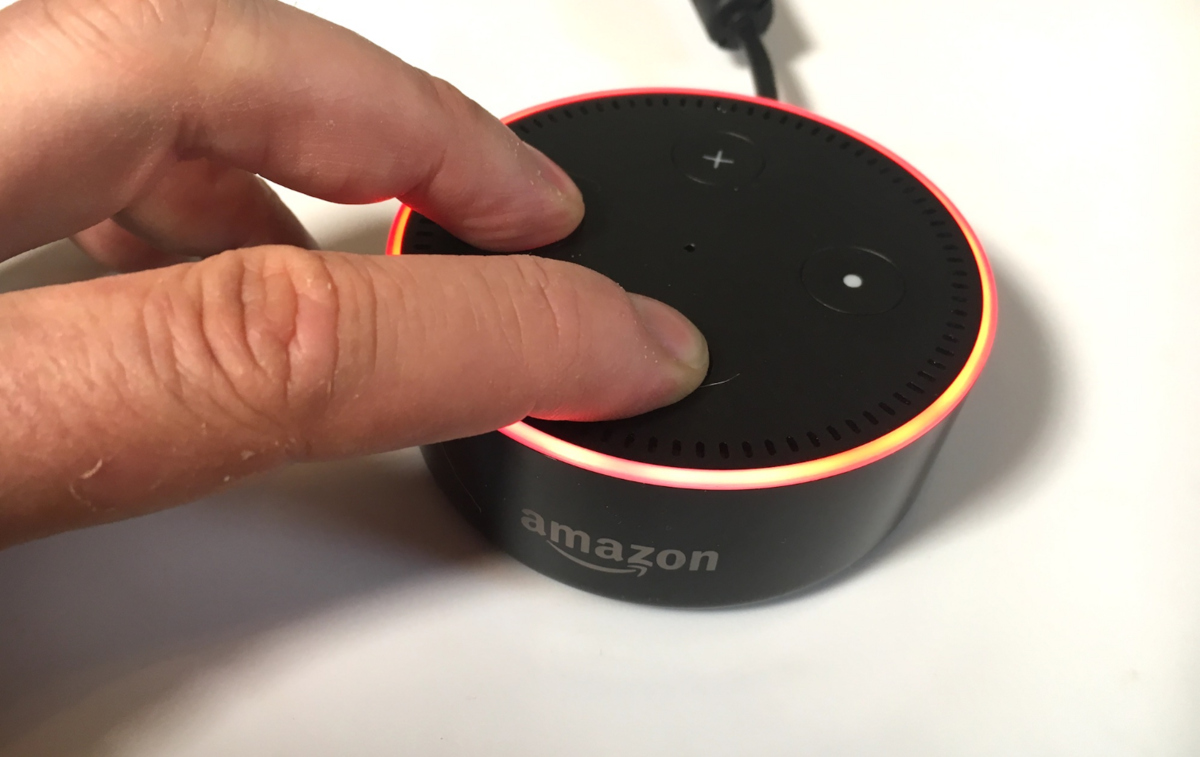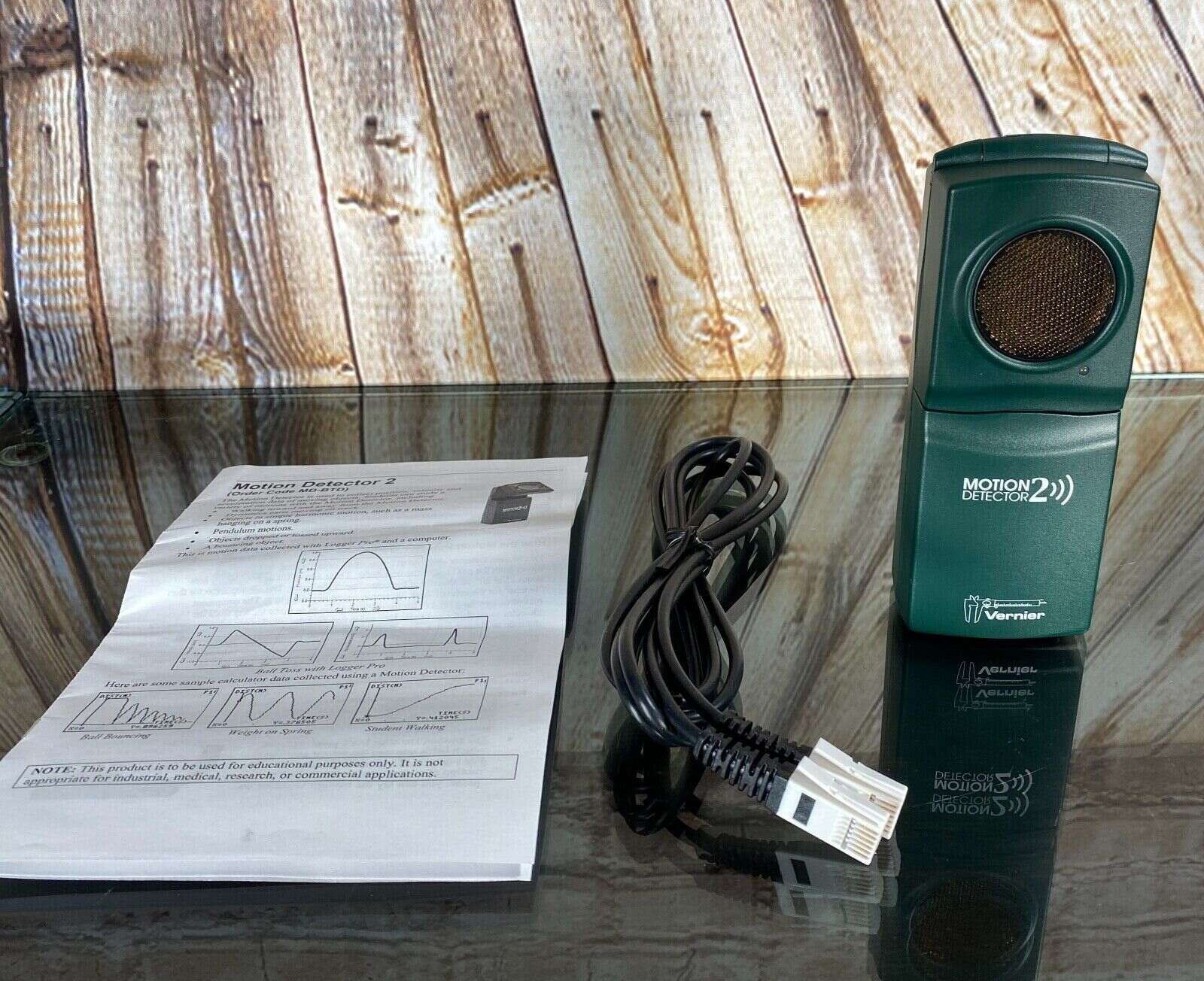Home>Home Security and Surveillance>How To Deactivate A Motion Detector


Home Security and Surveillance
How To Deactivate A Motion Detector
Modified: March 6, 2024
Learn how to deactivate a motion detector in your home security and surveillance system. Keep your home safe and secure with these helpful tips.
(Many of the links in this article redirect to a specific reviewed product. Your purchase of these products through affiliate links helps to generate commission for Storables.com, at no extra cost. Learn more)
Introduction
Welcome to our comprehensive guide on how to deactivate a motion detector. Motion detectors are an essential component of home security and surveillance systems, designed to detect any movement or motion within their range. While these devices offer peace of mind and enhance the overall security of your home, there may be situations where you need to deactivate a motion detector temporarily or permanently. Whether it’s for renovation purposes, adjusting the detection sensitivity, or troubleshooting a faulty sensor, knowing how to properly deactivate a motion detector is crucial.
In this article, we will provide you with a step-by-step guide on deactivating motion detectors, along with some useful troubleshooting tips. We will cover different types of motion detectors commonly used in home security systems and demonstrate how to safely deactivate them without causing any damage.
Before we dive into the details, it’s important to note that the specific deactivation methods may vary depending on the brand, model, and type of motion detector you have installed. Always refer to the manufacturer’s instructions and guidelines for the most accurate information. With that said, let’s begin by understanding the basics of motion detectors.
Key Takeaways:
- Deactivating a motion detector involves steps like adjusting sensitivity, covering the detector, or using a bypass feature. Always refer to the manufacturer’s instructions for the specific deactivation method.
- Troubleshooting tips for motion detectors include checking the power source, resetting the detector, and testing its functionality after reactivation. Seek professional help if needed for safety and proper functioning.
Read more: How To Deactivate A DSC Motion Detector
Understanding Motion Detectors
Motion detectors are electronic devices that use various technologies to detect movement or changes in the surrounding environment. They are commonly employed as part of home security systems to detect intruders and trigger an alarm or alert. Understanding how motion detectors work will give you a better idea of how to deactivate them safely.
There are several types of motion detectors available on the market, each utilizing different technologies to detect motion. The most common types include:
- Passive Infrared (PIR) Detectors: PIR detectors sense changes in infrared energy levels caused by heat emitted by humans or animals. They work by detecting the differences in temperature between the moving object and the background environment. When a warm object, such as a person, enters the detection area, it triggers an alert.
- Microwave Detectors: Microwave detectors emit continuous microwave signals and measure the reflection of these signals. If there is any movement within the detection area, it creates a disturbance in the reflected signals, triggering the alarm.
- Ultrasonic Detectors: Ultrasonic detectors emit high-frequency sound waves that bounce off objects within the detection area. When there is movement, the frequency of the reflected waves changes, indicating the presence of a moving object.
- Dual Technology Detectors: Dual technology detectors combine the features of different technologies, such as PIR and microwave or PIR and ultrasonic, to minimize false alarms. This combination increases the accuracy and reliability of motion detection.
- Photoelectric Detectors: Photoelectric detectors use beams of light to detect motion. When the beam is interrupted by a moving object, the detector registers the change and activates the alarm.
Understanding the type of motion detector you have installed in your home is important, as it may affect the deactivation process. Some motion detectors can be deactivated temporarily by adjusting their sensitivity or using a bypass feature, while others may require a more in-depth approach.
Now that you have a basic understanding of motion detectors, let’s move on to the step-by-step guide on how to deactivate them.
Steps to Deactivate a Motion Detector
Deactivating a motion detector can be done in a few simple steps, depending on the type of detector you have installed. Here is a general guide to help you navigate the deactivation process:
- Refer to the Manufacturer’s Instructions: Before attempting to deactivate a motion detector, it’s crucial to consult the manufacturer’s instructions specific to your device. These instructions will provide detailed information and any specific steps or precautions to follow.
- Identify the Power Source: Motion detectors are typically powered by batteries or connected to the electrical system of your home. Determine the power source of your motion detector before starting the deactivation process.
- Disable the Power Source: If your motion detector is battery-powered, removing the batteries will deactivate it. For detectors connected to the electrical system, locate the breaker that controls the power to the detector and switch it off.
- Adjust Sensitivity or Utilize Bypass Feature: Some motion detectors offer an adjustable sensitivity feature, allowing you to decrease or increase their detection capabilities. If you wish to temporarily deactivate the detector without completely disabling it, adjust the sensitivity to its lowest setting. Alternatively, some motion detectors have a bypass feature that allows you to deactivate specific zones or areas while keeping others active.
- Cover the Detector: Another temporary deactivation method is to cover the motion detector with a cloth or object that blocks its field of view. This method is useful when you do not want the detector to detect motion for a short period, such as during a party or while moving furniture.
- Install a Temporary Disablement Kit: In some cases, you may be able to install a temporary disablement kit provided by the manufacturer. This kit allows for the safe deactivation of the motion detector without fully disconnecting it. Follow the instructions provided with the kit to ensure proper installation.
- Seek Professional Assistance: If you are uncertain about the deactivation process or if you are unable to find the necessary information in the manufacturer’s instructions, it is recommended to seek professional assistance. Contact the supplier of your motion detector or a qualified technician who specializes in home security systems.
Remember to document any changes you make to the motion detector settings or the deactivation process. This will help you easily revert back to the original settings or reactivate the detector when needed.
Now that you have learned the steps to deactivate a motion detector, let’s explore some troubleshooting tips in case you encounter any issues during the deactivation process or after reactivating the detector.
To deactivate a motion detector, locate the control panel and enter the security code. Then, find the motion detector in the system and select the option to deactivate or turn it off.
Troubleshooting Tips
While deactivating a motion detector is usually a straightforward process, there may be instances where you encounter difficulties or experience issues. Here are some troubleshooting tips to assist you:
- Check Power Source: If you are unable to deactivate the motion detector, double-check the power source. Ensure that batteries are properly inserted and functioning if it is battery-powered. For electrical connections, confirm that the power supply is cut off or the breaker is switched off.
- Reset the Detector: Some motion detectors may require a reset if they are not responding or functioning as expected. Refer to the manufacturer’s instructions on how to perform a reset. This often involves pressing a specific button or sequence of buttons on the detector.
- Verify Sensor Placement: Check that the sensors are properly installed and positioned. Misalignment or obstructions can cause false alarms or inaccurate detection. Make sure there are no objects blocking the view of the motion detector’s field of vision.
- Adjust Sensitivity Settings: If the motion detector is activating too often or not detecting motion when it should, try adjusting the sensitivity settings. Increase or decrease the sensitivity level gradually to find the optimal setting for your specific needs.
- Inspect for Faulty Components: Examine the motion detector for any visible signs of damage or malfunctioning components. Look for loose wires, corroded connections, or other issues that may affect its functionality. If you notice any problems, contact the manufacturer or a professional technician for further assistance.
- Update Firmware: Some motion detectors can be connected to a central control panel or a smartphone app that allows for firmware updates. Check for any available updates and ensure that your motion detector is running the latest firmware version. Firmware updates may address bugs or enhance the performance of the detector.
- Test the Detector: After reactivating the motion detector, conduct a thorough test to ensure it is functioning correctly. Walk through the detection area to trigger the detector and verify if it is activating the alarm or alert as expected. Make any necessary adjustments after the test.
- Contact Customer Support: If you have exhausted all troubleshooting options and still encounter issues, reach out to the customer support of the motion detector manufacturer. They can provide further guidance, troubleshoot specific problems, or arrange for a repair or replacement if necessary.
Remember to always prioritize your safety and follow the proper procedures when troubleshooting or dealing with your motion detectors. If you are unsure or uncomfortable with any steps, seek professional assistance to avoid any potential risks or damage to your home security system.
Now that we have covered troubleshooting tips, let’s conclude our guide on deactivating motion detectors.
Conclusion
In conclusion, knowing how to deactivate a motion detector is essential for various situations, such as renovations, adjusting sensitivity levels, or troubleshooting. By following the steps outlined in this guide and referring to the manufacturer’s instructions, you will be able to deactivate your motion detector safely and effectively.
Remember to identify the power source of your motion detector before attempting any deactivation methods. Whether it is a battery-powered device or connected to your home’s electrical system, follow the appropriate steps to disable the power source.
Depending on the type of motion detector you have, you may have the option to adjust the sensitivity, utilize a bypass feature, or cover the detector temporarily. These methods can serve as temporary deactivation solutions without completely disconnecting the device.
It’s important to document any changes you make during the deactivation process and keep track of the original settings. This will help ensure a smooth reactivation when needed in the future.
If you encounter any difficulties or issues during the deactivation process or after reactivating the motion detector, refer to the troubleshooting tips provided in this guide. Checking the power source, resetting the detector, and adjusting sensitivity settings are some common troubleshooting steps that can help resolve problems.
Lastly, if you are unsure or uncomfortable with the deactivation process or troubleshooting steps, it is always recommended to seek assistance from the manufacturer’s customer support or a qualified technician. They can provide expert guidance and ensure the proper functioning of your motion detector.
We hope this comprehensive guide has given you the necessary knowledge and confidence to deactivate and troubleshoot your motion detectors effectively. By understanding the basics of motion detectors, following proper procedures, and conducting regular maintenance, you can enhance the security and functionality of your home surveillance system.
Frequently Asked Questions about How To Deactivate A Motion Detector
Was this page helpful?
At Storables.com, we guarantee accurate and reliable information. Our content, validated by Expert Board Contributors, is crafted following stringent Editorial Policies. We're committed to providing you with well-researched, expert-backed insights for all your informational needs.