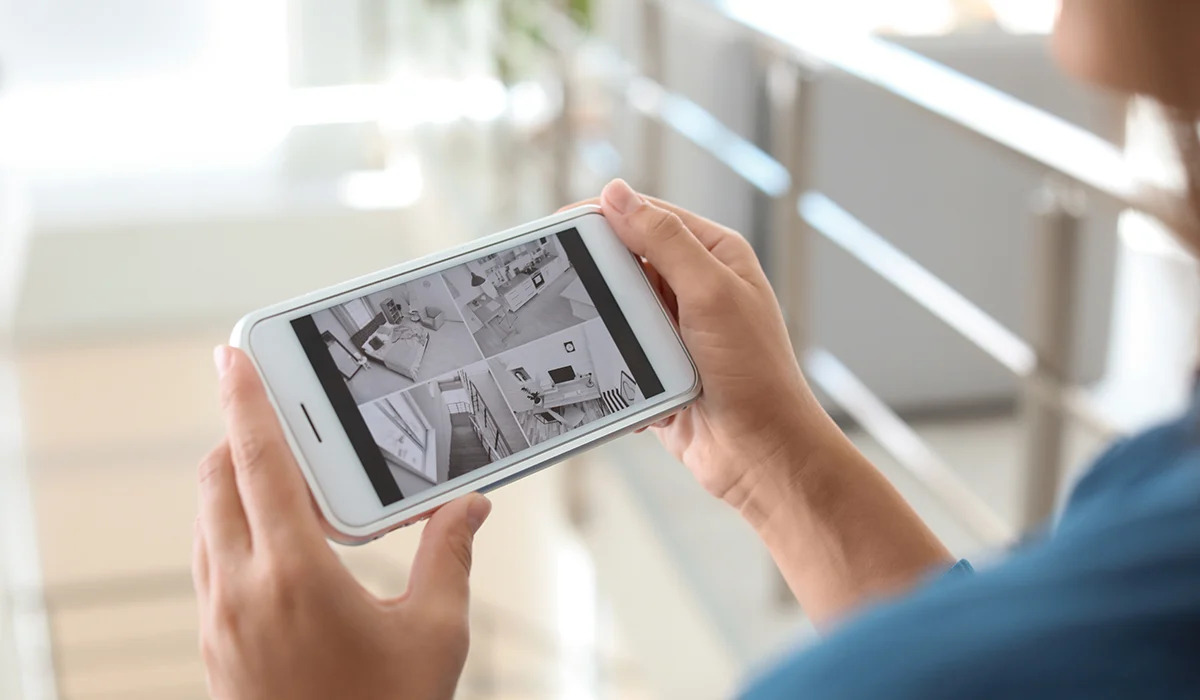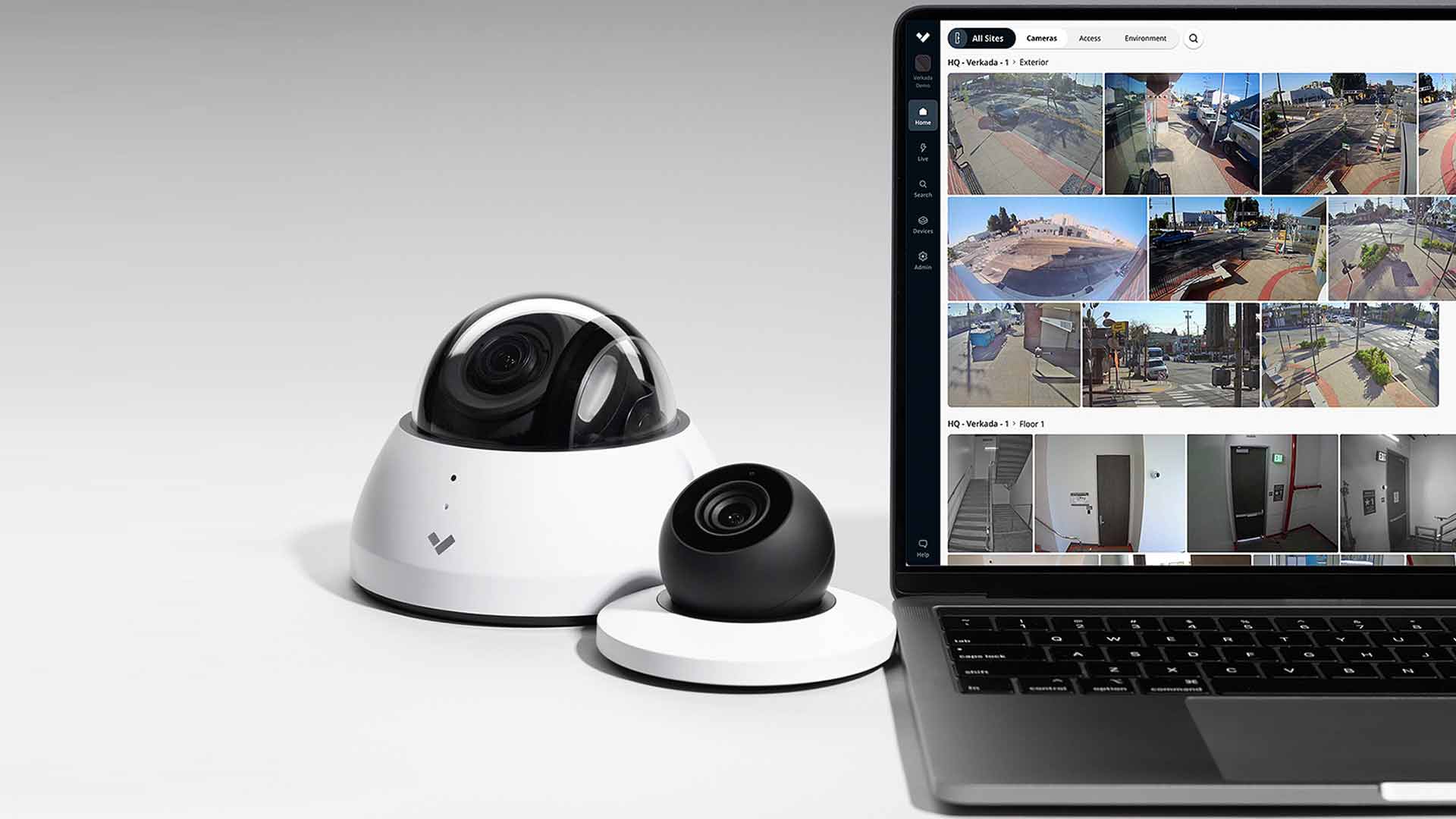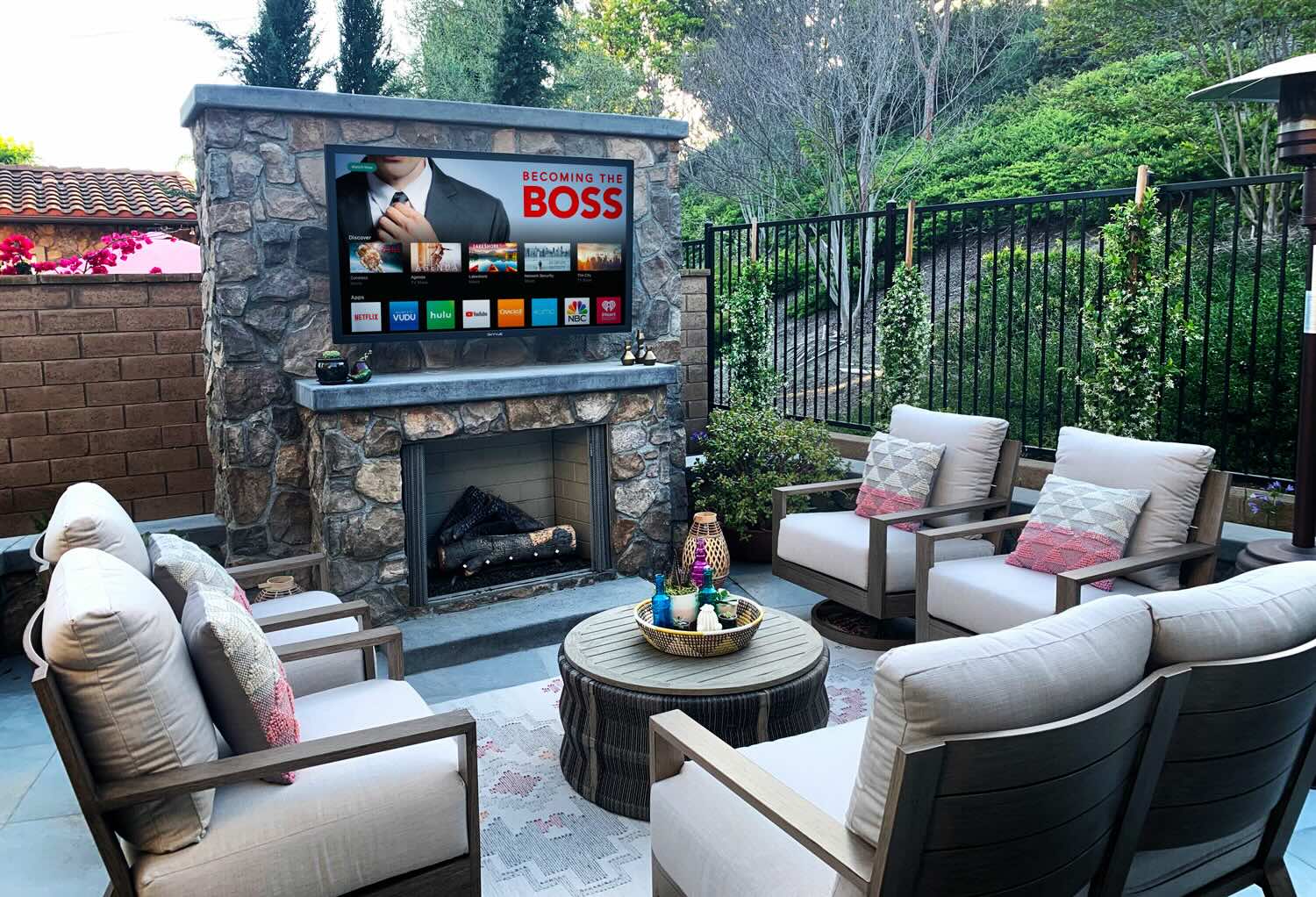Home>Home Security and Surveillance>How To View Security Cameras On Tv


Home Security and Surveillance
How To View Security Cameras On Tv
Modified: May 6, 2024
Learn how to view your home security cameras on your TV with our step-by-step guide. Enhance your home security and surveillance system effortlessly.
(Many of the links in this article redirect to a specific reviewed product. Your purchase of these products through affiliate links helps to generate commission for Storables.com, at no extra cost. Learn more)
Introduction
Welcome to our comprehensive guide on how to view security cameras on TV. With the advancements in technology, home security and surveillance systems have become increasingly popular. Many homeowners now have multiple security cameras installed on their property to ensure the safety of their loved ones and belongings.
While monitoring your security cameras on a smartphone or computer can be convenient, there may be instances where you prefer to view the live feed on a larger screen. This is where connecting your security cameras to your TV comes in handy. Not only does it provide a larger viewing area, but it also allows you to have a dedicated monitor solely for surveillance purposes.
In this article, we will discuss various methods that can enable you to view your security cameras on TV. Whether you have CCTV cameras, outdoor cameras, or wireless security camera systems, we’ve got you covered. So let’s dive in and explore these different options.
Key Takeaways:
- Connect your security cameras to your TV using HDMI for a larger viewing area and dedicated surveillance monitor. Ensure compatibility and follow manufacturer’s instructions for proper installation.
- Utilize a DVR/NVR system for larger security camera setups, allowing for better management, organization, and recording capabilities. Enjoy peace of mind and convenience with these flexible viewing options.
Read more: How To Connect A Security Camera To TV
Method 1: Connecting Security Cameras to TV Using HDMI
If you want a simple and straightforward method to view your security cameras on TV, using an HDMI connection is the way to go. Most modern TVs have HDMI ports, making it easy to connect your security cameras directly to the TV.
Here are the steps to connect your security cameras to the TV using HDMI:
- Check if your security camera system has an HDMI output: Not all security camera systems have HDMI outputs, so it’s important to ensure that your system supports this feature. If your system doesn’t have an HDMI output, you can skip to the next method.
- Locate the HDMI port on your TV: Look for the HDMI ports on the back or side of your TV. These ports are usually labeled, making it easy to identify.
- Connect the HDMI cable: Take one end of the HDMI cable and insert it into the HDMI output port on your security camera system. Then, connect the other end of the HDMI cable to the HDMI input port on your TV.
- Power on your TV and security camera system: Make sure both your TV and security camera system are turned on.
- Select the HDMI input source on your TV: Use your TV remote to navigate to the input source menu and select the HDMI port that you connected your security camera system to.
- View your security camera feed on your TV: Once you have selected the correct HDMI input source, you should be able to see the live feed from your security cameras displayed on your TV screen.
It’s important to note that the number of cameras you can connect using this method will depend on the number of available HDMI ports on your TV. If you have multiple cameras, consider using a DVR or NVR system with HDMI output, which we will discuss in the next method.
Method 2: Using a DVR/NVR with HDMI Output
If you have a larger security camera system with multiple cameras, using a DVR (Digital Video Recorder) or NVR (Network Video Recorder) with HDMI output is a more convenient option. These devices act as the central hub for your security cameras and allow you to easily view the footage on your TV.
Here’s how you can connect your DVR/NVR to your TV:
- Check for HDMI output on your DVR/NVR: Ensure that your DVR/NVR has an HDMI output port. Most modern DVR/NVR systems have this feature, but older models might require alternative connections like VGA or BNC.
- Locate the HDMI port on your TV: Just like in the previous method, find the HDMI ports on your TV. These ports are labeled and usually located on the back or side of the TV.
- Connect the HDMI cable: Take one end of the HDMI cable and connect it to the HDMI output port on your DVR/NVR. Then, connect the other end of the cable to the HDMI input port on your TV.
- Power on your TV and DVR/NVR: Make sure both your TV and DVR/NVR are powered on.
- Select the HDMI input source on your TV: Use your TV remote to access the input source menu and select the HDMI port that you connected your DVR/NVR to.
- View your security camera footage on your TV: Once you’ve selected the HDMI input source, you should now see the live feed from your security cameras displayed on your TV screen.
One of the major advantages of using a DVR/NVR system is the ability to record and store footage. These devices often come with built-in hard drives where you can save the footage from your security cameras. Additionally, you can also access the recorded footage on your TV through the DVR/NVR interface.
Using a DVR/NVR system is recommended for larger security camera setups as it allows for better management and organization of multiple camera feeds with the added benefit of recording capabilities.
You can view security cameras on TV by connecting the cameras to a DVR or NVR system, and then connecting the DVR/NVR to the TV using an HDMI or VGA cable. Use the TV’s input/source button to switch to the connected input.
Method 3: Using a Video Surveillance System with TV Output
If you have a dedicated video surveillance system with TV output, you have the advantage of a seamless and integrated setup specifically designed for viewing security camera footage on a TV. These systems often come with their own monitor or have the ability to connect to external TVs.
Here’s how you can set up a video surveillance system with TV output:
- Check for TV output compatibility: Verify that your video surveillance system has TV output capabilities. This could be through HDMI, VGA, or other video output ports. Consult the user manual or product specifications to confirm.
- Connect the video output port to your TV: Connect the appropriate cable (HDMI, VGA, etc.) from the video output port on your surveillance system to the corresponding input port on your TV.
- Power on your TV and video surveillance system: Ensure that both devices are powered on.
- Select the corresponding input source on your TV: Use your TV remote to navigate to the input source menu and select the input source that corresponds to the connection you made from the video surveillance system.
- View your security camera feeds on your TV: Once you’ve selected the correct input source, you should be able to view the live feed from your security cameras on your TV screen.
Video surveillance systems often come with advanced features such as motion detection, remote viewing capabilities, and the ability to manage multiple cameras simultaneously. These systems are commonly used in commercial and larger residential properties where there is a need for comprehensive security monitoring.
With a video surveillance system, you can have a dedicated and optimized setup for monitoring your security cameras on your TV.
Method 4: Using a Wireless Security Camera System with TV Connectivity
If you have a wireless security camera system, you can still connect it to your TV to view the live feed without the need for cables. Wireless security camera systems offer flexibility and convenience, allowing you to place the cameras anywhere within the range of your network signal.
Here’s how you can connect a wireless security camera system to your TV:
- Check for TV connectivity options on your wireless security camera system: Verify if your wireless security camera system supports TV connectivity. Some systems come with a base station or receiver that has HDMI or other video output ports.
- Connect the base station or receiver to your TV: If your wireless security camera system has a base station or receiver, connect it to your TV using the appropriate cable (HDMI, VGA, etc.).
- Power on your TV and wireless security camera system: Make sure both your TV and the wireless security camera system are powered on.
- Select the corresponding input source on your TV: Using your TV remote, navigate to the input source menu and select the input source that corresponds to the connection you made from the wireless security camera system.
- View the live feed from your security cameras on your TV: Once you’ve selected the correct input source, you should be able to view the live feed from your wireless security cameras on your TV screen.
Wireless security camera systems offer the advantage of easy installation and flexibility. You can place the cameras indoors or outdoors without the hassle of running cables. With the ability to connect to your TV, you can conveniently monitor your security cameras on a larger screen.
It’s important to note that the range of your wireless security camera system and its connection stability may vary depending on environmental factors such as walls, distance, and interference. Ensure that there is a strong and stable network signal between the cameras and the base station/receiver for optimal performance.
By utilizing a wireless security camera system with TV connectivity, you can enjoy the benefits of both wireless convenience and viewing your security camera feed on your TV.
Read more: How To View My Security Cameras On My Phone
Conclusion
Viewing security cameras on your TV can provide a larger viewing area and a dedicated monitor solely for surveillance purposes. In this comprehensive guide, we explored various methods for connecting security cameras to your TV.
Method 1 involved using an HDMI connection, which is a simple and straightforward option for those with a single camera and an HDMI-compatible TV. Method 2 focused on using a DVR/NVR system with HDMI output, offering a more convenient solution for larger security camera setups with multiple cameras.
Method 3 highlighted the use of a video surveillance system with TV output, providing a seamless and integrated setup specifically designed for viewing security camera footage on a TV. Finally, Method 4 discussed utilizing a wireless security camera system with TV connectivity, offering the flexibility of wireless installation combined with the convenience of viewing on a TV.
Whichever method you choose, always make sure to check the compatibility of your security camera system and TV, and follow the manufacturer’s instructions for proper installation. Additionally, consider the number of cameras you have, the desired features, and the layout of your property when selecting the appropriate method.
By connecting your security cameras to your TV, you can have peace of mind and easily monitor your property, loved ones, and belongings. Whether you prefer a single camera setup or a more advanced surveillance system, these methods provide you with the flexibility and convenience of viewing your security cameras on a larger screen.
Remember to maintain proper security measures for your home or property, including regular maintenance of your cameras, securing your network, and keeping your TV and surveillance system up-to-date. With these precautions in place, you can enjoy the benefits of both security and convenience.
Ready to secure your home further? After setting up your security cameras to display on your TV, why not dive deeper into safeguarding your space? Our next guide on "Why You Need Home Security" walks you through essential reasons to fortify your living environment. Safety isn't just about locking doors; it's about creating a proactive defense system. Don't miss out on making your home a safer haven!
Frequently Asked Questions about How To View Security Cameras On Tv
Was this page helpful?
At Storables.com, we guarantee accurate and reliable information. Our content, validated by Expert Board Contributors, is crafted following stringent Editorial Policies. We're committed to providing you with well-researched, expert-backed insights for all your informational needs.