Home>Ideas and Tips>Smart Garage Door Opener WiFi Connection Troubleshooting


Ideas and Tips
Smart Garage Door Opener WiFi Connection Troubleshooting
Modified: October 20, 2024
Troubleshoot your smart garage door opener's WiFi connection with our comprehensive guide. Solve common issues and enjoy seamless connectivity.
(Many of the links in this article redirect to a specific reviewed product. Your purchase of these products through affiliate links helps to generate commission for Storables.com, at no extra cost. Learn more)
Connecting your smart garage door opener to your WiFi network can sometimes feel like a puzzle. But don't worry, we've got the answers you need. The key to a successful connection lies in understanding a few basic requirements and common issues. Let's break it down step by step.
Understanding the Basics
First off, make sure your garage door opener is compatible with your WiFi network. Most modern smart garage door openers work with 2.4 GHz networks, which is the most common frequency used by routers. You'll also need the specific app provided by the manufacturer, like the MyQ app for Chamberlain or LiftMaster, to connect and control your garage door opener. Your router should be configured correctly with WPA/WPA2 or WPA3 security settings. Make sure MAC address filtering is turned off, as this can sometimes block the connection. Lastly, a strong WiFi signal is crucial for maintaining a stable connection. If your router is too far from the garage door opener, consider using a WiFi range extender.
Common Issues
Weak WiFi Signal
One of the most common problems is a weak WiFi signal. This can be due to the router's range or interference from other devices. Here are some solutions:
- Move the Router: If possible, move the router closer to the garage door opener. This will significantly improve the signal strength.
- Use a Range Extender: If moving the router isn't feasible, consider using a WiFi range extender. These devices can extend the coverage area of your router and provide a stronger signal to your garage door opener.
- Adjust Router Direction: Sometimes, the router's signal can be directed away from the garage door opener. Use materials like tinfoil to block unwanted signals and direct the signal towards the garage.
Incorrect WiFi Password
Entering the wrong WiFi password is another common issue. Here’s how you can check and correct this:
- Check Password: Ensure that you have entered the correct WiFi password in the app. If you are unsure, refer to your router's manual or check the password on the router itself.
- Re-enter Password: If you suspect that you entered the wrong password, re-enter it in the app and try connecting again.
Router Configuration Issues
Sometimes, the issue lies with the router's configuration. Here are some steps to troubleshoot this:
- Check Security Settings: Ensure that your router is broadcasting at 2.4 GHz and that the security settings are set to WPA/WPA2 or WPA3. If you are using WPA Enterprise, it might not be compatible with some garage door openers.
- MAC Address Filtering: Turn off MAC address filtering if it is enabled. This can sometimes block the connection.
- Port Issues: Check if port 8883 is blocked in your firewall settings. This port is commonly used by many garage door opener brands and needs to be open for successful connections.
Internet Issues
Sometimes, the problem might not be with the garage door opener but with the internet itself. Here’s how you can check for internet issues:
- Check Other Devices: If other devices in your home are also experiencing internet connectivity issues, it could be a problem with your internet service provider.
- Reboot Router: Try turning off and on your router to see if it resolves the issue. If not, contact your internet service provider for further assistance.
Garage Door Opener Settings
The issue might also lie with the garage door opener itself. Here are some steps to troubleshoot this:
- Clear Network Settings: Open the MyQ app on your mobile device and follow the steps to clear network settings.
- Find Gateway IP Address: When the button on your garage door opener is solid blue, go to WiFi settings on your phone to find the gateway IP address of the opener. Ensure that your mobile device is connected to the WiFi network with MyQXXX listed.
- Enter IP Address in Browser: Enter the IP address from step 3 into a browser on your mobile device that is connected to the garage door opener. This will take you directly to a page where you can select the WiFi network you wish to use.
Detailed Troubleshooting Steps
Step 1: Check WiFi Password
- Ensure Correct Password: Double-check that you have entered the correct WiFi password in the app.
- Re-enter Password: If you suspect that you entered the wrong password, re-enter it in the app and try connecting again.
Step 2: Check Router Configuration
- Security Settings: Ensure that your router is broadcasting at 2.4 GHz and that the security settings are set to WPA/WPA2 or WPA3.
- MAC Address Filtering: Turn off MAC address filtering if it is enabled.
- Port Issues: Check if port 8883 is blocked in your firewall settings and open it if necessary.
Step 3: Check Signal Strength
- Move Router: If possible, move the router closer to the garage door opener to improve signal strength.
- Use Range Extender: If moving the router isn't feasible, consider using a WiFi range extender.
- Adjust Router Direction: Use materials like tinfoil to block unwanted signals and direct the signal towards the garage.
Step 4: Clear Network Settings
- Open MyQ App: Open the MyQ app on your mobile device.
- Clear Network Settings: Follow the steps in the app to clear network settings.
- Find Gateway IP Address: When the button on your garage door opener is solid blue, go to WiFi settings on your phone to find the gateway IP address of the opener.
- Enter IP Address in Browser: Enter the IP address from step 3 into a browser on your mobile device that is connected to the garage door opener.
Step 5: Reset Garage Door Opener
- Factory Reset: If all else fails, perform a factory reset on your garage door opener by pressing and holding the reset button for about 6 seconds until all lights go out.
- Reconfigure Settings: After resetting, follow all steps again in the app to reconfigure settings and connect to your WiFi network.
Additional Tips
- Regularly Update App: Ensure that you have the latest version of the app installed on your mobile device.
- Check for Firmware Updates: Regularly check for firmware updates for your garage door opener as these can often resolve connectivity issues.
- Consult Manual: If none of these steps work, refer to your garage door opener's manual for specific troubleshooting instructions.
By following these detailed steps and tips, you should be able to resolve most common issues related to connecting your smart garage door opener to your WiFi network. Remember that patience and persistence are key when troubleshooting technical issues, and don't hesitate to seek professional help if needed.
Was this page helpful?
At Storables.com, we guarantee accurate and reliable information. Our content, validated by Expert Board Contributors, is crafted following stringent Editorial Policies. We're committed to providing you with well-researched, expert-backed insights for all your informational needs.




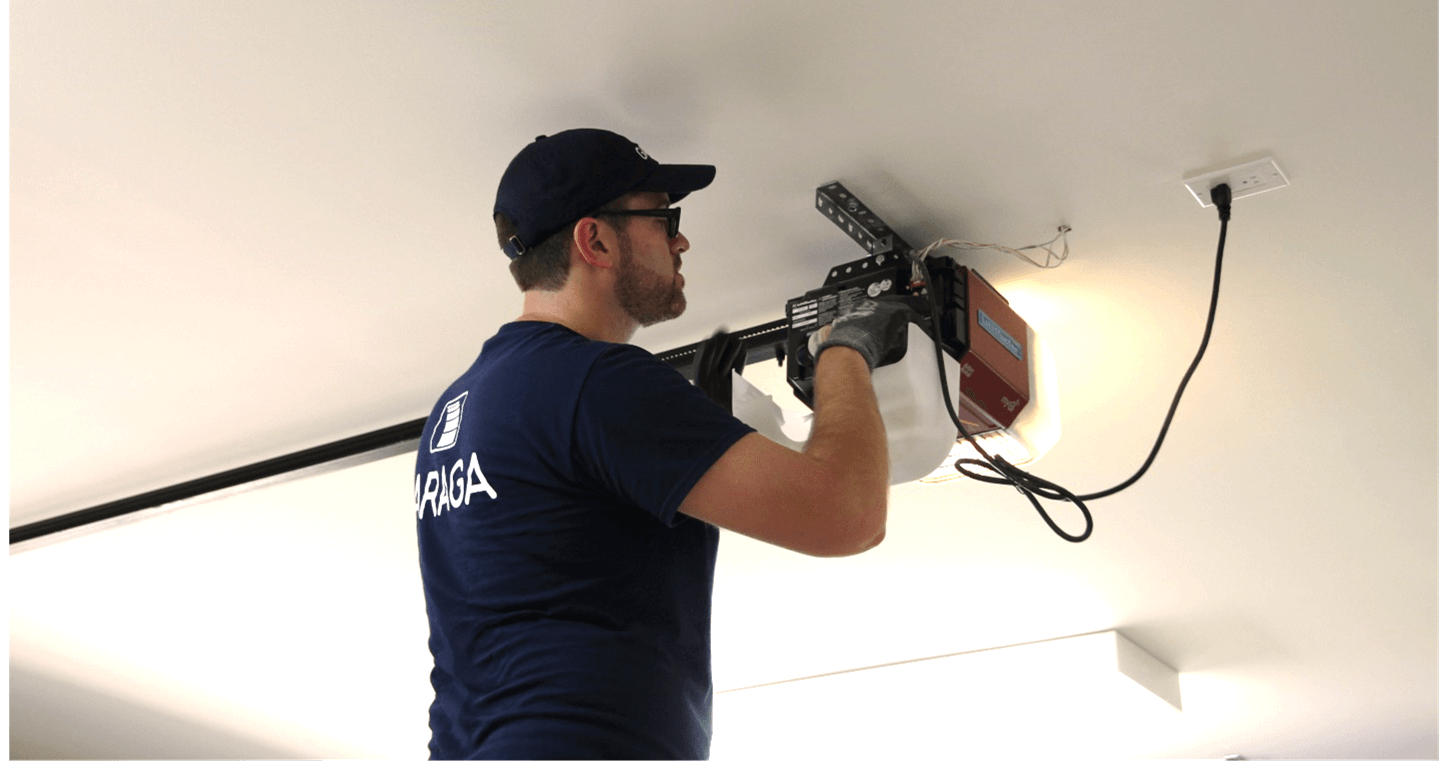





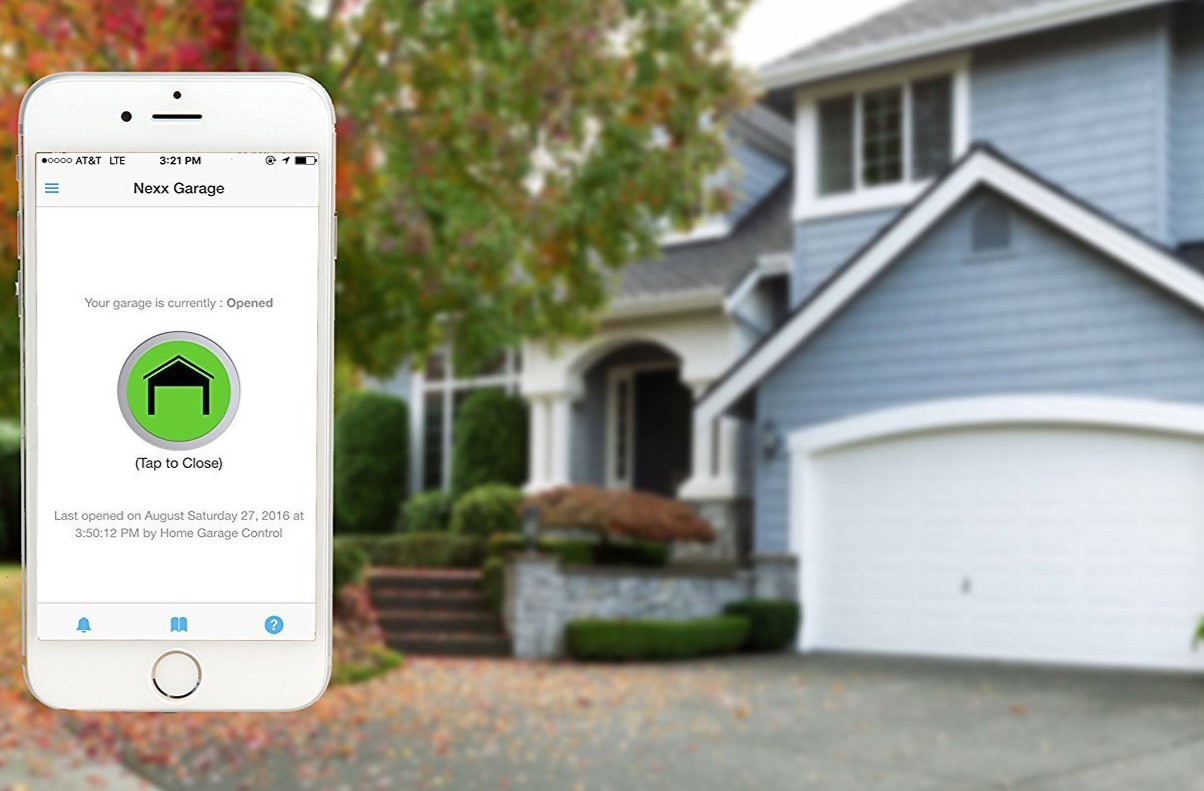





0 thoughts on “Smart Garage Door Opener WiFi Connection Troubleshooting”