Home>Technology>Home Entertainment Systems>DBPower Projector: How To Connect To Phone


Home Entertainment Systems
DBPower Projector: How To Connect To Phone
Modified: January 4, 2024
Learn how to connect your DBPower projector to your phone for a seamless home entertainment experience. Discover the best tips for integrating home entertainment systems.
(Many of the links in this article redirect to a specific reviewed product. Your purchase of these products through affiliate links helps to generate commission for Storables.com, at no extra cost. Learn more)
Introduction
Home entertainment systems have undergone a remarkable transformation in recent years, with projectors emerging as a popular choice for creating immersive viewing experiences. Among the top contenders in the projector market is the DBPower projector, renowned for its high-quality display and user-friendly features. One of the most sought-after functionalities of this projector is its ability to connect seamlessly to smartphones, allowing users to stream content directly from their devices onto a larger screen.
Whether you’re an Android enthusiast or an iPhone aficionado, the process of connecting your phone to the DBPower projector is relatively straightforward, yet it may require specific steps tailored to each operating system. In this comprehensive guide, we will delve into the intricacies of connecting the DBPower projector to both Android and iPhone devices, offering troubleshooting tips and insightful advice to ensure a seamless and enjoyable viewing experience.
Join us as we embark on a journey to unlock the full potential of your DBPower projector, enabling you to harness the power of modern technology and elevate your home entertainment experience to unprecedented heights.
Key Takeaways:
- Easily connect your Android phone to the DBPower projector by enabling screen mirroring and enjoy streaming your favorite content on a larger, immersive display for a captivating entertainment experience.
- Transform any space into a personalized theater by seamlessly connecting your iPhone to the DBPower projector, allowing you to share movies, photos, and presentations in a visually stunning manner for memorable viewing experiences.
Read more: How To Connect A RCA Projector To A Phone
Connecting DBPower Projector to Android Phone
Connecting your Android phone to the DBPower projector opens up a world of possibilities, allowing you to effortlessly stream your favorite content on a larger, more immersive display. To initiate this seamless connection, follow these steps:
- Check Compatibility: Before diving into the connection process, ensure that your DBPower projector and Android phone are compatible for direct connectivity. Most modern Android smartphones support screen mirroring or casting, which is essential for establishing a successful connection.
- Enable Screen Mirroring: On your DBPower projector, navigate to the “Settings” menu and select the “Screen Mirroring” option. This action prepares the projector to receive signals from your Android phone.
- Access Phone Settings: On your Android phone, access the “Settings” menu and locate the “Connected Devices” or “Display” section, depending on your device model. Within this section, you should find an option for “Cast” or “Screen Mirroring.”
- Initiate Connection: Tap the “Cast” or “Screen Mirroring” option on your Android phone. It will then scan for available devices to connect to, and the name of your DBPower projector should appear in the list of available devices.
- Select the Projector: Tap on the name of your DBPower projector to initiate the connection. After a brief moment, your Android phone’s screen should be mirrored onto the projector’s display, effectively streaming your phone’s content onto the larger screen.
Once the connection is established, you can enjoy a wide array of content, including streaming services, videos, photos, and even mobile games, on the expansive canvas provided by the DBPower projector. This seamless integration between your Android phone and the projector unlocks a new realm of entertainment possibilities, ensuring that you can share your favorite media with friends and family in a captivating, larger-than-life format.
You can connect your DBPower projector to your phone using a compatible HDMI or MHL cable. Simply plug one end into your phone and the other into the projector’s HDMI port. Then select the correct input source on the projector to start using your phone on the big screen.
Connecting DBPower Projector to iPhone
Bringing the captivating display of your iPhone to life on the larger canvas of the DBPower projector is a straightforward process that enhances your viewing experience. To establish this connection, follow these steps:
- Verify Compatibility: Before proceeding, ensure that your DBPower projector and iPhone are compatible for direct connectivity. Most recent iPhone models support screen mirroring, a crucial feature for establishing a seamless connection.
- Access Control Center: On your iPhone, swipe down from the top right corner of the screen (on iPhone X and later) or swipe up from the bottom of the screen (on earlier models) to access the Control Center.
- Initiate Screen Mirroring: Within the Control Center, tap the “Screen Mirroring” or “AirPlay” option. This action will prompt your iPhone to search for available devices to connect to.
- Select the Projector: Your DBPower projector should appear in the list of available devices. Tap on the name of your projector to initiate the connection.
- Enjoy the Connection: After a moment of processing, your iPhone’s screen will be mirrored onto the display of the DBPower projector, allowing you to enjoy your favorite content on a larger, more immersive scale.
Once the connection is established, you can seamlessly stream a myriad of content from your iPhone to the DBPower projector. Whether it’s streaming movies, sharing photos, or showcasing presentations, the ability to connect your iPhone to the projector unlocks a wealth of possibilities, enabling you to share your media in a captivating and visually stunning manner.
By seamlessly integrating your iPhone with the DBPower projector, you can transform any space into a personalized theater, creating memorable viewing experiences for yourself, your family, and your friends.
Troubleshooting and Tips for Connecting to Phone
While connecting your phone to the DBPower projector is generally a seamless process, occasional hiccups may arise. Here are some troubleshooting tips and insightful advice to ensure a smooth and successful connection:
- Update Firmware: Ensure that both your DBPower projector and phone have the latest firmware or operating system updates installed. Keeping the software up to date can resolve compatibility issues and enhance overall connectivity.
- Check Network Connectivity: If you’re experiencing difficulties with wireless connectivity, ensure that both your phone and the projector are connected to the same Wi-Fi network. A stable network connection is essential for seamless screen mirroring.
- Restart Devices: Sometimes, a simple restart can resolve connectivity issues. Power off both your phone and the DBPower projector, then turn them back on to refresh their connection and settings.
- Adjust Display Settings: In some cases, adjusting the display settings on your phone can improve the compatibility with the projector. Experiment with the screen resolution and orientation to achieve the best visual output.
- Optimize Lighting Conditions: When using the projector in a well-lit environment, consider adjusting the ambient lighting to optimize the viewing experience. Dimming the lights or drawing curtains can enhance the clarity and vibrancy of the projected content.
- Explore Third-Party Apps: If the native screen mirroring features present limitations, consider exploring third-party apps that specialize in wireless screen mirroring. These apps may offer additional features and compatibility enhancements.
By implementing these troubleshooting tips and leveraging insightful advice, you can overcome potential connectivity challenges and ensure a seamless connection between your phone and the DBPower projector. Additionally, it’s essential to refer to the user manuals of both devices for specific guidance and troubleshooting steps tailored to your particular models.
With these tips at your disposal, you can confidently harness the full potential of your DBPower projector, seamlessly integrating it with your phone to unlock a world of captivating entertainment possibilities.
Frequently Asked Questions about DBPower Projector: How To Connect To Phone
Was this page helpful?
At Storables.com, we guarantee accurate and reliable information. Our content, validated by Expert Board Contributors, is crafted following stringent Editorial Policies. We're committed to providing you with well-researched, expert-backed insights for all your informational needs.













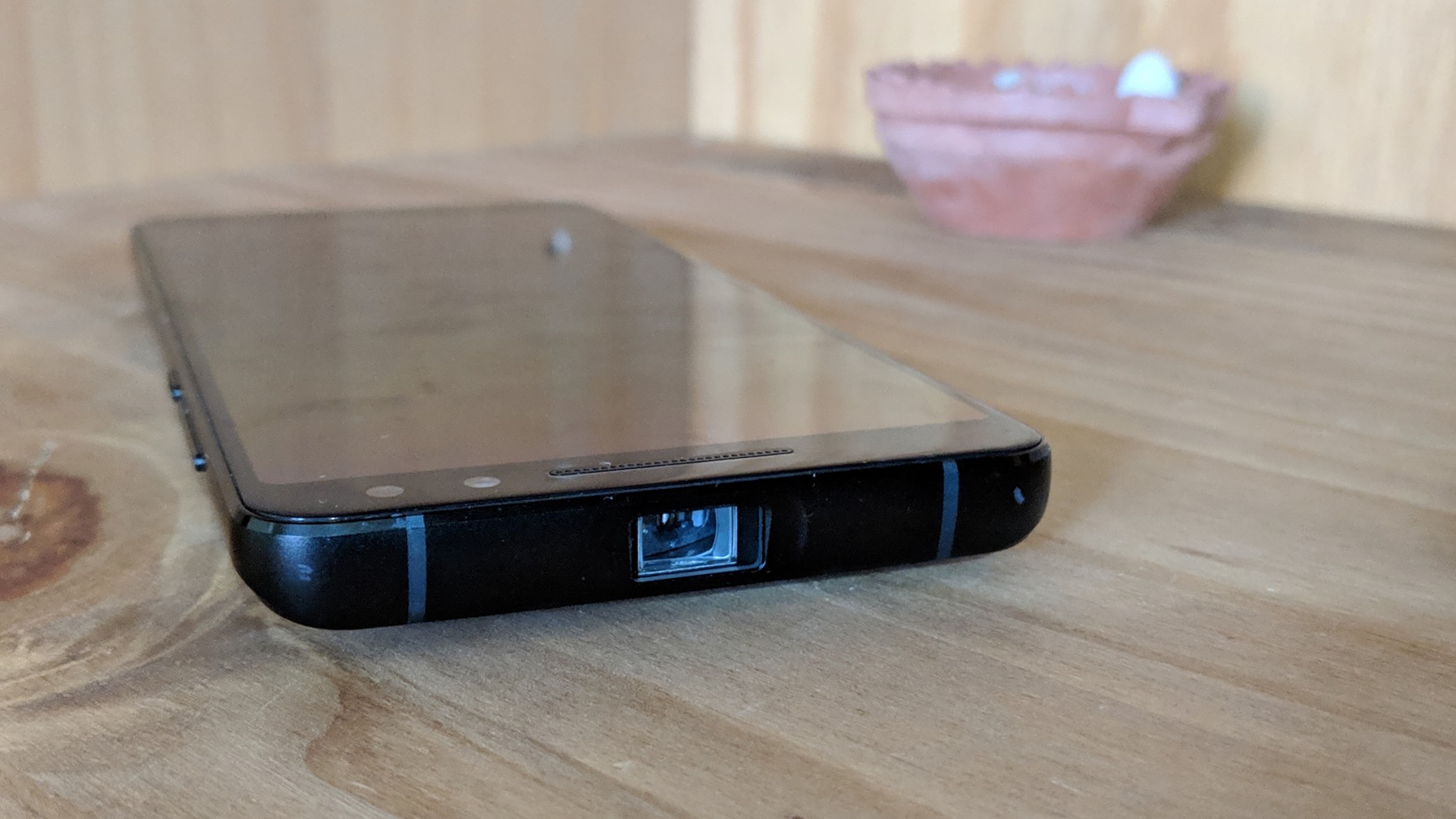


0 thoughts on “DBPower Projector: How To Connect To Phone”