Home>Technology>Home Entertainment Systems>How To Connect Nebula Projector To Phone


Home Entertainment Systems
How To Connect Nebula Projector To Phone
Modified: February 18, 2024
Learn how to easily connect your Nebula projector to your phone for a seamless home entertainment experience. Discover the best tips for setting up your home entertainment system.
(Many of the links in this article redirect to a specific reviewed product. Your purchase of these products through affiliate links helps to generate commission for Storables.com, at no extra cost. Learn more)
Introduction
Welcome to the world of seamless connectivity and immersive entertainment! In this guide, we will explore the fascinating process of connecting your Nebula projector to your phone. With the exponential advancements in home entertainment systems, the ability to effortlessly link your phone to a projector opens up a realm of possibilities for enjoying your favorite content on a larger screen.
Whether you're eager to share captivating photos from your recent vacation, stream your beloved series, or showcase a captivating presentation, the convenience of connecting your phone to a Nebula projector is a game-changer. Gone are the days of squinting at a small phone screen; now, you can indulge in a cinematic experience right from the comfort of your home.
As we delve into the step-by-step process, you'll discover just how straightforward and rewarding it is to harness the power of technology to elevate your viewing experience. So, without further ado, let's embark on this enlightening journey to seamlessly connect your Nebula projector to your phone, unlocking a world of visual delight and entertainment at your fingertips.
Key Takeaways:
- Connecting your phone to a Nebula projector is easy! Just download the Nebula Connect app, connect your projector to Wi-Fi, open the app on your phone, pair the devices, and enjoy your phone’s display on the big screen.
- With the Nebula Connect app, you can seamlessly share photos, stream shows, or present with ease. Adjust settings for the best experience and immerse yourself in a larger-than-life visual spectacle!
Read more: How To Connect TMY Projector To Phone
Step 1: Download Nebula Connect App
The first step towards connecting your phone to your Nebula projector involves downloading the Nebula Connect app, which serves as the bridge between your phone and the projector. This intuitive application is designed to streamline the connection process, allowing you to effortlessly mirror your phone's display onto the projector.
To begin, navigate to the app store on your phone, whether you're using an Android device or an iPhone. Once there, search for “Nebula Connect” in the search bar. Upon locating the app, proceed to download and install it on your phone. The user-friendly interface and seamless functionality of the Nebula Connect app ensure a hassle-free setup process, making it an indispensable tool for maximizing the potential of your Nebula projector.
After successfully installing the Nebula Connect app, ensure that it is granted the necessary permissions to access your phone's features, such as the display and network connectivity. With the app now at your fingertips, you're one step closer to immersing yourself in a captivating visual experience that transcends the confines of your phone screen.
By embracing the convenience of the Nebula Connect app, you are poised to unlock a world of entertainment possibilities, from sharing cherished memories with loved ones to enjoying your favorite multimedia content on a grander scale. With the app securely in place on your phone, you're ready to embark on the next phase of the connection process, propelling you towards a seamless fusion of technology and entertainment.
Step 2: Connect Nebula Projector to Wi-Fi
Before delving into the intricacies of linking your phone to the Nebula projector, it is imperative to ensure that your projector is connected to a stable Wi-Fi network. This pivotal step lays the foundation for seamless communication between your phone and the projector, enabling a smooth mirroring experience devoid of lags or interruptions.
To connect your Nebula projector to Wi-Fi, power on the projector and navigate to the settings menu using the remote control or the onboard controls. Within the settings, locate the “Wi-Fi” or “Network” option, depending on the specific model of your Nebula projector. Upon selecting this option, you will be presented with a list of available Wi-Fi networks.
Choose your preferred Wi-Fi network from the list and enter the network password if prompted. Once the projector successfully connects to the Wi-Fi network, you will be equipped with the essential groundwork for establishing a seamless link between your phone and the projector.
By ensuring that your Nebula projector is securely connected to Wi-Fi, you are paving the way for a streamlined mirroring process, thereby enhancing the overall viewing experience. This foundational connectivity sets the stage for the seamless transmission of your phone's display onto the projector, empowering you to relish your favorite content on a larger canvas with unparalleled clarity and convenience.
With your Nebula projector now synchronized with your Wi-Fi network, you are primed to embark on the subsequent steps, propelling you closer to the exhilarating fusion of your phone and the projector, where captivating visuals and boundless entertainment await.
To connect a Nebula projector to your phone, make sure both devices are connected to the same Wi-Fi network. Then, open the Nebula Connect app on your phone and follow the on-screen instructions to connect to the projector.
Step 3: Open Nebula Connect App on Your Phone
With your Nebula projector seamlessly connected to Wi-Fi, the next pivotal step in this enthralling journey involves opening the Nebula Connect app on your phone. This intuitive app serves as the conduit through which your phone communicates with the projector, enabling the mirroring of your phone's display onto the expansive canvas of the projector screen.
Locate the Nebula Connect app icon on your phone's home screen or app drawer and tap to open it. Upon launching the app, you will be greeted by a user-friendly interface that is designed to streamline the process of connecting your phone to the Nebula projector. The seamless integration of the app with your phone's functionalities sets the stage for a captivating mirroring experience, allowing you to seamlessly project your phone's content onto the expansive canvas of the projector.
As you immerse yourself in the intuitive interface of the Nebula Connect app, take a moment to revel in the seamless synergy between your phone and the projector, poised to elevate your viewing experience to unprecedented heights. The app serves as the linchpin in this connection process, orchestrating a harmonious link between your phone and the Nebula projector, culminating in a visual spectacle that transcends the confines of your phone screen.
By opening the Nebula Connect app on your phone, you are embarking on a transformative journey that promises to redefine the way you engage with multimedia content. The app's seamless functionality and user-friendly design ensure that the process of connecting your phone to the projector is not only straightforward but also immensely gratifying, setting the stage for a seamless mirroring experience that amplifies the allure of your favorite content.
With the Nebula Connect app now at your fingertips, you are poised to venture into the next phase of this exhilarating journey, where the captivating fusion of your phone and the Nebula projector awaits, ready to unveil a world of visual splendor and entertainment.
Step 4: Pair Your Phone with the Nebula Projector
As you stand on the cusp of an immersive visual experience, the pivotal next step in this journey involves pairing your phone with the Nebula projector. This seamless pairing process serves as the conduit through which your phone's display is mirrored onto the expansive canvas of the projector, unlocking a realm of captivating possibilities for sharing, streaming, and indulging in multimedia content.
To initiate the pairing process, ensure that both your phone and the Nebula projector are connected to the same Wi-Fi network. This foundational connectivity lays the groundwork for the seamless communication between your devices, setting the stage for a harmonious mirroring experience that transcends the confines of your phone screen.
Within the Nebula Connect app on your phone, navigate to the “Device” or “Projector” section, where you will be presented with the option to pair your phone with the Nebula projector. Select the designated pairing option and await the app to detect and establish a secure connection with the projector.
As the pairing process unfolds, revel in the seamless synergy between your phone and the Nebula projector, poised to usher in a transformative viewing experience that amplifies the allure of your favorite content. The app orchestrates this seamless pairing, ensuring that your phone seamlessly communicates with the projector, setting the stage for a mesmerizing mirroring experience that transcends the confines of your phone screen.
With the pairing process successfully completed, you are now on the brink of a captivating visual journey, where the fusion of your phone and the Nebula projector promises to redefine the way you engage with multimedia content. The secure pairing between your devices unlocks a world of possibilities, from sharing cherished memories to indulging in your favorite multimedia content on a grander canvas, all with the effortless convenience of mirroring your phone's display onto the expansive projector screen.
As you bask in the successful pairing of your phone with the Nebula projector, you are primed to venture into the final phase of this exhilarating journey, where the captivating fusion of technology and entertainment awaits, ready to unveil a world of visual splendor and boundless possibilities.
Read more: How To Connect Auking Projector To Phone
Step 5: Adjust Settings and Enjoy Your Phone’s Display on the Projector
Congratulations on reaching the culmination of this immersive journey! With your phone seamlessly paired with the Nebula projector, you are now poised to revel in the breathtaking fusion of technology and entertainment, where the expansive canvas of the projector screen becomes the gateway to a world of captivating visuals and boundless possibilities.
As your phone’s display mirrors onto the projector, take a moment to revel in the seamless transition of your favorite content onto the larger canvas, where every detail is brought to life with unparalleled clarity and vibrancy. Whether you’re sharing cherished memories with loved ones, streaming your favorite series, or delivering a compelling presentation, the projector’s expansive display serves as the perfect medium to amplify the impact of your content.
Before immersing yourself in the visual splendor that awaits, take a moment to adjust the settings within the Nebula Connect app to tailor the viewing experience to your preferences. Explore the app’s intuitive interface to fine-tune aspects such as display resolution, aspect ratio, and screen orientation, ensuring that your content is presented in the most captivating and visually stunning manner.
With the settings impeccably adjusted, it’s time to bask in the sheer delight of witnessing your phone’s display come to life on the grand canvas of the projector. Whether you’re engrossed in a gripping movie, captivated by stunning photographs, or delivering a captivating presentation, the seamless mirroring of your phone’s display onto the projector elevates your content to unprecedented heights, enveloping you in a mesmerizing visual experience.
Embrace the convenience and versatility of this seamless connection, where your phone’s display transcends the confines of its screen, unfurling onto the expansive canvas of the projector with unparalleled clarity and vibrancy. Relish the freedom to navigate through your content with effortless precision, all while basking in the immersive allure of a larger-than-life visual spectacle.
As you revel in the seamless mirroring of your phone’s display onto the projector, allow yourself to be swept away by the sheer brilliance and captivating allure of this transformative connection. Whether you’re indulging in personal entertainment or delivering a compelling presentation, the fusion of your phone and the Nebula projector promises an unparalleled visual feast that transcends the ordinary, ushering in a realm of boundless possibilities and captivating experiences.
Frequently Asked Questions about How To Connect Nebula Projector To Phone
Was this page helpful?
At Storables.com, we guarantee accurate and reliable information. Our content, validated by Expert Board Contributors, is crafted following stringent Editorial Policies. We're committed to providing you with well-researched, expert-backed insights for all your informational needs.












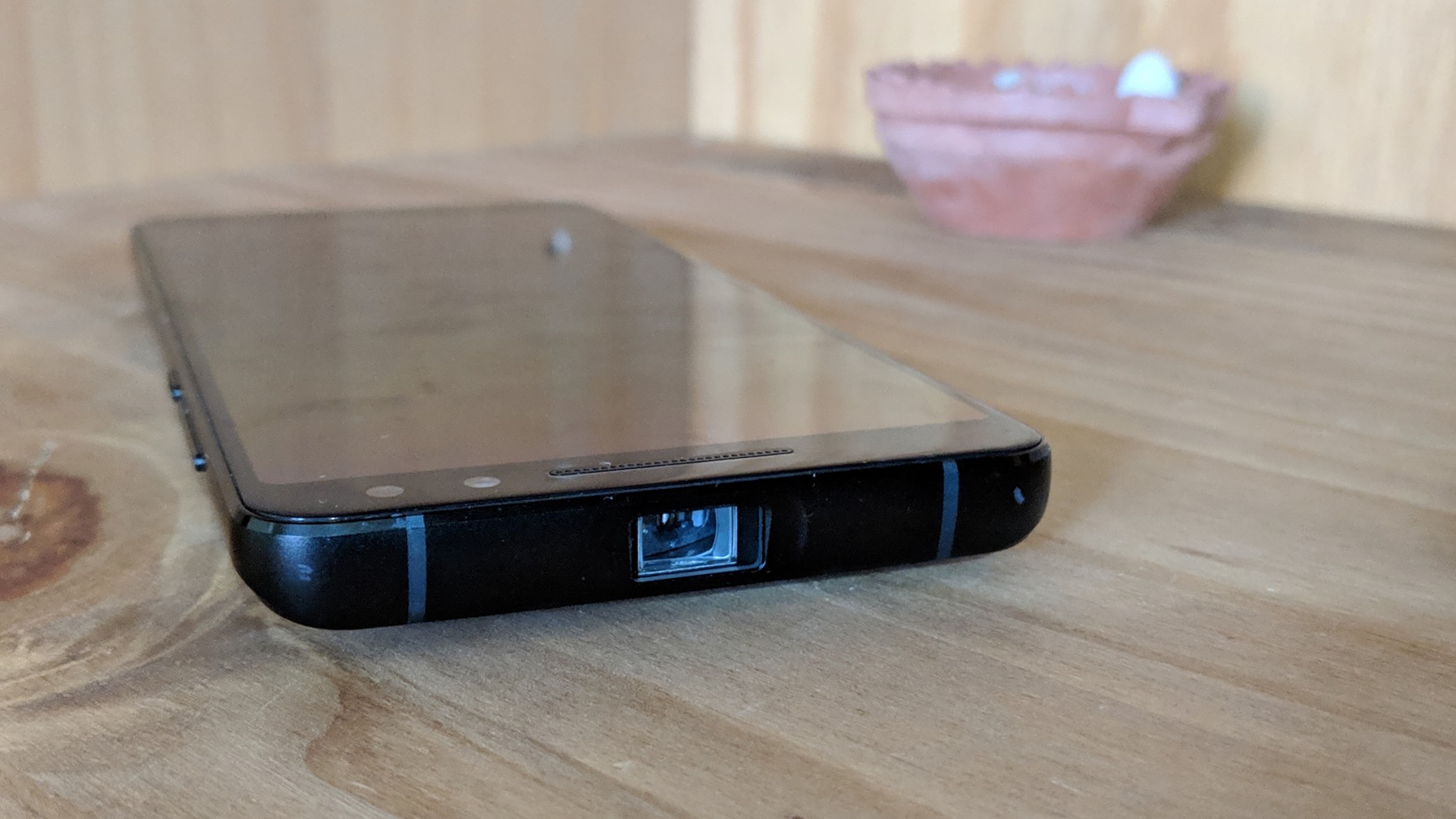


0 thoughts on “How To Connect Nebula Projector To Phone”