Home>Technology>Home Entertainment Systems>How To Connect Phone To Epson Projector Wirelessly


Home Entertainment Systems
How To Connect Phone To Epson Projector Wirelessly
Modified: August 16, 2024
Learn how to connect your phone to an Epson projector wirelessly for seamless integration into your home entertainment system. Discover the easy steps for a convenient setup.
(Many of the links in this article redirect to a specific reviewed product. Your purchase of these products through affiliate links helps to generate commission for Storables.com, at no extra cost. Learn more)
Introduction
Welcome to the world of seamless connectivity and immersive entertainment! In this guide, we will explore the exciting realm of wirelessly connecting your phone to an Epson projector. As technology continues to evolve, the ability to effortlessly stream content from your mobile device to a larger display has become a game-changer in the realm of home entertainment systems. Whether you're eager to share captivating photos with friends and family, stream your favorite movies, or deliver a compelling presentation, the wireless connectivity between your phone and an Epson projector opens up a world of possibilities.
Gone are the days of cumbersome cords and limited mobility. With the advancements in wireless technology, you can now enjoy the convenience of projecting content from your phone onto a larger screen without the hassle of tangled cables. This guide will walk you through the step-by-step process of setting up and connecting your phone to an Epson projector wirelessly, ensuring that you can effortlessly harness the full potential of your home entertainment system.
So, grab your favorite mobile device, power up your Epson projector, and get ready to unlock a new level of entertainment and productivity. Whether you're a tech enthusiast, a movie buff, or a professional seeking seamless presentation solutions, the ability to connect your phone to an Epson projector wirelessly is a game-changing feature that promises to elevate your viewing and sharing experience. Let's embark on this exciting journey together and discover the seamless integration of cutting-edge technology and effortless connectivity.
Key Takeaways:
- Embrace the future of entertainment and presentations by wirelessly connecting your phone to an Epson projector. Say goodbye to tangled cords and hello to seamless sharing and immersive experiences!
- Elevate your viewing and sharing experiences with wireless connectivity. From movie nights to professional presentations, connecting your phone to an Epson projector unlocks a world of possibilities.
Read more: How To Connect Iphone To Epson Projector
Setting Up the Epson Projector
Before diving into the wireless connectivity process, it’s essential to ensure that your Epson projector is properly set up and ready to facilitate the seamless connection with your phone. Here’s a step-by-step guide to setting up your Epson projector:
- Placement and Power: Select an optimal location for your Epson projector, ensuring that it is positioned within a suitable distance from the projection surface. Once you’ve identified the ideal placement, connect the projector to a power source, allowing it to power up and initialize.
- Adjusting Projection Settings: Access the projector’s settings menu to fine-tune the projection parameters, including aspect ratio, keystone correction, and image quality. By customizing these settings to suit your specific environment and preferences, you can optimize the viewing experience before initiating the wireless connection process.
- Connectivity Options: Familiarize yourself with the available connectivity options on your Epson projector. Whether it supports Wi-Fi, Bluetooth, or other wireless protocols, understanding the connectivity capabilities is crucial for seamless integration with your phone.
- Network Configuration: If your Epson projector relies on a Wi-Fi connection for wireless functionality, ensure that it is properly connected to your home network. This may involve entering Wi-Fi credentials and establishing a stable connection to enable wireless communication with your phone.
- Firmware Updates: Check for firmware updates for your Epson projector and ensure that it is running the latest software version. Updating the firmware can introduce new features, enhance compatibility, and resolve potential connectivity issues, providing a smoother wireless connection experience.
By meticulously setting up your Epson projector and optimizing its settings, you pave the way for a seamless and immersive wireless connection with your phone. With the foundational elements in place, you’re now ready to embark on the next phase of the process: connecting your phone to the Epson projector wirelessly.
Connecting the Phone to the Epson Projector
Now that your Epson projector is primed and ready for wireless connectivity, it’s time to initiate the process of linking your phone to the projector. Whether you’re using an Android device or an iPhone, the following steps will guide you through the seamless connection process:
- Activate Wireless Projection: On your Epson projector, navigate to the wireless projection or screen mirroring option. Activate this feature to enable the projector to detect and connect with compatible devices, including your phone.
- Enable Wi-Fi or Bluetooth: Ensure that the Wi-Fi or Bluetooth functionality on your phone is turned on. This step is crucial for establishing a wireless connection between your phone and the Epson projector. If your projector supports Bluetooth connectivity, you may have the option to pair your phone directly with the projector using Bluetooth technology.
- Discovering the Projector: On your phone, access the settings or control center to initiate the process of discovering available devices for wireless projection. Depending on your phone’s operating system, this step may involve accessing the screen mirroring or casting feature to search for compatible displays, with your Epson projector being among the detected options.
- Selecting the Epson Projector: Once your phone identifies the Epson projector as a compatible wireless display, select it from the list of available devices. This action signals your phone to establish a direct connection with the projector, initiating the wireless projection process.
- Initiating Projection: Upon selecting the Epson projector as the wireless display destination, your phone will prompt the initiation of the projection. Confirm the connection and allow your phone to begin wirelessly transmitting its screen content to the Epson projector, effectively mirroring your phone’s display on the larger projection surface.
With these steps completed, your phone is now seamlessly connected to the Epson projector, ready to deliver a captivating visual experience on the big screen. Whether you’re showcasing multimedia content, delivering a presentation, or indulging in a cinematic viewing experience, the wireless connection between your phone and the Epson projector unlocks a world of possibilities.
To connect your phone to an Epson projector wirelessly, make sure both devices are connected to the same Wi-Fi network. Then, use the Epson iProjection app to easily connect and share your phone’s screen.
Adjusting Settings and Display
Now that your phone is wirelessly connected to the Epson projector, it’s time to fine-tune the settings and optimize the display to ensure an immersive and visually stunning experience. Here are the key steps to adjust settings and enhance the display:
- Image Calibration: Access the projector’s settings menu to fine-tune the image parameters, including brightness, contrast, color saturation, and sharpness. By calibrating these settings, you can achieve a visually balanced and vibrant display that complements the content being projected from your phone.
- Aspect Ratio and Resolution: Verify that the aspect ratio and resolution settings on the projector align with the native format of the content being projected from your phone. This ensures that images and videos are displayed in their intended dimensions, preventing distortion or cropping issues.
- Sound Configuration: If the Epson projector features built-in speakers or audio output options, consider adjusting the sound settings to optimize the audio experience. This may involve adjusting volume levels, equalizer settings, and audio output modes to complement the visual content from your phone.
- Screen Positioning: Ensure that the projected image is properly aligned and centered on the projection surface. Adjust the projector’s positioning or keystone correction settings to eliminate any distortion or misalignment, creating a seamless and visually pleasing display.
- Display Modes: Explore the various display modes offered by the Epson projector, such as cinema mode, gaming mode, or presentation mode. Select the appropriate mode based on the type of content being projected, allowing the projector to optimize its display characteristics for the specific viewing experience.
By meticulously adjusting these settings, you can elevate the visual and auditory experience, ensuring that the content from your phone is presented with exceptional clarity, color accuracy, and immersive sound. Whether you’re enjoying a movie night, sharing captivating photos, or delivering a professional presentation, the ability to fine-tune the display settings enhances the overall impact of the wireless connection between your phone and the Epson projector.
Troubleshooting and Tips
While the process of connecting your phone to an Epson projector wirelessly is designed to be seamless, occasional challenges or optimization opportunities may arise. Here are some troubleshooting tips and valuable insights to enhance your wireless projection experience:
- Stable Network Connection: Ensure that both your phone and the Epson projector are connected to a stable and reliable Wi-Fi network. A robust network connection is essential for uninterrupted wireless projection and seamless content transmission.
- Compatibility Check: Verify the compatibility of your phone with the wireless projection features of the Epson projector. Certain phone models or operating system versions may have specific requirements for wireless connectivity, so confirming compatibility can prevent potential issues.
- Software Updates: Keep your phone’s operating system and the Epson projector’s firmware up to date. Software updates often include enhancements to wireless connectivity, performance optimizations, and bug fixes that can improve the wireless projection experience.
- Optimal Lighting Conditions: Consider the ambient lighting in the projection environment. Dimming excessive ambient light can enhance the visibility and clarity of the projected content, creating a more immersive viewing experience.
- Signal Interference: Minimize potential sources of signal interference, such as other electronic devices or physical obstructions, that may disrupt the wireless connection between your phone and the Epson projector.
- Projection Environment: Ensure that the projection surface is suitable for displaying clear and vibrant images. A smooth, flat surface with minimal texture and adequate reflectivity can optimize the visual impact of the projected content.
- Power Management: Optimize the power settings on your phone to prevent automatic screen dimming or standby modes during wireless projection, ensuring uninterrupted display of content.
By addressing these troubleshooting considerations and implementing the suggested tips, you can mitigate potential challenges and enhance the overall wireless projection experience. Embracing these insights empowers you to maximize the potential of the wireless connectivity between your phone and the Epson projector, unlocking a seamless and captivating viewing or presentation experience.
Read more: How To Connect An Epson Printer To A Phone
Conclusion
Congratulations on successfully navigating the process of connecting your phone to an Epson projector wirelessly. The seamless integration of cutting-edge technology has empowered you to transform your home entertainment and presentation capabilities, unlocking a world of immersive experiences and seamless content sharing. As you conclude this insightful journey, it’s essential to reflect on the transformative potential of wireless connectivity and its impact on your daily interactions with technology.
By harnessing the wireless projection capabilities of your Epson projector, you’ve transcended the limitations of traditional display methods, embracing a dynamic and versatile approach to sharing content from your phone. Whether you’re engaging in captivating movie nights, delivering compelling presentations, or sharing cherished memories through photos and videos, the wireless connection between your phone and the Epson projector has become a catalyst for creativity, collaboration, and entertainment.
As you continue to explore the boundless opportunities presented by wireless connectivity, remember to leverage the tips and troubleshooting insights provided in this guide to optimize your wireless projection experience. Embracing the nuances of image calibration, network stability, and environmental considerations empowers you to elevate the quality and reliability of your wireless projection endeavors, ensuring a consistently remarkable viewing and sharing experience.
With the foundational knowledge and practical insights acquired from this guide, you are poised to embark on a journey of seamless connectivity and boundless creativity. The wireless connection between your phone and the Epson projector serves as a gateway to immersive storytelling, impactful presentations, and shared moments of joy and inspiration.
As technology continues to evolve, the potential for wireless connectivity to redefine our interactions with visual content is truly limitless. Embrace this transformative capability, and let the wireless connection between your phone and the Epson projector serve as a conduit for shared experiences, memorable encounters, and captivating narratives.
So, go forth with confidence, armed with the knowledge and empowerment to effortlessly connect your phone to an Epson projector wirelessly, and unlock a world of seamless entertainment and captivating presentations.
Frequently Asked Questions about How To Connect Phone To Epson Projector Wirelessly
Was this page helpful?
At Storables.com, we guarantee accurate and reliable information. Our content, validated by Expert Board Contributors, is crafted following stringent Editorial Policies. We're committed to providing you with well-researched, expert-backed insights for all your informational needs.










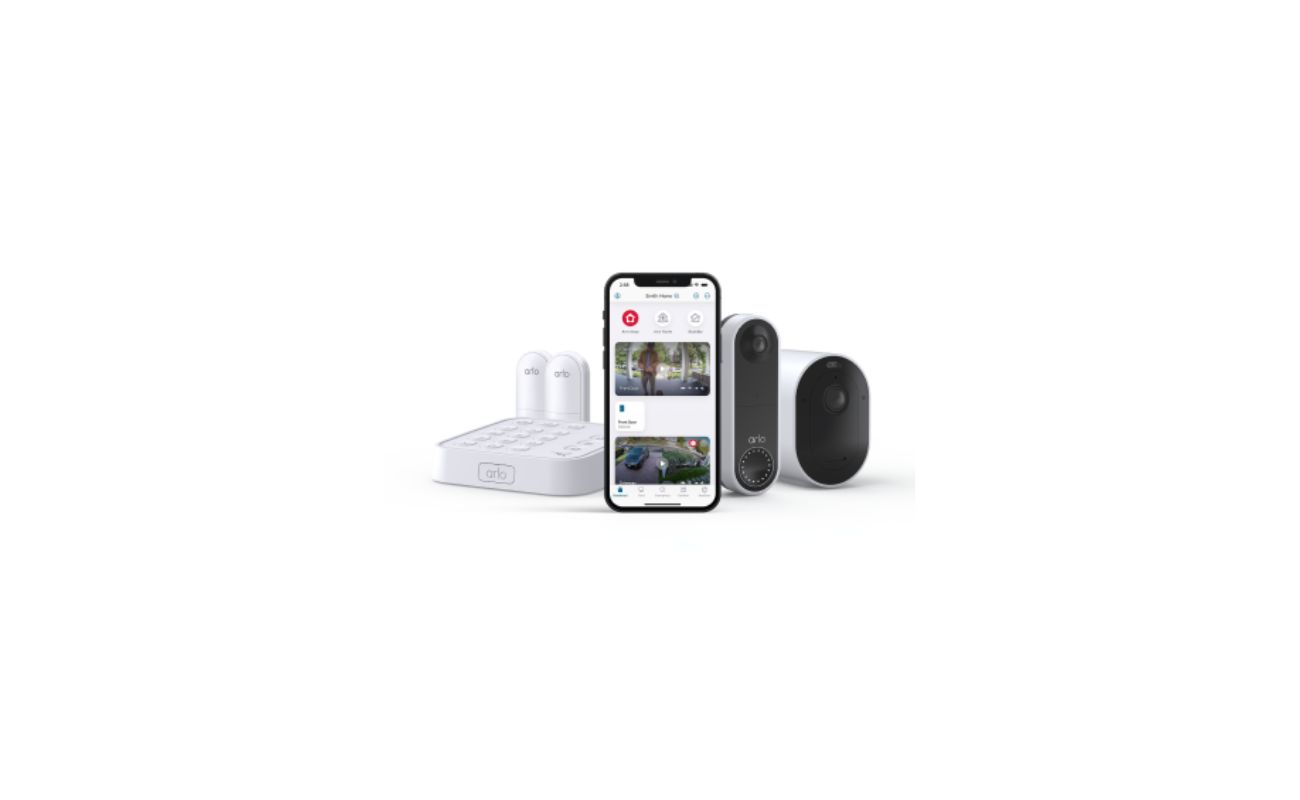




0 thoughts on “How To Connect Phone To Epson Projector Wirelessly”