Home>Technology>Home Entertainment Systems>How To Convert Computer Monitor To Television


Home Entertainment Systems
How To Convert Computer Monitor To Television
Published: December 20, 2023
Learn how to easily convert your computer monitor into a television to create a cost-effective home entertainment system. Discover the simple steps to enjoy your favorite shows and movies without the need for a separate TV. Find out more!
(Many of the links in this article redirect to a specific reviewed product. Your purchase of these products through affiliate links helps to generate commission for Storables.com, at no extra cost. Learn more)
Introduction
So, you have a spare computer monitor lying around and you're thinking, "Wouldn't it be great if I could use this as a television?" Well, you're in luck! Converting a computer monitor into a television is not only possible but also surprisingly straightforward. This transformation not only saves you money but also repurposes an otherwise idle device, contributing to a more sustainable lifestyle. In this guide, we'll delve into the intricacies of converting your computer monitor into a fully functional television, providing you with the know-how to embark on this exciting DIY project.
Whether you're a tech enthusiast seeking to expand your entertainment options or simply looking for a creative way to make use of spare equipment, this endeavor offers a rewarding and cost-effective solution. By the end of this article, you'll be equipped with the knowledge and confidence to seamlessly integrate your computer monitor into your home entertainment system. Let's embark on this journey of repurposing and innovation, transforming your monitor into a television with ease and efficiency.
Key Takeaways:
- Transform your spare computer monitor into a fully functional television by adding a TV tuner, remote control, and connection cables. Enjoy a cost-effective and sustainable entertainment solution with immersive viewing possibilities.
- Seamlessly integrate your computer monitor into your home entertainment system by understanding the differences between monitors and televisions, and optimizing display and audio settings for an immersive viewing experience.
Read more: How To Store Computer Monitors
Understanding the Differences Between Computer Monitors and Televisions
Before delving into the process of converting a computer monitor into a television, it's essential to grasp the fundamental disparities between these two display devices. While both serve the purpose of visual output, they are designed with distinct functionalities in mind.
Computer monitors, primarily used for displaying content from computers, are optimized for close viewing. They tend to feature higher pixel densities, resulting in sharper images and text. Additionally, many modern monitors incorporate features such as blue light filters and adjustable stands to cater to prolonged usage typical of computer work.
On the other hand, televisions are engineered to deliver optimal viewing experiences from a distance. They are equipped with built-in tuners to receive broadcast signals and often include features like built-in speakers and multiple HDMI inputs to accommodate various external devices.
Understanding these disparities is crucial when repurposing a computer monitor as a television. While the monitor can effectively display content, it may lack the necessary components to function as a standalone television, such as a tuner for receiving broadcast signals and built-in speakers for audio output. By comprehending these differences, you can effectively bridge the gap between a computer monitor and a television, enabling the seamless conversion of the former into a fully functional entertainment display.
Necessary Equipment for Converting a Computer Monitor to a Television
Converting a computer monitor into a television requires a few essential components to facilitate the transformation. By acquiring the necessary equipment, you can effectively bridge the gap between the functionalities of a computer monitor and a television, enabling a seamless transition from a display device to a full-fledged entertainment hub.
TV Tuner: As computer monitors typically lack built-in tuners for receiving broadcast signals, a TV tuner serves as a vital component in this conversion process. This device enables the monitor to receive television signals, effectively transforming it into a fully functional television. TV tuners are available in various forms, including external USB tuners and internal PCI cards, catering to different computer setups and preferences.
Remote Control: To ensure convenient and user-friendly operation of the converted television, a remote control is indispensable. This device allows for seamless navigation through channels and settings, enhancing the overall viewing experience. When selecting a TV tuner, consider opting for one that includes a compatible remote control to streamline the integration process.
External Speakers or Audio Output: While computer monitors typically feature audio output capabilities, they may not deliver the immersive sound quality associated with televisions. To enhance the audio experience, consider incorporating external speakers or connecting the monitor to an existing sound system. This step ensures that the converted television delivers a comprehensive audio-visual experience, rivaling that of traditional televisions.
Connection Cables: To establish the necessary connections between the TV tuner, computer monitor, and audio output devices, various cables are essential. Depending on the specific devices involved, HDMI, VGA, or DVI cables may be required to facilitate seamless connectivity. Additionally, audio cables, such as 3.5mm audio cables or optical cables, are essential for transmitting audio signals to external speakers or audio systems.
By procuring these essential components, you can effectively equip your computer monitor with the functionalities of a television, paving the way for an immersive and versatile entertainment experience. With the necessary equipment in hand, you are poised to embark on the seamless integration of your computer monitor into your home entertainment system, unlocking a myriad of viewing possibilities.
Connecting Your Computer Monitor to a TV Tuner
As you embark on the exciting journey of converting your computer monitor into a television, establishing the connection between the monitor and the TV tuner is a pivotal step. This process lays the foundation for transforming your monitor into a fully functional television, enabling the reception and display of broadcast signals. By following these steps, you can seamlessly integrate the TV tuner with your monitor, setting the stage for an immersive viewing experience.
Identify Compatible Ports: Begin by identifying the available ports on both the computer monitor and the TV tuner. Common video output ports on a TV tuner include HDMI, VGA, and DVI, while computer monitors typically feature corresponding input ports. Ensure that the selected ports are compatible to facilitate a seamless connection.
Secure the Connection: With the appropriate cables, such as HDMI, VGA, or DVI cables, establish a secure connection between the video output port of the TV tuner and the corresponding input port on the computer monitor. Ensure that the cables are firmly attached to prevent signal loss or disconnection during operation.
Connect Audio Output: If your TV tuner includes audio output capabilities, connect it to external speakers or an audio system to ensure comprehensive audio-visual functionality. Utilize the appropriate audio cables, such as 3.5mm audio cables or optical cables, to transmit audio signals from the TV tuner to the external audio device, enhancing the overall viewing experience.
Power On and Configure: Once the physical connections are established, power on the TV tuner and the computer monitor. Follow the manufacturer’s instructions to configure the TV tuner, including scanning for available channels and adjusting display settings. This step ensures that the TV tuner is fully operational and ready to receive broadcast signals for seamless viewing.
By effectively connecting your computer monitor to a TV tuner, you bridge the gap between a standard monitor and a fully functional television, unlocking a diverse array of entertainment options. This integration sets the stage for a versatile and immersive viewing experience, empowering you to make the most of your existing equipment while embracing the flexibility of a multi-functional display device.
You can convert a computer monitor to a television by using an HDMI cable to connect a set-top box, streaming device, or gaming console to the monitor. This will allow you to watch TV shows and movies on the monitor just like a television.
Setting Up Your Computer Monitor as a Television
With the physical connection between your computer monitor and the TV tuner established, you are now poised to set up your monitor as a fully functional television. This pivotal phase of the conversion process involves configuring the TV tuner, adjusting display settings, and optimizing the audio-visual experience to ensure seamless operation and optimal performance. By following these steps, you can transform your computer monitor into a versatile entertainment hub, ready to deliver an immersive viewing experience.
Configure Channel Settings: Begin by configuring the channel settings on your TV tuner. Utilize the tuner’s interface to scan for available channels, ensuring that it is equipped to receive and display broadcast signals seamlessly. This step is essential for accessing a diverse range of television content, expanding the viewing possibilities of your converted monitor.
Adjust Display Settings: Access the display settings on your TV tuner to fine-tune the visual output. This includes adjusting aspects such as brightness, contrast, and color settings to optimize the viewing experience according to your preferences. By customizing the display settings, you can tailor the visual output to suit your viewing environment and enhance the overall image quality.
Explore Audio Options: If you have connected external speakers or an audio system to the TV tuner, explore the audio options to ensure optimal sound quality. Adjust the audio settings on the TV tuner to achieve a balanced and immersive audio experience, complementing the visual display and creating a comprehensive entertainment environment.
Test the Functionality: Once the configuration is complete, test the functionality of your converted monitor-turned-television. Navigate through the available channels, assess the visual and audio output, and ensure that the integrated system operates seamlessly. This step allows you to identify any potential issues and fine-tune the settings for an optimal viewing experience.
By meticulously setting up your computer monitor as a television, you harness the full potential of this innovative conversion, unlocking a versatile and functional entertainment display. This transformative process not only repurposes your existing equipment but also offers a sustainable and cost-effective solution for expanding your entertainment options. Embrace the seamless integration of your monitor as a television, and immerse yourself in a world of captivating visual content and immersive audio experiences.
Troubleshooting and Tips for Converting a Computer Monitor to a Television
As you embark on the endeavor of converting your computer monitor into a television, it’s essential to be equipped with troubleshooting strategies and valuable tips to streamline the process and address potential challenges. By familiarizing yourself with common issues and implementing effective solutions, you can navigate the conversion process with confidence and ensure a seamless transition to a fully functional television display. Additionally, integrating the following tips can enhance the overall experience, optimizing your converted monitor for a diverse range of viewing possibilities.
Addressing Signal Interference: In the event of signal interference or poor reception, consider repositioning the TV tuner and adjusting the antenna to improve signal strength. Additionally, utilizing a signal amplifier can enhance signal clarity and stability, ensuring consistent and uninterrupted viewing experiences.
Optimizing Display Settings: Experiment with the display settings on both the TV tuner and the computer monitor to achieve an optimal visual output. Fine-tune aspects such as resolution, aspect ratio, and color calibration to ensure that the displayed content aligns with your preferences and viewing environment.
Enhancing Audio Quality: If you encounter audio quality issues, such as low volume or distorted sound, consider adjusting the audio settings on the TV tuner and the connected audio devices. Utilize equalizers and audio enhancement features to achieve balanced and immersive sound reproduction, elevating the overall viewing experience.
Utilizing Remote Control Functions: Familiarize yourself with the functionality of the remote control accompanying the TV tuner. Explore features such as channel navigation, volume control, and settings adjustments to maximize the convenience and user-friendliness of your converted television display.
Ensuring Compatibility: Prior to purchasing a TV tuner, verify its compatibility with your computer monitor to avoid potential connectivity issues. Research the specifications of both devices and ensure that they are equipped with compatible ports and signal formats to facilitate seamless integration.
Regular Maintenance and Updates: Routinely update the firmware and software of the TV tuner to ensure optimal performance and compatibility with evolving broadcast standards. Additionally, conduct periodic maintenance of the entire system, including cable connections and device configurations, to uphold the reliability and functionality of your converted television.
By proactively addressing potential challenges and implementing these valuable tips, you can navigate the process of converting your computer monitor into a television with confidence and efficiency. Embrace the troubleshooting strategies and optimization techniques to unlock the full potential of your transformed monitor, paving the way for a versatile and immersive entertainment experience.
Conclusion
Embarking on the journey of converting a computer monitor into a fully functional television offers a rewarding and innovative approach to expanding your home entertainment capabilities. By repurposing existing equipment, you not only save on costs but also contribute to a sustainable and resourceful lifestyle. Throughout this comprehensive guide, we’ve explored the intricacies of this conversion process, equipping you with the knowledge and insights to seamlessly integrate your computer monitor into your home entertainment system.
Understanding the disparities between computer monitors and televisions serves as a foundation for this transformation, enabling you to bridge the functionalities of these distinct display devices. By acquiring the necessary equipment, including a TV tuner, remote control, and connection cables, you set the stage for a seamless transition from a monitor to a television. The process of connecting your computer monitor to a TV tuner and configuring the setup empowers you to unlock a diverse array of viewing possibilities, tailored to your preferences and environment.
As you navigate the conversion process, troubleshooting strategies and valuable tips provide invaluable support, ensuring a smooth and optimized transition. Addressing potential challenges and fine-tuning the system enhances the overall functionality and user experience, culminating in a versatile and immersive entertainment display.
Ultimately, the conversion of a computer monitor into a television embodies creativity, resourcefulness, and a commitment to maximizing the potential of your existing technology. Whether you’re seeking to repurpose spare equipment or expand your entertainment options, this endeavor offers a gratifying and sustainable solution. Embrace the seamless integration of your monitor as a television, and immerse yourself in a world of captivating visual content and immersive audio experiences, all achieved through the innovative repurposing of your existing technology.
With the knowledge and insights gained from this guide, you are well-equipped to embark on this transformative journey, unlocking a myriad of viewing possibilities and embracing the flexibility of a multi-functional display device. Embrace the seamless integration of your monitor as a television, and immerse yourself in a world of captivating visual content and immersive audio experiences, all achieved through the innovative repurposing of your existing technology.
Frequently Asked Questions about How To Convert Computer Monitor To Television
Was this page helpful?
At Storables.com, we guarantee accurate and reliable information. Our content, validated by Expert Board Contributors, is crafted following stringent Editorial Policies. We're committed to providing you with well-researched, expert-backed insights for all your informational needs.




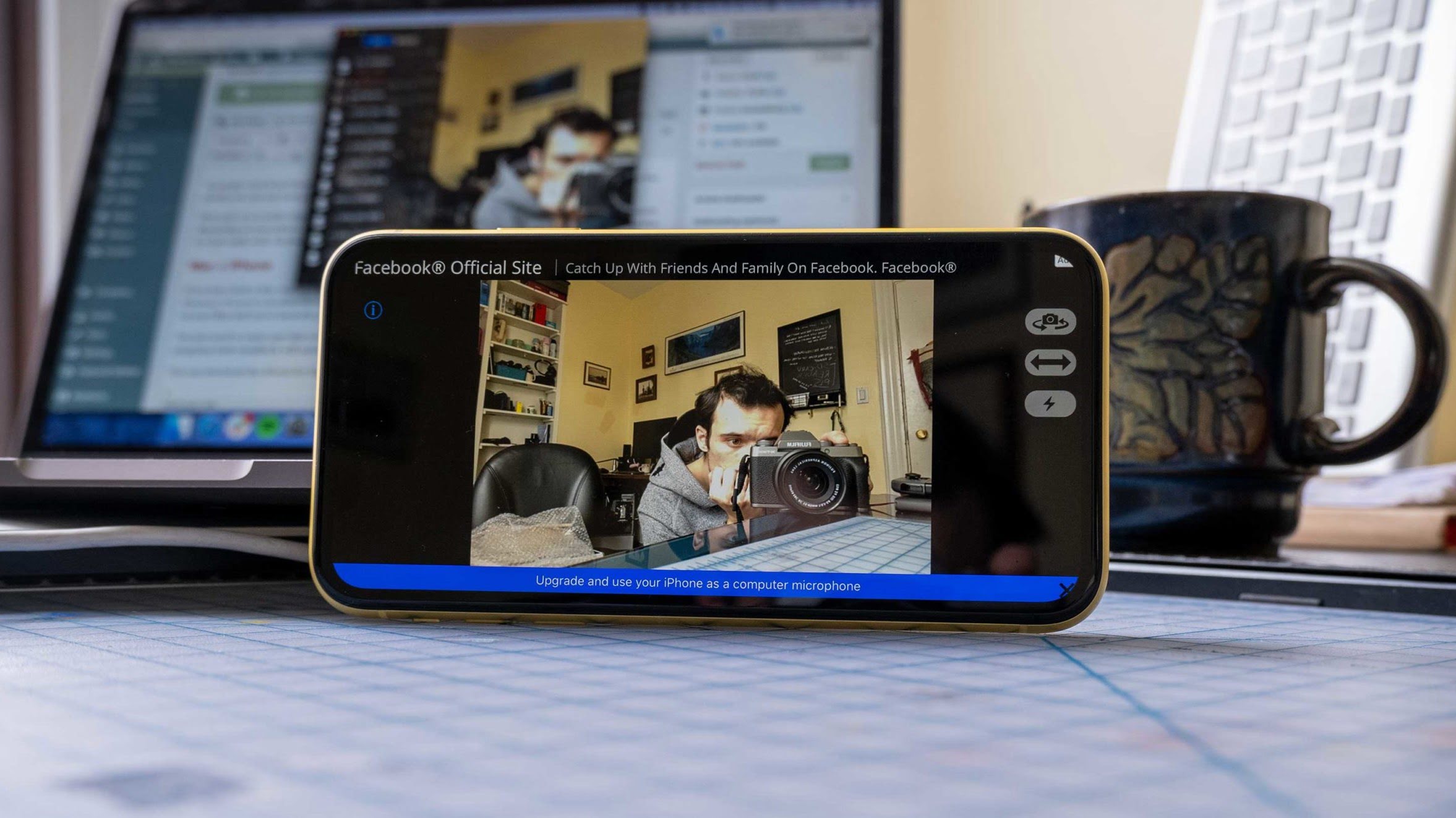










0 thoughts on “How To Convert Computer Monitor To Television”