Home>Technology>Home Entertainment Systems>How To Flip A Projector Image
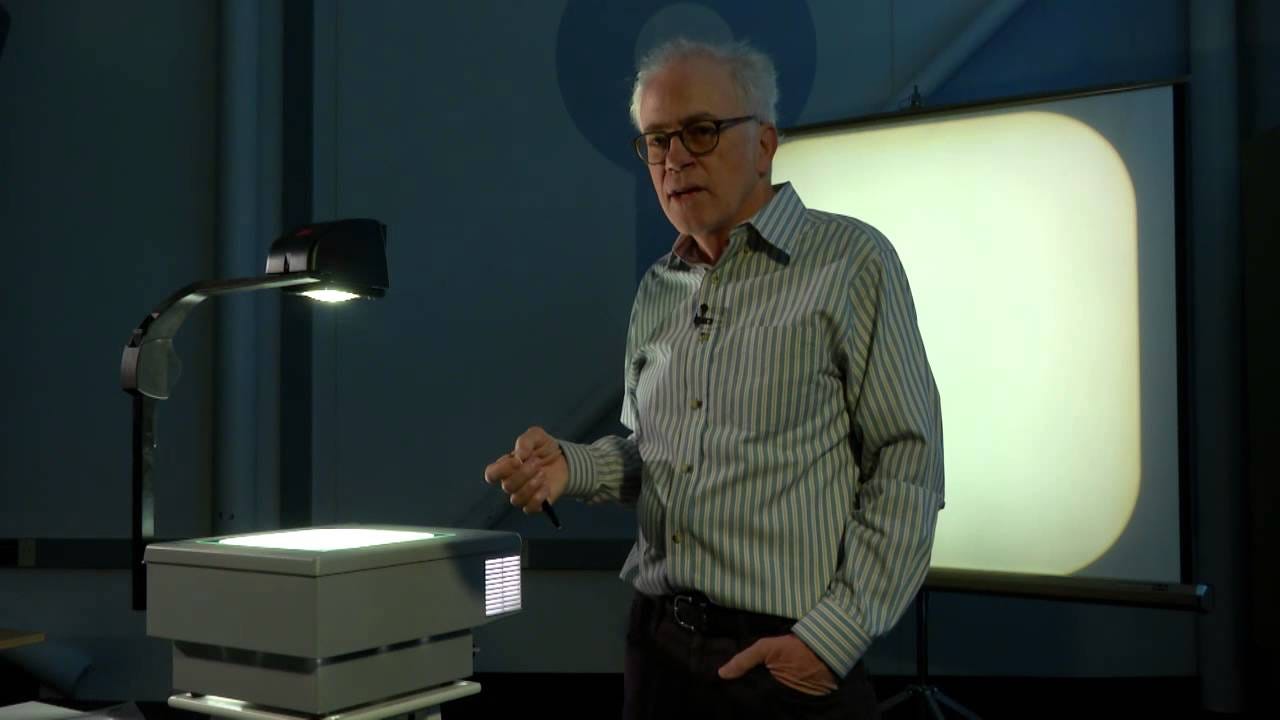
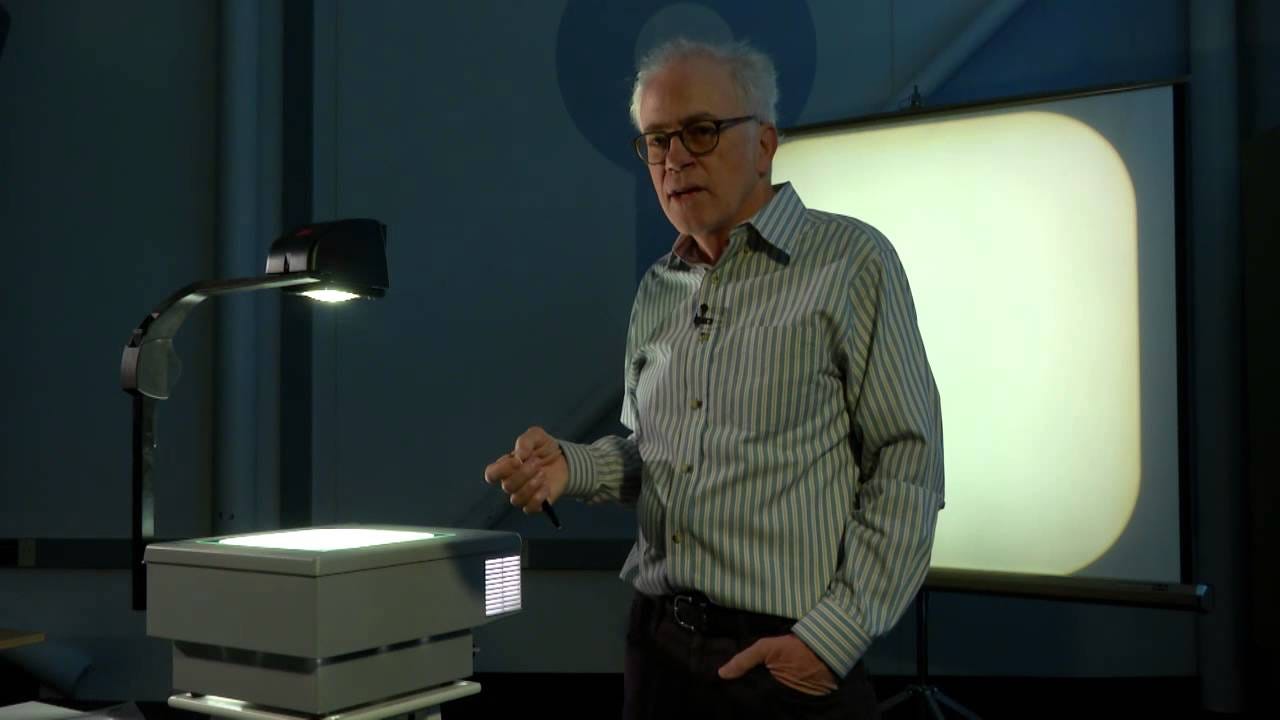
Home Entertainment Systems
How To Flip A Projector Image
Modified: January 4, 2024
Learn how to flip a projector image for your home entertainment system with our step-by-step guide. Get the perfect viewing experience with these easy tips.
(Many of the links in this article redirect to a specific reviewed product. Your purchase of these products through affiliate links helps to generate commission for Storables.com, at no extra cost. Learn more)
Introduction
So, you've set up your projector, eager to immerse yourself in the latest blockbuster or give a compelling presentation, only to find that the projected image is upside down or facing the wrong direction. Fret not! Understanding how to flip a projector image can save the day and ensure that your viewing or presentation experience is seamless and enjoyable.
Flipping a projector image can be a game-changer, especially when dealing with ceiling-mounted projectors or unconventional room layouts. This guide will walk you through the process of adjusting the image orientation on your projector, exploring both manual adjustments and software solutions. Whether you're a home entertainment enthusiast, a business professional, or an educator, mastering the art of flipping a projector image will undoubtedly enhance your overall experience.
Let's delve into the intricacies of projector image orientation and equip you with the knowledge and tools needed to conquer any projection-related challenges. Whether you're aiming for a cinematic escapade in your living room or a captivating presentation in the boardroom, understanding how to flip a projector image is an essential skill in your arsenal.
Key Takeaways:
- Master flipping a projector image for perfect movie nights or engaging presentations. Understand projector orientation, adjust settings, and use software for seamless image alignment.
- Embrace the art of flipping projector images to captivate audiences and elevate visual experiences. Utilize tips, manual adjustments, and software solutions for flawless orientation.
Read more: Epson Projector: How To Flip Image
Understanding Projector Image Orientation
Before diving into the process of flipping a projector image, it's crucial to grasp the concept of projector image orientation. When setting up a projector, the orientation of the projected image plays a pivotal role in ensuring optimal viewing or presentation conditions.
Projector image orientation refers to the positioning of the projected image in relation to the projector itself. The standard orientation, often referred to as "front projection," entails the projector being placed in front of the screen or projection surface, with the image being projected directly onto it. In contrast, "rear projection" involves the projector being positioned behind the screen, projecting the image through the screen to the audience.
Furthermore, ceiling-mounted projectors add another layer of complexity to image orientation. In such setups, the projector is typically mounted upside down from the ceiling, necessitating adjustments to ensure that the projected image is displayed correctly.
Understanding these different orientations is essential for troubleshooting projection issues and ensuring that the projected image aligns with your desired viewing or presentation setup. Whether you're dealing with a ceiling-mounted projector, a rear projection setup, or a standard front projection arrangement, comprehending projector image orientation is the first step toward achieving an optimal viewing or presentation experience.
Now that we've established the fundamentals of projector image orientation, let's explore the methods for adjusting the image orientation on your projector to address any misalignments or discrepancies.
Adjusting Image Orientation on the Projector
When confronted with a misaligned or inverted projector image, making manual adjustments to the image orientation on the projector itself can often provide a straightforward solution. Most modern projectors are equipped with intuitive controls and settings that allow users to manipulate the image orientation with ease.
The first step in adjusting the image orientation is to locate the projector’s menu or settings interface. This can typically be accessed using the remote control or onboard controls of the projector. Once in the menu, navigate to the "Image" or "Projection" settings, where you will find options to modify the image orientation.
Depending on the projector model, you may encounter specific orientation settings such as "Front/Ceiling," "Front/Rear," or "Inverted," among others. Selecting the appropriate setting that corresponds to your projection setup – whether it’s a standard front projection, ceiling-mounted projection, or rear projection – can rectify any orientation issues and ensure that the image is displayed correctly.
If your projector features manual keystone adjustment, this can also aid in fine-tuning the image orientation. Keystone correction allows you to adjust the trapezoidal distortion of the projected image, compensating for any skewing that may occur due to the projector’s placement angle. By utilizing the keystone adjustment controls, you can refine the image geometry to achieve a more accurate and visually pleasing projection.
It’s important to refer to the projector’s user manual for detailed instructions on accessing and modifying the image orientation settings. Additionally, experimenting with the settings while observing the projected image can help you determine the most suitable configuration for your specific projection setup.
By mastering the art of adjusting the image orientation on the projector itself, you can swiftly troubleshoot orientation issues and ensure that the projected image aligns perfectly with your desired viewing or presentation environment. However, in cases where manual adjustments may not suffice, utilizing software solutions to flip the projector image can offer a viable alternative, as explored in the following section.
Most projectors have a “ceiling” or “rear” image setting in the menu. Select the appropriate setting to flip the image for your specific setup.
Using Software to Flip the Projector Image
When traditional manual adjustments on the projector prove insufficient for correcting image orientation issues, employing software solutions can provide a versatile and effective method for flipping the projector image. Software-based image flipping is particularly advantageous when dealing with complex projection setups or when precise adjustments are required to achieve the desired orientation.
One popular software solution for flipping projector images is the use of media player applications with built-in image manipulation capabilities. These applications, such as VLC Media Player, offer the option to horizontally or vertically flip the displayed content, effectively correcting any orientation discrepancies in the projected image. By accessing the video effects settings within the media player, users can apply the necessary image flipping adjustments to realign the projected content with the desired orientation.
For more advanced control over image orientation, dedicated projector management software can be a valuable asset. These software packages are designed to provide comprehensive control over various aspects of projector operation, including image orientation adjustments. With the ability to remotely manipulate the projector’s settings and orientation parameters, these software solutions offer a sophisticated approach to flipping the projector image, particularly in professional AV environments and complex projection installations.
Furthermore, in instances where the source content itself requires flipping before being projected, video editing software can be utilized to apply the necessary orientation adjustments. By editing and exporting the content with the desired image orientation, users can ensure that the projected image appears correctly without the need for extensive adjustments on the projector or additional software manipulation.
It’s important to consider the specific requirements of your projection setup and the capabilities of the software at your disposal when opting for a software-based approach to flipping the projector image. Whether you’re leveraging media player applications, dedicated projector management software, or video editing tools, the flexibility and precision offered by software solutions can be instrumental in achieving optimal image orientation and visual presentation quality.
Now that we’ve explored the use of software for flipping projector images, let’s delve into some valuable tips for successfully managing image orientation and maximizing the projection experience.
Tips for Flipping a Projector Image
As you venture into the realm of flipping projector images to achieve the perfect orientation, consider the following tips to streamline the process and optimize your projection experience:
- Thoroughly Understand Your Projector: Familiarize yourself with the specific features and settings of your projector, including image orientation controls and keystone adjustment capabilities. Understanding the intricacies of your projector will empower you to efficiently address any orientation issues that may arise.
- Utilize Test Patterns: Many projectors offer built-in test patterns for image alignment and calibration. Leveraging these patterns can aid in accurately assessing the projected image’s orientation and making precise adjustments as needed.
- Consider Ambient Lighting: When flipping a projector image, take into account the ambient lighting conditions in the projection environment. Adjusting the image orientation to minimize the impact of ambient light on the projected image can significantly enhance visibility and clarity.
- Explore Remote Control Options: If your projector is equipped with remote control functionality, take advantage of this convenience when adjusting image orientation. Remote control access can simplify the process of flipping the projector image from a distance, allowing for real-time adjustments during presentations or viewing sessions.
- Invest in Professional Calibration: For critical projection applications, such as professional presentations or home theater setups, consider enlisting the expertise of professional AV technicians for projector calibration. Professional calibration ensures precise image orientation and optimal visual performance tailored to your specific projection environment.
- Regularly Maintain Projector Positioning: Whether your projector is ceiling-mounted or placed on a tabletop, periodic maintenance of its positioning and alignment is essential. Ensuring that the projector remains securely mounted and correctly positioned minimizes the likelihood of orientation issues arising over time.
- Document Optimal Settings: Once you’ve achieved the desired image orientation, consider documenting the optimal projector settings for future reference. This documentation can serve as a valuable resource for quickly restoring the ideal orientation in subsequent usage scenarios.
By incorporating these tips into your approach to flipping projector images, you can navigate orientation challenges with confidence and precision, ultimately elevating the quality of your projection experiences.
With a solid understanding of projector image orientation, the methods for adjusting image orientation on the projector, the utilization of software for flipping projector images, and valuable tips for managing image orientation, you are well-equipped to conquer any projection-related obstacles and unlock the full potential of your projector setup.
Now, armed with this knowledge, you can confidently embark on your projection endeavors, ensuring that every image is perfectly oriented to captivate and engage your audience or immerse you in a captivating visual experience.
Conclusion
Congratulations! You’ve embarked on a journey to master the art of flipping projector images, equipping yourself with the knowledge and techniques to conquer any orientation challenges that may arise in your projection endeavors. By delving into the intricacies of projector image orientation, exploring manual adjustments on the projector, harnessing software solutions for image flipping, and embracing valuable tips for managing image orientation, you’ve gained a comprehensive understanding of this essential aspect of projection technology.
Understanding how to flip a projector image is not merely a technical skill; it’s a gateway to unlocking the full potential of your projector setup, whether for immersive home entertainment experiences, impactful business presentations, or engaging educational sessions. The ability to seamlessly align the projected image with your desired viewing or presentation environment empowers you to deliver captivating visual content and elevate the overall projection experience.
As you navigate the realm of projector image orientation, remember to leverage the inherent flexibility and precision offered by modern projectors and software solutions. Whether you’re fine-tuning the orientation for a cinematic movie night, ensuring optimal visibility in a conference room presentation, or creating an immersive educational environment, the techniques you’ve acquired will serve as invaluable tools in your projection toolkit.
With each successful adjustment and perfectly oriented image, you’re not just flipping pixels – you’re shaping unforgettable moments and impactful presentations. Embrace the art of flipping projector images as a means to craft compelling visual narratives, captivate audiences, and immerse yourself in the magic of projection technology.
Armed with this newfound expertise, you’re poised to embark on your projection endeavors with confidence, knowing that you possess the skills to conquer any orientation challenge and deliver flawless visual experiences. So, go forth and let the perfectly oriented images projected by your newfound mastery captivate, inspire, and leave a lasting impression on all who behold them.
Happy projecting!
Frequently Asked Questions about How To Flip A Projector Image
Was this page helpful?
At Storables.com, we guarantee accurate and reliable information. Our content, validated by Expert Board Contributors, is crafted following stringent Editorial Policies. We're committed to providing you with well-researched, expert-backed insights for all your informational needs.















0 thoughts on “How To Flip A Projector Image”