Home>Technology>Home Entertainment Systems>How To Program GE Universal Remote To Insignia TV


Home Entertainment Systems
How To Program GE Universal Remote To Insignia TV
Modified: January 9, 2024
Learn how to program your GE Universal Remote to control your Insignia TV and enhance your home entertainment system effortlessly.
(Many of the links in this article redirect to a specific reviewed product. Your purchase of these products through affiliate links helps to generate commission for Storables.com, at no extra cost. Learn more)
Introduction
Welcome to the world of home entertainment systems! In today’s digital age, having a comprehensive entertainment setup is a must for any household. Whether you enjoy watching movies, playing video games, or simply relaxing with your favorite TV shows, a high-quality and efficient home entertainment system can elevate your viewing experience to new heights.
One integral component of any entertainment system is the television. There are several manufacturers known for producing top-notch televisions, and among them is Insignia. Insignia TVs are known for their excellent picture quality, user-friendly interfaces, and innovative features.
Now, imagine having a universal remote control that can operate not only your Insignia TV but also multiple devices in your entertainment system. The GE Universal Remote is a fantastic choice as it can be programmed to work with a wide range of devices, including your Insignia TV.
In this article, we will guide you through the process of programming your GE Universal Remote to work with your Insignia TV. So, let’s dive in and get your remote set up!
Key Takeaways:
- Elevate your home entertainment experience by programming your GE Universal Remote to work seamlessly with your Insignia TV, granting you control over its functions with just one remote.
- Troubleshoot any issues with ease using our comprehensive guide, ensuring a smooth and convenient programming process for your GE Universal Remote and Insignia TV.
Compatibility and Requirements
Before we begin programming your GE Universal Remote to your Insignia TV, it is important to ensure that your devices are compatible. The GE Universal Remote is designed to work with a variety of TVs, including Insignia models. However, it is always a good idea to check the compatibility list provided by GE to confirm that your Insignia TV model is supported.
Additionally, you will need a few items to complete the programming process:
- A GE Universal Remote
- Your Insignia TV
- Power source (batteries) for the remote
- A clear line of sight between the remote and the TV
Make sure that the batteries in your remote are fresh, as weak batteries can interfere with the programming process. It is also recommended to sit close to the TV during programming to ensure the remote’s signals reach the TV without any obstructions.
Once you have confirmed compatibility and gathered the necessary items, you are ready to proceed with the programming process. Let’s move on to the next step!
Step 1: Turn on the Insignia TV
Before we start programming the GE Universal Remote, ensure that your Insignia TV is turned on. You can do this by pressing the power button on your TV or by using the remote that came with your Insignia TV. This step is crucial as the remote needs a powered-on TV to establish a connection and complete the programming process.
If your Insignia TV is already turned on, you’re all set for the next step. However, if the TV is off, please power it on now and wait for it to fully boot up. It’s important to give the TV a few seconds to initialize and start up, as this will ensure proper communication between the remote and the TV.
Once your Insignia TV is turned on and ready, let’s move on to the next step – locating the program code for your Insignia TV.
Step 2: Locate the program code for the Insignia TV
Now that your Insignia TV is turned on, we need to find the program code specific to your television. The program code is a unique combination of numbers that will allow the GE Universal Remote to communicate with your Insignia TV.
There are a few ways to locate the program code for your Insignia TV:
- User Manual: Check the user manual that came with your Insignia TV. The program code might be listed there along with instructions on how to program a universal remote.
- Manufacturer’s Website: Visit the Insignia website and search for the program code for your specific TV model. Manufacturers often provide a list of program codes for various universal remotes.
- GE Universal Remote Code Search: If you’re unable to find the program code using the above methods, you can also use the code search feature on the GE Universal Remote itself. This feature is designed to automatically search for the correct program code for your device.
Once you have located the program code for your Insignia TV, make note of it as we will need it in the next step. Keep in mind that the program code may vary depending on the model of your Insignia TV, so ensure that you have the correct code specific to your TV.
Now that you have the program code, let’s proceed to the next step – turning on the GE Universal Remote.
Step 3: Turn on the GE Universal Remote
Now that you have the program code for your Insignia TV, it’s time to turn on the GE Universal Remote. Insert fresh batteries into the remote to ensure optimal performance and reliable communication between the remote and your devices.
Once the batteries are inserted, locate the power button on the remote and press it to turn on the GE Universal Remote. You should see a power indicator light on the remote, indicating that it is powered on.
Now that your GE Universal Remote is on, we can move on to the next step – entering the program code for your Insignia TV.
Note: If you have already turned on the GE Universal Remote before reaching this step, make sure to turn it off and then turn it back on to start fresh with the programming process.
Before programming your remote, it’s essential to ensure that you have a clear line of sight between the remote and your Insignia TV. Remove any obstructions, such as objects or furniture, that may hinder the communication between the remote and the TV.
Now that the GE Universal Remote is powered on, and you have a clear line of sight to your Insignia TV, we are ready to move on to the next step – entering the program code. Let’s get started!
To program a GE Universal Remote to an Insignia TV, first, turn on the TV. Then, press and hold the “Code Search” button on the remote until the indicator light turns on. Next, press the “TV” button and enter the code for Insignia TVs. Finally, press the power button to test if the remote is programmed successfully.
Step 4: Enter the program code for the Insignia TV
With your GE Universal Remote powered on and a clear line of sight to your Insignia TV, it’s time to enter the program code. This code will allow the remote to establish a connection and control your Insignia TV.
Follow these steps to enter the program code:
- Locate the “Code Search” button on your GE Universal Remote. It is typically located at the top or side of the remote. Press and hold this button until the indicator light on the remote turns on.
- Once the light is on, press and release the “TV” button on the remote. The light should remain on.
- Now, enter the program code for your Insignia TV using the numerical keypad on the remote. Make sure to enter the code correctly and in its entirety.
- After entering the program code, press the “Power” button on the remote. If the code was entered correctly, the TV should turn off. This indicates that the remote has successfully established a connection with your Insignia TV.
- Finally, press the “Enter” or “OK” button on the remote to save the program code and complete the programming process.
At this point, your GE Universal Remote should be programmed to work with your Insignia TV. To verify if the programming was successful, try using the remote to turn on and control your TV. If everything is working as expected, congratulations! You have successfully programmed your GE Universal Remote to your Insignia TV.
If, however, the TV did not turn off or the remote is not functioning correctly, don’t worry! Try the next step to troubleshoot and resolve any issues you may encounter.
Step 5: Test the remote control
After programming your GE Universal Remote with the program code for your Insignia TV, it’s time to test whether the remote control is working as intended. The testing process will help you determine if the programming was successful and if the remote can effectively control your Insignia TV.
Follow these steps to test the remote control:
- Make sure your Insignia TV is turned on.
- Point the GE Universal Remote towards the TV, ensuring a clear line of sight between the remote and the TV.
- Press the “Power” button on the remote control. The TV should turn on or off, indicating that the remote is functioning correctly.
- Test other buttons on the remote, such as volume control, channel control, input selection, and menu navigation, to ensure that all essential functions are working.
- If any buttons are not working or if the remote is not responding properly, repeat the programming process from Step 2, ensuring that you enter the correct program code for your Insignia TV.
During the testing process, pay close attention to the response time, accuracy, and functionality of the remote control. Make sure that all commands are executed promptly and accurately by the TV.
If you encounter any issues during the testing phase, consider the following troubleshooting tips to resolve the problem.
Troubleshooting Tips
If you are experiencing issues with programming your GE Universal Remote or if the remote is not functioning correctly with your Insignia TV, here are some troubleshooting tips to help resolve any problems:
- Recheck the program code: Double-check that you have entered the correct program code for your Insignia TV. It’s easy to make a mistake when entering a long string of numbers, so ensure accuracy.
- Fresh batteries: Make sure the batteries in your remote are fresh and properly inserted. Weak batteries can cause issues with the remote’s performance.
- Line of sight: Ensure there are no obstructions between the remote and the Insignia TV. Move any objects that may be blocking the signals between the two devices.
- Distance: Make sure you are within a reasonable distance from the TV when operating the remote. If you are too far away, the signals may not reach the TV properly.
- Reset the remote: If the remote is still not functioning correctly, try resetting it to its default settings. Consult the user manual or visit the GE website for instructions on how to reset your specific model of the universal remote.
- Contact customer support: If you have followed all the troubleshooting steps and the remote is still not working, reach out to the customer support of GE or Insignia for further assistance. They may be able to guide you on resolving the issue or provide a replacement remote if necessary.
Remember to be patient and persistent when troubleshooting. It may take a few tries to get everything working smoothly, but with some troubleshooting, you should be able to resolve any issues and enjoy the convenience of controlling your Insignia TV with the GE Universal Remote.
If you have successfully completed the programming process and the remote is working correctly, congratulations! You can now sit back, relax, and enjoy your Insignia TV with the convenience of the GE Universal Remote.
Now, let’s wrap up our guide.
Conclusion
Setting up and programming your GE Universal Remote to work with your Insignia TV is a simple process that can greatly enhance your home entertainment experience. By following the steps outlined in this guide, you can control your Insignia TV seamlessly with the convenience of a single remote.
Throughout the programming process, we covered essential steps such as turning on the Insignia TV, locating the program code, turning on the GE Universal Remote, entering the program code, and testing the remote control. These steps ensure that the remote establishes a proper connection with your Insignia TV and grants you control over its functions.
If you encountered any issues along the way, we provided troubleshooting tips to help you resolve them. Remember to double-check the program code, ensure fresh batteries, clear any obstructions, and contact customer support if needed.
With your GE Universal Remote successfully programmed, you can now enjoy the convenience of controlling your Insignia TV effortlessly. Adjust the volume, change channels, navigate menus, and power your TV on or off, all with just one remote.
As technology continues to advance and home entertainment systems become more complex, a universal remote is a valuable tool to streamline control and enhance your overall viewing experience. With your GE Universal Remote, you have the flexibility and versatility to operate multiple devices in your entertainment system beyond just your Insignia TV.
We hope this guide has been helpful in programming your GE Universal Remote to your Insignia TV. Now, sit back, relax, and enjoy the seamless control and immersive entertainment experience that your home entertainment system provides.
Frequently Asked Questions about How To Program GE Universal Remote To Insignia TV
Was this page helpful?
At Storables.com, we guarantee accurate and reliable information. Our content, validated by Expert Board Contributors, is crafted following stringent Editorial Policies. We're committed to providing you with well-researched, expert-backed insights for all your informational needs.






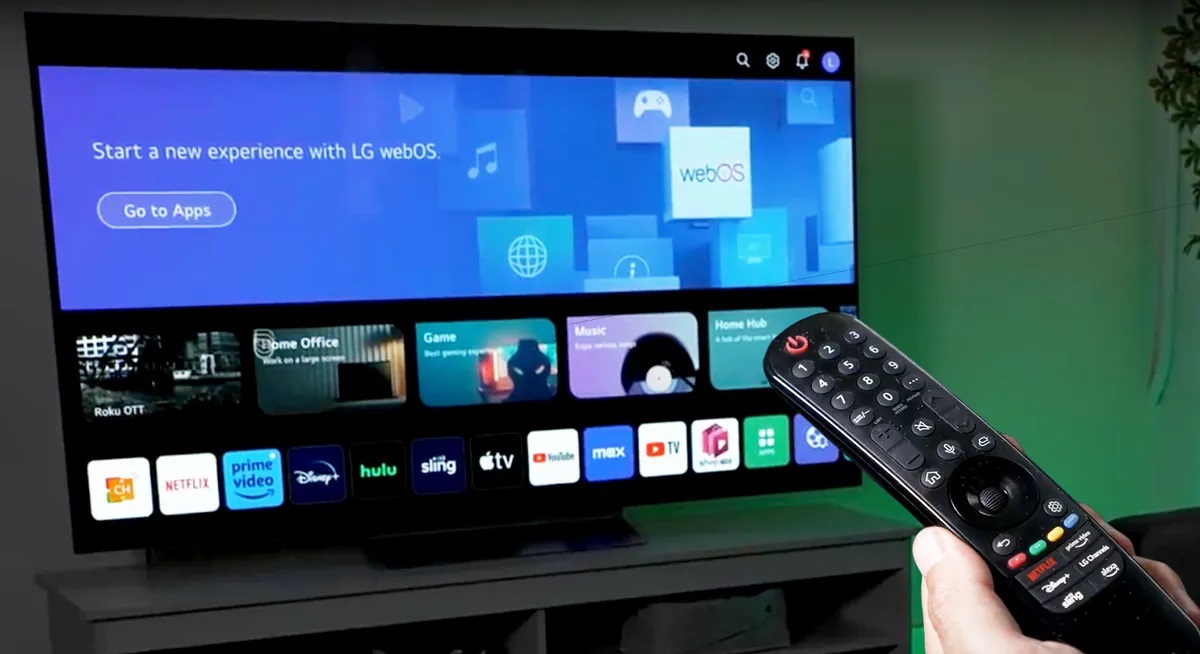

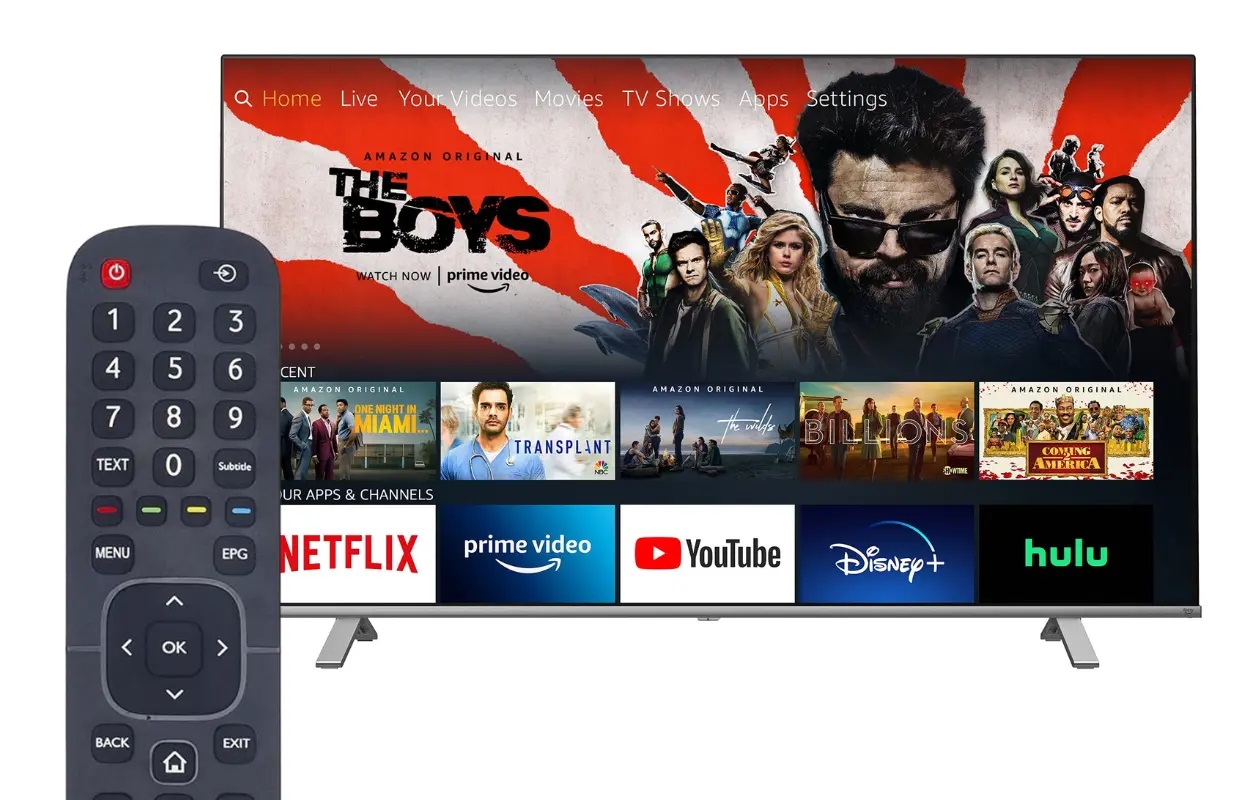


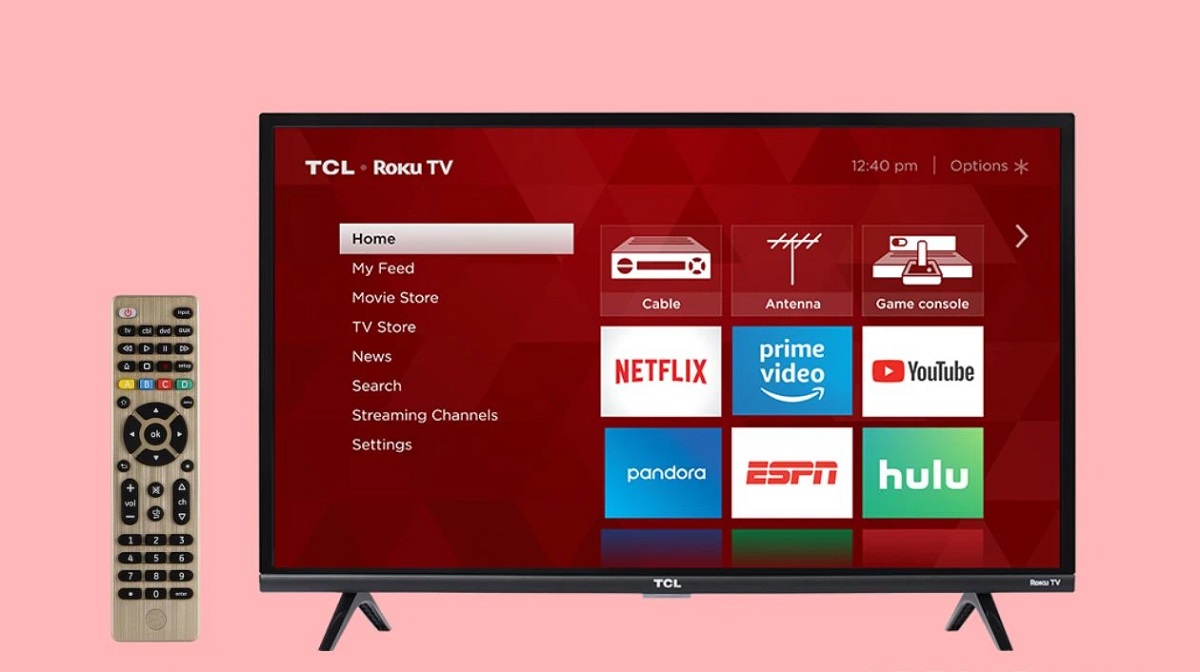

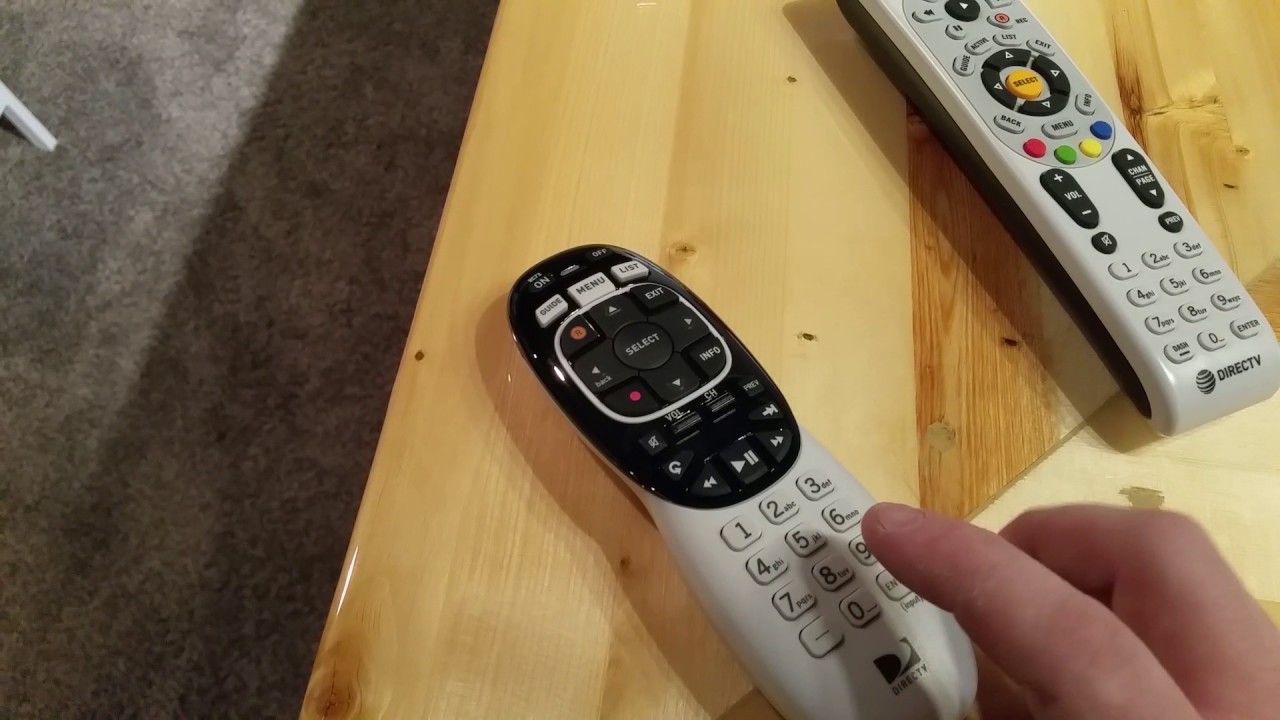

0 thoughts on “How To Program GE Universal Remote To Insignia TV”