Home>Technology>Smart Home Devices>How To Configure Email Server On Epson Printer


Smart Home Devices
How To Configure Email Server On Epson Printer
Modified: August 28, 2024
Learn how to configure your Epson printer to send and receive emails with ease. Get step-by-step instructions for setting up your smart home devices.
(Many of the links in this article redirect to a specific reviewed product. Your purchase of these products through affiliate links helps to generate commission for Storables.com, at no extra cost. Learn more)
Introduction
Welcome to the era of smart home devices, where convenience and connectivity converge to redefine our living spaces. Among these innovative devices, the Epson printer stands out as an essential tool for both personal and professional use. With its advanced features, the Epson printer not only excels in traditional printing tasks but also offers an array of functionalities, including the ability to configure an email server directly from its web interface.
In this comprehensive guide, we will delve into the step-by-step process of configuring the email server on your Epson printer. By following these instructions, you will unlock the potential of seamless email printing, enabling you to send print jobs to your printer from anywhere with an internet connection.
Whether you’re a home user seeking greater convenience or a business professional aiming to streamline your printing processes, this tutorial will empower you to harness the full capabilities of your Epson printer. Let’s embark on this journey to enhance your printing experience and embrace the possibilities of efficient, remote printing.
Key Takeaways:
- Configure your Epson printer’s email server to enable remote printing from anywhere with an internet connection. Access the web interface, input email settings, and test the configuration for seamless, convenient printing.
- By configuring the email server on your Epson printer, you can send print jobs via email and enjoy the flexibility of remote printing. Access the web interface, input email settings, and validate the configuration for efficient, hassle-free printing.
Read more: How To Scan To Email From Epson Printer
Step 1: Accessing the Printer’s Web Interface
Before diving into the email configuration process, it’s crucial to access the web interface of your Epson printer. This interface serves as the control center for various settings and features, allowing you to customize the printer’s functionality to suit your specific requirements.
To begin, ensure that your Epson printer and the device you are using to access the web interface are connected to the same network. This could be your home Wi-Fi network or a dedicated office network, depending on your setup.
Next, locate the IP address of your Epson printer. This information can typically be found by printing a network status sheet directly from the printer. Once you have the IP address at hand, open a web browser on your computer or mobile device and enter the IP address in the address bar. This action will direct you to the web interface of your Epson printer, providing access to its configuration settings.
Upon successful access to the web interface, you will be greeted with a user-friendly dashboard that presents a range of options for customizing the printer’s settings. This interface empowers you to manage various aspects of the printer, from network connectivity to email configuration, all within a few clicks.
With the printer’s web interface at your disposal, you are now ready to proceed to the next step of configuring the email settings, which will enable you to harness the power of remote printing with ease and efficiency.
Step 2: Configuring Email Settings
Now that you have accessed the web interface of your Epson printer, it’s time to delve into the process of configuring the email settings. This pivotal step will enable you to seamlessly send print jobs to your Epson printer via email, enhancing your printing experience with unparalleled convenience and flexibility.
Within the web interface, navigate to the “Email Settings” or “Email Configuration” section. Here, you will encounter a series of fields and options that allow you to input the necessary details for your email server. These details typically include the SMTP server address, port number, authentication credentials, and recipient email address for print jobs.
Begin by entering the SMTP server address provided by your email service provider. This address serves as the gateway through which your printer will send and receive print job requests via email. Additionally, input the corresponding port number associated with the SMTP server, ensuring that the communication between your printer and the email server occurs seamlessly.
Next, configure the authentication settings, which may include entering your email address and password for authentication purposes. This step is crucial for ensuring secure and authenticated communication between your printer and the email server, safeguarding the integrity of your print jobs and sensitive information.
Furthermore, you will have the option to specify the recipient email address for print jobs sent to the printer. By defining this recipient address within the email settings, you can seamlessly direct print jobs to your Epson printer from any email-enabled device, whether you’re at home, in the office, or on the go.
Once you have meticulously input and reviewed the email settings, proceed to save the configuration changes within the web interface. This action will finalize the email setup process, paving the way for effortless remote printing capabilities that align with your personalized preferences and requirements.
With the email settings successfully configured, you are now poised to harness the full potential of your Epson printer, leveraging the power of email-based print jobs to streamline your printing workflows and elevate your overall printing experience.
Make sure to have the correct SMTP and POP3 settings for your email server. Double-check the server address, port number, and authentication method to ensure a successful configuration.
Step 3: Testing the Email Configuration
With the email settings configured within the web interface of your Epson printer, it’s essential to validate the effectiveness of the email configuration through a comprehensive testing process. This critical step ensures that your printer is fully equipped to receive and process print job requests sent via email, thereby enabling seamless remote printing capabilities.
Commence the testing process by initiating a test print job via email. This can be accomplished by composing an email from your registered email account to the designated recipient email address configured within the printer’s settings. Attach a document or image that you intend to print, and ensure that the subject line of the email reflects the desired print job title.
Upon sending the email, monitor the printer to verify that it promptly receives the print job request. The printer should promptly process the incoming email, extract the attached document or image, and initiate the printing process without requiring manual intervention. This seamless execution serves as a testament to the successful configuration of the email settings and the printer’s ability to interpret and act upon incoming print job requests via email.
Additionally, inspect the printed output to confirm that the document or image has been accurately reproduced by the printer. This verification step is crucial for ensuring the fidelity and quality of the printed material, validating that the email-based print job process maintains the same standards of excellence as traditional printing methods.
Furthermore, consider sending test print jobs from different devices and email accounts to assess the printer’s responsiveness and compatibility with diverse email sources. By conducting these comprehensive tests, you can ascertain that the email configuration seamlessly integrates with your printer’s functionality, empowering you to initiate print jobs from various platforms with ease and reliability.
Upon successful completion of the testing process, you can rest assured that your Epson printer is primed to deliver a seamless and efficient remote printing experience, bolstered by the seamless integration of email-based print job capabilities. This validation solidifies the effectiveness of the email configuration and underscores the transformative potential of leveraging email for remote printing with your Epson printer.
Conclusion
Congratulations on successfully configuring the email server on your Epson printer, thereby unlocking the transformative potential of remote printing with unparalleled convenience and flexibility. By following the comprehensive steps outlined in this guide, you have empowered your printer to seamlessly receive and process print job requests sent via email, transcending traditional printing limitations and enhancing your overall printing experience.
Through the intuitive web interface of your Epson printer, you have navigated the intricacies of email configuration, meticulously inputting the necessary details to establish a secure and efficient communication channel between your printer and the email server. This pivotal step has laid the foundation for a seamless printing experience, enabling you to initiate print jobs from any location with an internet connection, whether you’re at home, in the office, or on the go.
As you embark on this new frontier of remote printing, remember to leverage the versatility of email-based print jobs to streamline your printing workflows and embrace the convenience of initiating print jobs directly from your email-enabled devices. Whether it’s a vital document, a cherished photograph, or a creative project, your Epson printer stands ready to faithfully reproduce your digital content with precision and reliability.
Furthermore, the successful testing of the email configuration reaffirms the robustness of your printer’s capabilities, validating its responsiveness to incoming print job requests and its unwavering commitment to delivering exceptional printed output. This validation serves as a testament to the seamless integration of email-based print job capabilities within your Epson printer, marking a significant milestone in expanding the horizons of your printing endeavors.
As you continue to explore the myriad possibilities of remote printing with your Epson printer, remember that the email configuration process is a gateway to enhanced productivity, accessibility, and creativity. Embrace the freedom to print from virtually anywhere, and let your Epson printer be the conduit through which your digital creations come to life in the tangible realm.
With the email server configured and validated, your Epson printer stands as a beacon of innovation, ready to transcend boundaries and empower you to redefine the art of printing in the digital age. Embrace this newfound capability, and let your Epson printer accompany you on a journey of seamless, remote printing experiences that elevate your productivity and enrich your daily life.
Frequently Asked Questions about How To Configure Email Server On Epson Printer
Was this page helpful?
At Storables.com, we guarantee accurate and reliable information. Our content, validated by Expert Board Contributors, is crafted following stringent Editorial Policies. We're committed to providing you with well-researched, expert-backed insights for all your informational needs.








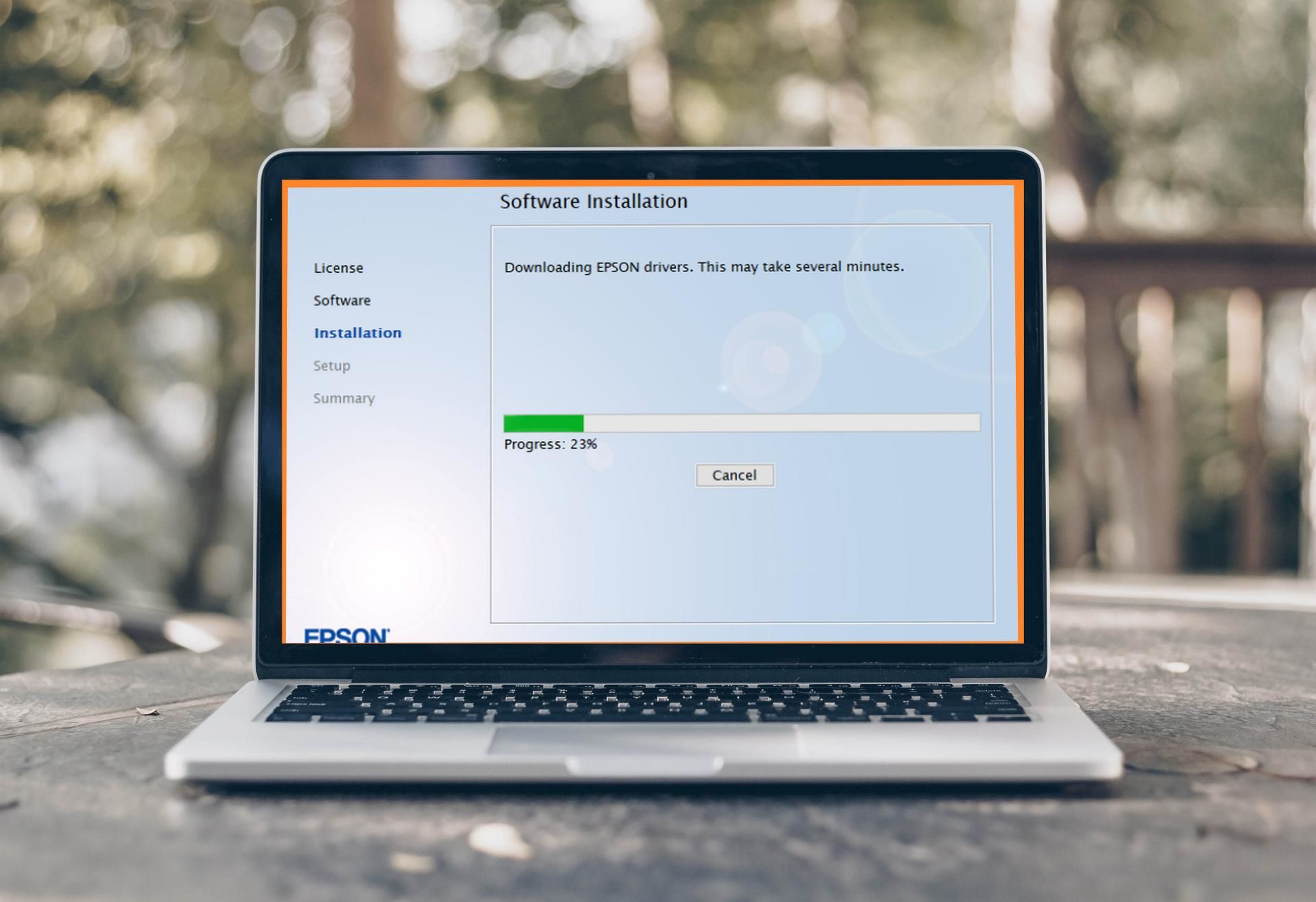







0 thoughts on “How To Configure Email Server On Epson Printer”