Home>Technology>Smart Home Devices>How To Update Epson Printer Firmware


Smart Home Devices
How To Update Epson Printer Firmware
Modified: February 18, 2024
Learn how to easily update Epson printer firmware for improved performance and compatibility with smart home devices. Follow our step-by-step guide for seamless firmware updates.
(Many of the links in this article redirect to a specific reviewed product. Your purchase of these products through affiliate links helps to generate commission for Storables.com, at no extra cost. Learn more)
**
Introduction
**
Smart home devices have revolutionized the way we interact with our living spaces, offering convenience, efficiency, and enhanced connectivity. Among these cutting-edge devices, Epson printers stand out as essential tools for both personal and professional use, providing high-quality printing solutions. To ensure optimal performance and functionality, it's crucial to keep the printer's firmware up to date. In this article, we'll explore the importance of updating Epson printer firmware, the steps to check the current firmware version, the process of downloading and installing the latest firmware, as well as troubleshooting common firmware update issues. By the end of this guide, you'll have a comprehensive understanding of how to seamlessly update your Epson printer's firmware, ensuring that it operates at its best.
**
Key Takeaways:
- Keep your Epson printer up to date by updating its firmware regularly. This ensures better performance, security, and new features, providing a reliable printing experience.
- Before updating, check the current firmware version of your Epson printer. Download the latest firmware from Epson’s official website and follow the simple steps to update.
Read more: How To Update Firmware On A Printer
Why Update Epson Printer Firmware
**
Updating the firmware of your Epson printer is essential for several reasons, each contributing to the overall performance, security, and functionality of the device. Here are the key reasons why you should prioritize updating your Epson printer's firmware:
- Performance Enhancements: Firmware updates often include performance improvements, addressing any existing bugs or issues that may hinder the printer's efficiency. By installing the latest firmware, you can benefit from optimized printing processes, faster response times, and enhanced overall performance.
- Compatibility and Connectivity: New firmware releases frequently include updates to ensure compatibility with the latest operating systems and devices. By keeping your printer's firmware up to date, you can avoid compatibility issues and maintain seamless connectivity with various devices, including computers, smartphones, and tablets.
- Security Patches: Firmware updates often include critical security patches to address vulnerabilities and protect the printer from potential cyber threats. By staying current with firmware updates, you can safeguard your printer and sensitive data from security risks, ensuring a secure printing environment.
- Feature Enhancements: Manufacturers often introduce new features and capabilities through firmware updates, enriching the functionality of the printer. By updating the firmware, you can access new printing options, improved settings, and additional features that enhance the overall user experience.
By understanding the significance of updating your Epson printer's firmware, you can ensure that your device remains reliable, secure, and equipped with the latest advancements. The next step is to check the current firmware version of your Epson printer to determine if an update is needed.
**
Checking Current Firmware Version
**
Before proceeding with a firmware update for your Epson printer, it's important to verify the current firmware version installed on the device. This process allows you to compare the existing firmware with the latest available version, determining whether an update is necessary. Here's how you can check the current firmware version of your Epson printer:
- Access Printer Settings: Start by accessing the control panel or menu interface of your Epson printer. Navigate to the settings or setup menu, where you can find the option to view the printer's information, including the current firmware version.
- Locate Firmware Information: Within the printer settings, look for a section specifically dedicated to firmware or system information. This area typically displays details about the current firmware version, along with additional system information related to the printer's hardware and software.
- Make Note of the Version: Take note of the current firmware version displayed on the screen. It is essential to record this information for comparison with the latest firmware release available from Epson.
Once you have identified the current firmware version of your Epson printer, you can proceed to the next step, which involves downloading the latest firmware from the official Epson support website. By staying informed about the current firmware version, you can determine whether an update is required to ensure your printer operates with the latest enhancements and security patches.
**
Downloading Latest Firmware
**
Obtaining the latest firmware for your Epson printer is a crucial step in ensuring that your device remains updated with the latest features, performance improvements, and security enhancements. Epson provides official firmware updates through its support website, offering a seamless process for users to download and install the latest firmware. Here's a guide on how to download the latest firmware for your Epson printer:
- Visit the Epson Support Website: Open a web browser and navigate to the official Epson support website. Look for the section dedicated to printer support and drivers, where you can find the latest firmware updates for your specific printer model.
- Enter Printer Model: Use the search or navigation features on the Epson support website to locate your specific printer model. Once you have selected the correct model, you can proceed to the firmware download section.
- Check Firmware Version: Verify that the firmware version available for download is newer than the version currently installed on your printer. This ensures that you are obtaining an updated firmware release.
- Download Firmware: Locate the download link for the latest firmware and initiate the download process. Depending on the file size and your internet connection speed, the download may take a few minutes to complete.
After downloading the latest firmware for your Epson printer, you are ready to proceed with the firmware update process, which involves installing the new firmware to enhance the performance and functionality of your printer. The next section will guide you through the steps to update the firmware on your Epson printer, ensuring a seamless and successful installation.
**
Before updating your Epson printer firmware, make sure to check the manufacturer’s website for the latest version. Follow the instructions carefully and ensure that the printer is connected to a stable power source throughout the update process.
Updating Epson Printer Firmware
**
Updating the firmware of your Epson printer is a straightforward process that involves installing the latest firmware release to optimize the device's performance and ensure it remains equipped with the latest features and security enhancements. Here's a step-by-step guide on how to update the firmware on your Epson printer:
- Prepare the Printer: Ensure that your Epson printer is powered on and connected to your computer or network. It's essential to have a stable power source and a reliable connection to prevent any interruptions during the firmware update.
- Access Printer Settings: Navigate to the settings or setup menu on your Epson printer's control panel or menu interface. Look for the option related to firmware or system updates.
- Initiate Firmware Update: Select the firmware update option to begin the process. Follow the on-screen instructions provided by the printer to proceed with the firmware update.
- Select Firmware File: When prompted, choose the downloaded firmware file from your computer. This file contains the latest firmware release obtained from the official Epson support website.
- Start Firmware Installation: Once the firmware file is selected, confirm the installation to initiate the firmware update process. The printer will begin installing the new firmware, and you may see progress indicators on the printer's display or control panel.
- Complete Update Process: After the firmware installation is complete, the printer may restart automatically to apply the new firmware. Ensure that the update process is allowed to finish without any interruptions.
Upon successful completion of the firmware update, your Epson printer will be equipped with the latest enhancements and security patches, ensuring optimal performance and reliable operation. It's important to regularly check for firmware updates from Epson to keep your printer up to date with the latest advancements. However, in some cases, you may encounter issues during the firmware update process. The following section will provide guidance on troubleshooting common firmware update issues, allowing you to address any potential challenges effectively.
**
Read more: How To Update Firmware On A Brother Printer
Troubleshooting Firmware Update Issues
**
While updating the firmware of your Epson printer is typically a smooth process, there are instances where users may encounter issues that hinder the successful installation of the new firmware. Understanding common firmware update issues and their solutions can help you address any challenges effectively. Here are some troubleshooting steps to resolve firmware update issues for your Epson printer:
- Stalled or Frozen Update: If the firmware update process appears to be stuck or frozen, avoid interrupting the process. Wait for an extended period to see if the update progresses. If no progress is made, restart the printer and attempt the firmware update again.
- Connection Errors: Ensure that your printer is connected to a stable network or directly to your computer via a reliable USB connection. Unstable connections can lead to firmware update failures. If using a wireless connection, consider switching to a wired connection for the update process.
- Compatibility Issues: Verify that the downloaded firmware file is intended for your specific printer model. Using incorrect firmware files can lead to compatibility issues and failed updates. Re-download the firmware from the official Epson support website to ensure it matches your printer model.
- Power Interruptions: Avoid power interruptions during the firmware update process, as they can corrupt the installation and lead to firmware issues. Ensure that the printer remains powered on and connected to a stable power source throughout the update.
- Seek Manufacturer Support: If you encounter persistent issues with the firmware update, consider reaching out to Epson's customer support for assistance. They can provide guidance, troubleshooting steps, or alternative solutions to address the firmware update issues.
By following these troubleshooting steps, you can effectively address common firmware update issues and ensure a successful update for your Epson printer. Regularly updating the firmware is essential to maintain the optimal performance, security, and functionality of your printer, so addressing any update issues promptly is crucial.
**
Conclusion
**
Updating the firmware of your Epson printer is a fundamental aspect of maintaining its performance, security, and feature set. By regularly installing the latest firmware releases provided by Epson, you can ensure that your printer operates at its best, delivering high-quality prints and seamless connectivity. Throughout this guide, we have explored the importance of updating Epson printer firmware, the process of checking the current firmware version, downloading the latest firmware, and successfully updating the printer's firmware. Additionally, we have addressed common firmware update issues and provided troubleshooting steps to overcome potential challenges.
It is crucial to prioritize firmware updates for your Epson printer to benefit from performance enhancements, improved compatibility, security patches, and feature additions. By staying informed about the latest firmware releases and following the recommended update process, you can maximize the potential of your Epson printer and ensure a reliable printing experience.
As technology continues to evolve, firmware updates play a vital role in keeping devices current and equipped with the latest advancements. By incorporating firmware updates into your printer maintenance routine, you can optimize its performance and longevity while benefiting from the latest features and security measures.
Remember to regularly check for firmware updates from Epson, follow the recommended update procedures, and address any update issues promptly to maintain your Epson printer at its peak performance. With a proactive approach to firmware updates, you can enjoy a seamlessly functioning printer that meets your printing needs with excellence.
Frequently Asked Questions about How To Update Epson Printer Firmware
Was this page helpful?
At Storables.com, we guarantee accurate and reliable information. Our content, validated by Expert Board Contributors, is crafted following stringent Editorial Policies. We're committed to providing you with well-researched, expert-backed insights for all your informational needs.










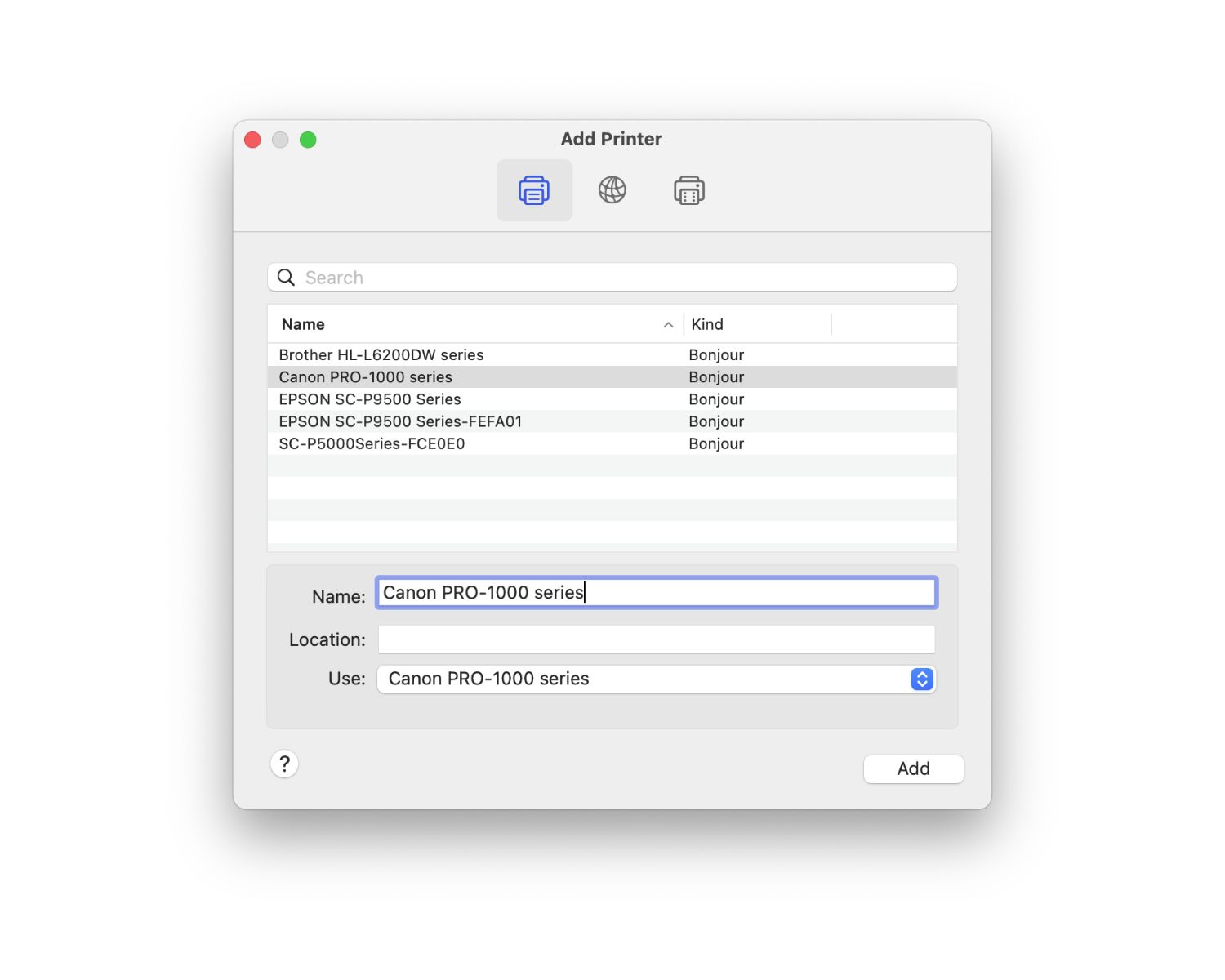
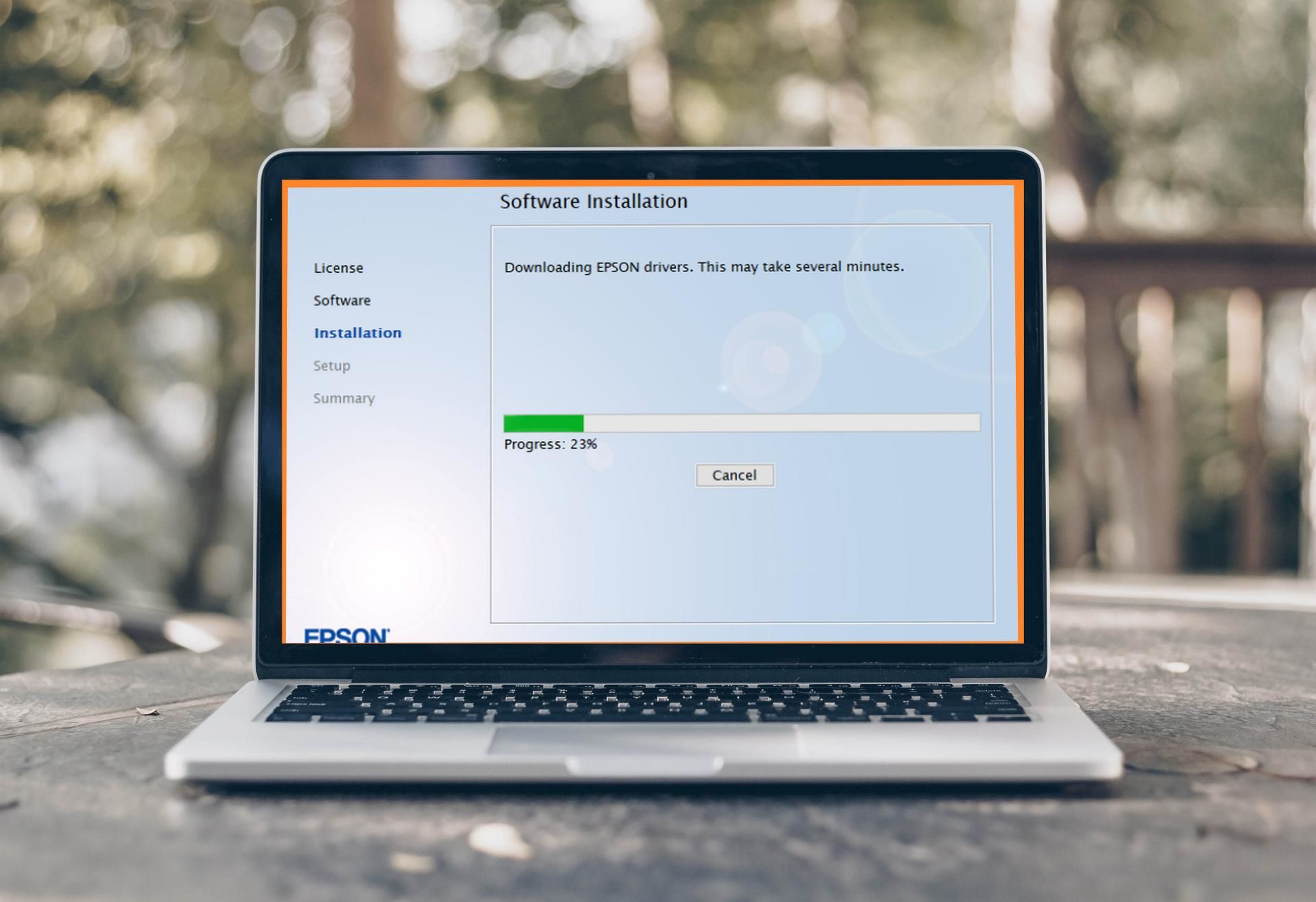



0 thoughts on “How To Update Epson Printer Firmware”