Home>Technology>Smart Home Devices>How To Reset TP-Link Smart Plug


Smart Home Devices
How To Reset TP-Link Smart Plug
Modified: August 28, 2024
Learn how to reset your TP-Link smart plug easily. Get step-by-step instructions for troubleshooting and managing your smart home devices.
(Many of the links in this article redirect to a specific reviewed product. Your purchase of these products through affiliate links helps to generate commission for Storables.com, at no extra cost. Learn more)
Introduction
Welcome to the world of smart home devices, where everyday tasks are simplified with the help of cutting-edge technology. Among the myriad of smart devices available, the TP-Link Smart Plug stands out as an incredibly versatile and convenient tool for controlling electronic devices remotely.
In this comprehensive guide, we will delve into the intricacies of the TP-Link Smart Plug, exploring its functionalities and, most importantly, learning how to perform a reset when needed. Whether you're a seasoned user of smart home devices or just embarking on your journey to a more connected home, understanding how to reset the TP-Link Smart Plug is a valuable skill that ensures you can troubleshoot and optimize its performance with ease.
Join us as we uncover the essential steps to reset the TP-Link Smart Plug, empowering you to maintain seamless control over your smart devices and enjoy a hassle-free smart home experience. Let's embark on this enlightening journey into the world of TP-Link Smart Plug reset procedures and emerge with newfound confidence in managing your smart home ecosystem.
Key Takeaways:
- Resetting the TP-Link Smart Plug erases all settings, so prepare and press the reset button carefully. Then, reconfigure the plug to restore its functionality and seamlessly integrate it back into your smart home.
- Before resetting, ensure the smart plug is powered and accessible. Press and hold the reset button for 5-10 seconds, then reconfigure the plug using the Kasa Smart app to customize its settings according to your preferences.
Read also: 9 Best Tp-Link Smart Plug For 2025
Understanding TP-Link Smart Plug
Before delving into the intricacies of resetting the TP-Link Smart Plug, it’s crucial to grasp the fundamental features and capabilities that make this device a standout addition to any smart home ecosystem.
The TP-Link Smart Plug, also known as the TP-Link Wi-Fi Smart Plug, is a compact yet powerful device designed to bring convenience and efficiency to your daily life. With its seamless integration into your home Wi-Fi network, this smart plug allows you to remotely control connected electronic devices from anywhere using the Kasa Smart app on your smartphone or tablet.
One of the key advantages of the TP-Link Smart Plug is its compatibility with voice assistants such as Amazon Alexa and Google Assistant, enabling effortless voice commands to manage your connected appliances and fixtures. Whether it’s turning off the living room lamp without leaving the comfort of your bed or scheduling the coffee maker to start brewing before you even step into the kitchen, the TP-Link Smart Plug empowers you with unparalleled control over your home devices.
Furthermore, the energy monitoring feature of the TP-Link Smart Plug provides valuable insights into your power usage, allowing you to make informed decisions about energy consumption and potentially reduce your electricity bills. With its sleek and unobtrusive design, the TP-Link Smart Plug seamlessly integrates into any standard electrical outlet, enhancing the aesthetic appeal of your living spaces while elevating their functionality.
By understanding the capabilities and benefits of the TP-Link Smart Plug, you gain a deeper appreciation for its role in streamlining your daily routines and optimizing energy efficiency. Now, equipped with this knowledge, let’s explore the essential steps to reset the TP-Link Smart Plug, ensuring that you can troubleshoot and maintain its seamless functionality with ease.
Resetting TP-Link Smart Plug
Occasionally, you may encounter situations where resetting your TP-Link Smart Plug becomes necessary. Whether it’s to troubleshoot connectivity issues, reconfigure the device, or prepare it for a new installation, performing a reset is a straightforward yet essential process to ensure the optimal performance of your smart plug.
Before initiating the reset procedure, it’s important to understand that resetting the TP-Link Smart Plug will erase all existing configurations and restore it to its default settings. This means that any schedules, timers, or customized settings associated with the smart plug will be cleared. Therefore, it’s advisable to proceed with the reset only when absolutely necessary and to have a clear plan for reconfiguring the device afterward.
Now, let’s delve into the step-by-step process of resetting the TP-Link Smart Plug, equipping you with the knowledge and confidence to navigate this essential maintenance task with ease.
Step 1: Preparing the Smart Plug
Prior to initiating the reset, ensure that the TP-Link Smart Plug is powered and operational. It’s important to have access to the smart plug and be ready to perform the reset procedure without interruption. If the smart plug is currently connected to any electronic device, consider unplugging it temporarily to focus solely on the reset process.
Step 2: Pressing the Reset Button
Located on the side or front of the TP-Link Smart Plug, you will find a small reset button. Using a narrow object such as a paperclip or a pen, press and hold the reset button for approximately 5-10 seconds. As you press the reset button, you may notice the LED indicator on the smart plug blinking rapidly, indicating that the reset process has been initiated.
Step 3: Reconfiguring the Smart Plug
After completing the reset, the TP-Link Smart Plug will return to its default settings. At this point, you can proceed to reconfigure the smart plug by following the initial setup process. This typically involves connecting the smart plug to your Wi-Fi network using the Kasa Smart app and customizing its settings according to your preferences.
By following these simple yet crucial steps, you can effectively reset your TP-Link Smart Plug, ensuring that it is ready to seamlessly integrate into your smart home environment once again. With this knowledge at your disposal, you can confidently troubleshoot and maintain the optimal functionality of your TP-Link Smart Plug whenever the need arises.
Step 1: Preparing the Smart Plug
Prior to initiating the reset process for your TP-Link Smart Plug, it’s essential to ensure that the device is prepared for the procedure. This involves taking a few preliminary steps to set the stage for a smooth and effective reset.
First and foremost, verify that the TP-Link Smart Plug is powered and receiving electricity from the outlet. It’s important to have the smart plug in an operational state before proceeding with the reset. If the smart plug is currently connected to any electronic device, consider unplugging it temporarily to focus solely on the reset process.
Next, ensure that you have convenient access to the TP-Link Smart Plug. Position yourself near the smart plug, allowing for easy reach and visibility of the reset button. Having a clear line of sight to the smart plug will facilitate a seamless execution of the reset procedure.
Additionally, it’s advisable to mentally prepare for the reset process by understanding the implications of performing a reset. As mentioned earlier, resetting the TP-Link Smart Plug will erase all existing configurations and restore it to its default settings. This means that any schedules, timers, or customized settings associated with the smart plug will be cleared. Therefore, it’s crucial to be aware of the potential impact on the smart plug’s functionality and to have a plan for reconfiguring the device after the reset.
By ensuring that the TP-Link Smart Plug is powered, accessible, and that you are mentally prepared for the reset process, you set the stage for a successful and efficient reset procedure. This proactive approach lays the foundation for a smooth transition into the subsequent steps of resetting the TP-Link Smart Plug, empowering you to maintain seamless control over your smart home devices.
To reset a TP-Link Smart Plug, press and hold the power button for 10 seconds until the LED light blinks rapidly. Then, release the button and wait for the light to become stable, indicating the reset is complete.
Step 2: Pressing the Reset Button
With the TP-Link Smart Plug prepared for the reset procedure, the next crucial step involves pressing the reset button to initiate the reset process. This straightforward yet pivotal action sets in motion the restoration of the smart plug to its default settings, paving the way for a fresh configuration and seamless integration into your smart home ecosystem.
Locate the reset button on the TP-Link Smart Plug, which is typically situated on the side or front of the device. The reset button is a small, recessed button that can be pressed using a narrow object such as a paperclip, pen, or similar tool. Ensure that you have a suitable object on hand to press the reset button effectively.
Once you have identified the reset button and have a suitable tool at the ready, it’s time to initiate the reset process. Press and hold the reset button for approximately 5-10 seconds, applying steady and consistent pressure to ensure that the button is engaged effectively. As you press the reset button, you may notice the LED indicator on the smart plug blinking rapidly, indicating that the reset process has been initiated.
During this phase, it’s important to maintain the pressure on the reset button for the specified duration to ensure that the reset process is activated. The rapid blinking of the LED indicator serves as a visual cue that the smart plug is undergoing the reset procedure, affirming that the reset has been successfully initiated.
As you complete the process of pressing the reset button, you have taken a decisive step towards restoring the TP-Link Smart Plug to its default settings, setting the stage for reconfiguring the device and optimizing its performance once again. With the reset process underway, you are well on your way to ensuring the seamless functionality of your smart plug within your home environment.
Read more: How To Reset Feit Smart Plug
Step 3: Reconfiguring the Smart Plug
After completing the reset process for your TP-Link Smart Plug, the next vital step involves reconfiguring the device to tailor its settings according to your preferences and integrate it seamlessly into your smart home environment once again. This reconfiguration phase enables you to restore the smart plug to a personalized state, ensuring that it aligns with your specific usage requirements and routines.
Upon initiating the reset, the TP-Link Smart Plug returns to its default settings, effectively erasing all existing configurations and customizations. As a result, any previously set schedules, timers, or personalized settings associated with the smart plug will be cleared. Therefore, it’s essential to approach the reconfiguration phase with a clear plan for setting up the smart plug to suit your individual needs.
To begin the reconfiguration process, ensure that the TP-Link Smart Plug is powered and ready for setup. Using the Kasa Smart app on your smartphone or tablet, follow the initial setup instructions to connect the smart plug to your Wi-Fi network. This typically involves selecting the TP-Link Smart Plug from the list of available devices within the app and following the guided steps to establish a connection.
As you progress through the setup process, take the opportunity to customize the settings of the smart plug according to your preferences. This may include assigning a specific name to the smart plug, creating schedules for automated operation, and integrating it with voice assistants such as Amazon Alexa or Google Assistant for convenient voice control.
Furthermore, consider exploring the energy monitoring feature of the TP-Link Smart Plug, which provides valuable insights into power usage and allows you to make informed decisions about energy management within your home. By leveraging the capabilities of the smart plug and tailoring its settings to align with your lifestyle, you can maximize its utility and efficiency within your smart home ecosystem.
By meticulously reconfiguring the TP-Link Smart Plug and customizing its settings to suit your preferences, you ensure that the device seamlessly integrates into your daily routines and empowers you with effortless control over your connected appliances and fixtures. With the reconfiguration phase completed, you can confidently harness the full potential of your TP-Link Smart Plug, enhancing the convenience and efficiency of your smart home experience.
Conclusion
Congratulations! You’ve embarked on a journey to unravel the intricacies of the TP-Link Smart Plug, delving into its functionalities and mastering the essential art of performing a reset when the need arises. By gaining a comprehensive understanding of the TP-Link Smart Plug and its reset process, you have equipped yourself with the knowledge and confidence to maintain seamless control over your smart home devices.
Throughout this enlightening guide, you’ve discovered the remarkable capabilities of the TP-Link Smart Plug, from its remote control features to energy monitoring capabilities, and its seamless integration with voice assistants. This versatile device has undoubtedly enhanced the convenience and efficiency of your daily routines, elevating your home into a connected and intelligent living space.
As you’ve learned, the reset procedure for the TP-Link Smart Plug is a straightforward yet crucial process that allows you to troubleshoot connectivity issues, reconfigure the device, and prepare it for new installations. By following the step-by-step instructions to prepare, press the reset button, and reconfigure the smart plug, you’ve gained the proficiency to navigate this essential maintenance task with ease.
Remember, the decision to reset the TP-Link Smart Plug should be approached thoughtfully, considering the implications of erasing existing configurations and preparing to reconfigure the device afterward. With this mindful approach, you can ensure a smooth transition through the reset process and maintain the optimal functionality of your smart plug.
Armed with this newfound knowledge, you are well-prepared to troubleshoot and optimize the performance of your TP-Link Smart Plug whenever the need arises. By seamlessly integrating the smart plug into your smart home ecosystem and tailoring its settings to align with your preferences, you can harness its full potential and elevate the convenience and efficiency of your daily life.
As you continue to explore the boundless possibilities of smart home technology, remember that the TP-Link Smart Plug stands as a testament to the remarkable advancements that simplify and enrich our lives. Embrace the seamless control, energy efficiency, and convenience that the TP-Link Smart Plug brings to your home, and revel in the transformative power of smart home devices.
With your newfound expertise in resetting the TP-Link Smart Plug, you are poised to embark on a journey of uninterrupted smart home experiences, effortlessly managing your devices and embracing the unparalleled convenience that defines the modern connected home.
After mastering the reset of your TP-Link Smart Plug, why not dive deeper into optimizing your home's efficiency and convenience? Our next read offers an insightful look at the latest trends and technologies in home automation. Whether you're starting out or looking to upgrade your existing system, you'll find valuable tips and product recommendations that can transform your living space into a more connected and responsive environment. Don't miss out on discovering the most innovative solutions to make your home smarter and your life easier!
Frequently Asked Questions about How To Reset TP-Link Smart Plug
Was this page helpful?
At Storables.com, we guarantee accurate and reliable information. Our content, validated by Expert Board Contributors, is crafted following stringent Editorial Policies. We're committed to providing you with well-researched, expert-backed insights for all your informational needs.






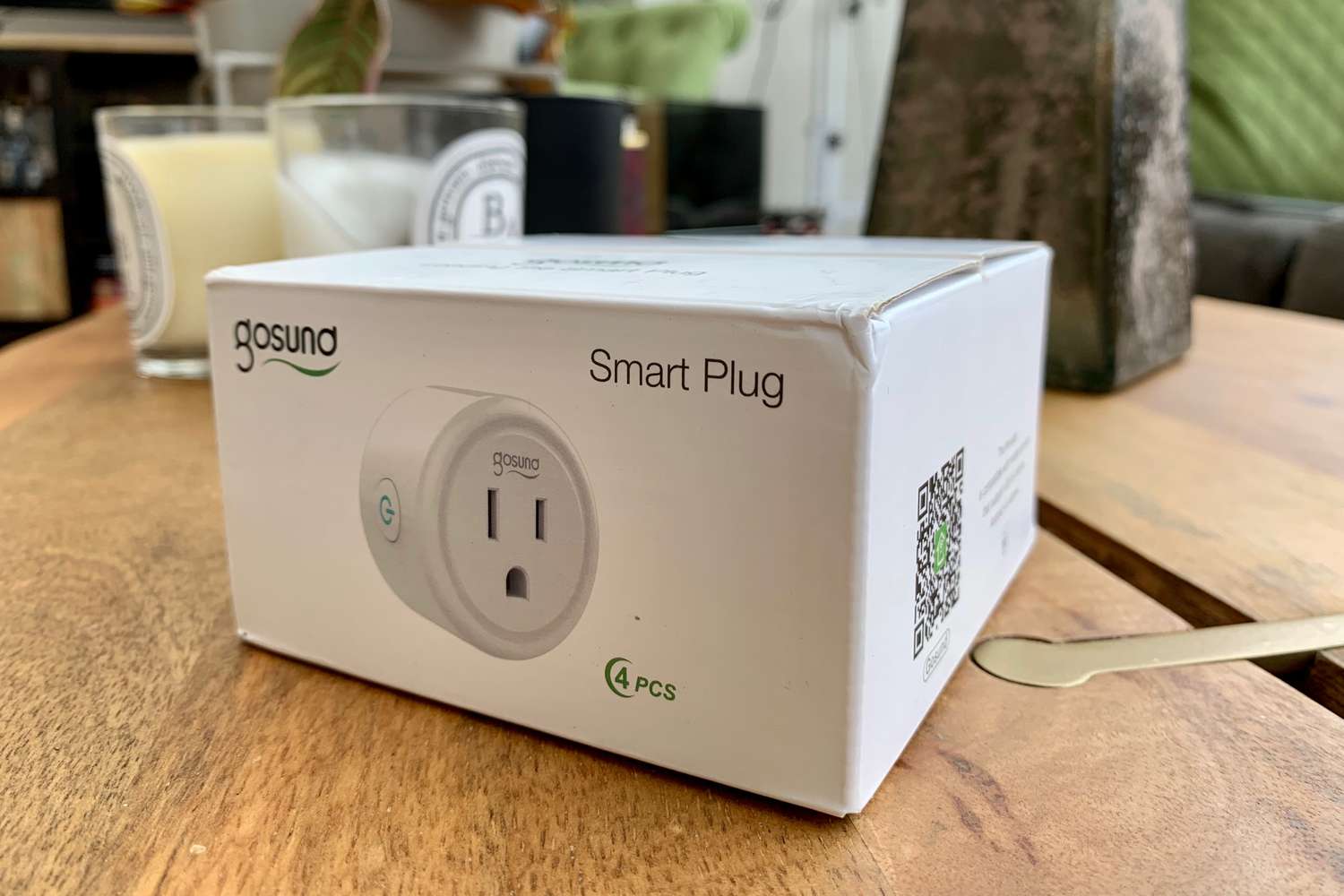








0 thoughts on “How To Reset TP-Link Smart Plug”