Home>Technology>Smart Home Devices>What Printer Works With IPad


Smart Home Devices
What Printer Works With IPad
Modified: March 26, 2024
Looking for a printer that works with your iPad? Explore our range of smart home devices for seamless connectivity and printing convenience. Discover the best options today!
(Many of the links in this article redirect to a specific reviewed product. Your purchase of these products through affiliate links helps to generate commission for Storables.com, at no extra cost. Learn more)
Introduction
Read more: How To Find A Printer On IPad
Understanding Printer Compatibility with iPad
In today's digital age, the iPad has become an indispensable tool for personal and professional use. Its versatility and mobility have revolutionized the way we interact with technology. However, despite its numerous capabilities, many iPad users find themselves facing a common challenge: printing. The question of "What printer works with iPad?" often arises, and the answer lies in understanding printer compatibility with this innovative device.
When it comes to printing from an iPad, compatibility is key. Not all printers are designed to seamlessly integrate with the iPad, and understanding the nuances of this compatibility is essential for a hassle-free printing experience. This article aims to demystify the world of printer compatibility with the iPad, providing valuable insights into the types of printers that work well with this device, the setup process, and troubleshooting common issues.
By the end of this article, you will have a comprehensive understanding of how to choose the right printer for your iPad, set it up effortlessly, and troubleshoot any potential challenges that may arise. Let's delve into the intricacies of printer compatibility with the iPad and empower you to make informed decisions for your printing needs.
Read more: How To Find A Printer On IPad
Understanding Printer Compatibility with iPad
Printer compatibility with the iPad hinges on the device’s ability to communicate with the printer and initiate print jobs seamlessly. Unlike traditional computers, iPads operate on a different platform, which necessitates specific considerations when selecting a compatible printer.
One of the primary factors that determine printer compatibility is the communication protocol. Most modern printers support AirPrint, a technology developed by Apple that enables wireless printing from iOS devices, including the iPad. AirPrint-compatible printers seamlessly connect to the iPad over Wi-Fi, allowing for effortless printing without the need for additional software or drivers.
Another crucial aspect of printer compatibility with the iPad is the availability of dedicated printing apps. While AirPrint is the preferred method for wireless printing, some older printers may not support this technology. In such cases, dedicated printing apps provided by the printer manufacturer can bridge the gap, enabling iPad users to print directly from their devices.
Furthermore, the type of connectivity offered by the printer is instrumental in determining compatibility. Wi-Fi-enabled printers are the most convenient choice for iPad users, as they eliminate the need for cumbersome cables and allow for seamless printing from anywhere within the Wi-Fi network’s range. Additionally, Bluetooth-enabled printers can also be compatible with the iPad, offering a wireless printing solution for users seeking greater mobility.
It is important to note that while many modern printers are compatible with the iPad out of the box, some older models may require firmware updates to enable seamless integration. Checking for firmware updates and ensuring that the printer’s software is up to date is crucial for optimal compatibility and performance.
Understanding printer compatibility with the iPad involves considering the device’s unique requirements and ensuring that the chosen printer aligns with these specifications. By prioritizing AirPrint compatibility, dedicated printing apps, wireless connectivity, and firmware updates, iPad users can select printers that seamlessly integrate with their devices, facilitating a smooth and efficient printing experience.
Types of Printers Compatible with iPad
When it comes to selecting a printer that is compatible with the iPad, several options cater to the diverse needs of users. Understanding the types of printers that seamlessly integrate with the iPad is essential for making an informed decision based on specific requirements and preferences.
1. AirPrint-Compatible Printers: AirPrint-compatible printers are designed to work seamlessly with iOS devices, including the iPad. These printers connect to the iPad over Wi-Fi, enabling effortless printing without the need for additional software or drivers. They offer a user-friendly and convenient printing experience, making them an ideal choice for iPad users seeking seamless wireless printing capabilities.
2. Dedicated Printing Apps: Some printers, especially older models that may not support AirPrint, offer dedicated printing apps that can be downloaded onto the iPad. These apps serve as a bridge between the iPad and the printer, allowing users to initiate print jobs directly from their devices. While not as seamless as AirPrint, dedicated printing apps provide a viable solution for printing from the iPad.
3. Wi-Fi-Enabled Printers: Printers equipped with Wi-Fi connectivity are well-suited for iPad users who prioritize wireless printing convenience. These printers can connect to the iPad over the Wi-Fi network, eliminating the need for physical connections and enabling printing from anywhere within the network’s range. Wi-Fi-enabled printers offer flexibility and mobility, enhancing the overall printing experience for iPad users.
4. Bluetooth-Enabled Printers: Bluetooth-enabled printers provide an alternative wireless printing solution for iPad users. While less common than Wi-Fi-enabled printers, they offer the advantage of wireless connectivity via Bluetooth, allowing users to print from their iPads without relying on Wi-Fi networks. This can be particularly beneficial for users who require printing on the go or in settings where Wi-Fi connectivity may be limited.
By understanding the various types of printers compatible with the iPad, users can assess their specific printing needs and preferences to make an informed decision. Whether prioritizing seamless AirPrint compatibility, wireless connectivity, or the availability of dedicated printing apps, selecting the right type of printer ensures a tailored printing solution that aligns with the iPad’s capabilities and enhances the overall user experience.
Setting Up a Printer with iPad
Setting up a printer to work seamlessly with an iPad involves a series of straightforward steps that ensure a smooth and hassle-free printing experience. Whether using an AirPrint-compatible printer or a model that requires a dedicated printing app, the process of connecting the printer to the iPad is designed to be user-friendly and intuitive.
1. Ensure Compatibility: Before setting up the printer, it is crucial to confirm its compatibility with the iPad. For AirPrint-compatible printers, simply ensure that the printer model is listed as compatible with AirPrint technology. If using a printer that requires a dedicated printing app, verify the app’s availability for the iPad and download it from the App Store.
2. Connect to Wi-Fi: If setting up a Wi-Fi-enabled printer, ensure that the printer is connected to the same Wi-Fi network as the iPad. This enables seamless communication between the devices and allows for wireless printing from the iPad to the printer. For Bluetooth-enabled printers, ensure that Bluetooth is enabled on the iPad and pair it with the printer according to the manufacturer’s instructions.
3. Enable AirPrint (If Applicable): For AirPrint-compatible printers, no additional setup is required beyond ensuring that the printer and the iPad are connected to the same Wi-Fi network. AirPrint is built into the iOS operating system, allowing for automatic detection and communication with compatible printers within the network.
4. Install Dedicated Printing App (If Applicable): If using a printer that requires a dedicated printing app, download and install the app on the iPad from the App Store. Follow the app’s setup instructions to connect the iPad to the printer and configure the printing settings as needed.
5. Test Print: Once the printer is set up and connected to the iPad, perform a test print to ensure that the devices are communicating effectively. Select a document or image on the iPad and initiate the print command, verifying that the printer successfully receives and processes the print job.
By following these steps, iPad users can seamlessly set up a compatible printer, whether it be an AirPrint-enabled model or a printer requiring a dedicated printing app. The user-friendly nature of the setup process ensures that printing from the iPad is a straightforward and efficient experience, empowering users to harness the full potential of their devices for their printing needs.
Look for a printer that is AirPrint compatible, as these printers are designed to work seamlessly with iPads and other Apple devices. This will ensure that you can easily print from your iPad without any additional setup or software.
Read more: How To Install A Printer On An IPad
Troubleshooting Printer Issues with iPad
While setting up a printer with an iPad is designed to be a straightforward process, occasional issues may arise that hinder seamless printing. Understanding common printer issues and their troubleshooting methods empowers iPad users to address challenges effectively, ensuring a smooth and efficient printing experience.
1. Connectivity Problems: If the iPad is unable to detect the printer or initiate print jobs, verify that both devices are connected to the same Wi-Fi network (for Wi-Fi-enabled printers) or that Bluetooth is enabled and the devices are paired (for Bluetooth-enabled printers). Restarting the iPad and the printer, as well as the Wi-Fi router if applicable, can resolve connectivity issues.
2. Print Job Queuing: In some instances, print jobs may get stuck in the queue, preventing subsequent printing. Access the iPad’s print queue, cancel any pending print jobs, and restart both the iPad and the printer to clear the queue and resume printing functionality.
3. Firmware Updates: For printers that require firmware updates to ensure compatibility with the iPad, check the manufacturer’s website or the printer’s documentation for instructions on updating the firmware. Keeping the printer’s software up to date is crucial for optimal performance and compatibility.
4. App-Related Issues: If using a dedicated printing app, ensure that the app is up to date and compatible with the iPad’s operating system version. Updating the app from the App Store can resolve compatibility issues and enhance its functionality for seamless printing.
5. Network Configuration: Verify that the Wi-Fi network is stable and that the printer has a strong and consistent connection to the network. Weak or intermittent Wi-Fi signals can lead to printing errors and connectivity issues, impacting the printer’s ability to communicate with the iPad.
6. Printer Compatibility: If persistent issues arise with a specific printer, verify its compatibility with the iPad and consider alternative models that offer seamless integration. Prioritizing AirPrint-compatible printers or those with dedicated printing apps can mitigate compatibility-related challenges.
By troubleshooting common printer issues with the iPad, users can proactively address technical challenges and ensure that their printing setup operates smoothly and efficiently. Leveraging these troubleshooting methods empowers iPad users to overcome obstacles and optimize their printing experience, enhancing productivity and convenience.
Conclusion
As the iPad continues to serve as a versatile and indispensable tool for individuals and professionals alike, the ability to seamlessly print from this innovative device is paramount. Understanding printer compatibility with the iPad, exploring the types of printers that cater to diverse needs, and mastering the setup process empowers users to harness the full potential of their devices for printing tasks.
By prioritizing AirPrint-compatible printers, leveraging dedicated printing apps when necessary, and embracing wireless connectivity options such as Wi-Fi and Bluetooth, iPad users can tailor their printing setup to align with their specific preferences and requirements. The user-friendly setup process ensures that connecting a printer to the iPad is a straightforward and intuitive experience, facilitating seamless communication between the devices.
Moreover, troubleshooting common printer issues equips users with the knowledge and strategies to address technical challenges effectively, ensuring that printing from the iPad remains a smooth and efficient process. From connectivity problems to print job queuing issues, understanding and resolving these issues empowers users to maintain a reliable and optimized printing setup.
As technology continues to evolve, the compatibility and integration of printers with the iPad will likely undergo further advancements, offering enhanced features and capabilities for users. Staying informed about the latest developments in printer technology and firmware updates is essential for maximizing compatibility and performance.
In conclusion, the seamless integration of printers with the iPad enhances productivity, convenience, and the overall user experience. By understanding printer compatibility, selecting the right type of printer, mastering the setup process, and troubleshooting potential issues, iPad users can ensure that their printing setup operates seamlessly, allowing them to leverage the full potential of their devices for their printing needs.
Embracing the evolving landscape of technology and printer compatibility empowers users to stay at the forefront of innovation, ensuring that their printing experience remains efficient, reliable, and tailored to their unique requirements.
Frequently Asked Questions about What Printer Works With IPad
Was this page helpful?
At Storables.com, we guarantee accurate and reliable information. Our content, validated by Expert Board Contributors, is crafted following stringent Editorial Policies. We're committed to providing you with well-researched, expert-backed insights for all your informational needs.




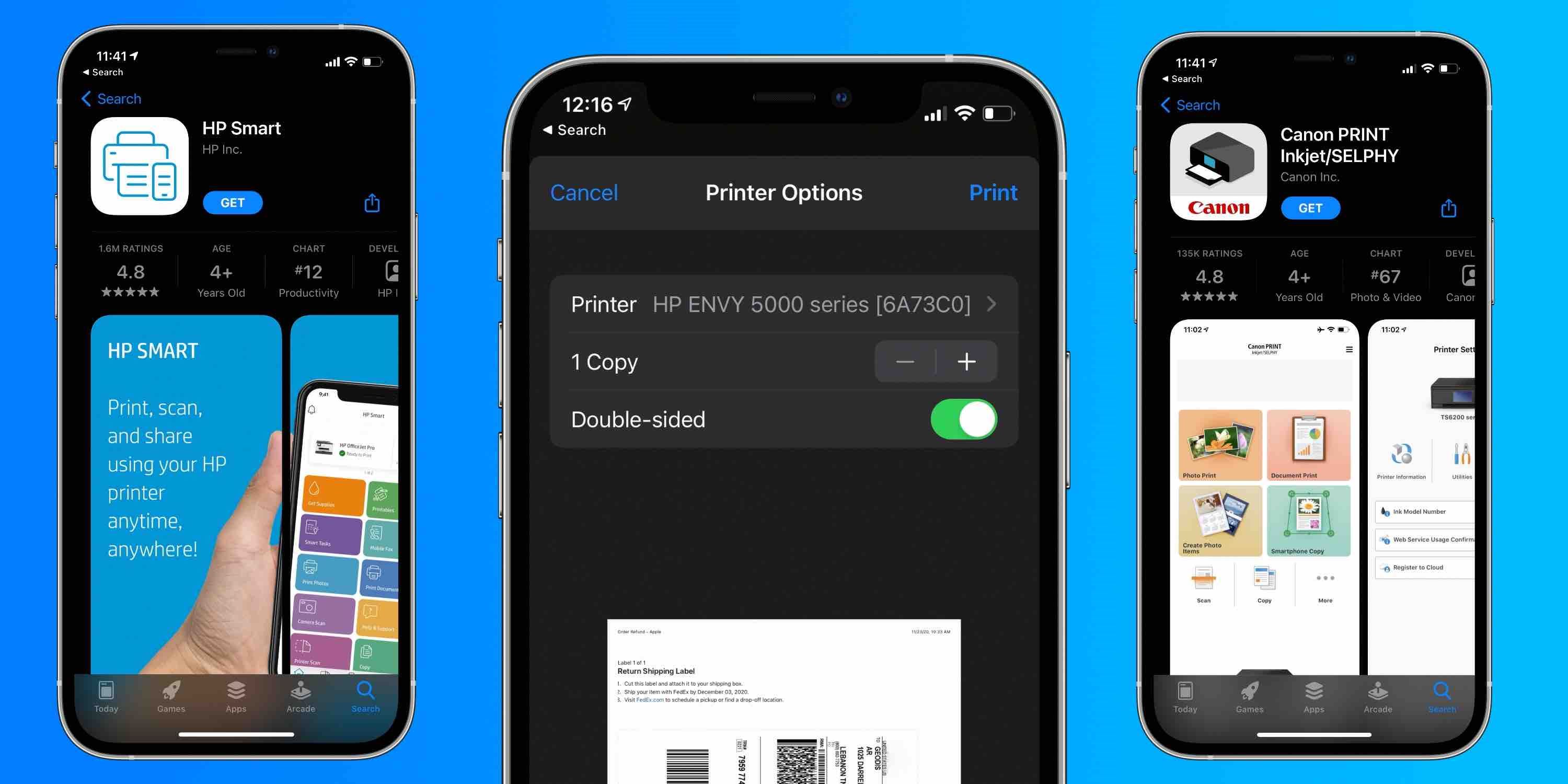










0 thoughts on “What Printer Works With IPad”