Home>Technology>Smart Home Devices>Why Does My Printer Print Out Blank Pages


Smart Home Devices
Why Does My Printer Print Out Blank Pages
Modified: January 18, 2024
Discover the reasons why your smart home devices may be printing blank pages and learn how to troubleshoot the issue effectively. Find solutions to fix your printer now!
(Many of the links in this article redirect to a specific reviewed product. Your purchase of these products through affiliate links helps to generate commission for Storables.com, at no extra cost. Learn more)
Introduction
Welcome to the digital age, where printers have become an indispensable part of our daily lives. Whether it's printing important documents, school assignments, or memorable photographs, a reliable printer is essential for many tasks. However, encountering the frustration of your printer producing blank pages can be a perplexing experience. In this comprehensive guide, we will delve into the common reasons behind this issue and explore practical solutions to resolve it.
Printing blank pages can be attributed to a multitude of factors, ranging from low ink or toner levels to clogged print heads. By understanding these potential causes and learning how to address them, you can save time, money, and unnecessary stress. So, let's embark on this troubleshooting journey to uncover the secrets of rectifying your printer's blank page dilemma.
Throughout this guide, we will unravel the mysteries behind this perplexing problem and equip you with the knowledge and tools to effectively troubleshoot and resolve it. Whether you're a seasoned tech enthusiast or a novice user, this article aims to provide valuable insights and actionable steps to help you overcome the frustration of encountering blank pages from your printer.
So, without further ado, let's dive into the world of printing troubleshooting and uncover the solutions to the age-old question: "Why does my printer print out blank pages?"
Key Takeaways:
- Check your printer’s ink or toner levels regularly to avoid blank pages. Replace depleted cartridges and ensure proper installation to maintain consistent print quality and prevent unexpected disruptions.
- Keep your printer’s print head clean and perform regular maintenance to prevent blank pages. Utilize built-in cleaning utilities or manual methods to ensure optimal print quality and minimize potential issues.
Read more: Why Does My Epson Printer Print Blank Pages
Check Ink or Toner Levels
One of the primary culprits behind your printer producing blank pages is insufficient ink or toner levels. This fundamental aspect is often overlooked, leading to unnecessary troubleshooting efforts. To address this, it’s crucial to perform a thorough check of your printer’s ink or toner levels before delving into more complex solutions.
Most modern printers are equipped with indicators or software that can provide insights into the current ink or toner levels. Utilize these built-in features to assess whether the cartridges contain an adequate amount of ink or toner. If the levels are critically low or depleted, replacing the cartridges with new ones is the recommended course of action.
Before replacing the cartridges, it’s advisable to gently remove them from the printer and give them a subtle shake. This simple step can redistribute the remaining ink or toner, potentially allowing you to print a few additional pages before replacing the cartridges. However, it’s essential to proceed with caution and avoid excessive shaking, as this may lead to ink spillage or toner dispersion.
Furthermore, if you’ve recently replaced the cartridges and continue to experience blank pages, it’s plausible that the cartridges were not installed correctly. In such cases, carefully reseating the cartridges and ensuring they are securely in place can rectify the issue.
By diligently monitoring and managing your printer’s ink or toner levels, you can mitigate the likelihood of encountering blank pages and ensure consistent print quality. Additionally, staying proactive about replacing depleted cartridges can prevent unexpected disruptions during critical printing tasks.
Now that we’ve addressed the importance of verifying ink or toner levels, let’s explore additional measures to troubleshoot and resolve the issue of blank pages emanating from your printer.
Clean the Print Head
When confronted with the frustration of your printer producing blank pages, a potential culprit could be a clogged or dirty print head. Over time, ink residue and debris can accumulate within the print head, hindering the proper dispersion of ink onto the paper. To address this issue, it’s essential to perform a thorough cleaning of the print head, restoring its functionality and resolving the blank page problem.
Many modern printers are equipped with built-in maintenance utilities that facilitate the cleaning of the print head. Accessing these features typically involves navigating through the printer’s settings or utilizing accompanying software on your computer. By initiating the print head cleaning process, the printer will expel small amounts of ink to dislodge any obstructions and cleanse the nozzles, subsequently enhancing print quality.
If your printer lacks automated print head cleaning functionality, manual cleaning methods can be employed. This involves carefully removing the print head and delicately cleansing it with specialized cleaning solutions or distilled water. It’s imperative to refer to the printer’s manual or manufacturer’s guidelines to ensure the correct procedure and avoid causing damage to the print head.
In addition to addressing print head cleanliness, it’s advisable to perform test prints after the cleaning process to evaluate whether the issue has been resolved. This allows for immediate feedback and the opportunity to reinitiate the cleaning process if necessary.
Furthermore, proactive maintenance practices, such as regular print head cleaning and utilizing high-quality ink or toner, can significantly reduce the likelihood of encountering blank pages. By incorporating these preventive measures into your printing routine, you can uphold optimal print quality and minimize potential disruptions.
Now that we’ve explored the importance of maintaining a clean print head, let’s delve into additional strategies to troubleshoot and resolve the perplexing issue of blank pages emanating from your printer.
Check if the ink cartridges are empty or clogged. Run a printer cleaning cycle and align the printhead. Make sure the paper is loaded correctly and not wrinkled. If the issue persists, contact the printer manufacturer for further assistance.
Check the Paper Tray
While it may seem inconspicuous, the condition of your printer’s paper tray can play a pivotal role in determining whether it produces blank pages. A misaligned or improperly loaded paper tray can lead to printing issues, including the frustrating occurrence of blank pages. Therefore, it’s essential to meticulously inspect and optimize the paper tray to ensure seamless printing operations.
Begin by examining the paper alignment within the tray. Improperly aligned or skewed paper can impede the printing process, resulting in blank pages or misprints. Ensure that the paper is neatly stacked and aligned within the tray’s paper guides, preventing any potential misfeeding or paper jams during the printing process.
Furthermore, the type and condition of the paper can impact the printing outcome. Low-quality or incompatible paper may contribute to printing irregularities, including blank pages. Verify that the paper being used is suitable for your printer’s specifications and is free from damage, wrinkles, or moisture, which can compromise print quality.
If the paper tray is adjustable, ensure that it is configured to accommodate the specific paper size being utilized. Misconfigured paper trays can lead to feeding issues, resulting in blank pages or skewed printing. Additionally, periodically cleaning the paper tray and removing any accumulated dust or debris can contribute to consistent printing performance.
Moreover, it’s advisable to verify that the paper settings on the printer and computer are aligned with the paper type and size being utilized. Mismatched settings can lead to printing discrepancies, potentially causing the printer to produce blank pages or exhibit erratic behavior during the printing process.
By meticulously attending to the condition and configuration of the paper tray, you can mitigate the likelihood of encountering blank pages and ensure that your printer operates with optimal efficiency and reliability. Now that we’ve addressed the importance of optimizing the paper tray, let’s explore additional strategies to troubleshoot and resolve the perplexing issue of blank pages emanating from your printer.
Update Printer Drivers
Outdated or incompatible printer drivers can significantly impact the performance and functionality of your printer, potentially leading to the production of blank pages. To address this issue, it’s imperative to ensure that your printer drivers are up to date and harmoniously integrated with your operating system. By updating the printer drivers, you can rectify potential software-related issues and optimize the printer’s functionality.
Commence the troubleshooting process by accessing the official website of your printer’s manufacturer. Navigate to the support or driver download section and identify the latest driver version compatible with your printer model and operating system. It’s crucial to download the correct driver to avoid compatibility issues and ensure seamless integration with your system.
Before installing the updated printer driver, it’s advisable to uninstall the existing driver to prevent any conflicts or inconsistencies. This can be achieved through the device manager or printer settings on your computer. Once the outdated driver has been successfully uninstalled, proceed to install the updated driver obtained from the manufacturer’s website.
Upon installing the updated printer driver, it’s recommended to restart your computer and printer to facilitate the seamless integration of the new driver. This allows for the implementation of optimized settings and ensures that the printer’s functionality is aligned with the updated driver.
Furthermore, periodically checking for driver updates and staying abreast of the latest software releases from the printer manufacturer can contribute to a streamlined printing experience. Updated drivers often encompass performance enhancements, bug fixes, and compatibility improvements, addressing potential issues such as blank page output and enhancing overall print quality.
By proactively managing and updating your printer drivers, you can mitigate the likelihood of encountering blank pages and ensure that your printer operates with optimal performance and reliability. Now that we’ve addressed the significance of updating printer drivers, let’s explore additional strategies to troubleshoot and resolve the perplexing issue of blank pages emanating from your printer.
Read more: Why Is My Label Printer Printing Blank Pages
Conclusion
Throughout this comprehensive guide, we’ve embarked on a troubleshooting journey to unravel the perplexing issue of printers producing blank pages. By delving into the common causes and practical solutions, we’ve equipped you with the knowledge and tools to effectively address this frustrating predicament.
From verifying ink or toner levels to ensuring the cleanliness of the print head, each step in the troubleshooting process plays a pivotal role in maintaining optimal printing performance. By meticulously attending to the condition of the paper tray and updating printer drivers, you can mitigate the likelihood of encountering blank pages and ensure that your printer operates with seamless efficiency and reliability.
It’s essential to approach printer troubleshooting with patience and diligence, as identifying and addressing the root causes of blank page output may require a systematic and methodical approach. Additionally, incorporating proactive maintenance practices into your printing routine can contribute to consistent print quality and minimize potential disruptions.
As technology continues to evolve, staying informed about the latest printer maintenance techniques and software updates is crucial for optimizing printing performance. By harnessing the insights presented in this guide, you are empowered to navigate the complexities of printer troubleshooting with confidence and proficiency.
Ultimately, the quest to resolve the enigma of blank pages from your printer is a testament to the resilience and adaptability of modern technology users. By leveraging the knowledge and strategies outlined in this guide, you can conquer printing challenges and ensure that your printer remains a reliable ally in your daily tasks and endeavors.
So, the next time you ponder the question, “Why does my printer print out blank pages?” remember that you possess the expertise and resources to triumph over this perplexing issue, transforming it into a mere footnote in your printing experiences.
Thank you for joining us on this enlightening journey, and may your future printing endeavors be imbued with seamless efficiency and exceptional quality.
Frequently Asked Questions about Why Does My Printer Print Out Blank Pages
Was this page helpful?
At Storables.com, we guarantee accurate and reliable information. Our content, validated by Expert Board Contributors, is crafted following stringent Editorial Policies. We're committed to providing you with well-researched, expert-backed insights for all your informational needs.













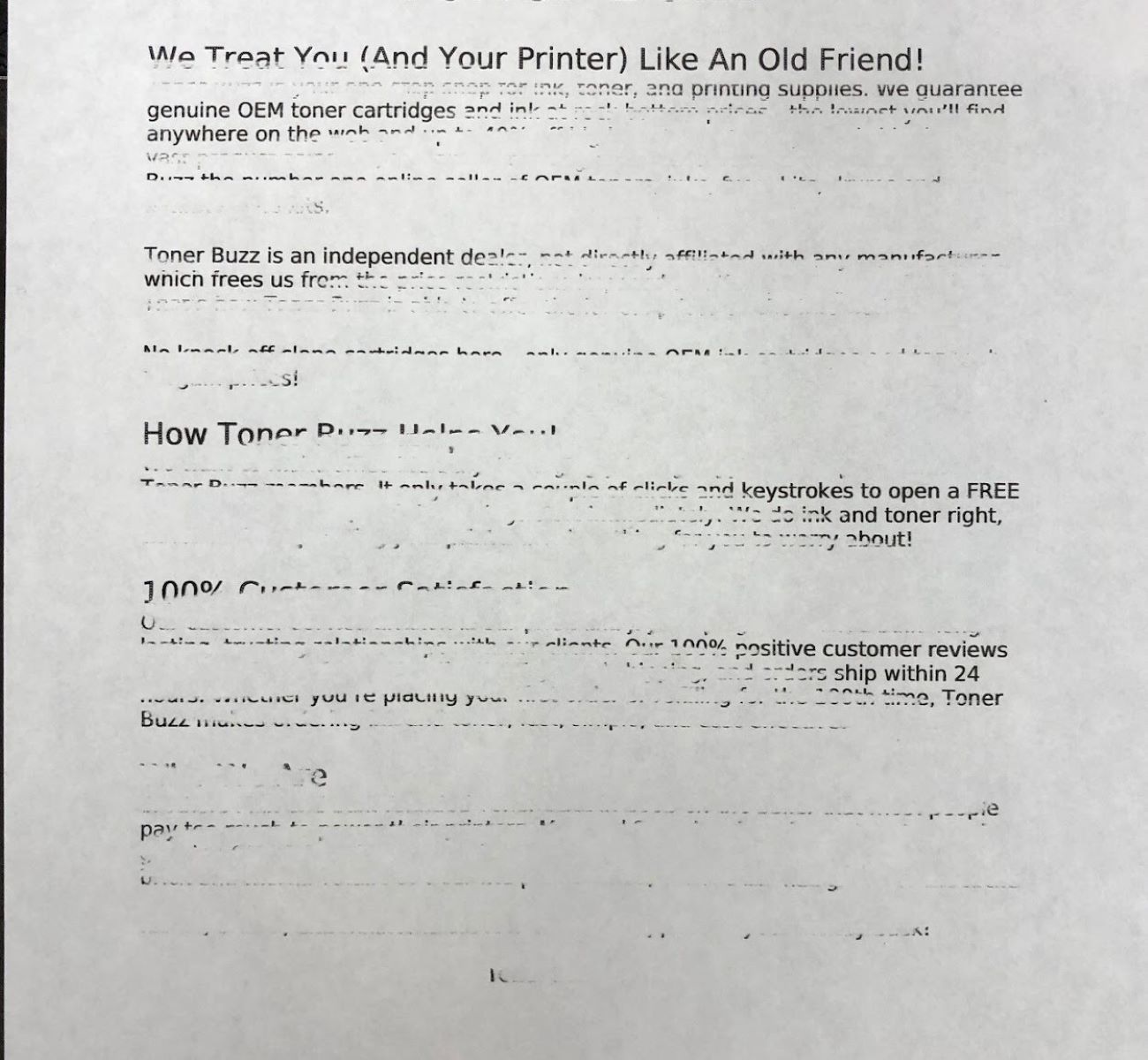

0 thoughts on “Why Does My Printer Print Out Blank Pages”