Home>Technology>Smart Home Devices>Why Is My Canon Printer Offline


Smart Home Devices
Why Is My Canon Printer Offline
Modified: February 18, 2024
Discover why your Canon printer is offline and learn how smart home devices can help you troubleshoot and resolve the issue quickly. Unlock the potential of your smart home with our expert tips and advice.
(Many of the links in this article redirect to a specific reviewed product. Your purchase of these products through affiliate links helps to generate commission for Storables.com, at no extra cost. Learn more)
Introduction
Introduction
Are you frustrated because your Canon printer is showing offline status? You're not alone. Many Canon printer users encounter this issue, and it can be incredibly frustrating when you're trying to print important documents or photos. However, there's no need to despair. In this comprehensive guide, we'll delve into the common reasons why your Canon printer may go offline and provide you with troubleshooting steps and additional tips to get it back online and running smoothly. By the end of this article, you'll be equipped with the knowledge to tackle the "Canon printer offline" issue with confidence. Let's dive in and unravel the mysteries behind this perplexing problem.
Common Reasons for Canon Printer Offline
Key Takeaways:
- Canon printers may go offline due to connection issues, outdated drivers, hardware glitches, power problems, or print spooler errors. Troubleshooting steps like checking connections and updating drivers can help resolve the issue.
- Additional tips such as updating firmware, using a static IP address, performing a network reset, ensuring a stable power source, and verifying the printer’s status can further enhance the stability and connectivity of your Canon printer.
Read more: Why Is My Printer Offline Mac
Common Reasons for Canon Printer Offline
Understanding the common reasons behind a Canon printer displaying an offline status is the first step toward resolving this issue. Here are some prevalent factors that can lead to your Canon printer going offline:
- Connection Issues: One of the primary reasons for a Canon printer going offline is a disrupted connection. This can occur due to loose or faulty cables, a Wi-Fi connectivity problem, or a misconfigured network setting.
- Printer Driver Problems: Outdated or corrupted printer drivers can also cause your Canon printer to show an offline status. If the driver software is not functioning correctly, it can disrupt communication between your computer and the printer.
- Hardware Glitches: Internal hardware malfunctions within the printer, such as a faulty USB port or a malfunctioning network adapter, can lead to the offline status.
- Power Issues: Insufficient power supply or power fluctuations can cause the printer to go offline. This can happen if the printer is not receiving an adequate power supply or if there are power surges or outages.
- Print Spooler Errors: The print spooler is a service that manages the printing process. If the print spooler encounters errors or stops working, it can lead to the offline status of your Canon printer.
By identifying these common reasons, you can effectively diagnose the underlying cause of your Canon printer's offline status and proceed to implement the appropriate troubleshooting steps.
Troubleshooting Steps for Canon Printer Offline
Troubleshooting Steps for Canon Printer Offline
When faced with a Canon printer displaying an offline status, it’s essential to follow systematic troubleshooting steps to identify and resolve the issue. Here are some effective troubleshooting measures to bring your Canon printer back online:
- Check the Connection: Ensure that all cables connecting the printer to your computer or network are securely plugged in. If you’re using a wireless connection, verify that the Wi-Fi signal is stable and that the printer is within the network’s range.
- Update Printer Drivers: Visit the Canon website to download and install the latest printer drivers compatible with your printer model and operating system. Updated drivers can address compatibility issues and improve communication between the printer and your computer.
- Restart the Printer: Power off your Canon printer, wait for a few minutes, and then turn it back on. This simple step can reset the printer’s internal components and resolve minor glitches.
- Clear Print Jobs: Open the print queue on your computer and cancel all pending print jobs. Stalled or corrupted print jobs can disrupt the printing process and cause the printer to go offline.
- Reset the Print Spooler: Restart the print spooler service on your computer to clear any spooler-related errors. Open the Services app, locate the Print Spooler service, and restart it.
By systematically executing these troubleshooting steps, you can address the common issues that lead to a Canon printer displaying an offline status. If the problem persists, consider implementing additional tips or seeking professional assistance.
Additional Tips for Resolving Canon Printer Offline Issue
If your Canon printer is showing as offline, try restarting both the printer and your computer. Check the printer’s connection to the network and ensure it’s set as the default printer on your computer. If the issue persists, consider reinstalling the printer drivers.
Additional Tips for Resolving Canon Printer Offline Issue
While the troubleshooting steps mentioned earlier can effectively resolve many instances of a Canon printer going offline, certain additional tips can further aid in addressing this issue. Consider the following recommendations to enhance the stability and connectivity of your Canon printer:
- Update Firmware: Check for firmware updates for your Canon printer on the manufacturer’s website. Installing the latest firmware can rectify known bugs and improve the overall performance of the printer.
- Utilize a Static IP Address: Assign a static IP address to your Canon printer to ensure consistent and reliable network connectivity. This can prevent IP conflicts and help maintain a stable connection.
- Perform a Network Reset: If using a wireless connection, reset the printer’s network settings and reconfigure the Wi-Fi connection. This can eliminate any network-related issues causing the printer to go offline.
- Check Power Source: Ensure that the printer is connected to a stable power source and consider using a surge protector to safeguard against power fluctuations and electrical surges.
- Verify Printer Status: Access the printer’s control panel or built-in display to check for any error messages or warnings. Resolving any specific printer errors can help restore its online status.
By incorporating these additional tips into your troubleshooting efforts, you can optimize the performance and connectivity of your Canon printer, minimizing the likelihood of it going offline in the future. These proactive measures can contribute to a more seamless and reliable printing experience.
Conclusion
Conclusion
Dealing with a Canon printer that constantly displays an offline status can be exasperating, disrupting your workflow and causing unnecessary delays. However, armed with the knowledge of common reasons, troubleshooting steps, and additional tips outlined in this guide, you are well-equipped to tackle the "Canon printer offline" issue with confidence and efficiency.
By understanding the various factors that can lead to a printer going offline, such as connection issues, driver problems, hardware glitches, power issues, and print spooler errors, you can effectively diagnose and address the root cause of the problem. Implementing systematic troubleshooting steps, including checking connections, updating printer drivers, restarting the printer, clearing print jobs, and resetting the print spooler, can help restore your Canon printer to an online status.
Furthermore, incorporating additional tips such as updating firmware, utilizing a static IP address, performing a network reset, ensuring a stable power source, and verifying the printer’s status can further enhance the stability and connectivity of your Canon printer, reducing the likelihood of future offline occurrences.
With these comprehensive insights and practical strategies at your disposal, you can navigate the challenges of a Canon printer displaying an offline status with adeptness and resilience. Embrace the troubleshooting process as an opportunity to optimize the performance and reliability of your printer, ensuring a seamless and uninterrupted printing experience.
Remember, persistence and patience are key virtues when resolving technical issues. Should you encounter persistent offline status despite your best efforts, don’t hesitate to seek professional assistance or reach out to Canon’s support resources for expert guidance.
Armed with a deeper understanding of the "Canon printer offline" issue and equipped with effective troubleshooting techniques, you can confidently conquer this challenge and restore your Canon printer to its rightful online status, enabling you to resume your printing tasks with ease and efficiency.
Frequently Asked Questions about Why Is My Canon Printer Offline
Was this page helpful?
At Storables.com, we guarantee accurate and reliable information. Our content, validated by Expert Board Contributors, is crafted following stringent Editorial Policies. We're committed to providing you with well-researched, expert-backed insights for all your informational needs.












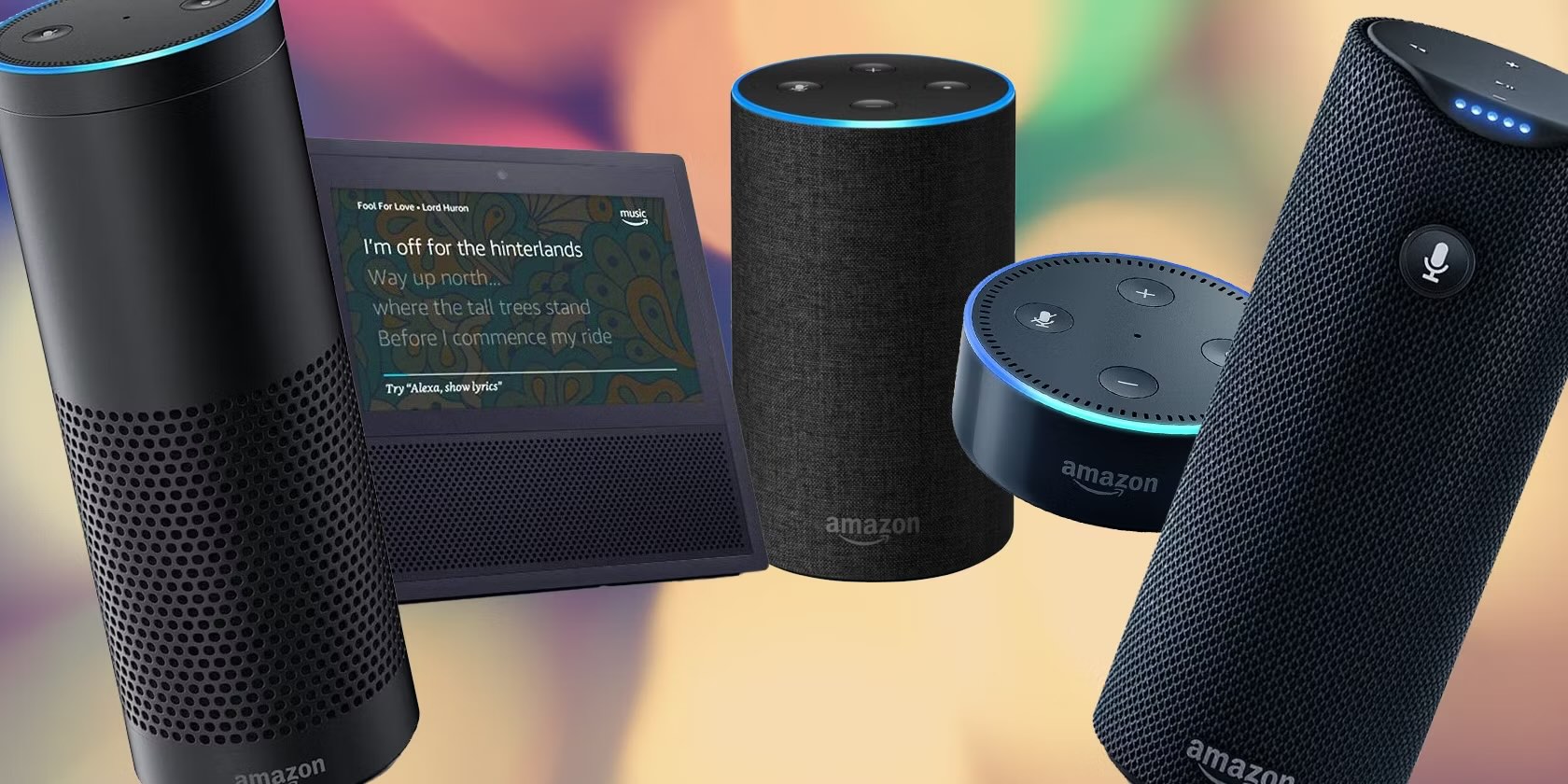



0 thoughts on “Why Is My Canon Printer Offline”