

Articles
How To Store Laptop
Modified: December 7, 2023
Learn how to properly store your laptop with these helpful articles. Protect your investment and prolong its lifespan.
(Many of the links in this article redirect to a specific reviewed product. Your purchase of these products through affiliate links helps to generate commission for Storables.com, at no extra cost. Learn more)
Introduction
Whether you’re a student, a professional, or a casual user, your laptop is an essential tool that needs proper care, especially when you’re not using it for an extended period. Storing your laptop correctly can help prevent damage, ensure its longevity, and protect your valuable data.
In this article, we will guide you through the process of storing your laptop safely and securely. We will cover everything from cleaning and preparing your laptop to choosing an appropriate storage solution and keeping your device in optimal condition.
So, if you’re ready to learn how to store your laptop like a pro, let’s dive in!
Key Takeaways:
- Properly storing your laptop involves cleaning, organizing accessories, choosing the right storage solution, and finding a safe, dry location. Regular maintenance and data backup are crucial for optimal laptop performance.
- By following these steps, you can ensure your laptop remains in top condition, ready for use when needed. Take proactive measures to protect your valuable device and data.
Read more: How To Store A Laptop
Step 1: Clean and Prepare Your Laptop
Before storing your laptop, it’s crucial to clean and prepare it properly. This step ensures that you remove any dust, dirt, or debris that may have accumulated on the surface or inside the device.
Here’s how you can clean and prepare your laptop for storage:
- 1. Power off your laptop: Before cleaning, make sure to shut down your laptop properly. This will help prevent any damage to the hardware or data loss.
- 2. Remove external peripherals: Disconnect any external devices such as USB drives, chargers, or headphones. This will make it easier to clean the laptop’s exterior.
- 3. Use compressed air: Gently blow compressed air into the keyboard, ports, and vents to remove any dust or debris. Hold the canister upright and use short bursts of air to avoid damaging the laptop.
- 4. Wipe down the surface: Use a soft, lint-free cloth slightly dampened with water or a mild cleaning solution to clean the exterior surface of your laptop. Avoid using harsh chemicals or abrasive materials that can cause damage.
- 5. Clean the screen: Use a microfiber cloth or a screen cleaning solution specifically designed for laptops to clean the screen. Gently wipe in a circular motion to remove any fingerprints or smudges.
- 6. Check the ports and connections: Inspect the ports and connections for any debris or dirt. Use a cotton swab or a toothbrush to gently clean them if necessary.
- 7. Allow it to dry: After cleaning, let your laptop air dry completely before storing it. This will prevent moisture from causing damage or mold growth.
By following these steps, you’ll ensure that your laptop is clean and ready for storage. This will not only help maintain its physical appearance but also prevent any potential damage that could occur during the storage period.
Step 2: Remove and Organize Accessories
When storing your laptop, it’s important to remove and organize any accessories that may be connected to it. This will help prevent any damage to the laptop or its peripherals, and ensure that you can easily find and reconnect everything when needed.
Here are some important steps to follow when removing and organizing laptop accessories:
- 1. Unplug power cords and chargers: Disconnect the power cord and charger from your laptop. Gently wrap the cords and store them separately to avoid tangling.
- 2. Remove external devices: Disconnect any external devices such as USB drives, printers, or external hard drives. Safely eject and store them separately, taking care not to damage any connectors.
- 3. Remove discs or CDs: If your laptop has a disc drive, make sure to remove any discs or CDs before storing. Store them in their original cases or protective sleeves to prevent scratches or damage.
- 4. Organize cables and accessories: Use cable ties or Velcro straps to keep the cables organized. Place them in a separate bag or storage container along with any other accessories, such as a mouse or headphones.
- 5. Label and secure: It’s a good practice to label the accessories and cables with tape or labels to avoid confusion when setting up your laptop again. Additionally, secure the cables and accessories inside a bag or container to prevent them from getting lost or damaged.
By removing and organizing your laptop accessories, you’ll not only protect them from potential damage but also save time and frustration when you need to use them again. This step ensures that everything is stored safely and is easily accessible when you’re ready to set up your laptop.
Step 3: Choose an Appropriate Storage Solution
Choosing the right storage solution is crucial to ensure the safety and protection of your laptop during its inactive period. The storage solution you opt for should provide sufficient protection against dust, moisture, and physical damage.
Here are a few options for storing your laptop:
- 1. Laptop Bag or Case: If you already have a laptop bag or case, it can serve as a suitable storage solution. Make sure it provides ample padding and protection to keep your laptop safe from impacts and scratches. Store the bag in a safe and dry place, away from excessive heat or cold.
- 2. Laptop Sleeve: A laptop sleeve offers a lightweight and convenient storage solution. It provides a cushioned layer of protection against minor bumps and scratches. Place your laptop in the sleeve and store it in a drawer or on a shelf.
- 3. Laptop Hard Case: For added protection, consider using a laptop hard case. These cases come in various sizes and are designed to absorb shock and protect your laptop from drops or impacts. Ensure that the case fits your laptop snugly and has a secure locking mechanism.
- 4. Anti-static Bags: If you are planning to store your laptop for a longer period, consider placing it inside an anti-static bag. These bags prevent static electricity buildup, which can damage sensitive electronic components. Seal the bag tightly to keep out dust and moisture.
- 5. Storage Box or Container: If you’re storing multiple laptops or accessories, using a storage box or container can be a convenient option. Choose a box with a lid and sufficient space to hold all the items securely. Line the box with soft material like foam or fabric to provide additional padding.
When selecting a storage solution, prioritize protection and accessibility. Avoid storing your laptop in areas prone to extreme temperatures, humidity, or direct sunlight. Find a dry, cool place such as a closet or a shelf away from potential hazards.
Remember to keep your laptop’s storage solution in a separate, dedicated space to avoid accidentally damaging or misplacing it amidst other items. Properly store any accompanying accessories along with your laptop to keep everything organized and ready for use.
Store your laptop in a cool, dry place to prevent overheating and moisture damage. Use a protective case or sleeve to avoid scratches and dents. Avoid storing it in direct sunlight or extreme temperatures.
Step 4: Store Your Laptop in a Safe and Dry Place
After you have prepared your laptop and chosen an appropriate storage solution, the next step is to find a safe and dry place to store it. The ideal storage location should be free from excessive humidity, dust, and any potential hazards that could damage your laptop.
Here are some tips to help you store your laptop in a safe and dry place:
- 1. Avoid extreme temperatures: High temperatures can cause damage to the internal components of your laptop, while low temperatures can lead to condensation and moisture buildup. Avoid storing your laptop in areas that are subject to large temperature fluctuations, such as garages or attics.
- 2. Keep away from direct sunlight: Exposure to direct sunlight can lead to overheating and damage to your laptop’s screen or other components. Store your laptop in a place where it won’t be exposed to direct sunlight for extended periods.
- 3. Ensure adequate ventilation: Proper airflow is essential to prevent heat buildup. Avoid storing your laptop in enclosed spaces or airtight containers. Instead, choose a location that allows for some air circulation to keep your laptop cool.
- 4. Protect from dust and debris: Dust can accumulate inside your laptop and cause damage to the internal components. Store your laptop in a clean area or cover it with a soft cloth or a laptop sleeve to protect it from dust and debris.
- 5. Consider humidity levels: Excess humidity can lead to moisture buildup and damage sensitive electronic components. Store your laptop in an area with low humidity or use silica gel packs to absorb any excess moisture.
- 6. Avoid potential hazards: Keep your laptop away from liquids, food, and any potential hazards that could cause damage. Store it in a location where it is less likely to be bumped, knocked over, or exposed to accidental spills.
By following these guidelines, you’ll ensure that your laptop is stored in a safe and suitable environment. This will help preserve its integrity and protect it from potential damage during the storage period.
Read more: How To Store Multiple Laptops
Step 5: Check and Maintain Your Stored Laptop
Even when your laptop is in storage, it’s important to periodically check and maintain it to ensure it remains in good condition. Regular maintenance will help prevent any potential issues and ensure that your laptop is ready to use when you need it again.
Here are some tips on checking and maintaining your stored laptop:
- 1. Inspect for any physical damage: Regularly check your stored laptop for any signs of physical damage, such as cracks or dents. If you notice any issues, take necessary steps to address them, such as getting it repaired before use.
- 2. Verify the storage environment: Ensure that the storage location is still suitable and hasn’t experienced any changes that could impact your laptop’s condition, such as increased humidity or exposure to direct sunlight.
- 3. Check for dust or debris: Open your laptop’s storage container or bag and inspect for any dust or debris that may have accumulated. Use compressed air to gently remove any particles that are visible.
- 4. Test the battery: If possible, check the battery level of your laptop to ensure it hasn’t drained completely. Consider charging the battery periodically to maintain its health during the storage period.
- 5. Update antivirus software: Before using your laptop again, make sure to update your antivirus software and run a full scan to ensure your device is protected from any potential threats.
- 6. Clean the keyboard and screen: Use a soft microfiber cloth to clean the keyboard and screen of your laptop before use. This will help remove any accumulated dust or fingerprints that may have occurred during storage.
By regularly checking and maintaining your stored laptop, you can address any potential issues in a timely manner and ensure that it’s in optimal condition when you’re ready to use it again. This will help extend its lifespan and improve performance.
Remember, it’s always a good practice to backup your data before storing your laptop. This will safeguard your important files and documents in case of any unforeseen events or accidents.
Conclusion
Storing your laptop properly is essential to maintain its longevity, protect it from damage, and ensure that it’s in optimal condition when you need to use it again. By following the steps outlined in this article, you can store your laptop like a pro and reduce the risk of any potential issues during the storage period.
First, clean and prepare your laptop by removing dust and debris from the surface and the internal components. This will help prevent the buildup of dirt that can affect its performance. Additionally, removing and organizing accessories will ensure that they are kept safe and easily accessible when you need to use them again.
Choosing an appropriate storage solution is crucial for safeguarding your laptop. Consider using a laptop bag, case, sleeve, hard case, or antistatic bag to provide adequate protection. Store your laptop in a safe and dry place, away from extreme temperatures, direct sunlight, and potential hazards.
Don’t forget to periodically check and maintain your stored laptop. Inspect it for any physical damage, ensure the storage environment is suitable, and clean away any dust or debris that may have accumulated. Test the battery and update antivirus software before returning to regular use.
By following these steps, you’ll be taking proactive measures to protect your laptop and ensure its longevity. Remember, always back up your data before storage to avoid any potential loss or damage to your important files and documents.
So go ahead, apply these techniques, and store your laptop with confidence. When the time comes to use it again, you’ll be glad you took the necessary steps to keep it in top shape!
Frequently Asked Questions about How To Store Laptop
Was this page helpful?
At Storables.com, we guarantee accurate and reliable information. Our content, validated by Expert Board Contributors, is crafted following stringent Editorial Policies. We're committed to providing you with well-researched, expert-backed insights for all your informational needs.












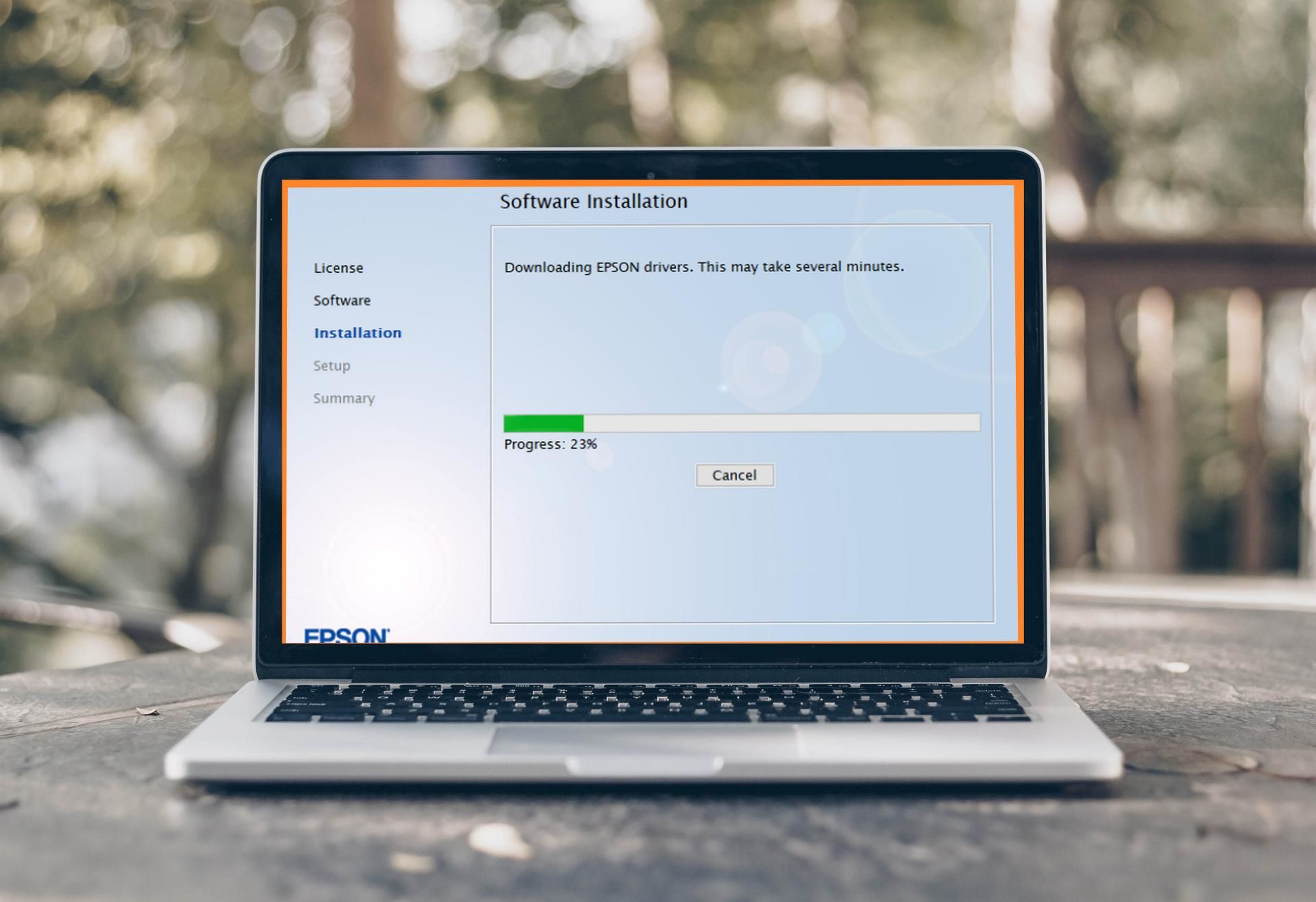


0 thoughts on “How To Store Laptop”