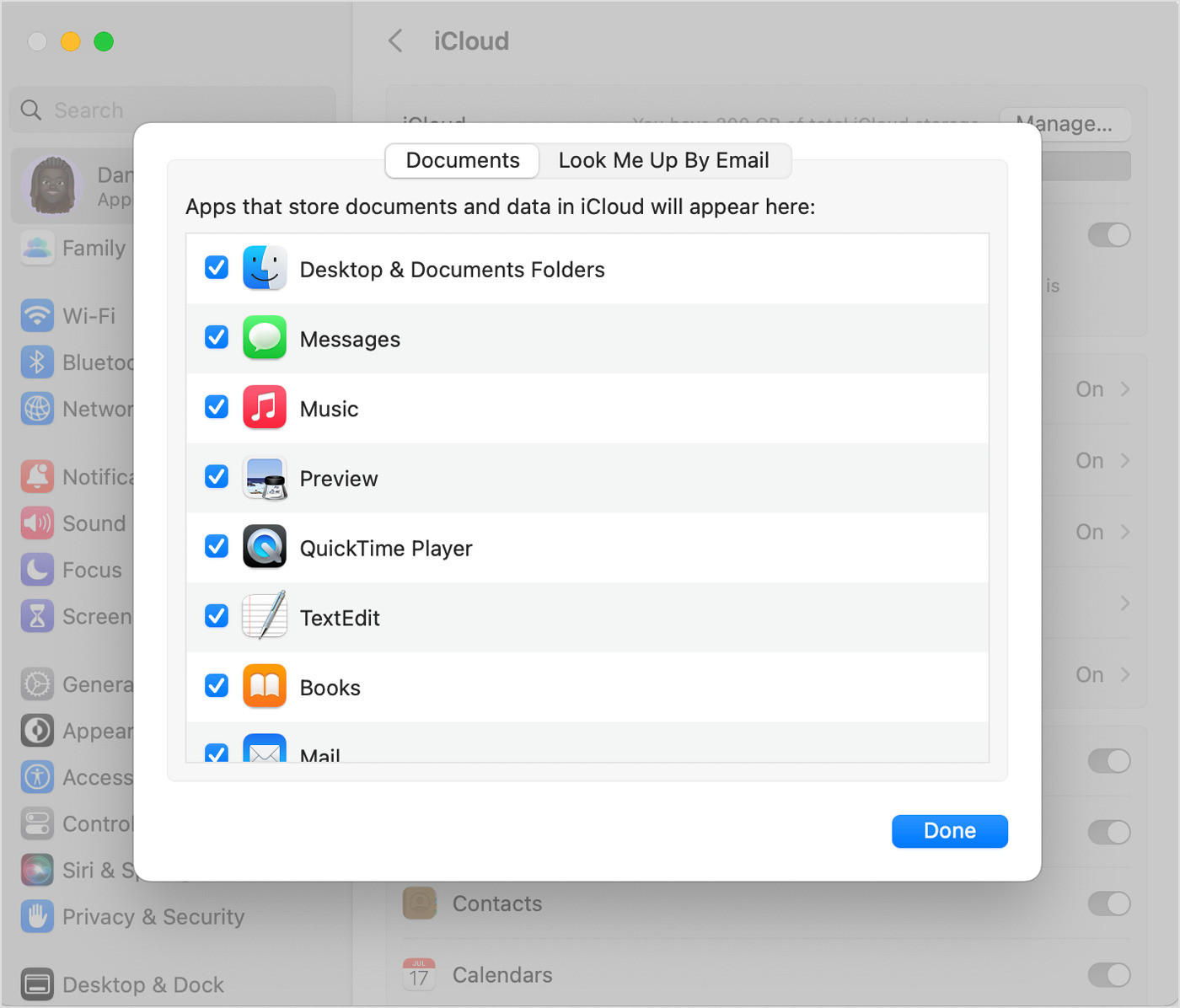
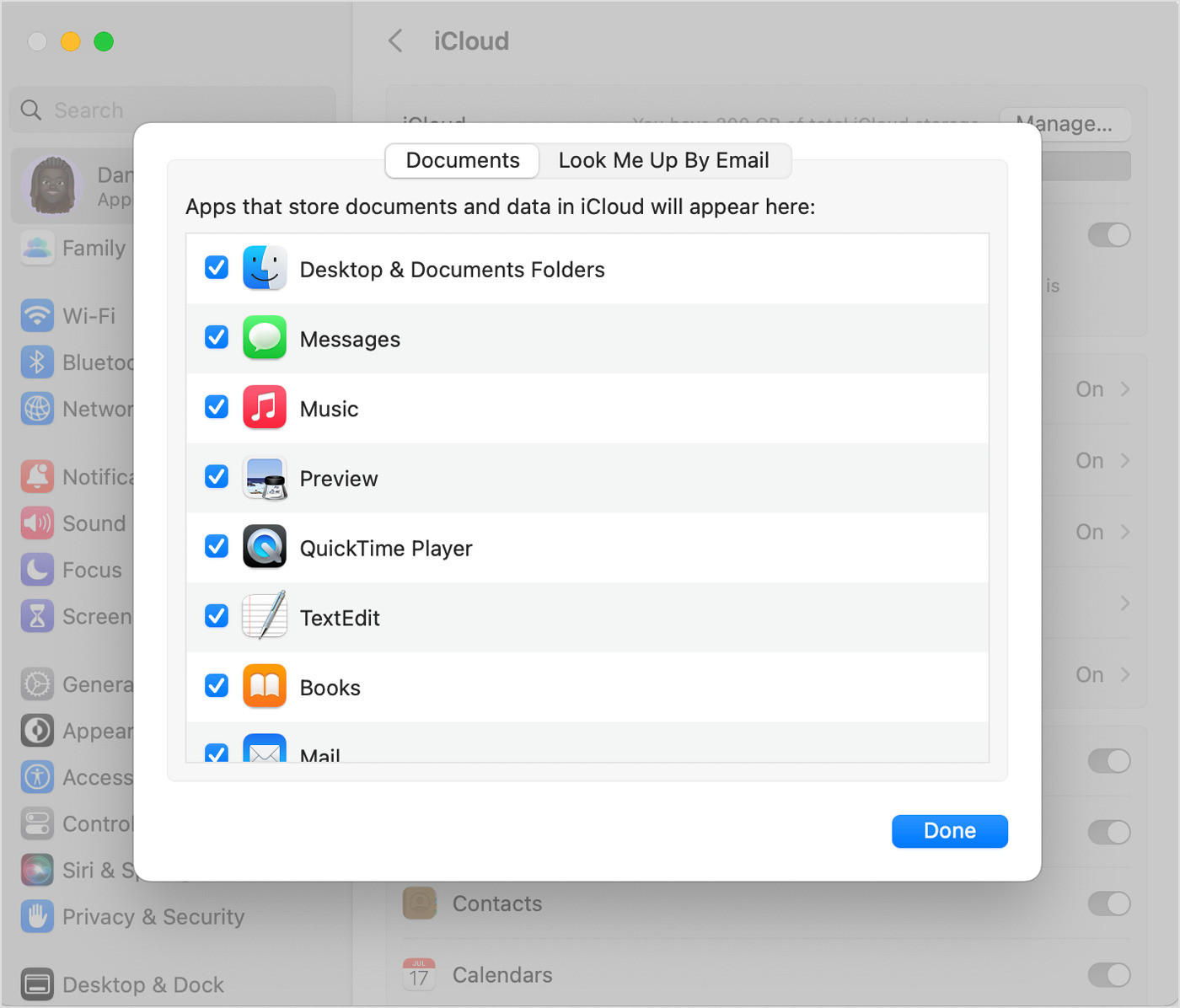
Articles
How To Store Files In The Cloud
Modified: January 6, 2024
Learn how to store and access your articles easily with cloud storage. Safely backup and organize your files in the cloud for quick and convenient retrieval.
(Many of the links in this article redirect to a specific reviewed product. Your purchase of these products through affiliate links helps to generate commission for Storables.com, at no extra cost. Learn more)
Introduction
The world of technology is constantly evolving, and one of the most significant advancements in recent years is the advent of cloud storage. With the growing need for seamless access to files from anywhere, anytime, storing files in the cloud has become increasingly popular among individuals and businesses alike.
But what exactly is the cloud, and why should you consider storing your files there? In this article, we will explore the concept of cloud storage and its numerous benefits. We will also provide you with practical tips on how to choose the right cloud storage provider, set up your account, upload and manage your files, and ensure the security of your valuable data.
So, buckle up and get ready to embark on a journey into the world of cloud storage!
Key Takeaways:
- Embrace the power of cloud storage to access, share, and secure your files with ease. Choose a reputable provider, stay organized, and maximize efficiency for seamless digital file management.
- Cloud storage offers accessibility, scalability, and robust security. Utilize collaboration tools, prioritize data protection, and streamline your workflow for enhanced productivity and peace of mind.
Read more: How To Store Files
What Is the Cloud?
The term “cloud” may seem abstract and elusive, but it refers to a network of servers that are connected and accessed via the internet. These servers are located in various data centers around the world. When you store your files in the cloud, you are essentially saving them on these remote servers rather than on your local device or a physical storage medium.
One of the key benefits of cloud storage is that it allows you to access your files from any device with an internet connection. Whether you’re using a computer, smartphone, or tablet, you can simply log in to your cloud storage account and retrieve your files. This level of accessibility and convenience is particularly valuable in our increasingly mobile and connected world.
Furthermore, the cloud offers virtually unlimited storage capacity, eliminating the need to worry about running out of disk space on your local device. This scalability is particularly advantageous for businesses and individuals dealing with large volumes of data.
Cloud storage also offers robust data backup and recovery features. With automatic backups and versioning capabilities, your files are continuously saved and protected against accidental deletion or hardware failures. Should you ever need to retrieve an older version of a file or recover data after a device failure, the cloud provides a reliable solution.
Additionally, cloud storage offers the ability to easily share files with others. Whether you’re collaborating on a project with team members, sharing family photos with loved ones, or sending large files to clients, cloud storage simplifies the sharing process. Instead of cumbersome email attachments or physical storage devices, you can simply send a link to the desired file or folder.
Overall, the cloud is revolutionizing the way we store and access information. By taking advantage of cloud storage services, you can enjoy the benefits of convenience, scalability, data protection, and seamless file sharing.
Benefits of Storing Files in the Cloud
Storing your files in the cloud offers a wide range of benefits that can greatly enhance your productivity and peace of mind. Here are some of the key advantages:
- Accessibility: One of the primary benefits of cloud storage is the ability to access your files from anywhere, at any time, as long as you have an internet connection. Whether you’re on a business trip, working from home, or traveling, you can log in to your cloud storage account and retrieve your files effortlessly. This level of accessibility enables seamless collaboration and flexibility.
- Convenience: No more worries about carrying around physical storage devices or transferring files manually. With cloud storage, all your files are stored online, eliminating the need for external hard drives or USB flash drives. You can save, organize, and manage your files directly from your computer or mobile device, making file management a breeze.
- Scalability: As your storage needs grow, cloud storage offers the scalability to accommodate your increasing demands. Instead of investing in additional hardware or upgrading your devices, you can simply upgrade your cloud storage plan to access more space. This flexibility makes cloud storage an ideal choice for businesses and individuals dealing with large volumes of data.
- Data Backup and Recovery: Losing important files due to hardware failures, accidents, or theft can be devastating. With cloud storage, your files are automatically backed up on remote servers, minimizing the risk of data loss. Additionally, most cloud storage providers offer versioning capabilities, allowing you to retrieve previous versions of your files if needed.
- File Sharing and Collaboration: Cloud storage makes it incredibly easy to share files and collaborate with others. Instead of sending large email attachments or physically transferring files, you can simply share a link to the file or folder stored in the cloud. This simplifies the sharing process and enhances collaboration, particularly for remote teams or clients.
- Security: Cloud storage providers take data security seriously, often implementing advanced encryption protocols to protect your files. With proper security measures in place, your files are generally safer in the cloud than on physical storage devices that can be lost, stolen, or damaged.
By utilizing cloud storage, you can unlock the benefits of accessibility, convenience, scalability, data backup, collaboration, and security. With these advantages at your disposal, you can streamline your workflow, protect your valuable files, and enhance your overall productivity.
Choosing the Right Cloud Storage Provider
With numerous cloud storage providers available in the market, it’s essential to choose the one that best suits your needs. Here are some factors to consider when selecting a cloud storage provider:
- Storage Capacity: Evaluate your storage requirements and choose a provider that offers sufficient space for your files. Some providers offer a limited amount of free storage, while others offer tiered pricing plans for additional storage.
- Compatibility: Ensure that the cloud storage service is compatible with the devices and operating systems you use. Check if there are dedicated apps for your computer, smartphone, or tablet, as well as browser access for convenient file management.
- File Syncing: File syncing allows you to automatically synchronize your files across multiple devices. This feature ensures that the latest version of your files is always available, regardless of the device you’re accessing them from.
- Security Measures: Carefully review the security measures implemented by the cloud storage provider. Look for providers that offer encryption for data transmission and storage, as well as two-factor authentication for added account security.
- File Versioning: Check if the provider offers file versioning, which allows you to access previous versions of your files. This feature can be particularly valuable if you need to revert to an earlier version or recover lost or corrupted files.
- Sharing and Collaboration: Consider the sharing and collaboration features provided by the cloud storage provider. Look for features such as file sharing links, folder permissions, and real-time collaboration options if you frequently collaborate with others on projects.
- Customer Support: Reliable customer support is crucial when dealing with any technology. Ensure that the cloud storage provider offers responsive customer support channels, such as email, live chat, or phone support, to assist you in case of any issues or concerns.
- Price and Plans: Compare the pricing plans offered by different cloud storage providers. Consider factors such as the amount of storage included, pricing tiers for additional storage, and any additional features or benefits offered in each plan.
- User Reviews and Reputation: Research online reviews and reputation of different cloud storage providers. Pay attention to factors such as reliability, speed, ease of use, and level of customer satisfaction when making your decision.
Remember to carefully evaluate your needs, preferences, and budget when selecting a cloud storage provider. By considering these factors and conducting thorough research, you can choose the right provider that aligns with your requirements and provides a seamless and secure cloud storage experience.
Setting Up a Cloud Storage Account
Setting up a cloud storage account is typically a straightforward process. Here are the general steps to follow:
- Choose a Cloud Storage Provider: Research and select a cloud storage provider that meets your requirements. Popular options include Google Drive, Dropbox, Microsoft OneDrive, and iCloud.
- Create an Account: Visit the website of your chosen cloud storage provider and click on the “Sign Up” or “Create Account” button. Fill in the required information, such as your name, email address, and password. Some providers may offer the option to sign in with an existing account, such as your Google or Apple account.
- Verify Your Email: After creating your account, you may need to verify your email address. Check your inbox for a verification email from the cloud storage provider and follow the instructions to verify your account.
- Set Up Two-Factor Authentication (2FA): To enhance the security of your cloud storage account, enable two-factor authentication if the provider offers this feature. Two-factor authentication adds an extra layer of protection by requiring an additional verification step, such as a code sent to your mobile device, along with your password when logging in.
- Download the App: If the cloud storage provider has dedicated apps for your devices, download and install them on your computer, smartphone, or tablet. These apps will make it easier to manage your files and access them from different devices.
- Log In to Your Account: Open the app or visit the cloud storage provider’s website, and enter your login credentials to access your account. You may need to enter the verification code if you have enabled two-factor authentication.
- Explore the Interface: Familiarize yourself with the cloud storage interface and features. Take note of options such as file uploading, organizing files into folders, sharing files, and accessing previous file versions if available.
Once you have set up your cloud storage account, you can start uploading and organizing your files, and take advantage of the numerous features provided by the cloud storage provider. Remember to regularly back up your important files to the cloud and keep your account credentials secure to protect your data.
Read more: How To Store Cloud Bread
Uploading Files to the Cloud
Now that you have set up your cloud storage account, it’s time to start uploading your files. Here are the steps to upload files to the cloud:
- Choose the Files: Select the files you want to upload from your computer or device. You can upload individual files or entire folders, depending on the cloud storage provider’s capabilities.
- Open the Cloud Storage App or Website: Launch the app on your device or open the cloud storage provider’s website in your browser.
- Sign In to Your Account: If you’re not already signed in, enter your login credentials to access your cloud storage account.
- Locate the Upload Button: Look for a button or icon that signifies uploading files. This is usually a cloud with a small arrow pointing upward.
- Choose Upload Method: Depending on the cloud storage provider, you may have different options for uploading files. Some common methods include:
- Drag and Drop: The simplest method is to drag and drop your files from your computer’s file explorer or desktop directly into the cloud storage app or website. This is a convenient way to upload files individually or in batches.
- Browse and Select: Another method is to click on the upload button and browse your computer’s directories to select the files you want to upload. This method is useful when you want to upload files from specific folders.
- Syncing: If the cloud storage app has file syncing capabilities, simply save or copy your files to the designated folder on your computer, and they will automatically sync and upload to the cloud storage account.
- Monitor the Upload Progress: Once you have selected your files and initiated the upload, monitor the progress to ensure that all files are successfully uploaded. Large files or a slow internet connection may require additional time.
- Review and Organize: Once the files are uploaded, take a moment to review and organize them. Create folders or use existing ones to categorize your files and make them easier to find and manage later.
- Verify and Test: To ensure that the files have been successfully uploaded, navigate through your folder structure and open some of the uploaded files to verify their contents and integrity.
By following these steps, you can easily upload your files to the cloud and begin enjoying the benefits of secure, accessible, and scalable storage for your valuable data.
When storing files in the cloud, make sure to regularly back up your data to prevent loss. Use a reputable cloud storage provider with strong security measures in place.
Organizing and Managing Files in the Cloud
Once you have uploaded your files to the cloud, it’s important to keep them organized and easily accessible. Here are some tips for organizing and managing your files in the cloud:
- Create Folders: Use folders to categorize your files and create a logical file structure. Consider creating folders based on project names, file types, or any other classification system that makes sense to you.
- Use Descriptive File Names: Give your files meaningful and descriptive names that accurately represent their content. This will make it easier to search for and identify specific files in the future.
- Add Metadata and Tags: Some cloud storage providers allow you to add metadata or tags to your files, providing additional information or keywords to help organize and search for files more effectively. Utilize these features to enhance file management.
- Sort and Group Files: Take advantage of sorting and grouping options provided by the cloud storage app. You can sort files by name, date, size, or other parameters to quickly find the file you need.
- Utilize Search Functionality: Most cloud storage apps include a search bar or advanced search options. Use these features to quickly locate specific files or folders by searching for keywords, file names, or file types.
- Delete Unnecessary Files: Regularly review your files and delete any files that are no longer needed. This will help declutter your cloud storage and free up space for new files.
- Backup Local Files: Consider setting up automatic backups to your cloud storage. This will ensure that your local files are regularly backed up in the cloud, providing an additional layer of protection against data loss.
- Sync Files Across Devices: If your cloud storage app supports file syncing, enable this feature to ensure that any changes made on one device are automatically reflected on other devices. This will help keep your files up to date across all your devices.
- Collaborate and Share Files: Take advantage of the collaboration and file sharing features offered by your cloud storage provider. Share files or folders with colleagues, clients, or friends, allowing for seamless collaboration and efficient file sharing.
- Regularly Backup and Sync: Make it a habit to regularly backup and sync your files to keep them secure, up to date, and accessible from any device.
By implementing these file organizing and management practices, you can ensure that your files are organized, easy to find, and efficiently managed in the cloud. This will improve your productivity and streamline your workflow, allowing you to focus on what matters most.
Accessing Files from Multiple Devices
One of the major advantages of storing files in the cloud is the ability to access them from multiple devices. Whether you’re on your computer, smartphone, or tablet, here’s how you can easily access your files in the cloud:
- Install the Cloud Storage App: Install the cloud storage app on all the devices you want to access your files from. Most cloud storage providers offer apps for various operating systems, including Windows, macOS, iOS, and Android.
- Sign In to Your Account: Open the cloud storage app on your device and sign in using your account credentials.
- Synchronize Files: Ensure that the file sync feature is enabled on each device. This will automatically sync your files across all devices, ensuring that you have the latest version of your files at your fingertips.
- Browse and Search: Use the app’s interface to browse through your files and folders. You can navigate the file structure you created earlier or use the search function to quickly find specific files.
- Preview and Edit: Depending on the capabilities of the cloud storage app, you might be able to preview certain file types directly within the app. This allows you to view images, read documents, listen to audio files, and watch videos without needing to download them to your device. Some apps also provide basic editing capabilities for certain file types.
- Download for Offline Access: If you anticipate the need for offline access to specific files, you can download them to your device. This ensures that you can still access and work on these files even when you don’t have an internet connection. Just make sure to regularly sync your changes back to the cloud once you’re online again.
- Manage File Versions: If the cloud storage app supports file versioning, you can easily access and manage different versions of your files. This is particularly useful if you need to revert to a previous version or compare changes made on different devices.
- Share and Collaborate: Take advantage of the sharing and collaboration features provided by your cloud storage provider. You can share files or folders with others and collaborate on documents in real-time, regardless of the device they’re using.
- Secure Your Devices: To protect your files and maintain the security of your cloud storage account, ensure that each device you use to access your files is adequately secured. This includes setting up strong passwords, enabling two-factor authentication, and regularly updating your device’s software and security features.
By following these steps, you can seamlessly access your files from multiple devices, allowing for flexibility and productivity no matter where you are. Take advantage of the cloud storage’s cross-platform compatibility to enhance your workflow and ensure that your files are always within reach.
Sharing Files with Others
One of the great benefits of cloud storage is the ability to easily share files with others, whether it’s for collaboration, sharing important documents, or simply sending files to friends and family. Here’s how you can share files from your cloud storage:
- Select the File or Folder to Share: Choose the specific file or folder you want to share with others. You can select multiple files or an entire folder if needed.
- Choose the Sharing Method: Depending on the cloud storage provider, there are different sharing options available.
- Share a Link: The most common method is to generate a link that can be sent to others. This link allows recipients to access the shared file or folder directly in their web browser.
- Send an Email Invitation: Some cloud storage providers offer the option to send email invitations to specific individuals. This ensures that only the intended recipients have access to the shared files or folders.
- Set Permissions: In some cases, you may have the ability to set specific permissions for the shared files or folders. This includes options such as view-only access, commenting, or full editing capabilities.
- Customize Sharing Settings: Depending on your preferences and the sensitivity of the shared files, you can adjust sharing settings to control who can access, view, and edit the shared files. Make sure to review and configure these settings accordingly.
- Send the Share Link or Invitation: Once you’ve set the sharing options and customized the settings, you can send the share link or email invitation to the desired recipients. Include any necessary instructions or additional information they may need to access the shared files.
- Monitor and Manage Sharing: As the file owner, you have the ability to monitor and manage the sharing of your files. You can view who has accessed the files, revoke access if necessary, and update the sharing settings as needed.
- Receive Feedback and Collaborate: If you are sharing files for collaboration purposes, encourage recipients to provide feedback, make comments, or suggest edits directly within the shared files. This fosters efficient collaboration and streamlines communication.
- Consider Security: When sharing files, it’s crucial to consider the security of your data. Ensure that the cloud storage provider offers encryption for file transmission and storage. Additionally, be cautious when sharing sensitive or confidential information and limit access to trusted individuals.
By utilizing the file sharing capabilities of your cloud storage provider, you can easily and securely share files with colleagues, clients, friends, and family. This promotes collaboration, simplifies file transfer, and enhances productivity, all with the convenience of cloud storage.
Read more: How To Store Metal Files
Securing Your Files in the Cloud
As you store your files in the cloud, it’s crucial to take steps to ensure their security and protect your valuable data. Here are some important measures to keep your files secure:
- Choose a Trusted Cloud Storage Provider: Select a reputable and trustworthy cloud storage provider that prioritizes data security. Research the provider’s security features, encryption protocols, and their commitment to protecting user data.
- Enable Two-Factor Authentication (2FA): Two-factor authentication adds an extra layer of security by requiring a second verification method, such as a code sent to your mobile device, in addition to your password. Enable this feature to prevent unauthorized access to your cloud storage account.
- Use Strong and Unique Passwords: Create strong, complex passwords for your cloud storage account. Avoid using common passwords and consider using a password manager to generate and store unique passwords for added security.
- Keep Your Devices Secure: Ensure that the devices you use to access the cloud storage account are protected. Set up screen locks, use biometric authentication if available, regularly update your operating system, and install antivirus software to safeguard against malware and potential security breaches.
- Encrypt Your Files: If you have sensitive or confidential files, consider encrypting them before uploading to the cloud. Encryption adds an extra layer of protection by scrambling the data, making it unreadable to unauthorized individuals.
- Regularly Backup Your Files: Backup your important files to multiple locations or cloud storage providers to ensure redundancy and protection against data loss. This ensures that even if one cloud storage account is compromised, you still have access to your files from another source.
- Be Mindful of Sharing Permissions: Set appropriate sharing permissions to control who can access, view, and edit your shared files. Regularly review and manage these permissions to ensure that only trusted individuals have access to your files.
- Monitor Account Activity: Keep an eye on your cloud storage account activity. Review login records, access logs, and any alerts or notifications provided by the provider. If you notice any suspicious activity, immediately change your password and contact customer support for assistance.
- Stay Vigilant Against Phishing Attacks: Be cautious of suspicious emails or links that may trick you into revealing your cloud storage account credentials. Avoid clicking on unknown or suspicious links and always verify the legitimacy of emails before sharing any sensitive information.
- Stay Updated with Security Practices: Stay informed about the latest security practices and guidelines from your cloud storage provider. Regularly review their recommendations and updates regarding security measures, software updates, and potential vulnerabilities.
By implementing these security measures, you can significantly enhance the security of your files stored in the cloud. Prioritize data protection, stay proactive, and stay informed to safeguard your valuable data from unauthorized access.
Tips for Maximizing Cloud Storage Efficiency
To get the most out of your cloud storage experience, here are some tips to help you maximize efficiency:
- Organize and Structure Your Files: Take the time to create a logical and structured file organization system. Use folders, subfolders, and descriptive file names to make it easier to locate and manage your files.
- Utilize File Syncing and Automatic Backup: Enable file syncing and automatic backups to ensure that your files are consistently updated and backed up across multiple devices. This feature saves you the trouble of manually transferring files and provides peace of mind knowing that your data is protected.
- Remove Duplicate and Unused Files: Regularly go through your files and remove any duplicates or files that are no longer needed. This helps to declutter your cloud storage and conserve space for important files.
- Compress and Archive Large Files: If you have large files that are infrequently accessed, consider compressing them into a zip file or archiving them. This can help save storage space and make your cloud storage more efficient.
- Utilize Selective Sync: If your cloud storage provider offers selective sync, take advantage of this feature. It allows you to choose specific folders or files to sync to each device, reducing the amount of storage space consumed on individual devices.
- Take Advantage of Collaboration Tools: If you collaborate with others on projects, utilize the collaboration features offered by your cloud storage provider. This includes real-time document editing, commenting, and version control, which can streamline teamwork and improve productivity.
- Optimize File Formats: When possible, choose file formats that are more space-efficient. For example, use PDF for documents and JPEG for images, as these formats are compressed and take up less storage space while maintaining reasonable quality.
- Monitor Storage Quota: Keep an eye on your storage usage to avoid hitting your storage limit. Regularly review your files and consider upgrading your storage plan if necessary to accommodate your growing needs.
- Consider External Backup: While cloud storage offers convenience and accessibility, it’s always a good idea to have an external backup of your critical files. This provides an additional layer of protection in case of unforeseen circumstances or potential data loss in the cloud.
- Regularly Maintain and Update: Periodically review your files and ensure that they are still relevant and necessary. Delete or archive any outdated or unused files to maintain an organized and efficient cloud storage environment.
By implementing these tips, you can optimize your cloud storage efficiency, maximize your storage space, and streamline your file management and collaboration processes. Take advantage of the features and tools provided by your cloud storage provider to enhance your productivity and make the most of your cloud storage experience.
Conclusion
Cloud storage has revolutionized the way we store, manage, and access our files. With the ability to securely store files in remote servers and access them from any device with an internet connection, cloud storage offers numerous benefits for individuals and businesses alike.
In this article, we explored the concept of cloud storage and its advantages. We discussed how the cloud provides accessibility, convenience, scalability, data backup, collaboration, and enhanced security for our files. We also provided tips on choosing the right cloud storage provider, setting up an account, uploading and organizing files, accessing files from multiple devices, sharing files with others, and keeping our files secure.
By utilizing cloud storage effectively, we can streamline our workflows, improve productivity, and ensure the safety of our valuable data. Whether you’re a student, a business professional, a creative individual, or just someone looking for a convenient and reliable storage solution, cloud storage offers the flexibility and functionality to meet your needs.
Remember to choose a reputable cloud storage provider, set up strong security measures, and regularly back up and organize your files. Take advantage of the collaboration and file sharing features to enhance teamwork and communication. Optimize your cloud storage efficiency by maximizing available space and staying organized. Stay informed about the latest security practices to ensure the protection of your data.
So, embrace the power of the cloud and take full advantage of the opportunities it offers. Store your files securely in the cloud, access them from anywhere, and enjoy the convenience, flexibility, and peace of mind that cloud storage brings to your digital life.
Frequently Asked Questions about How To Store Files In The Cloud
Was this page helpful?
At Storables.com, we guarantee accurate and reliable information. Our content, validated by Expert Board Contributors, is crafted following stringent Editorial Policies. We're committed to providing you with well-researched, expert-backed insights for all your informational needs.






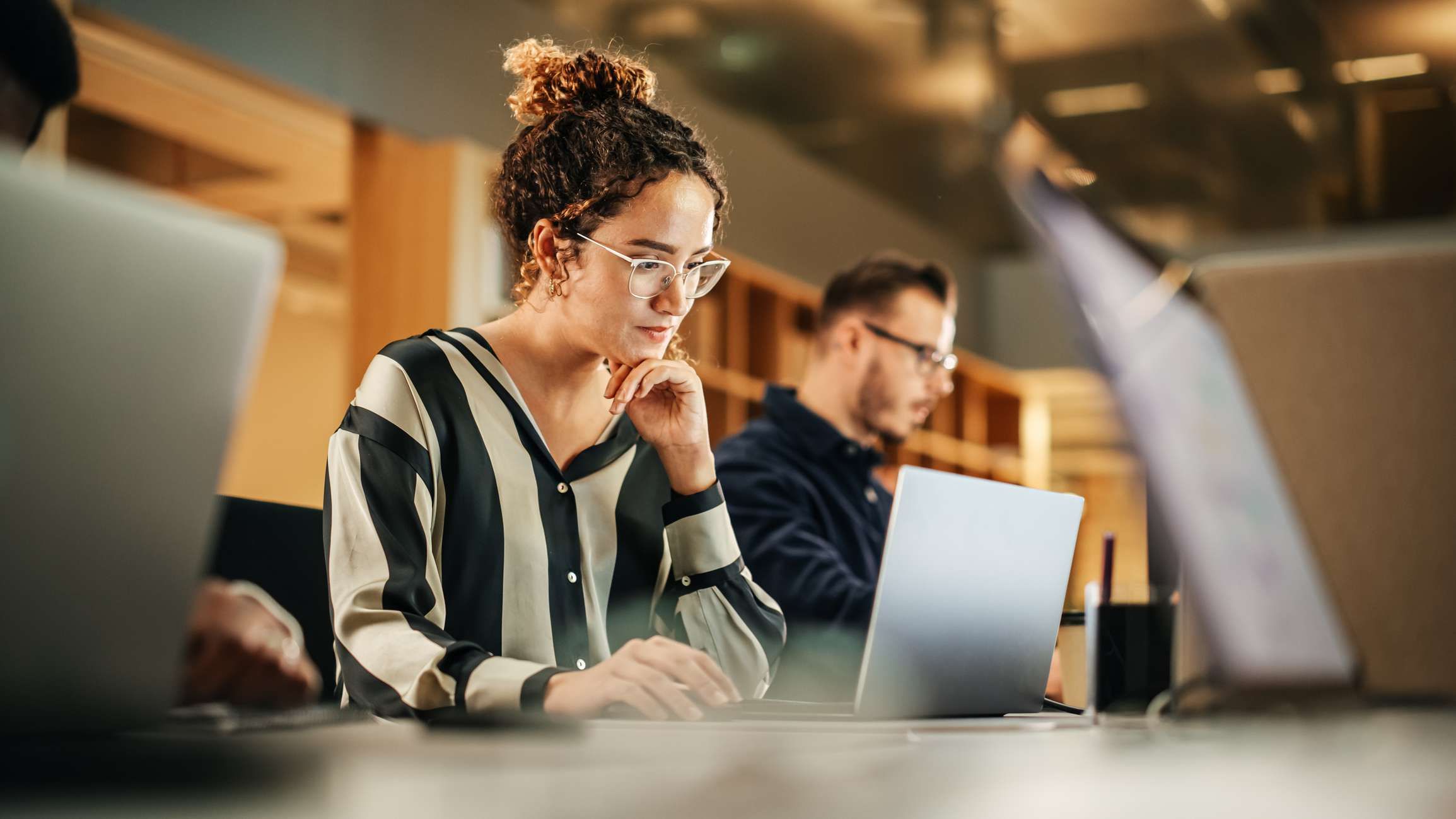







0 thoughts on “How To Store Files In The Cloud”