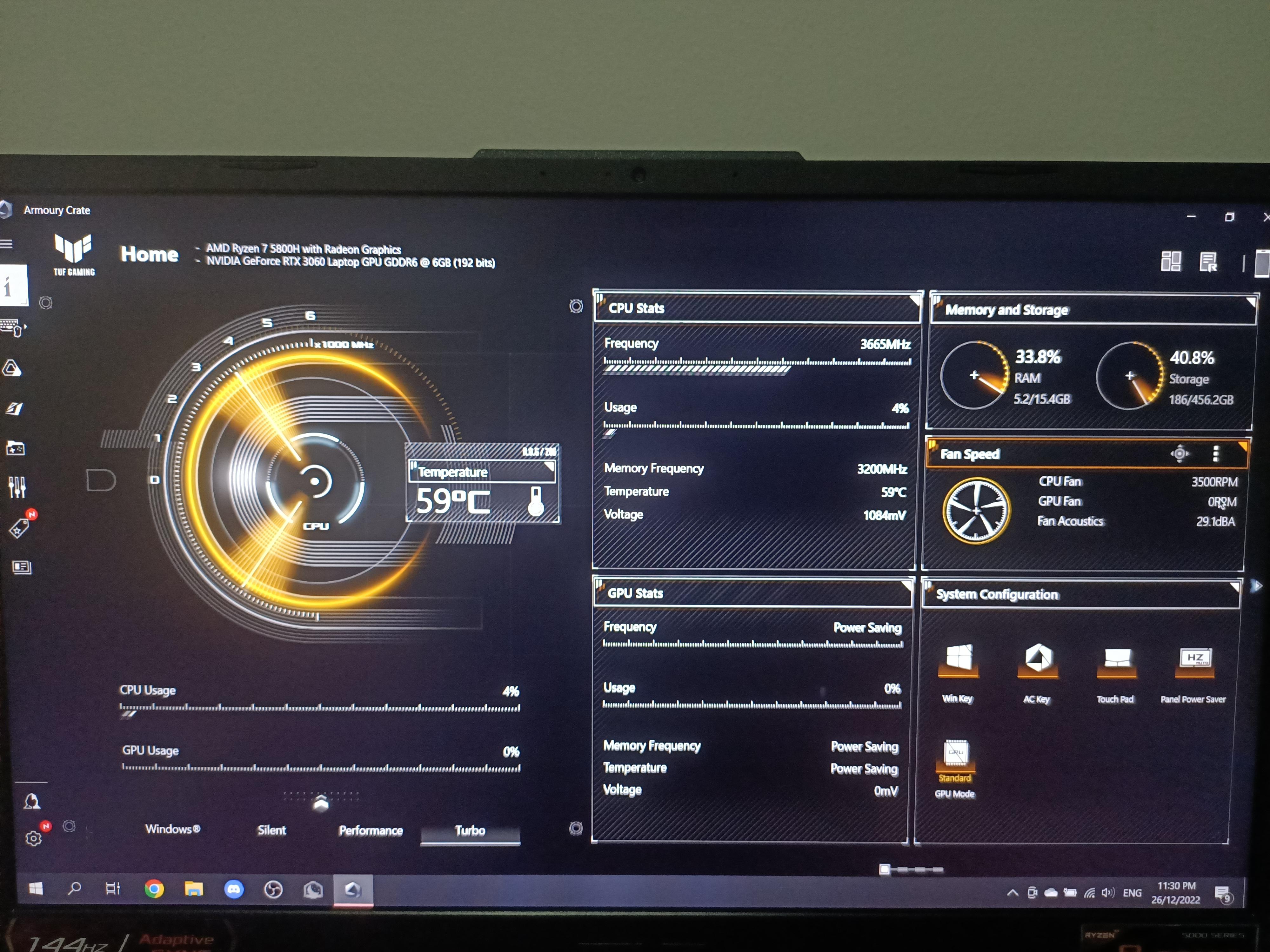
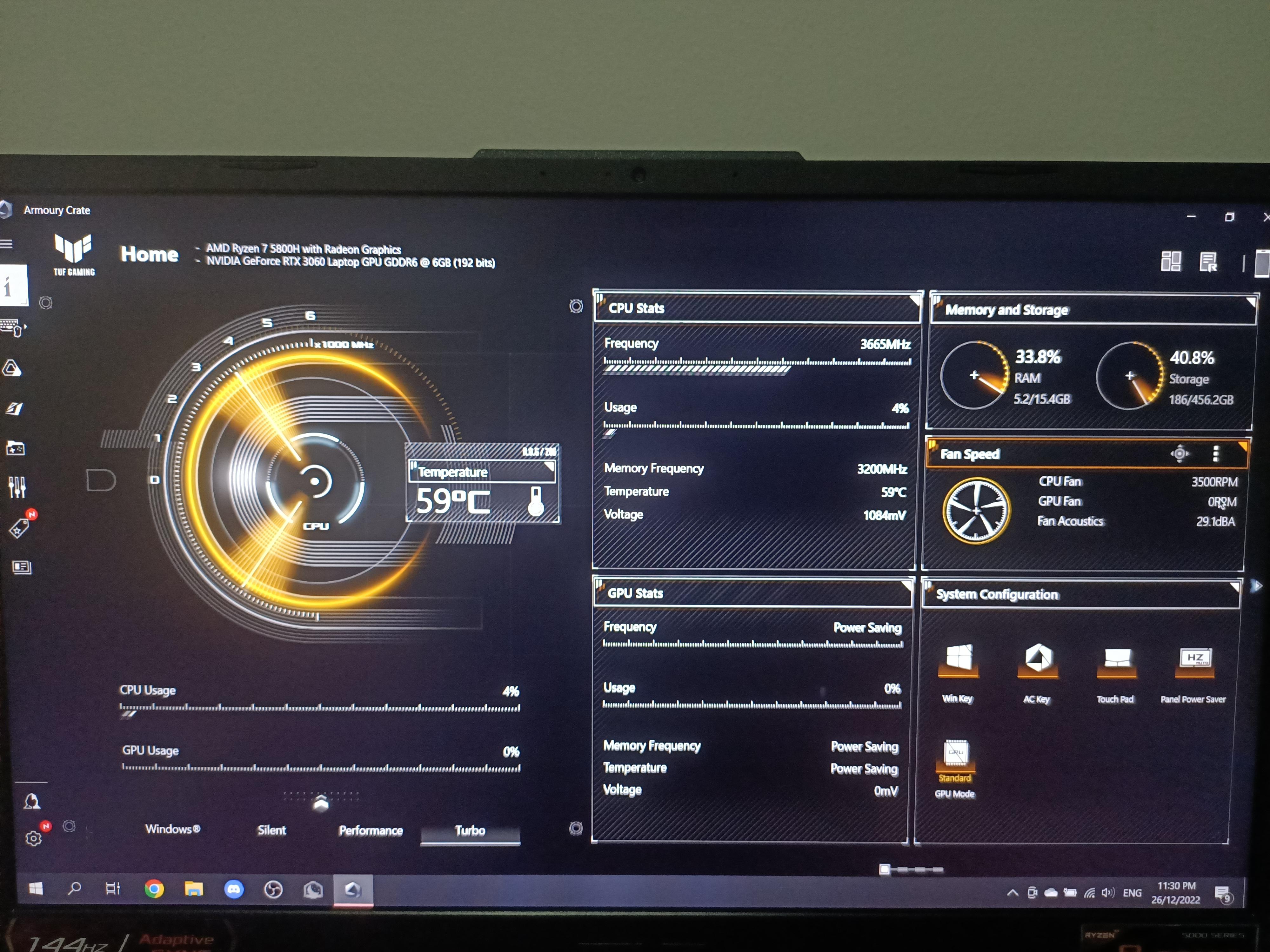
Articles
Why Is My Gpu Fan Not Spinning
Modified: January 19, 2024
Discover why your GPU fan is not spinning and how to troubleshoot the issue. Read our informative articles for step-by-step solutions.
(Many of the links in this article redirect to a specific reviewed product. Your purchase of these products through affiliate links helps to generate commission for Storables.com, at no extra cost. Learn more)
Introduction
Graphics processing units (GPUs) are vital components in modern computers, responsible for rendering complex graphics and delivering smooth performance in demanding tasks such as gaming, video editing, and 3D modeling. To ensure optimal performance and prevent overheating, GPUs are equipped with fans that help dissipate heat by circulating air over the GPU’s heatsink.
However, you may encounter a situation where your GPU fan is not spinning. This can be a cause for concern as it may lead to overheating, which can result in performance issues, system crashes, or even permanent damage to your GPU.
In this article, we will explore some of the most common reasons why your GPU fan may not be spinning and provide troubleshooting steps to help you resolve the issue.
Key Takeaways:
- Troubleshooting the non-spinning GPU fan involves checking software settings, cleaning the GPU and fan, and ensuring secure connections. Updating drivers and firmware can also resolve the issue, while considering fan replacement as a last resort.
- Addressing overheating, power supply issues, and hardware-related causes can restore proper cooling to the GPU. Professional assistance may be necessary for fan replacement or repair, ensuring optimal performance and longevity.
Read more: How to Adjust GPU Fan Speed
Reasons why GPU fan may not be spinning
There can be several reasons why your GPU fan is not spinning. Understanding these reasons will help you identify the root cause and implement the necessary solutions. Here are the most common reasons:
- Software-related issues: Sometimes, the issue lies within the software settings. GPU fan control software or drivers may not be working correctly, preventing the fan from spinning. In such cases, adjusting the fan control settings or updating the software might resolve the issue.
- Hardware-related issues: A faulty or malfunctioning fan can be the reason behind the fan not spinning. It could be due to a damaged fan motor, worn-out bearings, or physical obstruction preventing the fan blades from rotating smoothly.
- Overheating: If your GPU temperatures are within safe limits, the fan may not spin at all or spin at a slower speed to conserve energy. However, if the GPU temperature rises significantly, the fan should start spinning to cool down the GPU. If the fan fails to do so, it can be indicative of an issue.
- Fan control settings: Some GPUs come with fan control settings that allow users to customize fan speeds according to their preferences. If these settings are misconfigured or set to a low speed, it can result in the fan not spinning or spinning at a slower speed.
- Power supply issues: Insufficient or unstable power supply to the GPU can cause the fan to malfunction. If the fan is not receiving adequate power, it may not spin or operate at reduced speeds.
Now that we have identified the potential reasons why your GPU fan is not spinning, let us move on to troubleshooting steps that can help resolve the issue.
Software-related issues
Software-related issues can often be the culprit behind a GPU fan not spinning. Here are some potential software-related causes and troubleshooting steps:
- Update GPU drivers: Outdated or incompatible GPU drivers can interfere with the fan control settings and prevent the fan from spinning. Visit the manufacturer’s website or use a driver updating software to ensure you have the latest drivers installed.
- Check fan control settings: Some GPUs come with software that allows users to manually control fan speeds. Make sure that the fan control settings are properly configured and set to a mode where the fan should be spinning. You can try resetting the fan control settings to default or adjusting them to a higher speed.
- Inspect GPU fan control software: If you have installed third-party GPU fan control software, check if there are any issues or conflicts with the software. Update or reinstall the software to see if it resolves the problem.
- Check for conflicting software: Sometimes, other software or applications running in the background can interfere with the GPU fan control. Close unnecessary programs and processes to see if the fan starts spinning.
If the issue persists after trying these troubleshooting steps, it may be necessary to explore hardware-related causes for the GPU fan not spinning.
Hardware-related issues
If software-related issues are ruled out as the cause of your GPU fan not spinning, it is time to examine potential hardware-related problems. Here are some hardware-related causes and troubleshooting steps:
- Inspect the fan physically: A damaged or malfunctioning fan can prevent it from spinning. Check for any physical obstructions such as dust, debris, or cables that may be blocking the fan blades. Clean the fan and ensure it rotates freely. If the fan is damaged, it may require replacement.
- Check fan connections: Ensure that the fan is properly connected to the GPU. Loose or faulty connections can disrupt the fan’s operation. Disconnect the fan, clean the connectors, and reattach it firmly to see if it resolves the issue.
- Examine the fan motor: The fan motor can become worn out or faulty over time, causing the fan not to spin. If you have ruled out other potential causes and suspect a defective motor, replacing the fan or seeking professional repair may be necessary.
- Inspect the fan bearings: The fan blades rotate on bearings, and worn-out or damaged bearings can hinder their movement. If you hear unusual noises or feel resistance when manually spinning the fan, it could indicate bearing issues. Lubricating the bearings or replacing them can solve the problem.
By addressing these hardware-related issues, you can determine if the fan itself is the cause of the problem. However, if the GPU fan is undamaged and the connections are secure, there may be other factors contributing to the fan not spinning, such as overheating or power supply issues.
Overheating
Overheating is a common cause of the GPU fan not spinning. When the GPU temperature rises to a certain threshold, the fan should automatically kick in to cool down the GPU. However, if the fan fails to do so, it can lead to overheating and potential damage to the GPU. Here are some troubleshooting steps to address overheating:
- Monitor GPU temperatures: Install software that allows you to monitor the temperature of your GPU. Keep an eye on the temperature readings during intensive tasks like gaming or rendering. If the temperature climbs too high without the fan spinning, it indicates an issue.
- Clean the GPU and fan: Dust and debris can accumulate on the GPU and fan, obstructing airflow and causing overheating. Power off your computer, open the case, and carefully clean the GPU and fan using compressed air or a soft brush. This will improve airflow and ensure effective cooling.
- Improve ventilation: Ensure that your computer case has proper ventilation to allow the expulsion of hot air and intake of cool air. Remove any obstacles obstructing the air circulation around the GPU, such as cables or components placed too close to it.
- Consider additional cooling: If your GPU consistently overheats, you may need to invest in additional cooling solutions. Options include installing additional case fans, upgrading to a more efficient CPU cooler, or using liquid cooling systems specifically designed for GPUs.
By addressing overheating issues, you can prevent potential damage to your GPU and ensure that the fan functions properly when needed. However, if overheating is not the cause of the fan not spinning, it may be necessary to examine fan control settings or power supply-related issues.
Read more: Why Is My HVAC Fan Not Working
Fan control settings
Fan control settings can play a crucial role in determining whether your GPU fan spins or not. Sometimes, misconfigured or low fan speed settings can prevent the fan from operating correctly. Here are some troubleshooting steps to address fan control settings:
- Access fan control software: Depending on your GPU manufacturer, there may be dedicated software that allows you to adjust fan speed and curve settings. Locate and open the software to check the current fan control settings.
- Reset fan control settings: If you have made any modifications to the fan control settings, consider resetting them to default values. This can help eliminate any misconfigured settings that might be causing the fan not to spin.
- Adjust fan curve settings: The fan curve determines the fan speed based on the GPU temperature. If the fan curve is set too low, it may result in the fan not spinning or spinning at a slower speed. Increase the fan curve to higher values to ensure sufficient cooling during demanding tasks.
- Check for updated firmware: In some cases, firmware updates may include improvements or bug fixes related to fan control. Check the GPU manufacturer’s website for any available firmware updates and apply them if necessary.
By analyzing and adjusting the fan control settings, you can ensure that the fan operates as intended to keep your GPU cool during system-intensive activities. However, if the fan still refuses to spin or remains at low speeds, there may be underlying power supply-related issues to consider.
Power supply issues
In some cases, power supply problems can be the root cause of a GPU fan not spinning. Insufficient or unstable power supply can affect the proper functioning of the fan. Here are some troubleshooting steps to address power supply issues:
- Check power connectors: Ensure that the power connectors from the power supply unit (PSU) are securely connected to the GPU. Loose or poorly connected power cables can result in the fan not receiving adequate power.
- Verify power supply capacity: Make sure that your PSU has sufficient wattage to handle the power requirements of your GPU. If the PSU is underpowered, it may not be able to provide enough power for the fan to spin properly.
- Consider a dedicated power connector: Some high-performance GPUs require additional power and come with separate connectors directly from the PSU. Check your GPU’s specifications to confirm if you need to use these dedicated power connectors.
- Test with a different PSU: If possible, test your GPU with a different power supply unit to determine if the issue lies with the PSU. If the fan spins normally with a different PSU, it indicates that your current PSU may be faulty or inadequate.
By addressing power supply issues, you can ensure that your GPU receives the necessary power to operate, including powering the fan for proper cooling. However, if the fan still doesn’t spin or operates inconsistently, it may be necessary to consider replacing or repairing the fan itself.
Check if the fan is obstructed by dust or debris. Clean the fan and ensure it has proper airflow. If the issue persists, it may be a faulty fan or a driver issue. Consider seeking professional help.
Troubleshooting steps to fix the GPU fan not spinning
If you’ve encountered the issue of your GPU fan not spinning, here are some troubleshooting steps you can take to resolve the problem:
- Check software settings: Start by ensuring that your GPU drivers and fan control software are up to date. Check the fan control settings and reset them if necessary. Also, inspect for any conflicting software that could affect fan operation.
- Clean the GPU and fan: Dust and debris can cause obstructions that prevent the fan from spinning. Power off your computer, open the case, and carefully clean the GPU and fan using compressed air or a soft brush. This can help improve airflow and remove any physical impediments.
- Check for loose connections: Ensure that the fan is properly connected to the GPU and that there are no loose or faulty connectors. Disconnect and reattach the fan firmly to ensure a secure connection.
- Update drivers and firmware: Make sure that you have the latest GPU drivers installed. Additionally, check for any available firmware updates from the GPU manufacturer’s website and apply them if necessary.
- Replace or repair the fan: If all else fails, and the fan is determined to be the problem, it may need to be replaced or repaired. Consult with the GPU manufacturer or a professional technician to assess the issue and determine the best course of action.
By following these troubleshooting steps, you can address the potential causes of the GPU fan not spinning and restore proper cooling to your GPU. Remember to assess each step carefully and seek professional assistance if needed.
Check software settings
When troubleshooting a GPU fan that is not spinning, one of the first steps is to check the software settings. Issues with the software settings can prevent the fan from operating correctly. Here are some steps to take to investigate and resolve any software-related issues:
- Update GPU drivers: Outdated or incompatible GPU drivers can interfere with the fan control settings and prevent the fan from spinning. Visit the manufacturer’s website or use a driver updating software to ensure you have the latest drivers installed.
- Check fan control settings: Some GPUs come with software that allows users to manually control fan speeds. Make sure that the fan control settings are properly configured and set to a mode where the fan should be spinning. You can try resetting the fan control settings to default or adjusting them to a higher speed.
- Inspect GPU fan control software: If you have installed third-party GPU fan control software, check if there are any issues or conflicts with the software. Update or reinstall the software to see if it resolves the problem.
- Check for conflicting software: Sometimes, other software or applications running in the background can interfere with the GPU fan control. Close unnecessary programs and processes to see if the fan starts spinning.
By checking and adjusting the software settings, you can determine if the issue lies within the software, and not with the fan or hardware components. This step is relatively easy to perform and can often resolve the problem, so it is worth investigating before moving on to more complex troubleshooting steps.
Read more: Why Is My AC Fan Not Turning On
Clean the GPU and fan
Dust and debris can accumulate on the GPU and fan over time, obstructing airflow and causing the fan to malfunction. Cleaning the GPU and fan can help remove these obstructions and restore proper airflow, potentially resolving the issue of a fan not spinning. Follow these steps to clean your GPU and fan:
- Power off your computer: Before starting the cleaning process, ensure that your computer is powered off and unplugged from the electrical outlet. This will prevent any accidents or damage during the cleaning process.
- Open the computer case: Use a screwdriver or the appropriate tool to open the computer case. Take caution to avoid damaging any internal components or cables while doing so.
- Locate the GPU: Identify the GPU within your computer system. It is usually a separate card that is securely inserted into the motherboard. Ensure that you are familiar with the location and appearance of the GPU.
- Clean the GPU: Gently use compressed air or a soft brush to remove any dust or debris from the surface of the GPU. Pay attention to the fan blades and cooling fins, as these areas are particularly prone to collecting dust.
- Clean the fan: Direct the compressed air at the fan blades and spin them manually using a cotton swab or other suitable tool. This will help dislodge any accumulated dust or debris and ensure that the fan rotates freely.
- Inspect for remaining obstructions: After cleaning, visually inspect the GPU and fan to ensure that there are no remaining obstructions. Check for any loose cables or components that may be blocking the fan’s movement.
- Close the computer case: Once you are satisfied with the cleaning process, carefully close the computer case and secure it with the appropriate screws or fasteners.
By cleaning the GPU and fan, you eliminate any physical obstructions that may be preventing the fan from spinning. This simple maintenance step can significantly improve airflow and cooling, restoring the proper functionality of the fan.
Check for loose connections
When troubleshooting a GPU fan not spinning, it’s important to check for any loose connections that may be affecting its operation. Loose or faulty connections can disrupt the power supply to the fan and prevent it from spinning as intended. Here are some steps to follow when checking for loose connections:
- Power off your computer: Before proceeding with any hardware checks, ensure that your computer is powered off and unplugged from the electrical outlet. This will help prevent any accidents or damage during the process.
- Open the computer case: Use a screwdriver or the appropriate tool to open the computer case. Take caution to avoid damaging any internal components or cables while doing so.
- Locate the GPU: Identify the GPU within your computer system, and pay attention to the power connections. The GPU will have one or more power connectors, typically in the form of six or eight-pin connectors.
- Check power connections: Inspect the power connectors to ensure they are securely inserted into the GPU. Gently push on the connectors to check for any loose connections. If any connectors are loose, firmly reinsert them to ensure a proper connection.
- Inspect power supply connections: Follow the power cables that are connected to the GPU and trace them back to the power supply unit (PSU). Verify that the connections at the PSU end are secure as well. Make sure the power cables are not damaged or frayed.
- Reconnect if necessary: If you find any loose connections or suspect a faulty connection, disconnect the power connectors from the GPU and the power cables from the PSU. Clean any dust or debris that may be present and then reconnect the cables firmly.
- Close the computer case: Once you have ensured that all connections are secure, carefully close the computer case and secure it with the appropriate screws or fasteners.
By checking for loose connections, you can ensure that the GPU fan is receiving a steady power supply necessary for its operation. This step is crucial in troubleshooting a non-spinning GPU fan and can easily resolve the issue if a loose connection is identified.
Update drivers and firmware
Updating the drivers and firmware of your GPU is an essential step in troubleshooting a fan that is not spinning. Outdated drivers or firmware can cause compatibility issues and prevent the fan from operating correctly. Here are the steps to update drivers and firmware:
- Identify your GPU information: Note down the make and model of your GPU. This information can typically be found on the GPU itself or in the system specifications.
- Visit the manufacturer’s website: Go to the website of the GPU manufacturer (e.g., NVIDIA, AMD, Intel) and navigate to the support or downloads section.
- Search for the latest drivers and firmware: Use the provided search function on the manufacturer’s website to find the latest drivers and firmware for your specific GPU model. Download the most recent versions.
- Install the updated drivers: Run the driver installation file and follow the on-screen instructions to update your GPU drivers. Restart your computer if prompted to do so.
- Update firmware if applicable: If firmware updates are available for your GPU, download the firmware file and carefully follow the manufacturer’s instructions to update the firmware. This step may vary depending on the GPU model.
- Restart your computer: After updating the drivers and firmware, restart your computer to ensure that the changes are applied correctly.
Updating drivers and firmware ensures that your GPU is equipped with the latest software enhancements and bug fixes. This can address any compatibility issues that may be causing the fan not to spin. Additionally, updated drivers and firmware often include improvements in fan control settings and functionality, which can help resolve the issue.
Replace or repair the fan
If you have tried the previous troubleshooting steps and your GPU fan still refuses to spin, it may be necessary to consider replacing or repairing the fan. A faulty or damaged fan can prevent proper cooling and lead to performance issues or even damage to your GPU. Here are the options to consider:
- Check warranty and manufacturer support: If your GPU is still under warranty, contact the manufacturer or vendor for assistance. They may provide instructions for returning the GPU for repair or offer a replacement. Verify the warranty terms and conditions to determine if fan-related issues are covered.
- Consult a professional technician: If your GPU is no longer under warranty or you prefer not to handle the repair yourself, it’s advisable to seek assistance from a professional technician. They can diagnose the fan issue and provide repair options or suggest a suitable replacement fan.
- Replace the fan yourself: If you have experience with computer hardware and are comfortable with the process, you can consider replacing the fan yourself. Research your GPU model and find a compatible fan replacement. Follow guides or video tutorials specific to your GPU model for step-by-step instructions.
- Consider aftermarket cooling solutions: Instead of replacing the fan with the same model, you may opt for aftermarket cooling solutions such as aftermarket GPU coolers or liquid cooling systems. These solutions can offer improved cooling performance and may be more efficient than the stock fan.
When replacing or repairing the fan, it’s important to exercise caution, especially if dealing with delicate components. Take proper antistatic precautions and refer to appropriate guides or seek professional assistance if necessary. Additionally, ensure compatibility with your GPU model and consider the cooling needs of your system before making a decision.
By replacing or repairing the fan, you can restore proper cooling functionality to your GPU and prevent potential performance issues or damage due to inadequate cooling.
{“mode”: “assistant”}
Read more: Why Is My Standing Fan Not Working
Conclusion
When your GPU fan is not spinning, it can be a cause for concern as it may lead to overheating and potential damage to your GPU. However, by following the troubleshooting steps outlined in this article, you can effectively identify and address the underlying issues causing the fan not to spin.
We explored various potential causes for a non-spinning GPU fan, including software-related issues, hardware-related issues, overheating, fan control settings, and power supply issues. By investigating each of these areas and implementing the suggested troubleshooting steps, you can increase the chances of resolving the problem.
Starting with software-related issues, updating GPU drivers, checking fan control settings, and ensuring that there are no conflicting software running in the background can often resolve the issue. If the problem persists, moving on to hardware-related checks such as cleaning the GPU and fan, inspecting for loose connections, and updating drivers and firmware can be helpful.
However, if all else fails, it may be necessary to consider replacing or repairing the fan itself. Checking warranty, seeking professional assistance, or replacing the fan with a compatible model or aftermarket cooling solution are viable options to explore.
Remember, troubleshooting the GPU fan not spinning requires careful handling of delicate components and adherence to safety measures. If you are unsure or uncomfortable performing the steps, it is recommended to consult a professional technician.
By successfully resolving the issue and restoring the functionality of your GPU fan, you can ensure optimal performance, prevent overheating, and prolong the lifespan of your GPU.
Note: The information provided in this article is for educational and informational purposes only. Always refer to the manufacturer’s documentation, guidelines, and support channels for specific instructions related to your GPU model.
Frequently Asked Questions about Why Is My Gpu Fan Not Spinning
Was this page helpful?
At Storables.com, we guarantee accurate and reliable information. Our content, validated by Expert Board Contributors, is crafted following stringent Editorial Policies. We're committed to providing you with well-researched, expert-backed insights for all your informational needs.













0 thoughts on “Why Is My Gpu Fan Not Spinning”