

Articles
Why Is My Ring Doorbell Black And White
Modified: May 6, 2024
Read articles on why your Ring Doorbell may be displaying black and white video footage. Find troubleshooting tips and solutions to restore full color functionality.
(Many of the links in this article redirect to a specific reviewed product. Your purchase of these products through affiliate links helps to generate commission for Storables.com, at no extra cost. Learn more)
Introduction
Ring doorbells have become a popular choice for homeowners, providing added security and convenience. These smart devices have revolutionized the way we monitor our homes, allowing us to see and interact with visitors from anywhere. However, one common issue that users may encounter is their Ring doorbell displaying black and white footage instead of color.
While it can be frustrating to experience this problem, there are several possible causes for the black and white footage. In this article, we will explore these causes and provide troubleshooting steps to help you resolve the issue and get your Ring doorbell back to displaying colorful video.
Key Takeaways:
- Ensure proper lighting, maintain IR LED functionality, adjust camera settings, and troubleshoot Wi-Fi connection to resolve black and white footage on your Ring doorbell for optimal color video feed.
- Regularly assess lighting, clean camera lens, and contact Ring support for expert guidance to address black and white footage on your Ring doorbell and enjoy crisp, colorful video monitoring.
Read more: Why Is My Ring Doorbell Flashing White
Possible Causes of Black and White Footage
When you notice that your Ring doorbell is displaying black and white footage instead of color, there are several possible reasons for this issue. Understanding these causes can help you identify the problem and take appropriate steps to resolve it.
- Insufficient Lighting: One common cause of black and white footage is inadequate lighting conditions. The Ring doorbell relies on available light to capture and display color video. If the area where your doorbell is installed has low light levels, it may switch to black and white mode to produce a clearer image.
- Infrared LED Issues: Another reason for black and white footage is malfunctioning or disabled infrared (IR) LEDs. The Ring doorbell uses IR LEDs to capture images in low-light or nighttime situations. If the IR LEDs are not functioning correctly, the camera may only be able to record in black and white.
- Camera Settings: Incorrect camera settings can also result in black and white footage. It’s possible that someone may have inadvertently changed the camera settings to grayscale or black and white mode. Checking and adjusting the camera settings can help resolve this issue.
- Connection Problems: Connectivity issues between the Ring doorbell and your Wi-Fi network can also cause the video feed to appear in black and white. A weak or unstable connection can affect the image quality and result in a lack of color.
These are the main factors that can contribute to your Ring doorbell displaying black and white footage. In the following sections, we will dive deeper into each of these causes and provide troubleshooting steps to help you resolve the issue.
Insufficient Lighting
One of the possible causes of your Ring doorbell displaying black and white footage is insufficient lighting. The camera relies on available light to capture and display color video. If the area where your doorbell is installed has low light levels, the camera may automatically switch to black and white mode to produce a clearer image.
To determine if insufficient lighting is the cause, start by assessing the lighting conditions around your doorbell. Is the area well-lit during the day? Are there sufficient outdoor lights or street lamps nearby during the night?
If you find that the area lacks proper lighting, there are a few steps you can take to address the issue:
- Add Outdoor Lighting: Consider installing outdoor lights near your Ring doorbell. This can help improve the lighting conditions and ensure that the camera can capture color video. Options such as motion-activated lights or LED floodlights can be effective in illuminating the area and enhancing the image quality.
- Check Existing Lights: If you already have outdoor lights in the vicinity, make sure that they are functioning properly. Replace any burnt-out bulbs and ensure that the lights are positioned to cover the area where your Ring doorbell is installed.
- Trim Vegetation: Overgrown trees or shrubs can obstruct light and cast shadows, affecting the image quality. Trim any vegetation that may be blocking the light and causing the area around your doorbell to be poorly lit.
- Consider External Light Sources: In some cases, you may need to rely on external light sources to improve the lighting conditions. This could include porch lights, landscape lighting, or other outdoor light fixtures that can brighten the area surrounding your doorbell.
By addressing the issue of insufficient lighting, you can ensure that your Ring doorbell has enough light to capture color footage. Remember to regularly assess the lighting conditions and make adjustments as needed to maintain optimal image quality.
Infrared LED Issues
Another possible cause of your Ring doorbell displaying black and white footage is a problem with the infrared (IR) LEDs. The IR LEDs are responsible for capturing images in low-light or nighttime situations. If these LEDs are malfunctioning or disabled, the camera may only be able to record in black and white.
To troubleshoot and resolve infrared LED issues, you can follow these steps:
- Check the IR LED Status: Start by checking if the IR LEDs on your Ring doorbell are functioning properly. During nighttime or low-light conditions, you should be able to see a faint red glow coming from the camera. If there is no visible glow or it is sporadic, it indicates an issue with the IR LEDs.
- Clean the Camera Lens: Sometimes, dirt, dust, or smudges on the camera lens can affect the performance of the IR LEDs. Use a soft, lint-free cloth to gently clean the lens and remove any debris or fingerprints. This can help improve the quality and functionality of the IR LEDs.
- Restart the Doorbell: In some cases, a simple restart of the Ring doorbell can help resolve LED issues. Power off the doorbell by disconnecting the power source or removing the battery (if it is a battery-powered model), then wait for a few seconds before reconnecting the power. This can reset the device and potentially resolve any LED problems.
- Upgrade Firmware: Ensure that your Ring doorbell has the latest firmware installed. Manufacturers regularly release firmware updates that address bugs and improve the performance of the device. Check the Ring app or the manufacturer’s website for any available firmware updates and follow the instructions to install them.
- Contact Support: If you have tried the above steps and the infrared LED issue persists, it is recommended to reach out to Ring’s customer support. They have specialized knowledge and can provide further assistance in diagnosing and resolving the problem.
By addressing any issues with the infrared LEDs, you can restore the ability of your Ring doorbell to capture color video in low-light situations. Remember to regularly check the functionality of the IR LEDs and perform any necessary maintenance to ensure optimal performance.
Camera Settings
Incorrect camera settings can also be a reason for your Ring doorbell displaying black and white footage. It’s possible that someone may have unintentionally changed the camera settings to grayscale or black and white mode. Checking and adjusting the camera settings can help resolve this issue.
To address camera settings-related issues, follow these steps:
- Open the Ring App: Launch the Ring app on your smartphone or tablet, and navigate to the settings section for your Ring doorbell.
- Check Color Settings: Look for an option that determines the color output of the camera. Ensure that the setting is configured for color video. If it is set to grayscale or black and white mode, switch it back to color to restore the desired footage.
- Reset to Default Settings: If you’re not sure which settings were altered or if you want to start fresh, consider resetting the camera settings to their default values. This can eliminate any customization that might be causing the black and white footage.
- Restart and Test: After making any changes to the camera settings, save the settings and restart your Ring doorbell. Once it reboots, test the video feed to verify if color footage is restored.
By ensuring that the camera settings are correctly configured, you can eliminate any issues related to the color output of your Ring doorbell. Regularly check these settings to prevent any accidental changes and ensure consistent color video.
Read more: Why Is My Ring Doorbell Not Ringing
Connection Problems
Connection problems between your Ring doorbell and your Wi-Fi network can also cause the video feed to appear in black and white. A weak or unstable connection can affect the image quality and result in a lack of color.
If you suspect that connection issues are causing the black and white footage, you can follow these troubleshooting steps:
- Check Wi-Fi Signal Strength: Assess the strength of your Wi-Fi signal in the area where your Ring doorbell is installed. A weak signal can lead to poor video quality. You can use your mobile device or a Wi-Fi analyzer app to check the signal strength. If the signal is weak, consider moving your wireless router closer to the doorbell or using Wi-Fi extenders to improve coverage.
- Restart Your Router: Sometimes, a simple restart of your router can help resolve connectivity issues. Power off the router, wait for a few seconds, and then power it back on. This can refresh the connection and improve the stability of your Wi-Fi network.
- Check Network Bandwidth: Insufficient network bandwidth can also cause connection problems. If you have multiple devices connected to your Wi-Fi network simultaneously, it can strain the bandwidth and affect the performance of your Ring doorbell. Consider disconnecting or reducing the usage of other devices to free up bandwidth for the doorbell.
- Reconnect the Doorbell: In some cases, your Ring doorbell may lose connection with the Wi-Fi network. To resolve this, you can try reconnecting it to the network. Follow the instructions provided by the Ring app to reconnect your doorbell to Wi-Fi.
If you have followed these steps and are still experiencing connection problems, it may be beneficial to contact your Internet Service Provider (ISP) to investigate any potential network issues or consider upgrading your internet plan to a higher speed or more reliable connection.
By addressing any connection issues, you can improve the stability of your Ring doorbell’s video feed and ensure that it displays color footage as intended.
Troubleshooting Steps
If your Ring doorbell is displaying black and white footage instead of color, there are several troubleshooting steps you can take to identify and resolve the issue. By following these steps, you can determine the cause of the problem and restore your doorbell to its normal color video feed.
Here are some troubleshooting steps to consider:
- Checking Lighting Conditions: Assess the lighting conditions around your doorbell. Insufficient lighting can cause the camera to switch to black and white mode. Add outdoor lighting or trim vegetation that may block light to improve the lighting conditions.
- Verifying Infrared LED Functionality: Ensure that the infrared LEDs on your Ring doorbell are functioning properly. Check for a faint red glow emitted by the LEDs during low-light situations. Clean the camera lens and restart the doorbell to address any LED issues.
- Adjusting Camera Settings: Open the Ring app and check the camera settings. Make sure the color mode is enabled and reset the settings to default if needed. Save the settings and restart the doorbell to apply the changes.
- Ensuring Proper Connection: Check the Wi-Fi signal strength in the area and restart your router to resolve any connection problems. Consider reconnecting the doorbell to the Wi-Fi network if the connection is lost.
- Contacting Ring Support: If you have tried the above troubleshooting steps and the issue persists, it may be helpful to reach out to Ring’s customer support for further assistance and guidance.
Remember to test the video feed after each troubleshooting step to determine if the issue is resolved. It’s also a good idea to keep your Ring doorbell firmware up to date by checking for any available updates through the Ring app or the manufacturer’s website.
By systematically going through these troubleshooting steps, you can identify and resolve the problem causing your Ring doorbell to display black and white footage.
If your Ring doorbell is displaying in black and white, it could be due to low light conditions or a faulty infrared sensor. Try adjusting the lighting in the area or contact Ring support for further assistance.
Checking Lighting Conditions
One important troubleshooting step to consider when your Ring doorbell displays black and white footage is to assess the lighting conditions around your doorbell. Insufficient lighting in the area can cause the camera to switch to black and white mode in order to produce a clearer image.
To check the lighting conditions, follow these steps:
- Daytime Assessment: During the daytime, take a look at the area surrounding your Ring doorbell. Is it well-lit? Are there any shadows or areas of low light? Assess the natural light levels to determine if they are adequate for capturing color video.
- Nighttime Assessment: Once it gets dark, go outside and observe the lighting conditions again. Are there any outdoor lights, streetlights, or other sources of illumination nearby? These lights can contribute to better visibility and color reproduction in the video feed.
- Consider Weather Conditions: Take into account the weather conditions as well. Rain, fog, or heavy clouds can affect the natural light levels and may require additional lighting to maintain color video recording.
If you find that the area is poorly lit, there are steps you can take to address this issue:
- Add Outdoor Lighting: Consider installing outdoor lights near your Ring doorbell. This can help improve the lighting conditions and ensure that the camera can capture color video. Motion-activated lights or LED floodlights can be effective options for illuminating the surrounding area.
- Check Existing Lights: Ensure that any existing outdoor lights near your doorbell are functioning properly. Replace any burnt-out bulbs and ensure that the lights are positioned to cover the area where your Ring doorbell is installed.
- Trim Vegetation: Overgrown trees or shrubs can create shadows and block light, affecting the image quality. Trim any vegetation that may be obstructing light and causing the area around your doorbell to be poorly lit.
- Consider External Light Sources: Depending on the specific lighting conditions, you may need to rely on external light sources to improve visibility. This could include porch lights, landscape lighting, or other outdoor light fixtures that can brighten the area surrounding your doorbell.
By addressing the issue of insufficient lighting, you can ensure that your Ring doorbell has enough light to capture and display color footage. Regularly assess the lighting conditions and make adjustments as needed to maintain optimal image quality.
Verifying Infrared LED Functionality
Another important troubleshooting step to take when your Ring doorbell displays black and white footage is to verify the functionality of the infrared (IR) LEDs. The IR LEDs are responsible for capturing images in low-light or nighttime conditions. If these LEDs are not functioning properly, the camera may only be able to record in black and white.
Follow these steps to verify the infrared LED functionality:
- Check for IR LED Glow: In low-light or nighttime situations, carefully observe your Ring doorbell’s camera. There should be a faint red glow emitted by the IR LEDs. This glow is usually not easily visible in daylight or well-lit areas, but you can check for it during darker times of the day.
- Clean the Camera Lens: Sometimes, dirt, dust, or smudges on the camera lens can affect the performance of the IR LEDs. Use a soft, lint-free cloth to gently clean the lens and remove any debris or fingerprints. This can help improve the quality and functionality of the IR LEDs.
- Restart the Doorbell: If you notice any issues with the IR LED glow or suspect a malfunction, try restarting your Ring doorbell. Power off the doorbell by disconnecting the power source or removing the battery (if applicable). Wait for a few seconds before reconnecting the power. This can reset the device and potentially resolve any LED problems.
- Upgrade Firmware: Ensure that your Ring doorbell has the latest firmware installed. Manufacturers often release firmware updates that address bugs and improve device performance, including IR LED functionality. Check the Ring app or the manufacturer’s website for any available firmware updates and follow the instructions to install them.
If, after following these steps, you find that the IR LEDs are not glowing or there are persistent issues with their functionality, it may be necessary to reach out to Ring’s customer support for further assistance. They have specialized knowledge and can provide guidance on resolving any issues related to the infrared LED function.
By verifying the functionality of the infrared LEDs, you can ensure that your Ring doorbell is capable of capturing color video in low-light or nighttime situations, rather than being limited to black and white footage.
Read more: Why Is My Ring Doorbell Offline
Adjusting Camera Settings
One possible reason for your Ring doorbell displaying black and white footage is incorrect camera settings. It’s possible that someone may have inadvertently changed the camera settings to grayscale or black and white mode. Checking and adjusting the camera settings can help resolve this issue.
To adjust the camera settings on your Ring doorbell, follow these steps:
- Open the Ring App: Launch the Ring app on your smartphone or tablet, and navigate to the settings section for your Ring doorbell.
- Access Camera Settings: Within the settings, locate and select the option for camera settings. This will allow you to customize various aspects of the camera’s functionality.
- Check Color Mode: Look for an option that determines the color output of the camera. Ensure that it is configured for color video. If it is set to grayscale or black and white mode, you need to switch it back to color to restore the desired footage.
- Reset to Default Settings: If you’re not sure which settings were altered or if you want to start fresh, consider resetting the camera settings to their default values. This can eliminate any customization that might be causing the black and white footage.
- Save and Restart: After making any changes to the camera settings, save the settings and restart your Ring doorbell. This will ensure that the changes take effect. Once the doorbell reboots, test the video feed to verify if color footage is restored.
By ensuring that the camera settings are correctly configured, you can eliminate any issues related to the color output of your Ring doorbell. Regularly check these settings to prevent any accidental changes and to ensure consistent color video.
If you are still experiencing black and white footage after adjusting the camera settings, it may be necessary to contact Ring’s customer support for further assistance and guidance in resolving the issue.
Ensuring Proper Connection
Connection problems between your Ring doorbell and your Wi-Fi network can contribute to the video feed appearing in black and white. A weak or unstable connection can affect the image quality and result in a lack of color. To resolve connectivity issues, it’s important to ensure a proper connection between your doorbell and your Wi-Fi network.
Follow these troubleshooting steps to ensure a proper connection:
- Check Wi-Fi Signal Strength: Assess the strength of your Wi-Fi signal in the area where your Ring doorbell is installed. A weak signal can lead to poor video quality. Use your smartphone or a Wi-Fi analyzer app to check the signal strength. If the signal is weak, consider moving your wireless router closer to the doorbell or using Wi-Fi extenders to improve coverage.
- Restart Your Router: Sometimes, a simple restart of your router can help resolve connectivity issues. Power off the router, wait for a few seconds, and then power it back on. This can refresh the connection and improve the stability of your Wi-Fi network.
- Check Network Bandwidth: Insufficient network bandwidth can also cause connection problems. If you have multiple devices connected to your Wi-Fi network simultaneously, it can strain the bandwidth and affect the performance of your Ring doorbell. Consider disconnecting or reducing the usage of other devices to free up bandwidth for the doorbell.
- Reconnect the Doorbell: In some cases, your Ring doorbell may lose connection with the Wi-Fi network. To resolve this, you can try reconnecting it to the network. Follow the instructions provided by the Ring app to reconnect your doorbell to Wi-Fi.
If you have followed these steps and are still experiencing connection problems, it may be beneficial to contact your Internet Service Provider (ISP) to investigate potential network issues or consider upgrading your internet plan for a higher speed or more reliable connection.
By ensuring a proper connection, you can improve the stability of your Ring doorbell’s video feed and restore color footage as intended.
Contacting Ring Support
If you have followed the previous troubleshooting steps and are still experiencing the issue of black and white footage on your Ring doorbell, it may be necessary to contact Ring’s customer support for further assistance. They have specialized knowledge and can provide guidance in diagnosing and resolving the problem.
When reaching out to Ring support, here are some steps you can take:
- Visit the Ring Website: Start by visiting the Ring website and navigating to their support page. Here, you can find helpful resources, such as troubleshooting guides, FAQs, and user forums, which may contain solutions to common issues.
- Attempt Self-Help Solutions: Before contacting customer support, try any additional troubleshooting steps recommended on the Ring website or in their support documentation. This can help expedite the resolution process and provide you with a potential solution.
- Reach Out via Email or Live Chat: If self-help solutions are not effective, you can contact Ring support via email or live chat. Outline the issue you are facing, the steps you have already taken to troubleshoot, and any error messages or specific details that can help them understand the problem better.
- Provide Relevant Information: When contacting support, be prepared to provide relevant information about your Ring doorbell, such as the model, firmware version, and any other details they may require. This will assist them in diagnosing the issue more accurately.
- Follow Their Instructions: Once you are in contact with Ring support, they will guide you through additional troubleshooting steps or may request additional information or diagnostics. Follow their instructions carefully and provide them with any requested information to facilitate the troubleshooting process.
Keep in mind that Ring’s customer support team is dedicated to helping you resolve the issue. They have extensive knowledge and experience with their products, so don’t hesitate to reach out to them for assistance.
By contacting Ring support, you can receive expert guidance tailored to your specific situation, which can help you effectively resolve the problem of black and white footage on your Ring doorbell.
Conclusion
Encountering black and white footage on your Ring doorbell can be a frustrating experience. However, by understanding the potential causes and following the troubleshooting steps outlined in this article, you can resolve the issue and restore the desired color video feed.
We explored several possible causes for the black and white footage, including insufficient lighting, infrared LED issues, camera settings, and connection problems. Checking the lighting conditions, verifying the functionality of the infrared LEDs, adjusting the camera settings, and ensuring a proper connection to your Wi-Fi network are all vital steps in troubleshooting and resolving the issue.
Remember, regular maintenance of your Ring doorbell, such as cleaning the camera lens and keeping the firmware updated, can help prevent issues and ensure optimal performance. Additionally, contacting Ring’s customer support is always a valuable option if you require further assistance and guidance.
With these troubleshooting steps in mind and the support available from Ring’s customer service, you can successfully overcome the challenge of black and white footage on your Ring doorbell. Enjoy the enhanced security and convenience that your Ring doorbell brings, with crisp and colorful video capturing every moment at your doorstep.
After ensuring your Ring Doorbell is back in full color, why not secure your whole home? Our insightful guide on home security systems offers practical advice on safeguarding your personal space. Plus, with technology ever-changing, staying updated is key. Dive into our overview of the most innovative home automation options for 2024, and see how modern tech can simplify your lifestyle and increase home efficiency.
Frequently Asked Questions about Why Is My Ring Doorbell Black And White
Was this page helpful?
At Storables.com, we guarantee accurate and reliable information. Our content, validated by Expert Board Contributors, is crafted following stringent Editorial Policies. We're committed to providing you with well-researched, expert-backed insights for all your informational needs.










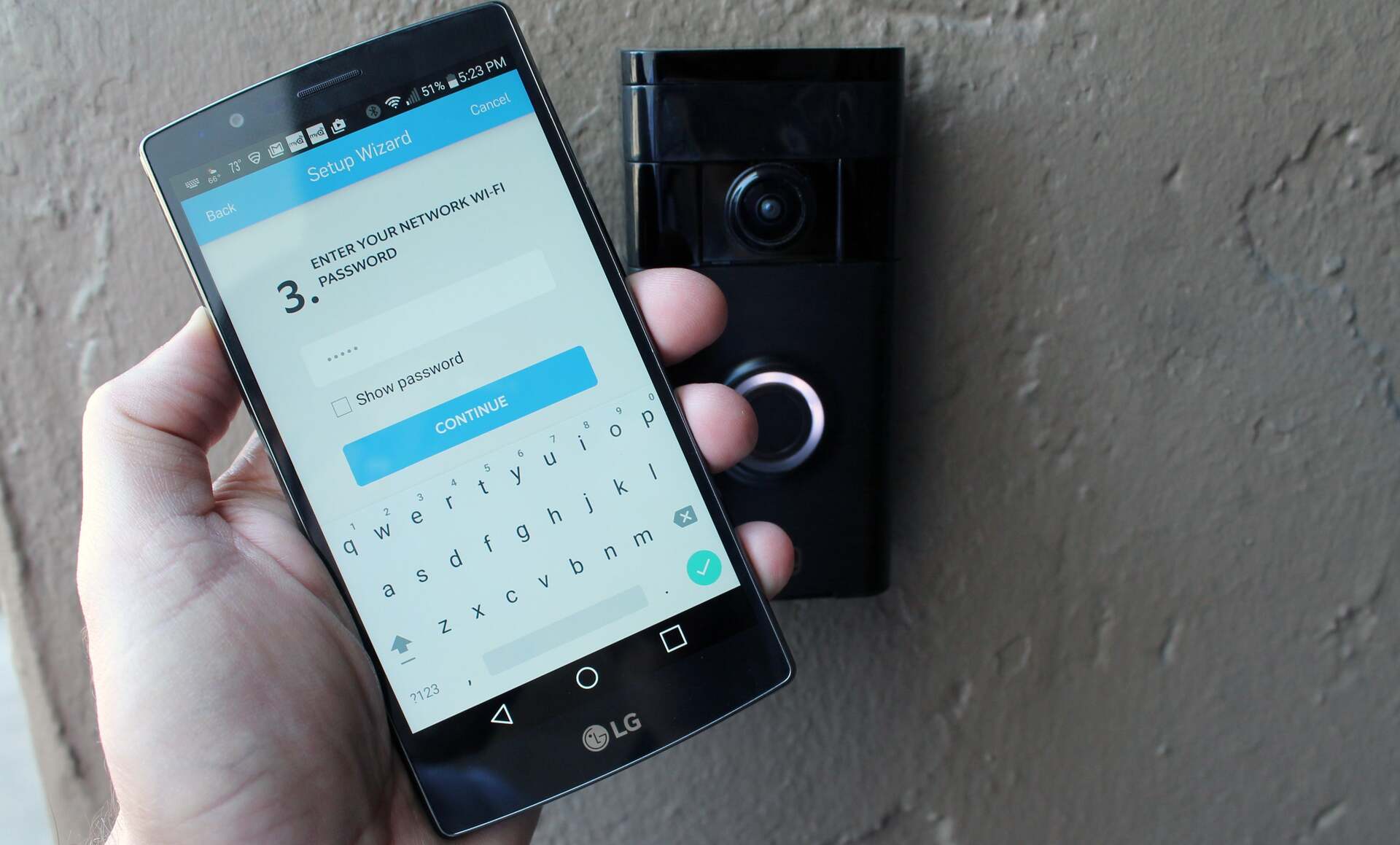



0 thoughts on “Why Is My Ring Doorbell Black And White”