Home>Home Appliances>Home Automation Appliances>How To Connect Alexa To A Different Spotify Account
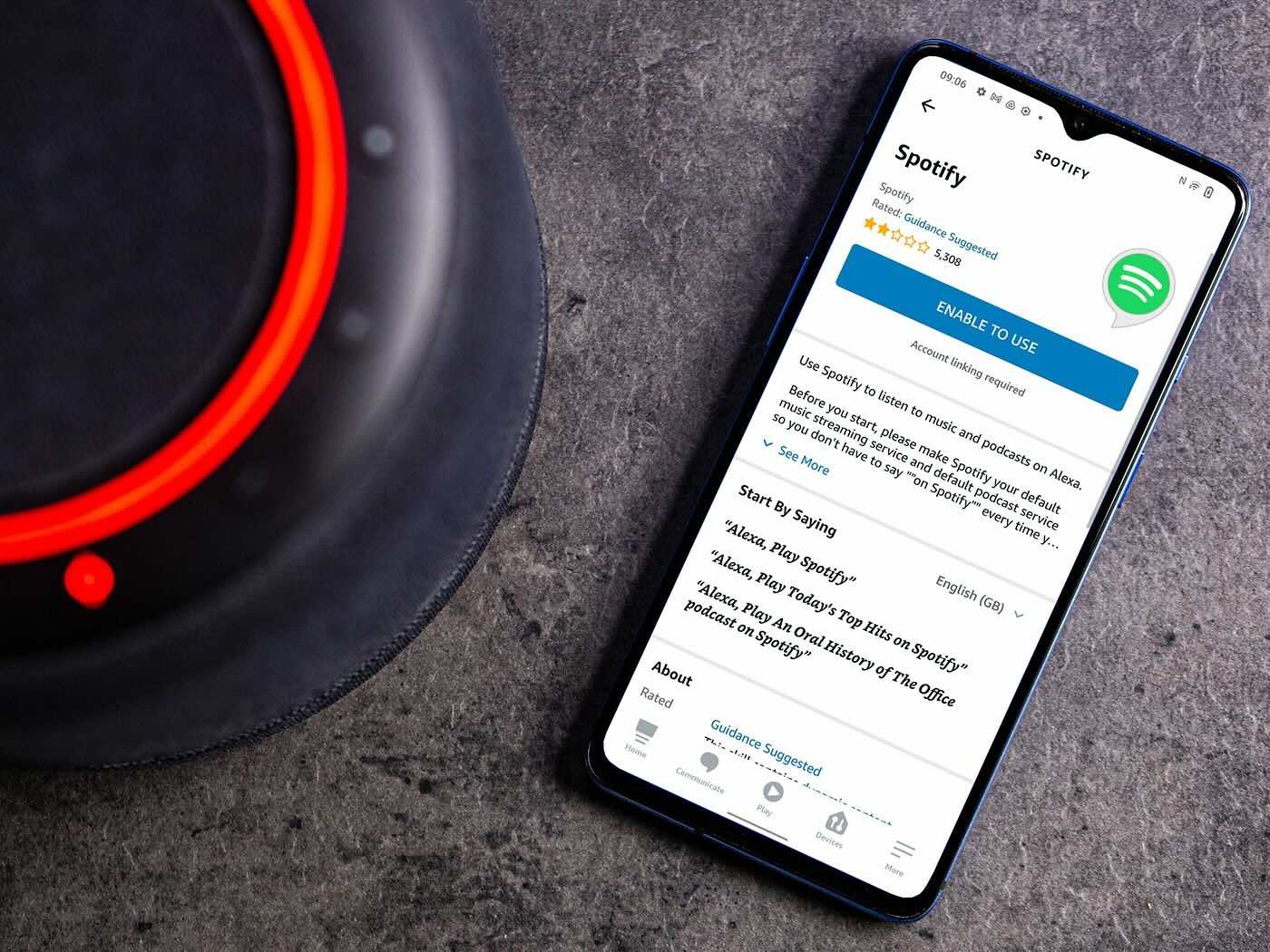
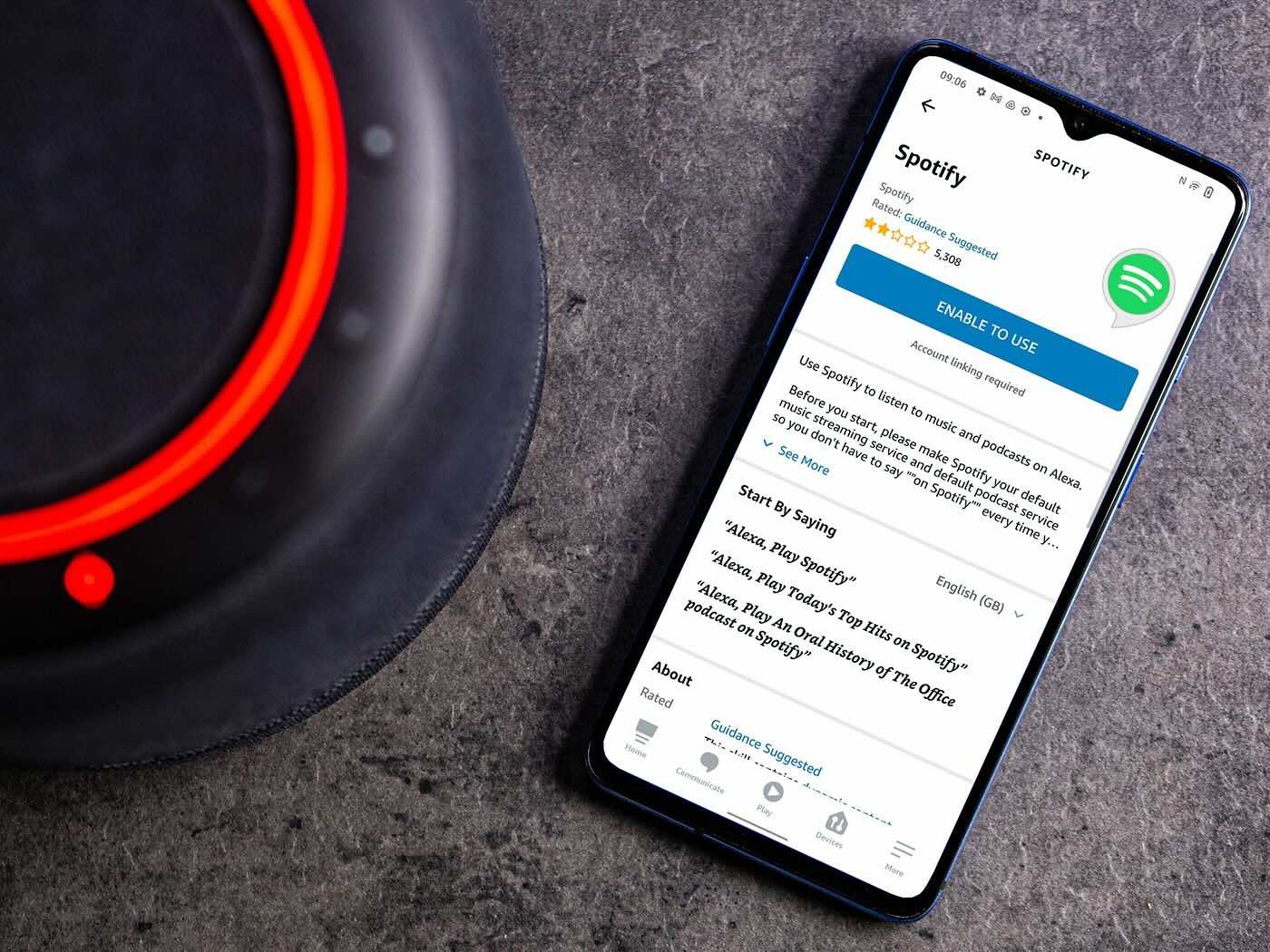
Home Automation Appliances
How To Connect Alexa To A Different Spotify Account
Modified: March 2, 2024
Learn how to easily switch your Spotify account on Alexa for seamless music streaming. Follow our step-by-step guide for home automation appliances.
(Many of the links in this article redirect to a specific reviewed product. Your purchase of these products through affiliate links helps to generate commission for Storables.com, at no extra cost. Learn more)
Introduction
Welcome to the era of smart homes, where convenience and seamless integration define our daily living experience. With the advent of home automation, devices like Amazon’s Alexa have become indispensable tools for controlling our living spaces with simple voice commands. One of the many features that make Alexa so versatile is its integration with popular music streaming services like Spotify. By connecting Alexa to Spotify, you can effortlessly play your favorite tunes, create playlists, and enjoy a personalized music experience throughout your home.
In this comprehensive guide, we’ll delve into the process of connecting Alexa to Spotify and explore how you can switch to a different Spotify account on your Alexa-enabled devices. Whether you’re a music enthusiast, a tech-savvy homeowner, or someone looking to streamline their daily routines, understanding these functionalities will undoubtedly enhance your smart home experience.
So, grab your favorite beverage, sit back, and let’s embark on this journey to seamlessly integrate Alexa and Spotify, unlocking a world of music at your command.
Key Takeaways:
- Easily connect Alexa to Spotify by following simple steps in the Alexa app. Enjoy your favorite music with just a voice command, creating a personalized musical experience in your home.
- Switching to a different Spotify account on Alexa is hassle-free. Follow easy steps in the Alexa app to ensure your music experience remains tailored to your evolving preferences.
Read more: How To Switch Spotify Account On Alexa
Connecting Alexa to Spotify
Integrating Alexa with Spotify is a straightforward process that opens up a world of musical possibilities. Before diving into the steps, ensure that you have an active Spotify Premium account, as this is a prerequisite for connecting the two platforms.
Here’s a step-by-step guide to connecting Alexa to Spotify:
- Open the Alexa App: Launch the Alexa app on your smartphone or tablet. If you don’t have the app, it can be downloaded from the App Store or Google Play Store.
- Access Settings: Tap on the “More” option at the bottom right of the screen, then select “Settings.”
- Select Music & Podcasts: Within the Settings menu, choose “Music & Podcasts.”
- Link Spotify: Tap on “Link New Service” and select Spotify from the list of available music services. You will be prompted to log in to your Spotify account to complete the linking process.
- Set Spotify as Default: After successfully linking Spotify, navigate to the “Choose default music services” option and select Spotify as your default music provider.
Once these steps are completed, your Alexa device is seamlessly connected to your Spotify account, ready to fulfill your musical requests with just a few words. Whether it’s playing a specific song, artist, or playlist, Alexa will now tap into the vast library of music housed within your Spotify account, bringing your favorite tunes to life with a simple voice command.
To connect Alexa to a different Spotify account, open the Alexa app, go to Settings, select Music & Podcasts, then link a new account by choosing Spotify and entering the new account details.
Changing Spotify Account on Alexa
As life evolves, so do our preferences and subscriptions. If you find yourself needing to switch to a different Spotify account on your Alexa-enabled device, rest assured that the process is hassle-free. Whether it’s due to a change in family plans, a new individual subscription, or any other reason, Alexa allows you to seamlessly transition to a different Spotify account without any complications.
Here’s a step-by-step guide to changing your Spotify account on Alexa:
- Open the Alexa App: Launch the Alexa app on your mobile device and navigate to the “Settings” menu.
- Access Music & Podcasts: Within the Settings menu, select “Music & Podcasts.”
- Choose Default Services: Tap on “Choose default music services” to view your current default music provider.
- Select Spotify: If Spotify is currently set as the default music provider, tap on it to access the account options. If another service is set as the default, you can still select Spotify from the list of available music services.
- Log Out of Spotify: Within the Spotify settings, look for the option to log out or switch accounts. This will allow you to disconnect the current Spotify account from Alexa.
- Link New Spotify Account: After logging out, select the option to link a new service and choose Spotify. You will be prompted to log in with the credentials of the new Spotify account you wish to use.
- Set as Default: Once the new Spotify account is linked, set it as the default music provider to ensure that Alexa accesses the correct account when playing music.
By following these simple steps, you can seamlessly transition to a different Spotify account on your Alexa-enabled devices, ensuring that your music experience remains personalized and tailored to your evolving preferences.
Conclusion
Congratulations! You’ve now mastered the art of integrating Alexa with Spotify and seamlessly switching to a different Spotify account on your Alexa-enabled devices. By understanding these processes, you’ve unlocked a world of musical possibilities, allowing you to curate personalized playlists, explore new artists, and enjoy your favorite tunes with the simple utterance of a voice command.
As technology continues to shape our daily lives, the seamless integration of smart home devices and popular services like Spotify enriches our living experiences. Whether you’re hosting a gathering, unwinding after a long day, or simply seeking motivation during your workouts, Alexa’s ability to tap into the vast musical library of Spotify empowers you to set the perfect soundtrack for any moment.
Remember, the key to a fulfilling smart home experience lies in harnessing the full potential of your devices. By staying informed and exploring the myriad features they offer, you can elevate your daily routines and infuse your living spaces with personalized touches that reflect your unique preferences.
So, go ahead, experiment with different playlists, discover new genres, and relish the seamless harmony between Alexa and Spotify. Let the music flow effortlessly through your home, enriching your moments and creating lasting memories.
With these insights at your fingertips, you’re well-equipped to embark on a musical journey that harmonizes with your lifestyle, all at the command of your voice.
Frequently Asked Questions about How To Connect Alexa To A Different Spotify Account
Was this page helpful?
At Storables.com, we guarantee accurate and reliable information. Our content, validated by Expert Board Contributors, is crafted following stringent Editorial Policies. We're committed to providing you with well-researched, expert-backed insights for all your informational needs.
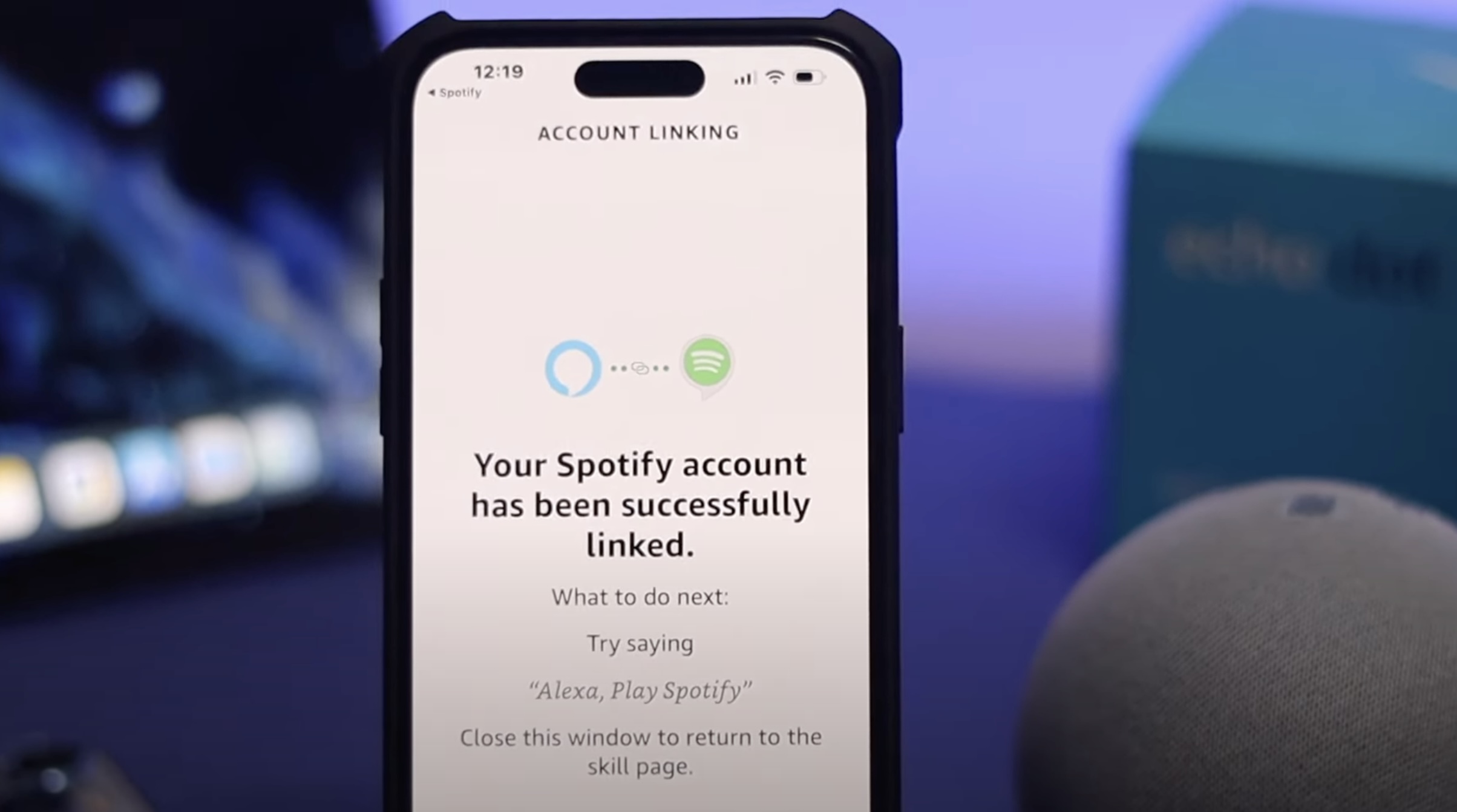

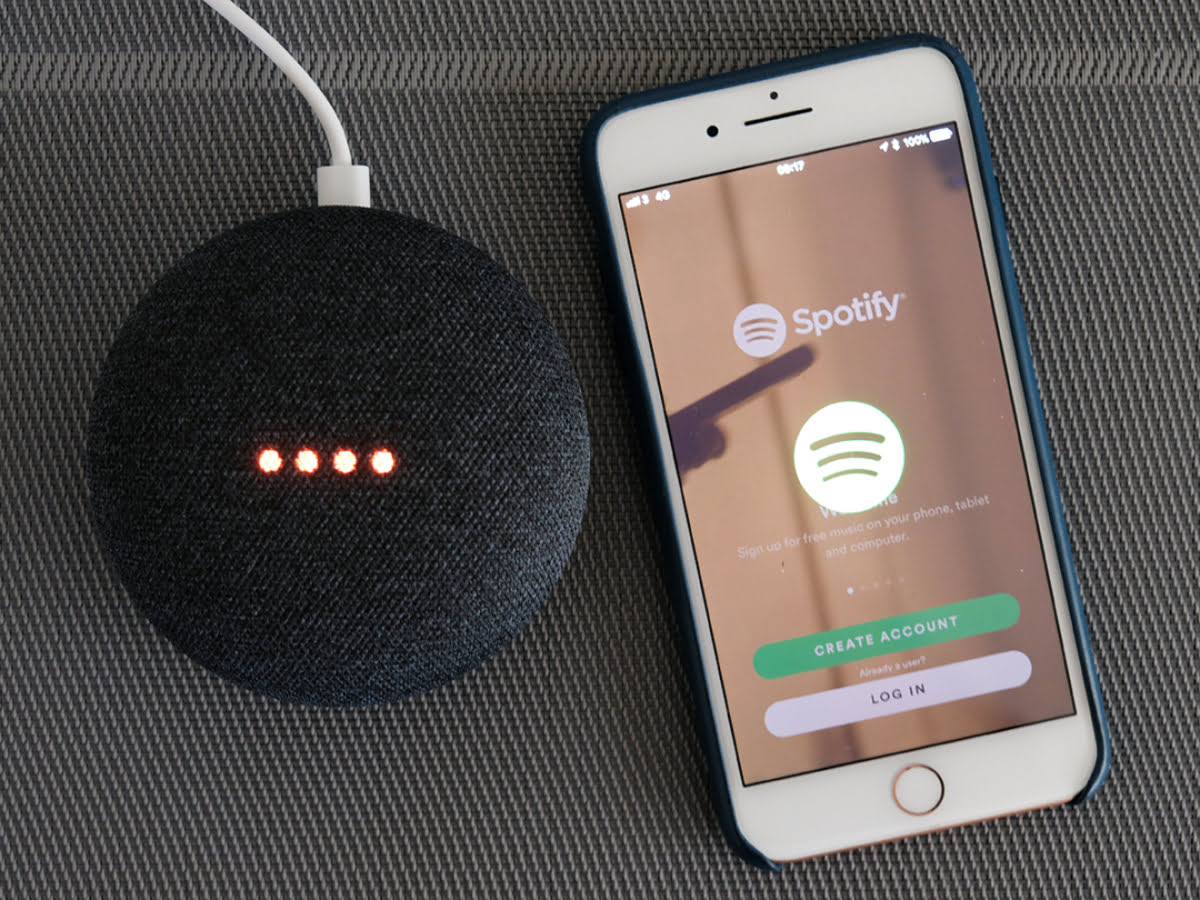



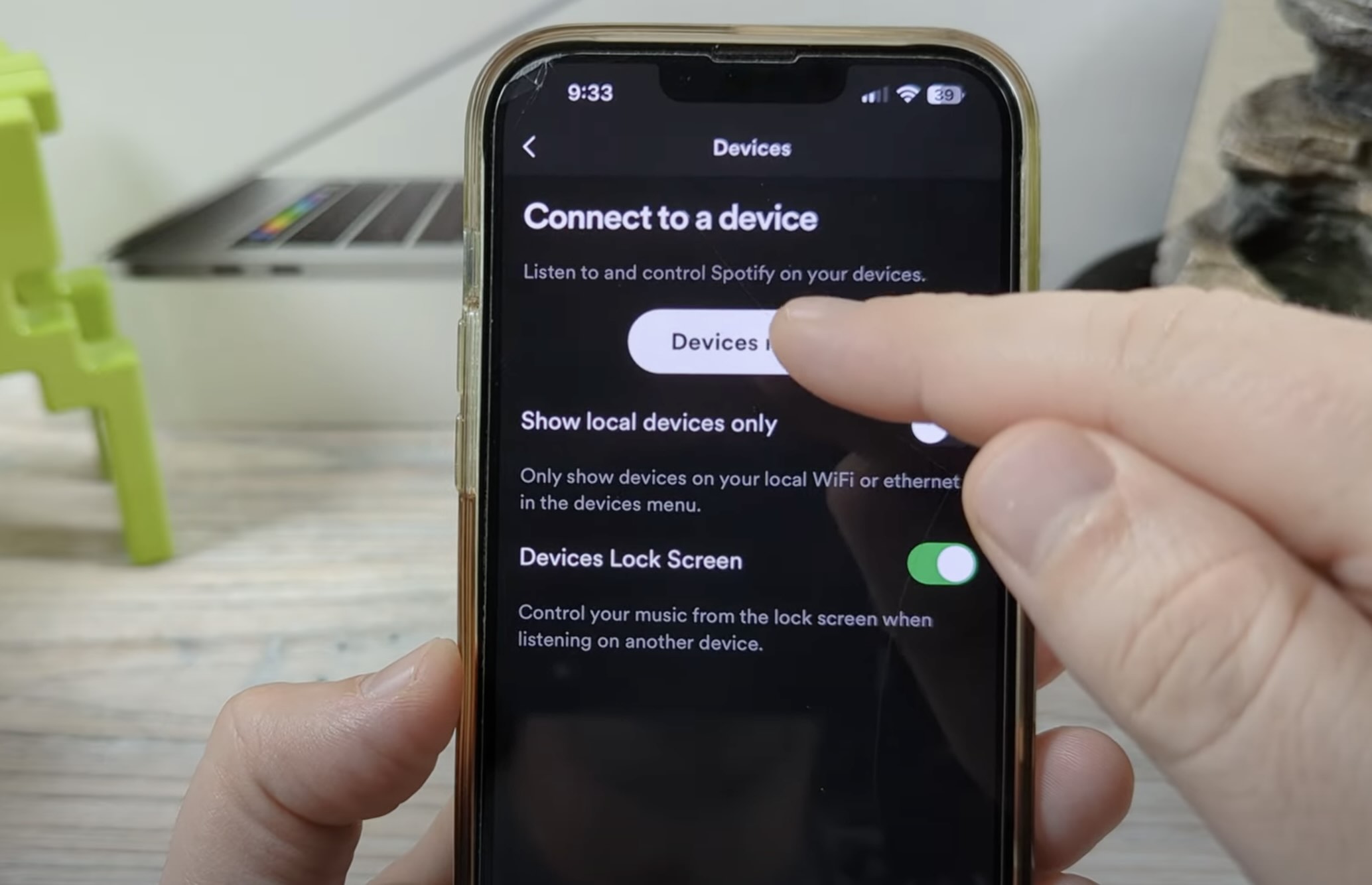
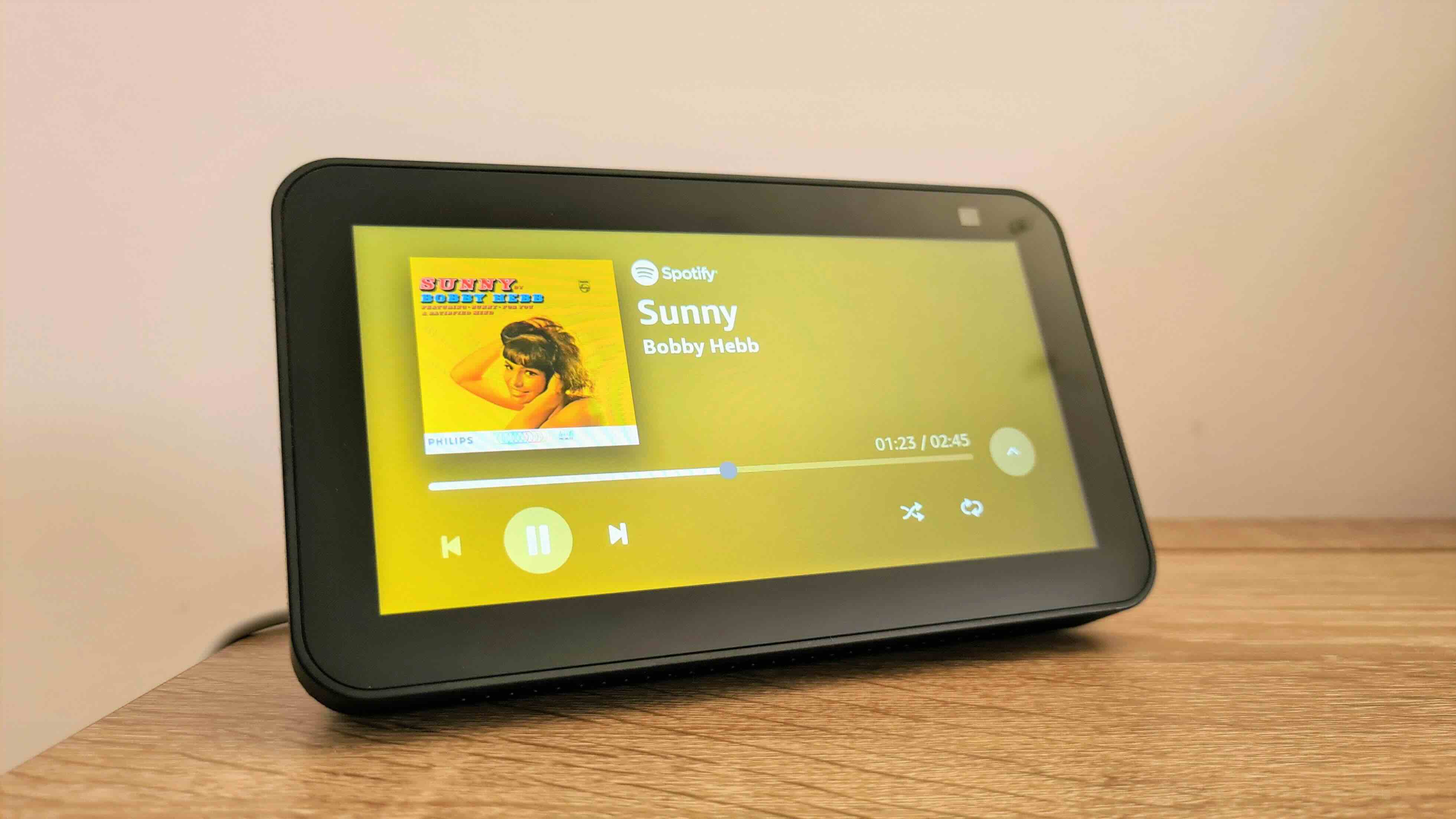
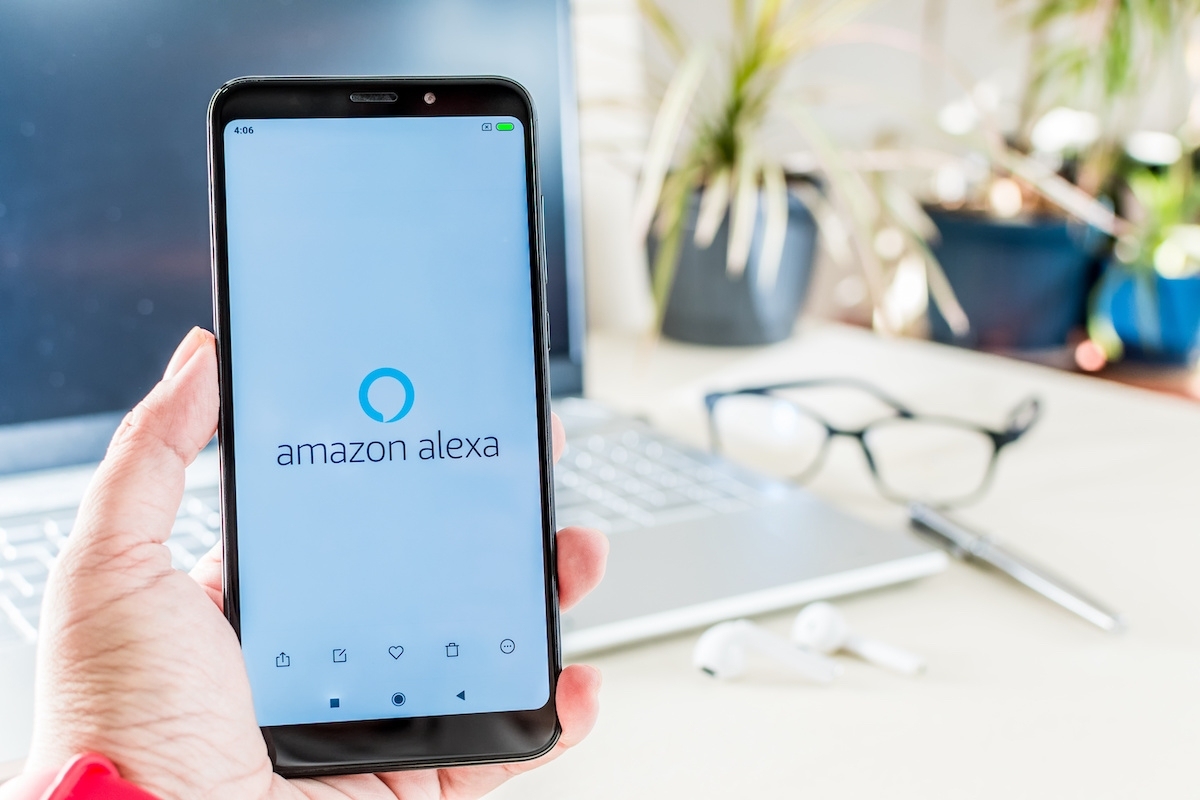
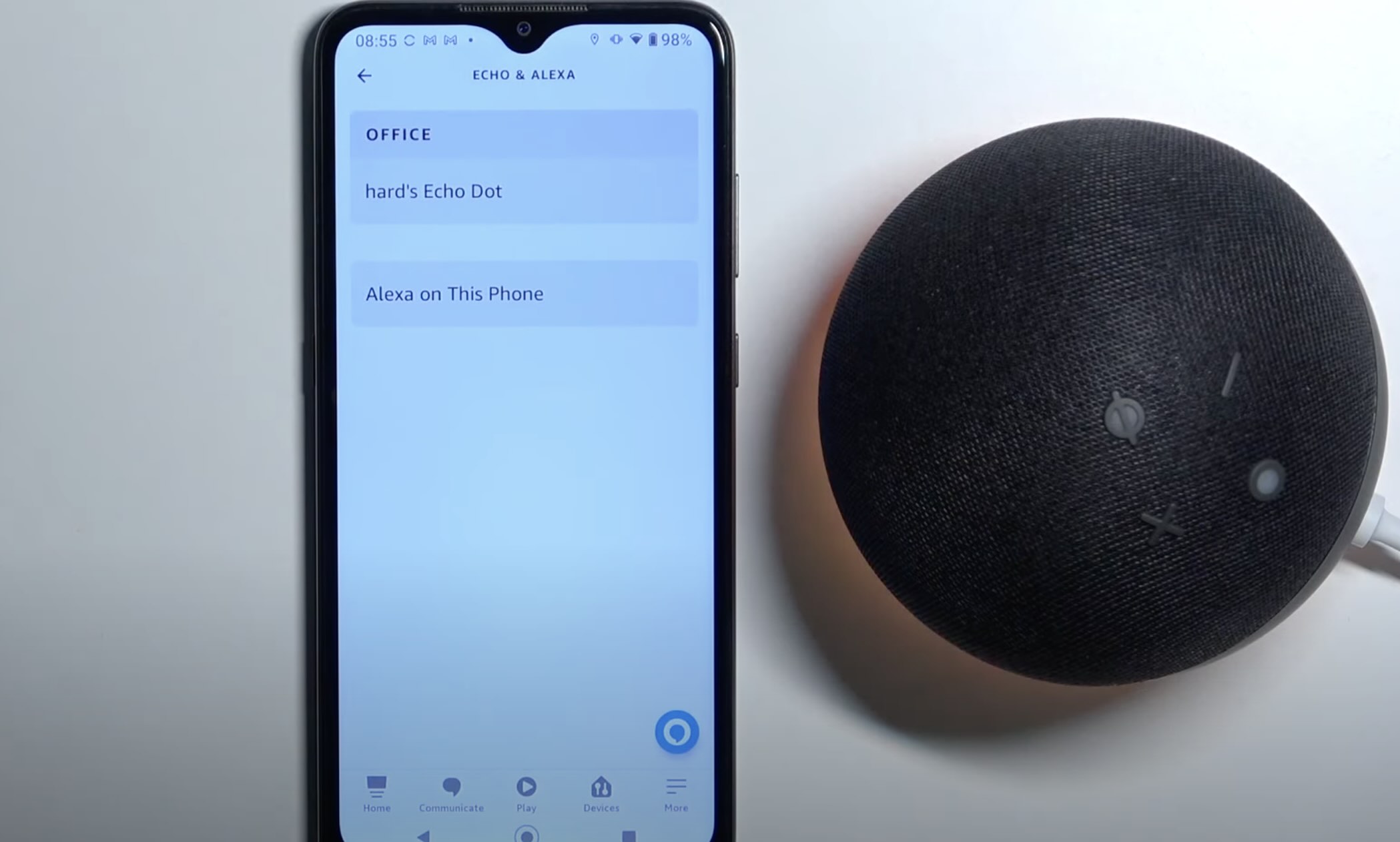






0 thoughts on “How To Connect Alexa To A Different Spotify Account”