Home>Home Appliances>Home Automation Appliances>How Do I Set Up Alexa


Home Automation Appliances
How Do I Set Up Alexa
Modified: October 18, 2024
Learn how to set up Alexa for your home automation appliances with our step-by-step guide. Simplify your life with voice-controlled smart devices.
(Many of the links in this article redirect to a specific reviewed product. Your purchase of these products through affiliate links helps to generate commission for Storables.com, at no extra cost. Learn more)
Introduction
Welcome to the world of smart home living! Setting up your Alexa device is an exciting first step toward enjoying the convenience and innovation that home automation brings. Whether you're a tech enthusiast or someone looking to simplify daily tasks, Alexa offers a seamless way to interact with your home and access a wide array of services using just your voice.
In this guide, we'll walk you through the process of setting up your Alexa device, from unboxing to making your first voice command. By the end of this journey, you'll be ready to harness the power of voice control and explore the countless possibilities that Alexa has to offer.
So, grab your Alexa device, unleash your curiosity, and let's embark on this enlightening adventure together!
Key Takeaways:
- Setting up Alexa is as easy as unboxing, plugging in, and connecting to Wi-Fi. Once done, customize your settings and start using voice commands to simplify tasks and access a wide range of features.
- With Alexa, you can control smart home devices, get weather updates, play music, and explore a variety of skills. It’s like having a helpful virtual assistant at your command, making daily life more convenient and enjoyable.
Read more: How Do I Set Up Alexa Echo Dot
Step 1: Unpack and Plug In Your Alexa Device
Before diving into the world of voice-activated assistance, you'll need to start by unboxing your Alexa device. Whether it's the sleek Echo Dot, the powerful Echo Plus, or any other Alexa-enabled device, the unboxing process is an exciting moment that marks the beginning of a smarter home.
Once you’ve carefully unboxed your Alexa device, you’ll find the device itself, a power adapter, and some helpful setup guides. Now, let’s get started by plugging in your Alexa device. Locate a suitable power outlet in a central area of your home, as this will ensure optimal coverage for voice commands throughout your living space.
After finding the perfect spot, simply plug the power adapter into the device and then into the power outlet. Once your Alexa device is powered up, you’ll notice a series of light indicators. These lights signify that your device is ready for the next step in the setup process.
Now that your Alexa device is powered on, it’s time to move on to the next step and prepare for the exciting journey of connecting and customizing your new smart home assistant.
Step 2: Download and Open the Alexa App
With your Alexa device powered up, the next step is to download and open the Alexa app on your smartphone or tablet. The Alexa app serves as the central hub for managing your Alexa-enabled devices, setting up routines, and exploring the wide range of skills and features available.
To get started, head to the app store on your device, whether it’s the Apple App Store for iOS devices or the Google Play Store for Android devices. Search for “Amazon Alexa” and download the app. Once the download is complete, open the app to begin the setup process.
Upon opening the Alexa app, you’ll be prompted to sign in with your Amazon account. If you don’t have an Amazon account, you can easily create one within the app. Signing in with your Amazon account ensures that your Alexa device is seamlessly integrated with your existing Amazon services and preferences.
As you sign in, you’ll be guided through a series of setup screens that will help you configure your Alexa device and personalize your experience. This includes selecting your preferred language, connecting to your Wi-Fi network, and customizing your device settings to suit your preferences.
Once you’ve completed the initial setup within the Alexa app, you’ll be one step closer to unlocking the full potential of your Alexa device. The app provides a user-friendly interface that allows you to manage your smart home devices, create routines, and discover new skills to enhance your Alexa experience.
With the Alexa app ready to go, you’re now prepared to move on to the next step and connect your Alexa device to your Wi-Fi network, paving the way for seamless voice control and access to a world of possibilities.
When setting up Alexa, make sure to place it in a central location in your home for optimal performance. Also, connect it to your Wi-Fi network and keep it updated for the best experience.
Step 3: Connect Your Alexa Device to Wi-Fi
Now that you have your Alexa device unpacked, powered up, and the Alexa app installed, it’s time to connect your device to your Wi-Fi network. This crucial step enables your Alexa device to access the internet, process your voice commands, and provide you with a vast array of services and information.
To begin the Wi-Fi setup process, open the Alexa app on your smartphone or tablet. Navigate to the settings menu and select the option to add a new device. The app will guide you through the process of connecting your Alexa device to your Wi-Fi network.
During this process, you’ll need to select your Wi-Fi network from the available options and enter the network password. Once entered, your Alexa device will establish a secure connection to your Wi-Fi network, ensuring seamless communication and access to online resources.
After successfully connecting your Alexa device to your Wi-Fi network, you’ll receive a confirmation within the Alexa app. This indicates that your device is now ready to respond to voice commands, stream music, provide weather updates, and perform countless other tasks using the power of the internet.
With your Alexa device now connected to Wi-Fi, you’re one step closer to experiencing the convenience and efficiency of voice-activated control in your smart home. This connection enables your Alexa device to stay updated with the latest features and skills, ensuring that you always have access to the most current and relevant information.
Now that your Alexa device is seamlessly connected to your Wi-Fi network, you’re ready to move on to the next step and begin customizing your Alexa settings to suit your preferences and lifestyle. Get ready to unlock the full potential of your Alexa device and explore the endless possibilities that await!
Step 4: Customize Your Alexa Settings
With your Alexa device unpacked, powered on, and connected to your Wi-Fi network, it’s time to personalize your Alexa experience by customizing the settings to align with your preferences and lifestyle. This step allows you to tailor your smart home assistant to meet your specific needs and create a seamless integration with your daily routine.
Open the Alexa app on your smartphone or tablet to access a wide range of customization options. From the app’s menu, navigate to the settings section to explore the various settings available for your Alexa device.
One of the key settings to customize is the language and regional options. By selecting your preferred language and region, you ensure that Alexa understands and responds to your commands in a manner that feels natural and intuitive to you.
Additionally, you can personalize the wake word for your Alexa device. The wake word is the phrase that prompts your device to start listening for a command. While “Alexa” is the default wake word, you have the option to choose from alternative wake words such as “Echo” or “Computer,” allowing you to create a more personalized interaction with your device.
Furthermore, you can explore and enable various skills and features within the Alexa app. Skills are like apps for your Alexa device, offering a wide range of functionalities such as news updates, smart home control, interactive games, and much more. By customizing the skills and features you enable, you can tailor your Alexa device to cater to your specific interests and needs.
Another important aspect of customization is setting up your smart home devices within the Alexa app. If you have smart lights, thermostats, or other compatible devices, you can integrate them with your Alexa device to control them using voice commands. This seamless integration allows you to create a truly connected and efficient smart home ecosystem.
By customizing your Alexa settings, you’re taking a significant step toward creating a personalized and intuitive smart home experience. With your preferences aligned and your devices integrated, you’re now ready to explore the full potential of your Alexa device and enjoy the convenience of voice-activated control in your daily life.
Read more: How Do I Set Up Alexa On My Samsung TV
Step 5: Start Using Alexa
Congratulations! With your Alexa device unpacked, powered on, connected to Wi-Fi, and customized to your preferences, you’re now ready to start using Alexa to simplify tasks, access information, and enjoy the convenience of voice control in your smart home.
To begin interacting with Alexa, simply say the wake word followed by your command or question. For example, say “Alexa, what’s the weather today?” to receive a weather update, or “Alexa, play my favorite playlist” to enjoy your preferred music selection.
One of the key features of Alexa is its ability to provide hands-free control over a wide range of smart home devices. You can use voice commands to dim the lights, adjust the thermostat, lock the doors, and much more, creating a seamless and efficient home automation experience.
Additionally, Alexa offers a vast selection of skills and features that you can explore to enhance your daily routine. Whether you’re interested in news updates, meditation guides, recipe recommendations, or even interactive storytelling, Alexa’s skills cover a diverse array of interests and activities.
As you become more familiar with using Alexa, you’ll discover the convenience and versatility it brings to your daily life. From setting timers and reminders to checking your calendar and managing your shopping list, Alexa serves as a reliable and intuitive virtual assistant.
Furthermore, Alexa can provide information on a wide range of topics, from general knowledge questions to specific inquiries about history, science, and much more. You can also use Alexa to shop for products on Amazon, reorder items from your purchase history, and track your packages with ease.
By integrating Alexa into your daily routine, you’ll experience the seamless integration of technology and convenience, allowing you to focus on what matters most to you. Whether it’s streamlining household tasks, staying informed, or simply enjoying entertainment, Alexa is designed to make your life easier and more enjoyable.
With Alexa at your command, the possibilities are endless. Embrace the power of voice control, explore the diverse capabilities of your smart home assistant, and enjoy the unparalleled convenience that Alexa brings to your everyday life.
Frequently Asked Questions about How Do I Set Up Alexa
Was this page helpful?
At Storables.com, we guarantee accurate and reliable information. Our content, validated by Expert Board Contributors, is crafted following stringent Editorial Policies. We're committed to providing you with well-researched, expert-backed insights for all your informational needs.




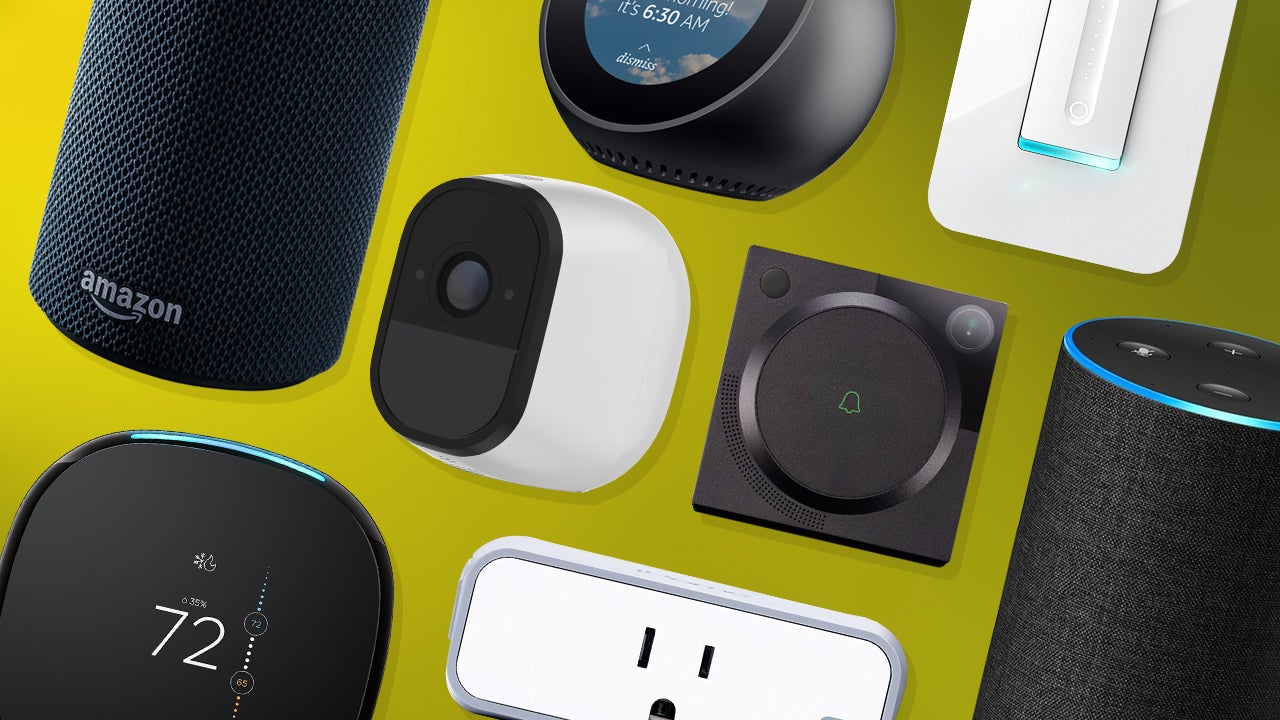
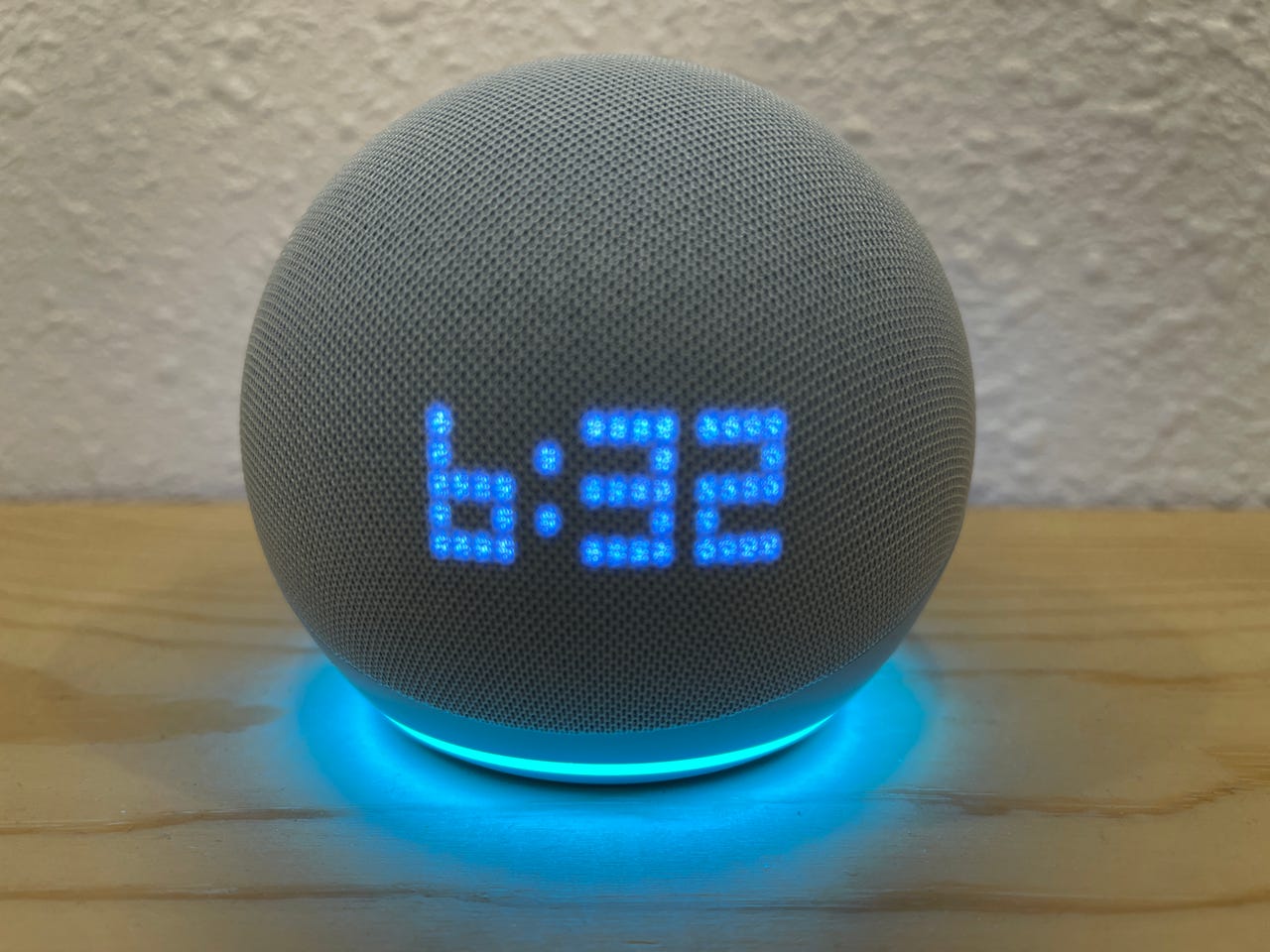

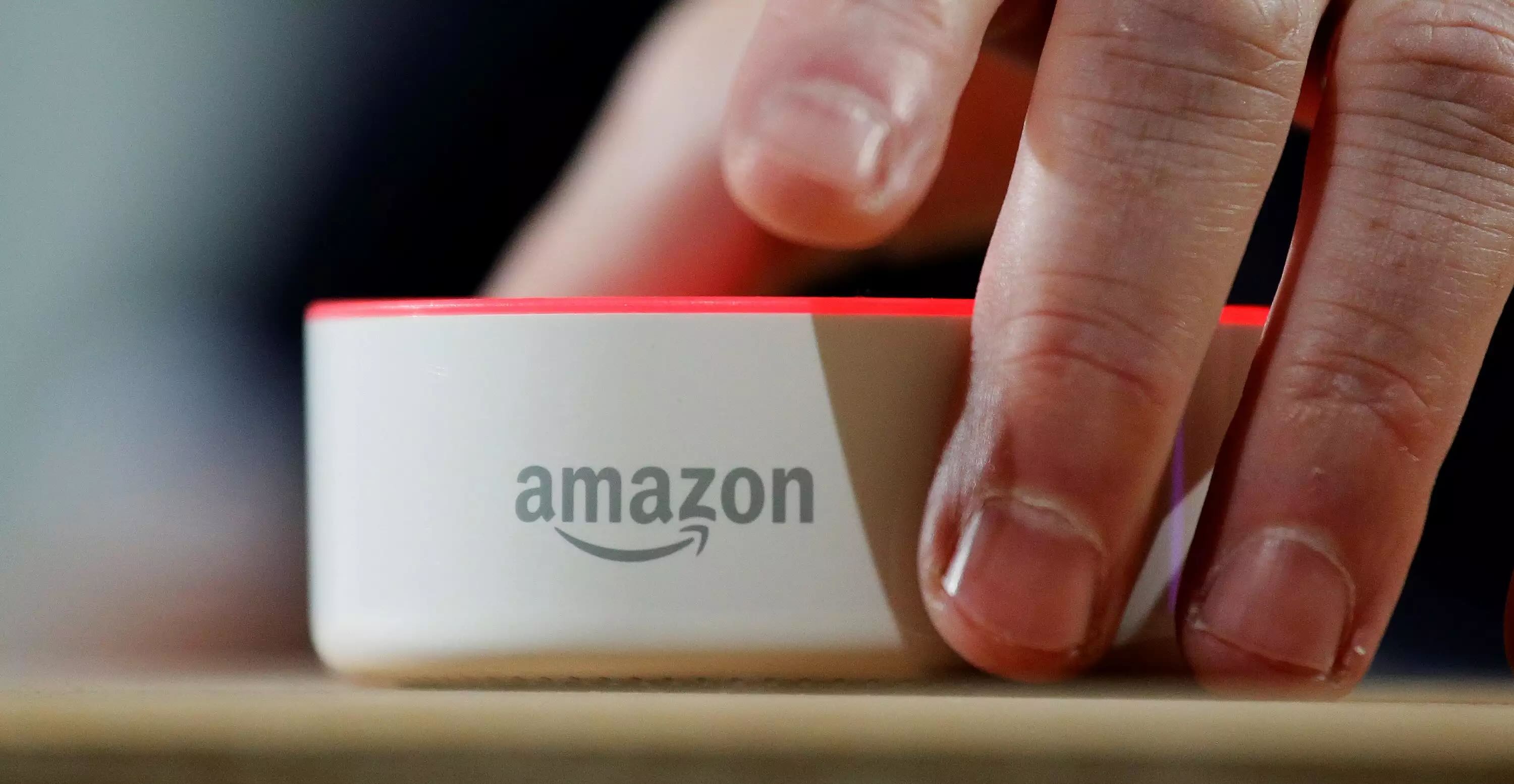





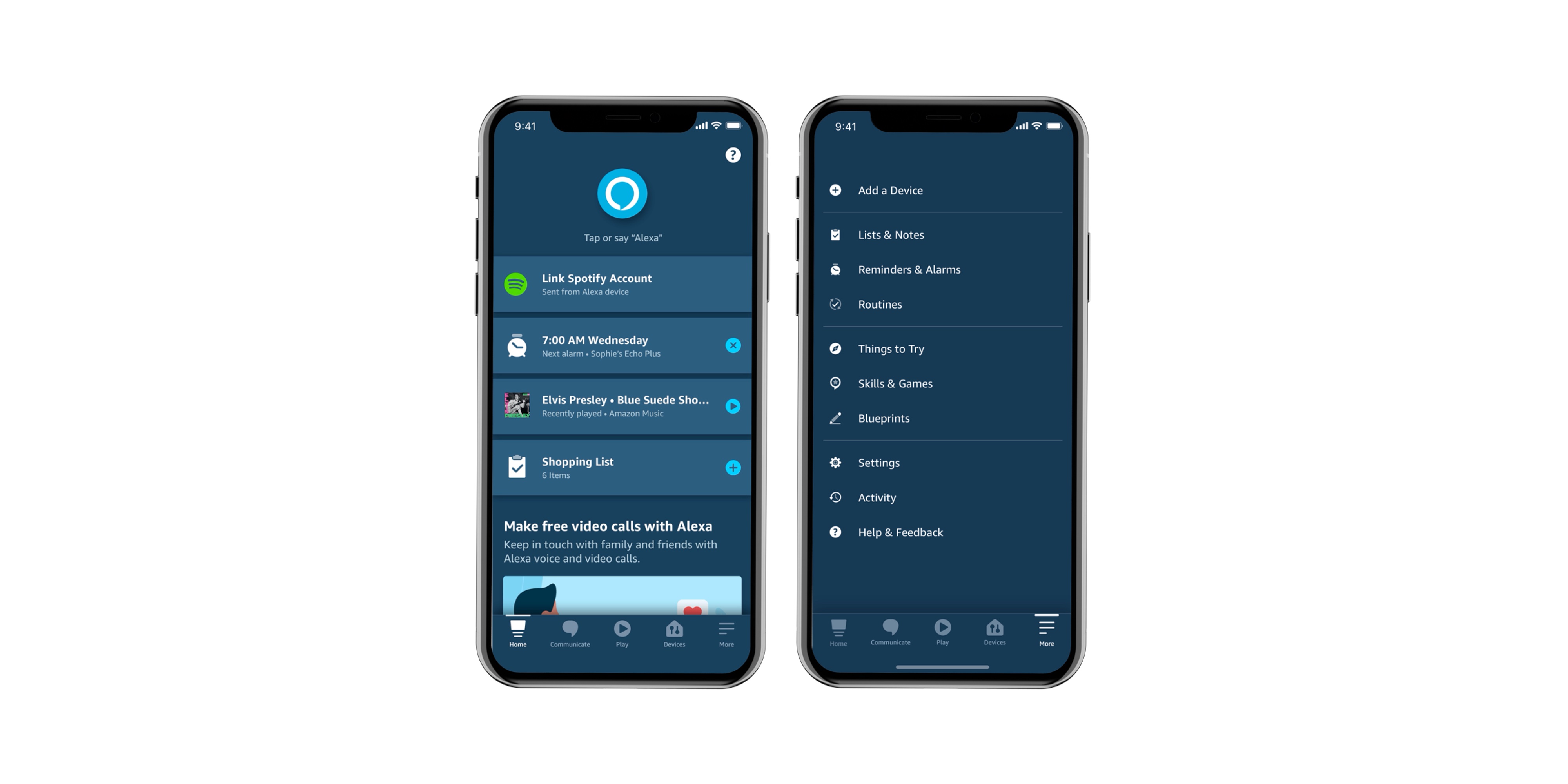

0 thoughts on “How Do I Set Up Alexa”