Home>Home Appliances>Home Automation Appliances>How To Change Alexa Flash Briefing


Home Automation Appliances
How To Change Alexa Flash Briefing
Modified: January 9, 2024
Learn how to change your Alexa Flash Briefing for home automation appliances with our step-by-step guide. Keep your news and updates relevant and up-to-date.
(Many of the links in this article redirect to a specific reviewed product. Your purchase of these products through affiliate links helps to generate commission for Storables.com, at no extra cost. Learn more)
Introduction
Welcome to the world of Alexa, where convenience meets innovation. Alexa, the virtual assistant developed by Amazon, has revolutionized the way we interact with technology in our homes. One of the standout features of Alexa is the Flash Briefing, a customizable news update that provides users with a personalized overview of the day's headlines, weather forecasts, and other relevant information.
In this comprehensive guide, we will delve into the intricacies of Alexa Flash Briefing and explore how you can tailor it to suit your preferences. Whether you're a news enthusiast, a weather-conscious individual, or someone who simply enjoys staying informed, understanding how to modify your Flash Briefing content is essential for optimizing your Alexa experience.
So, grab your favorite beverage, get comfortable, and let's embark on a journey to unlock the full potential of your Alexa device. Whether you're a seasoned Alexa user or a newcomer to the world of voice-activated assistants, this guide will equip you with the knowledge and skills to navigate Alexa Flash Briefing with confidence and ease. Let's dive in and discover the endless possibilities that await you in the realm of personalized news and information delivery.
Key Takeaways:
- Customize your Alexa Flash Briefing by adding or removing content sources to tailor news updates to your interests and preferences.
- Arrange the order of your Flash Briefing to prioritize the delivery of news updates based on your daily routine and interests.
Read more: Why Is Alexa Flashing Yellow
Understanding Alexa Flash Briefing
Alexa Flash Briefing is a feature that enables users to receive customized updates on various topics, including news, weather, sports, and more. It serves as a personalized news aggregator, allowing users to stay informed about the latest developments in their areas of interest. The beauty of Alexa Flash Briefing lies in its adaptability to individual preferences, ensuring that users receive content that aligns with their specific interests and needs.
Upon waking up or throughout the day, users can simply ask Alexa to provide their Flash Briefing, and the virtual assistant will deliver a concise summary of the selected content. Whether you prefer to start your day with the latest headlines, receive weather forecasts, or stay updated on specific topics, Alexa Flash Briefing offers a seamless and efficient way to access relevant information.
By understanding the versatility of Alexa Flash Briefing, users can tailor their news and information consumption to suit their lifestyles. Whether you are a busy professional seeking quick updates, a parent managing a household, or an individual with diverse interests, Alexa Flash Briefing can cater to your unique informational needs.
In the following sections, we will explore the process of accessing, customizing, and optimizing Alexa Flash Briefing to ensure that you receive the most relevant and engaging content. From adding or removing sources to arranging the order of your Flash Briefing, you will gain insights into the various aspects of this feature, empowering you to make the most of your Alexa-enabled device.
Accessing Alexa Flash Briefing Settings
Accessing the settings for your Alexa Flash Briefing is a straightforward process that allows you to manage the sources and content that comprise your personalized news updates. By navigating to the Alexa app on your mobile device or accessing the Alexa web interface, you can seamlessly configure your Flash Briefing settings to align with your preferences.
To begin, open the Alexa app on your smartphone or tablet, or access the Alexa web interface on your computer. From the menu, select “Settings” and then choose “Flash Briefing.” Here, you will find a list of the current sources included in your Flash Briefing, along with the option to add new content providers based on your interests.
Upon entering the Flash Briefing settings, you can explore the available content sources and review the latest updates from each provider. This interface allows you to curate your Flash Briefing to reflect your preferred news outlets, podcasts, and other information channels. Whether you seek global news coverage, industry-specific insights, or leisure-focused content, the flexibility of Alexa Flash Briefing enables you to tailor your news updates accordingly.
Furthermore, within the Flash Briefing settings, you have the freedom to prioritize the order in which the content is delivered. This feature empowers you to arrange the sequence of news updates, ensuring that the most relevant and engaging information is presented first. By customizing the order of your Flash Briefing, you can optimize your experience and streamline the delivery of essential updates based on your daily routine and interests.
As we proceed, we will delve into the process of adding or removing specific content sources from your Alexa Flash Briefing, allowing you to refine the selection of news, updates, and insights that align with your preferences and informational needs.
To change your Alexa Flash Briefing, open the Alexa app, go to Settings, select Flash Briefing, then tap on the “+” icon to add or remove news sources.
Adding or Removing Content from Alexa Flash Briefing
Customizing your Alexa Flash Briefing involves the ability to add or remove content sources based on your specific interests and informational needs. Whether you want to include additional news outlets, podcasts, or specialized content providers, or streamline your Flash Briefing by removing certain sources, the process is designed to empower you with full control over the information you receive.
To add new content to your Flash Briefing, navigate to the Flash Briefing settings within the Alexa app or web interface. Here, you can explore a wide range of available content sources, including popular news organizations, industry-specific publications, and other relevant providers. By selecting the “Add Content” option, you can browse through the available sources and effortlessly integrate them into your Flash Briefing lineup.
When adding content, consider your areas of interest and the topics that resonate with you on a daily basis. Whether you are passionate about technology, finance, health, or entertainment, there are numerous content sources to choose from, ensuring that your Flash Briefing reflects your diverse interests and preferences.
Conversely, if you wish to remove specific content sources from your Flash Briefing, the process is equally straightforward. Within the Flash Briefing settings, you can review the current lineup of sources and select the ones you wish to remove. This flexibility allows you to refine your Flash Briefing to feature only the most relevant and engaging content, ensuring that your news updates align with your preferences and priorities.
By adding or removing content from your Alexa Flash Briefing, you can curate a personalized news experience that caters to your individual interests and keeps you informed about the topics that matter most to you. This level of customization ensures that your Flash Briefing delivers content that resonates with you, enriching your daily routine with tailored news and information updates.
Customizing Alexa Flash Briefing Order
Customizing the order of your Alexa Flash Briefing allows you to prioritize the delivery of news updates and information based on your preferences and daily routine. By arranging the sequence in which content sources are presented, you can ensure that the most relevant and engaging updates are delivered first, enhancing your overall Flash Briefing experience.
To customize the order of your Flash Briefing, navigate to the Flash Briefing settings within the Alexa app or web interface. Here, you will find the list of content sources included in your Flash Briefing lineup. By selecting the “Edit Order” option, you can easily rearrange the sequence of sources to reflect your desired delivery order.
When customizing the order of your Flash Briefing, consider your daily routine and the topics that are most important to you. For example, if you prefer to start your day with the latest news headlines, you can prioritize news outlets at the beginning of your Flash Briefing lineup. Similarly, if weather updates are essential for planning your day, you can ensure that the weather source is positioned prominently in your Flash Briefing order.
By tailoring the order of your Flash Briefing, you can optimize the delivery of information to align with your specific needs and interests. This level of customization ensures that your Flash Briefing seamlessly integrates into your daily routine, providing you with a personalized news update that complements your lifestyle and informational preferences.
Furthermore, the ability to customize the order of your Flash Briefing empowers you to adapt the delivery sequence based on evolving priorities and interests. Whether you discover new content sources or wish to reorganize the lineup to better suit your current preferences, the flexibility of customizing the Flash Briefing order ensures that your news updates remain relevant and engaging.
By leveraging the feature to customize the order of your Alexa Flash Briefing, you can curate a tailored news experience that aligns with your unique interests and enhances your daily routine with timely and pertinent updates.
Read more: How To Get Alexa To Flash Lights
Conclusion
Congratulations on navigating the intricacies of Alexa Flash Briefing customization! By understanding the nuances of this feature, you have unlocked the potential to curate a personalized news and information experience that aligns seamlessly with your interests and daily routine. With the ability to access, add, remove, and customize the order of content sources within your Flash Briefing, you have gained full control over the information that enriches your day.
As you continue to explore the diverse array of content sources available for your Flash Briefing, consider the topics and updates that resonate with you on a daily basis. Whether you are passionate about global news, technology insights, sports updates, or leisure-focused content, there are countless sources to choose from, ensuring that your Flash Briefing reflects your unique interests and preferences.
By taking advantage of the customization options within Alexa Flash Briefing, you have tailored a news experience that seamlessly integrates into your daily routine, providing you with timely and pertinent updates that enhance your informational consumption. Whether you start your day with the latest headlines, receive weather forecasts, or delve into specialized content, your personalized Flash Briefing is designed to keep you informed and engaged.
As you continue to refine and optimize your Alexa Flash Briefing, remember that the flexibility and adaptability of this feature empower you to evolve with your informational needs and interests. Whether you discover new content sources or wish to reorganize the order of your Flash Briefing, the customization options ensure that your news updates remain relevant and captivating.
With this newfound knowledge, you are well-equipped to navigate the world of Alexa Flash Briefing with confidence and creativity. Embrace the opportunity to curate a personalized news and information experience that enriches your daily life and keeps you informed about the topics that matter most to you. Your Alexa device is now a gateway to a tailored news journey that complements your lifestyle and enhances your informational consumption.
So, as you embark on your continued exploration of Alexa Flash Briefing, remember that the power to customize, refine, and optimize your news experience is at your fingertips. Embrace the endless possibilities that await you, and let your personalized Flash Briefing become an integral part of your daily routine, delivering the news and updates that resonate with you.
Frequently Asked Questions about How To Change Alexa Flash Briefing
Was this page helpful?
At Storables.com, we guarantee accurate and reliable information. Our content, validated by Expert Board Contributors, is crafted following stringent Editorial Policies. We're committed to providing you with well-researched, expert-backed insights for all your informational needs.

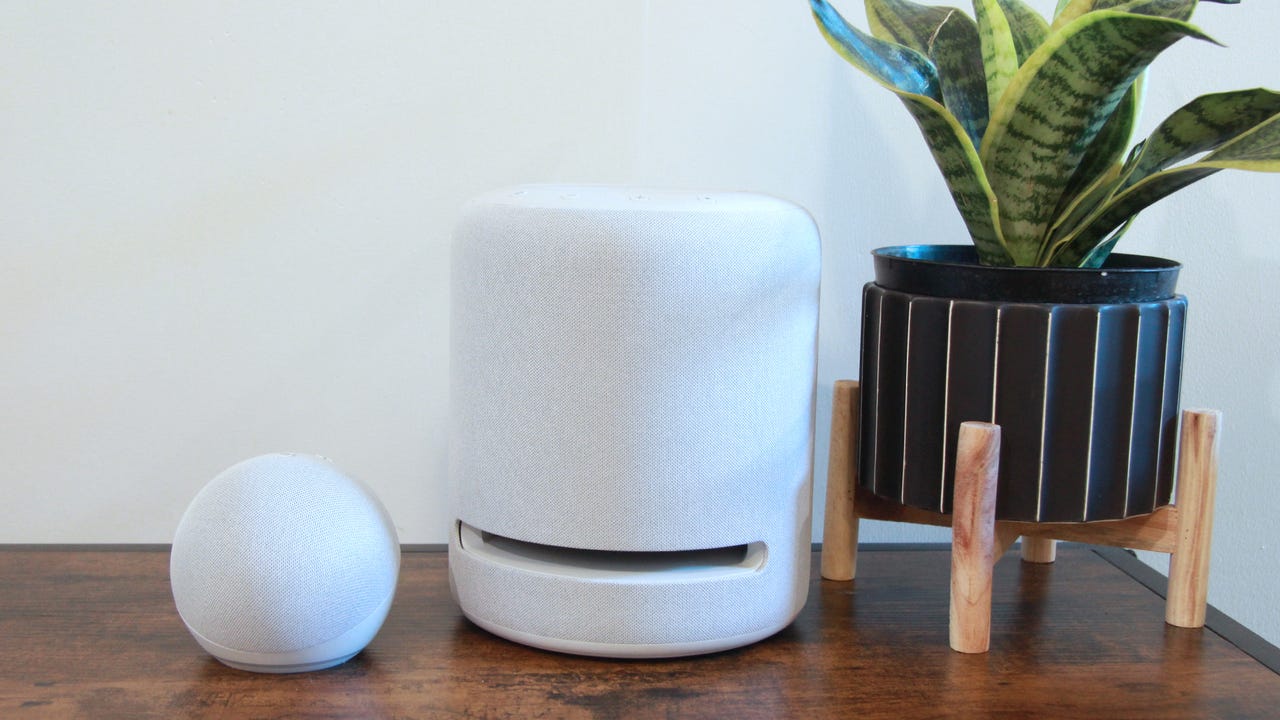
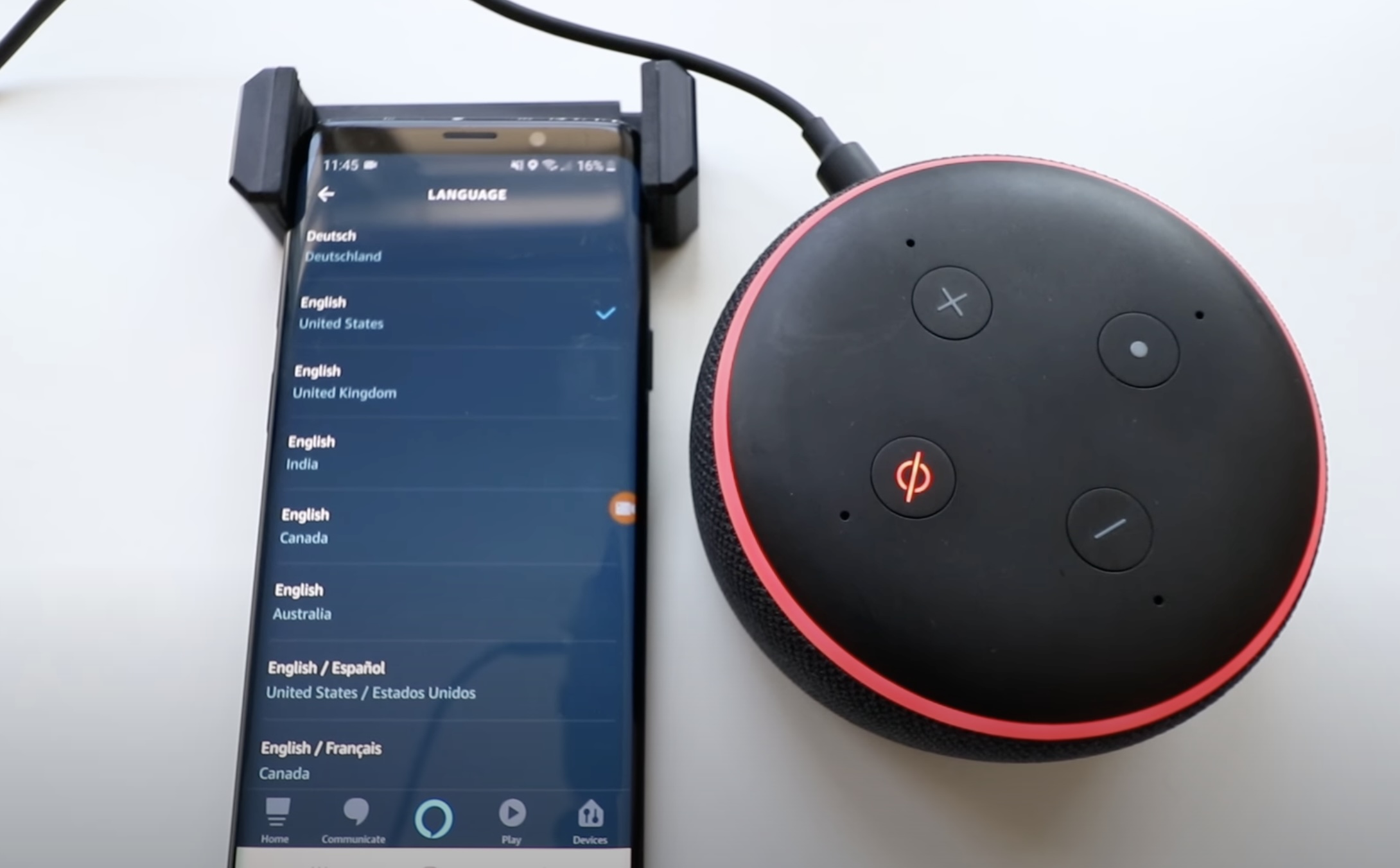
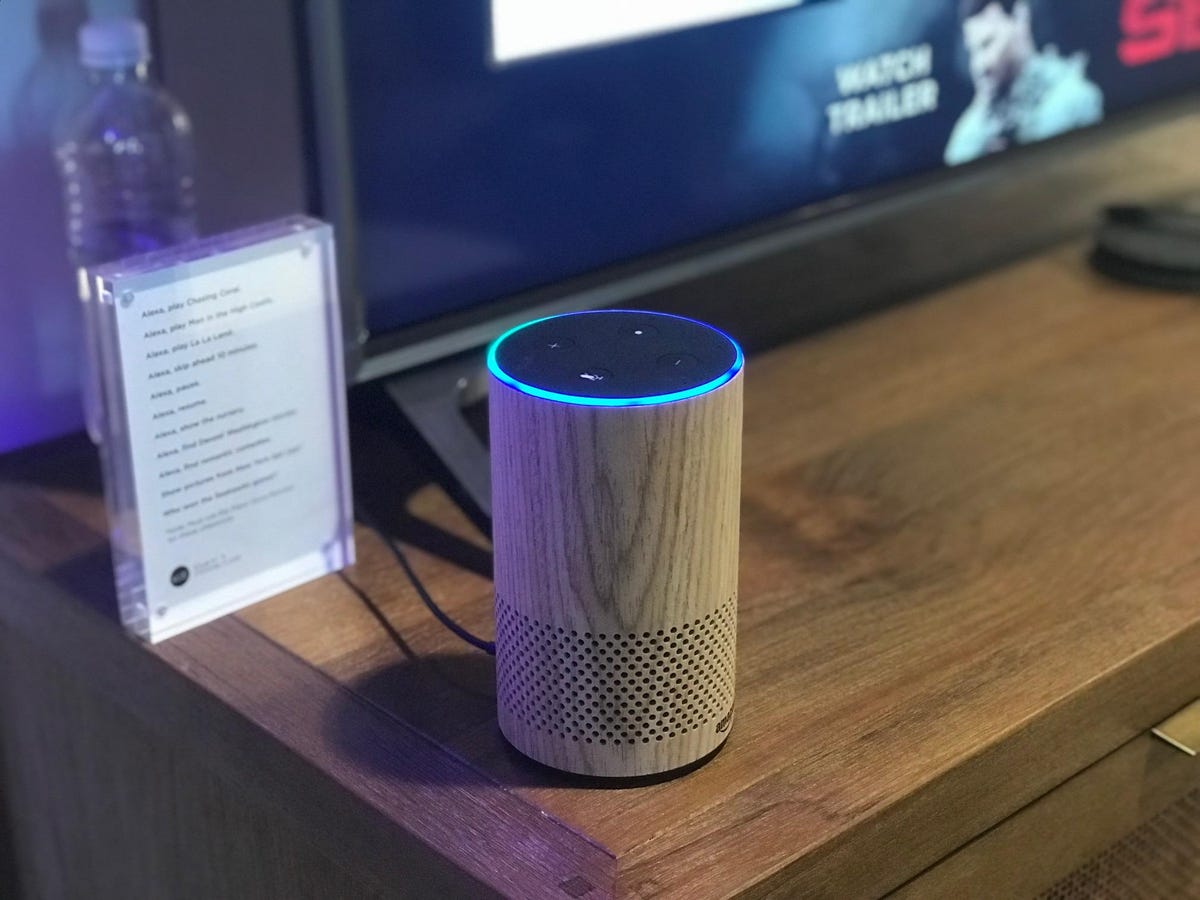




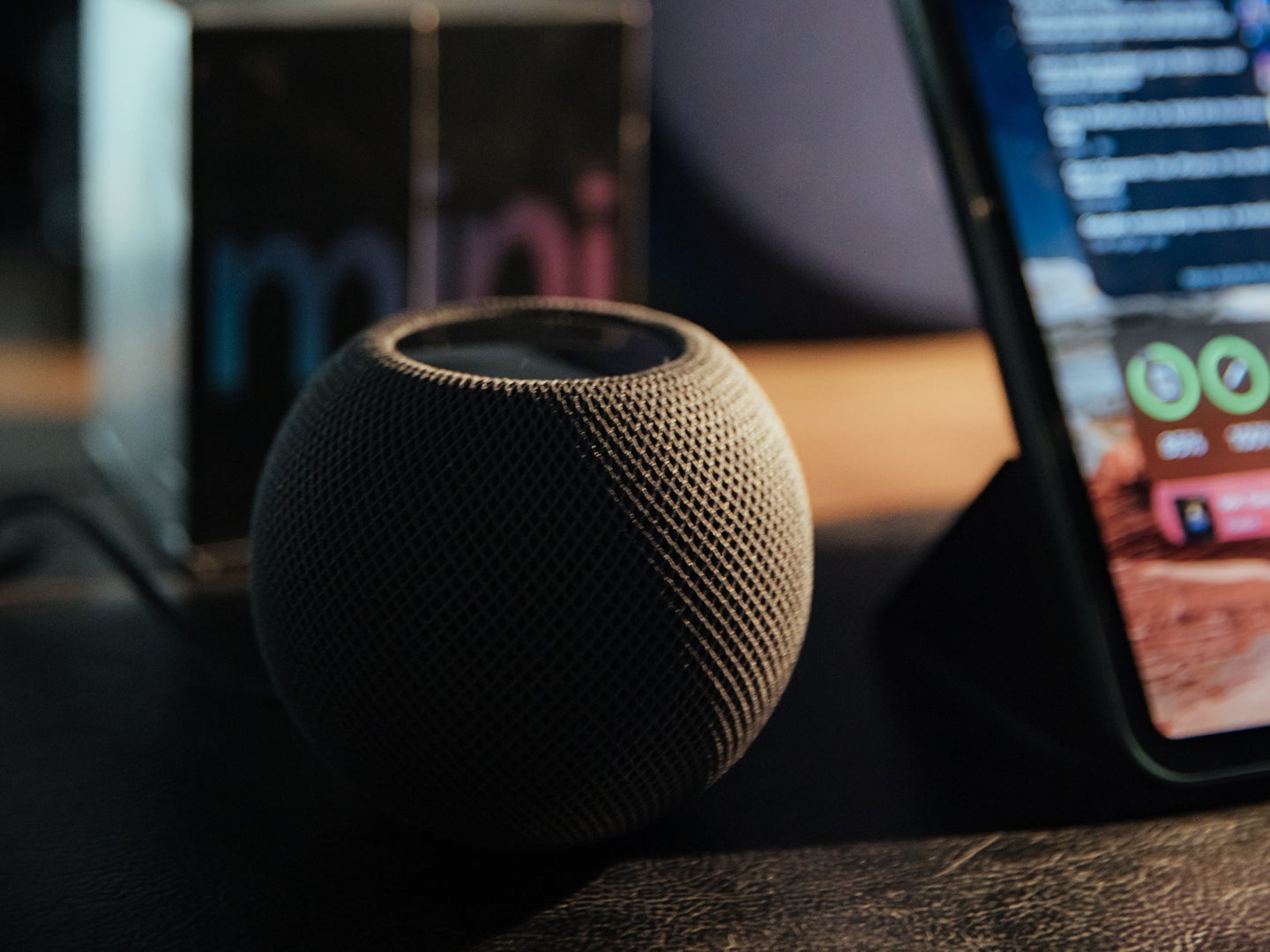

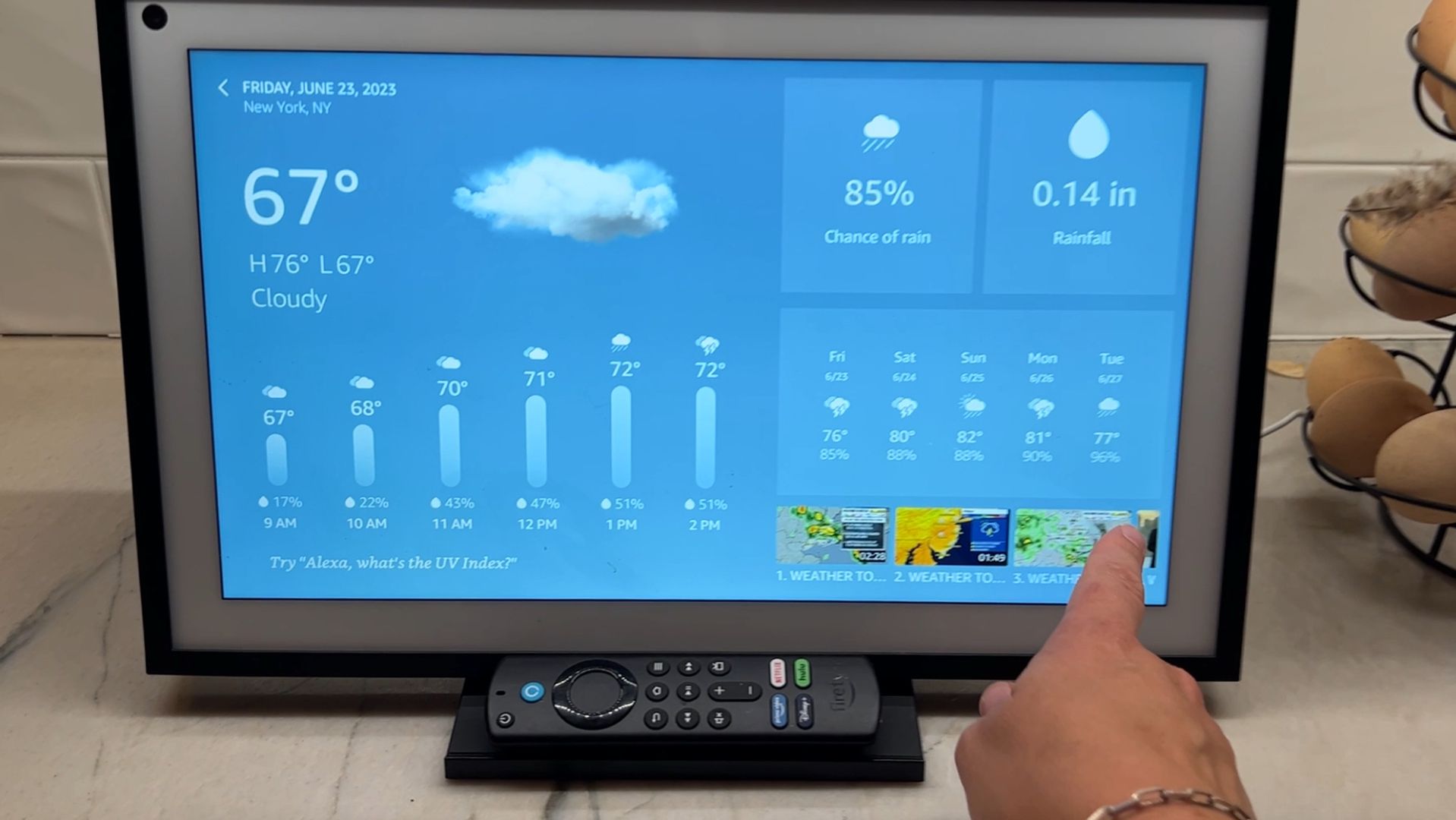
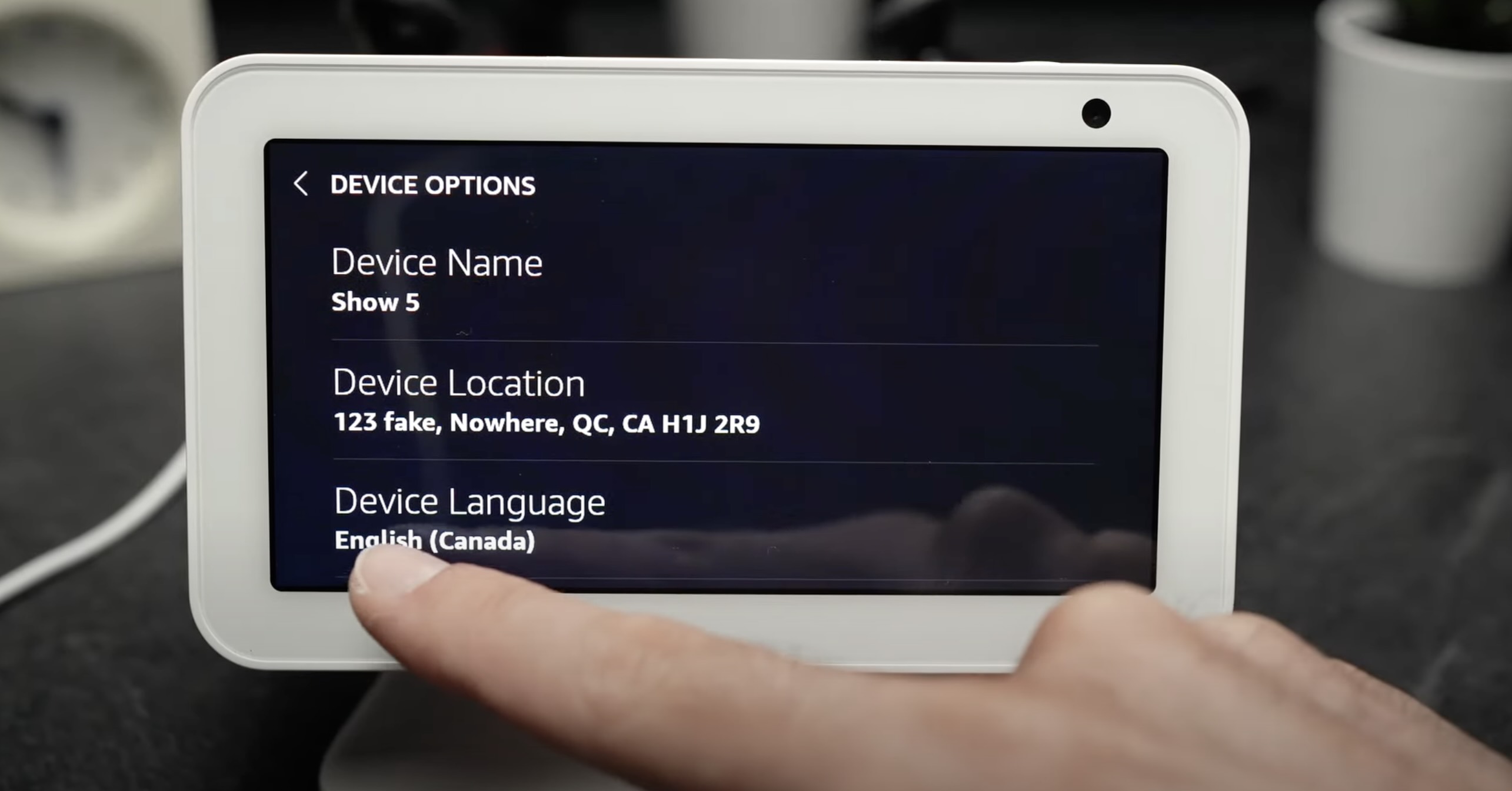
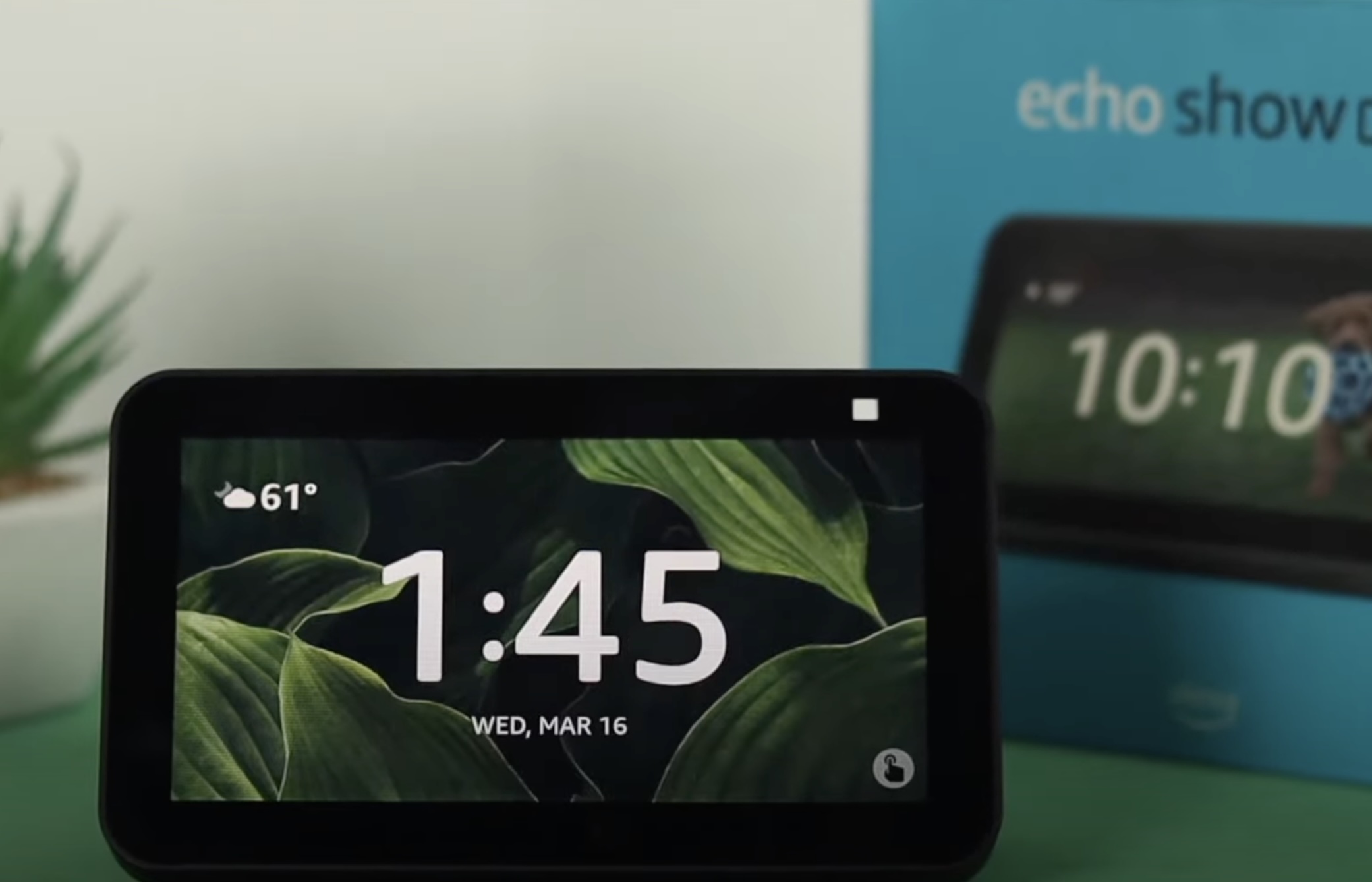
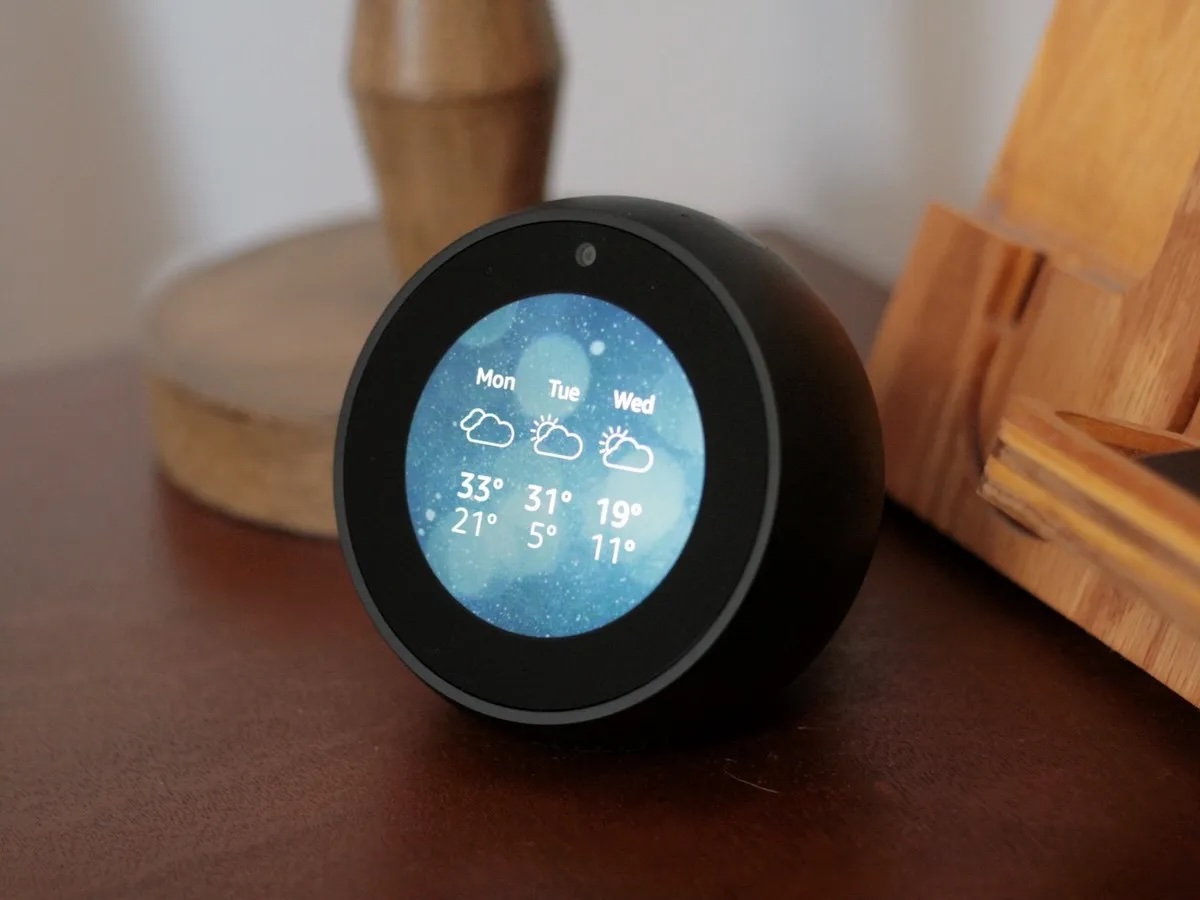

0 thoughts on “How To Change Alexa Flash Briefing”