Home>Home Appliances>Home Automation Appliances>How To Change Alexa Time Settings
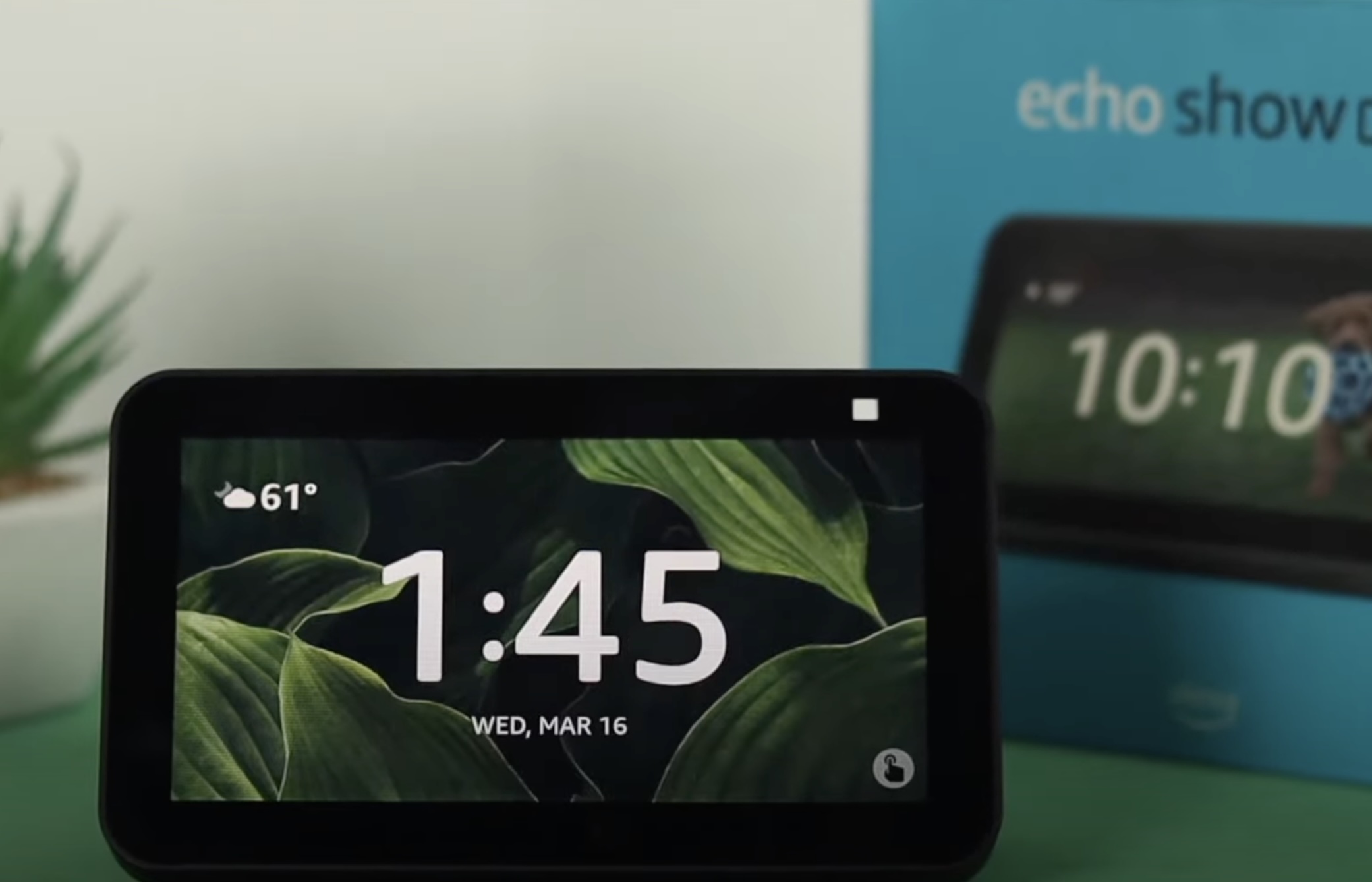
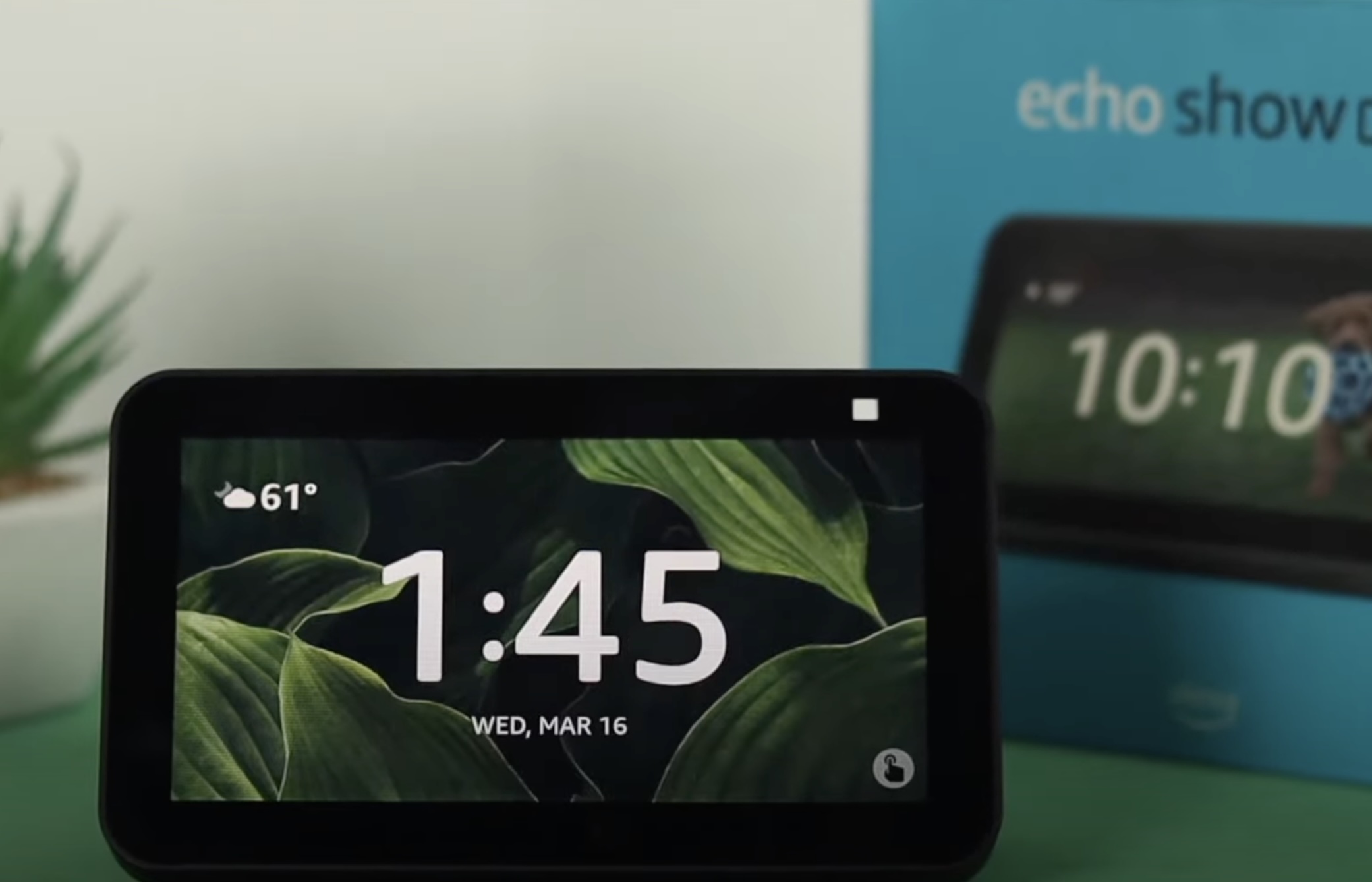
Home Automation Appliances
How To Change Alexa Time Settings
Published: January 3, 2024
Learn how to change Alexa time settings for your home automation appliances. Easily adjust the time on your Alexa device for seamless integration with your smart home.
(Many of the links in this article redirect to a specific reviewed product. Your purchase of these products through affiliate links helps to generate commission for Storables.com, at no extra cost. Learn more)
Introduction
Welcome to the world of smart home automation, where the convenience of controlling your environment is just a voice command away. Among the many features of your Amazon Alexa device, the ability to manage time settings is often overlooked but can significantly enhance your overall experience. Whether you want to ensure that your alarms are set to the correct time or simply want Alexa to provide you with accurate time updates, understanding how to adjust the time settings is essential.
In this comprehensive guide, we will explore the various aspects of changing Alexa time settings, including adjusting the time zone, setting the time format, and managing daylight saving time. By the end of this article, you will have the knowledge and confidence to customize Alexa's time settings to suit your specific preferences and location.
So, grab your favorite beverage, get comfortable, and let's delve into the fascinating world of Alexa time settings. Whether you're a seasoned smart home enthusiast or a newcomer to the realm of voice-activated technology, there's something valuable here for everyone. Let's embark on this journey to unlock the full potential of your Amazon Alexa device and make time work for you in the most efficient and personalized way possible.
Key Takeaways:
- Master Alexa’s time settings to suit your needs. Adjust time zone, format, and daylight saving time for a personalized smart home experience.
- With Alexa, time works for you. Customize time settings for accurate timekeeping and seamless integration with your daily routines.
Read more: How Do I Change The Time On Alexa?
Accessing Alexa Time Settings
Before you can begin customizing Alexa’s time settings, you need to access the appropriate menu within the Alexa app. The process is straightforward and can be accomplished using a smartphone or tablet. Here’s a step-by-step guide to accessing Alexa time settings:
- Open the Alexa App: Launch the Alexa app on your smartphone or tablet. If you don’t have the app installed, you can download it from the App Store (for iOS devices) or the Google Play Store (for Android devices).
- Select the Devices Tab: Once the app is open, tap on the “Devices” icon located at the bottom right corner of the screen. This will take you to a list of all the Alexa-compatible devices associated with your account.
- Choose Your Device: From the list of devices, select the specific Alexa-enabled device for which you want to adjust the time settings. This could be an Echo device, Echo Dot, Echo Show, or any other Alexa-compatible gadget.
- Access Device Settings: After selecting your device, look for and tap on the “Settings” option. This will open a menu where you can manage various settings related to the selected device.
- Navigate to Time Settings: Within the device settings menu, you should see an option for “Time Zone” or “Time Settings.” Tap on this option to access the time-related configurations for your Alexa device.
Once you’ve followed these steps, you will have successfully accessed the time settings for your Alexa device. This will allow you to proceed with making adjustments to the time zone, time format, and daylight saving time settings, which we will explore in the subsequent sections.
Now that you know how to access the time settings, let’s move on to the process of changing the time zone to ensure that Alexa accurately reflects the local time in your area.
Changing Time Zone
Ensuring that your Alexa device is set to the correct time zone is essential for accurate timekeeping and seamless integration with your daily routines. Whether you’ve recently moved to a new location or simply need to update the time zone on your device, the process of changing the time zone within the Alexa app is straightforward. Here’s a guide to help you navigate through this adjustment:
- Access Time Settings: As outlined in the previous section, navigate to the time settings for your Alexa device within the Alexa app.
- Locate Time Zone Setting: Within the time settings menu, look for the option to adjust the time zone. This may be labeled as “Time Zone” or “Device Location” depending on the version of the Alexa app you are using.
- Select Current Time Zone: Tap on the time zone setting to open a list of available time zones. Scroll through the list and select the time zone that corresponds to your current location. Be mindful of daylight saving time if applicable to your region.
- Confirm Selection: After selecting the appropriate time zone, confirm your choice to apply the new setting to your Alexa device. This will ensure that the device’s clock aligns with the local time in your area.
By following these simple steps, you can update the time zone on your Alexa device, ensuring that it accurately reflects the local time and seamlessly integrates with time-dependent features such as alarms, reminders, and scheduled routines. With the time zone correctly configured, you can rely on Alexa to keep you informed and on schedule based on your specific geographical location.
Now that you’ve mastered the process of changing the time zone, let’s explore the next aspect of time settings: setting the time format to suit your personal preferences.
To change Alexa time settings, open the Alexa app, go to Settings, select your device, and then tap on Time Zone. From there, you can adjust the time settings to your preferred time zone.
Setting Time Format
Customizing the time format on your Alexa device allows you to display time in a manner that aligns with your personal preference and familiarity. Whether you prefer the 12-hour clock with AM and PM indicators or the 24-hour military time format, Alexa provides the flexibility to accommodate your choice. Here’s how you can adjust the time format to suit your specific preference:
- Access Time Settings: Within the Alexa app, navigate to the time settings for your device following the steps outlined earlier.
- Locate Time Format Option: Look for the setting that allows you to customize the time format. This may be labeled as “Time Display” or “Clock Format” within the time settings menu.
- Select Preferred Time Format: Upon accessing the time format options, choose between the 12-hour and 24-hour time display formats based on your preference. Selecting the 12-hour format will display time with AM and PM indicators, while the 24-hour format will show time in military style without AM or PM.
- Confirm Selection: After choosing your preferred time format, confirm the selection to apply the new time display setting to your Alexa device. This will ensure that the device’s clock reflects the selected time format in its visual and spoken responses.
By personalizing the time format on your Alexa device, you can enhance the overall user experience and seamlessly integrate the displayed time with your accustomed way of reading and interpreting it. Whether you’re accustomed to the traditional 12-hour clock or prefer the simplicity of the 24-hour format, Alexa empowers you to make this choice according to your individual preference.
With the time format now tailored to your liking, let’s move on to the final aspect of managing time settings: adjusting for daylight saving time to ensure that Alexa seamlessly transitions along with the changing seasons.
Adjusting Daylight Saving Time
As the seasons change, so does the implementation of daylight saving time in many regions. To ensure that your Alexa device seamlessly adjusts to this temporal shift, it’s essential to manage its daylight saving time settings. By doing so, you can rely on Alexa to accurately reflect the time changes associated with daylight saving time, thus maintaining precision in time-related functions such as alarms and scheduled routines. Here’s how you can manage daylight saving time settings for your Alexa device:
- Access Time Settings: Within the Alexa app, navigate to the time settings for your device as previously outlined.
- Locate Daylight Saving Time Option: Look for the setting that allows you to manage daylight saving time adjustments. This may be labeled as “Daylight Saving Time” or “DST” within the time settings menu.
- Enable Automatic Adjustment: Check if there is an option to enable automatic daylight saving time adjustments. If available, toggle this setting to allow Alexa to automatically update the time when daylight saving time begins or ends in your region.
- Manually Adjust if Necessary: In the absence of an automatic adjustment option, you may need to manually update the time when daylight saving time commences or concludes in your area. Be sure to make the necessary time adjustments to align with the changes in daylight saving time observance.
By managing daylight saving time settings for your Alexa device, you can ensure that it seamlessly transitions along with the changing seasons, maintaining accuracy in timekeeping and time-dependent features. Whether your region observes daylight saving time or not, having control over these settings allows you to tailor Alexa’s timekeeping to the specific temporal nuances of your location.
With the completion of these adjustments, you have successfully fine-tuned Alexa’s time settings to align with your specific preferences and geographical context. By mastering the process of adjusting the time zone, time format, and daylight saving time settings, you have unlocked the full potential of Alexa’s timekeeping capabilities, enhancing the overall smart home experience.
Now that you’re equipped with the knowledge to manage Alexa’s time settings effectively, you can enjoy the convenience of accurate timekeeping and time-related functionalities tailored to your individual needs and preferences.
Read more: How To Change The Time On An Oven
Conclusion
Congratulations on mastering the art of customizing Alexa’s time settings to suit your specific needs and preferences. By delving into the intricacies of adjusting the time zone, setting the time format, and managing daylight saving time, you have empowered yourself to harness the full potential of your Alexa device’s timekeeping capabilities.
With these personalized time settings in place, you can rely on Alexa to seamlessly integrate with your daily routines, keeping you informed and on schedule in a manner that aligns with your geographical location and individual timekeeping preferences. Whether you’re a meticulous planner who thrives on precise timekeeping or someone who values the convenience of accurate time updates, Alexa’s customizable time settings cater to a diverse range of user preferences.
As you continue to explore the myriad features of your smart home ecosystem, remember that the ability to customize time settings is just one facet of the vast capabilities offered by Alexa. Whether you’re setting alarms, managing smart home devices, or seeking information through voice commands, Alexa’s adaptability and user-centric design are at the core of its appeal.
By understanding and leveraging the customization options available for Alexa’s time settings, you have taken a significant step toward personalizing your smart home experience. As you interact with Alexa on a daily basis, you can now do so with the confidence that its timekeeping functions are tailored to your unique requirements, seamlessly integrating with your lifestyle and preferences.
So, as you go about your day, let Alexa keep you on track, informed, and in sync with the rhythm of time, all within the parameters that you’ve set. With the power to customize time settings at your fingertips, you’re not just managing time; you’re making time work for you in the most efficient and personalized way possible.
Here’s to a seamless and personalized smart home experience, where time is not just a measure but a companion in your daily pursuits. Enjoy the convenience, stay on schedule, and let Alexa’s timekeeping capabilities enhance your journey in the world of smart home automation.
Frequently Asked Questions about How To Change Alexa Time Settings
Was this page helpful?
At Storables.com, we guarantee accurate and reliable information. Our content, validated by Expert Board Contributors, is crafted following stringent Editorial Policies. We're committed to providing you with well-researched, expert-backed insights for all your informational needs.
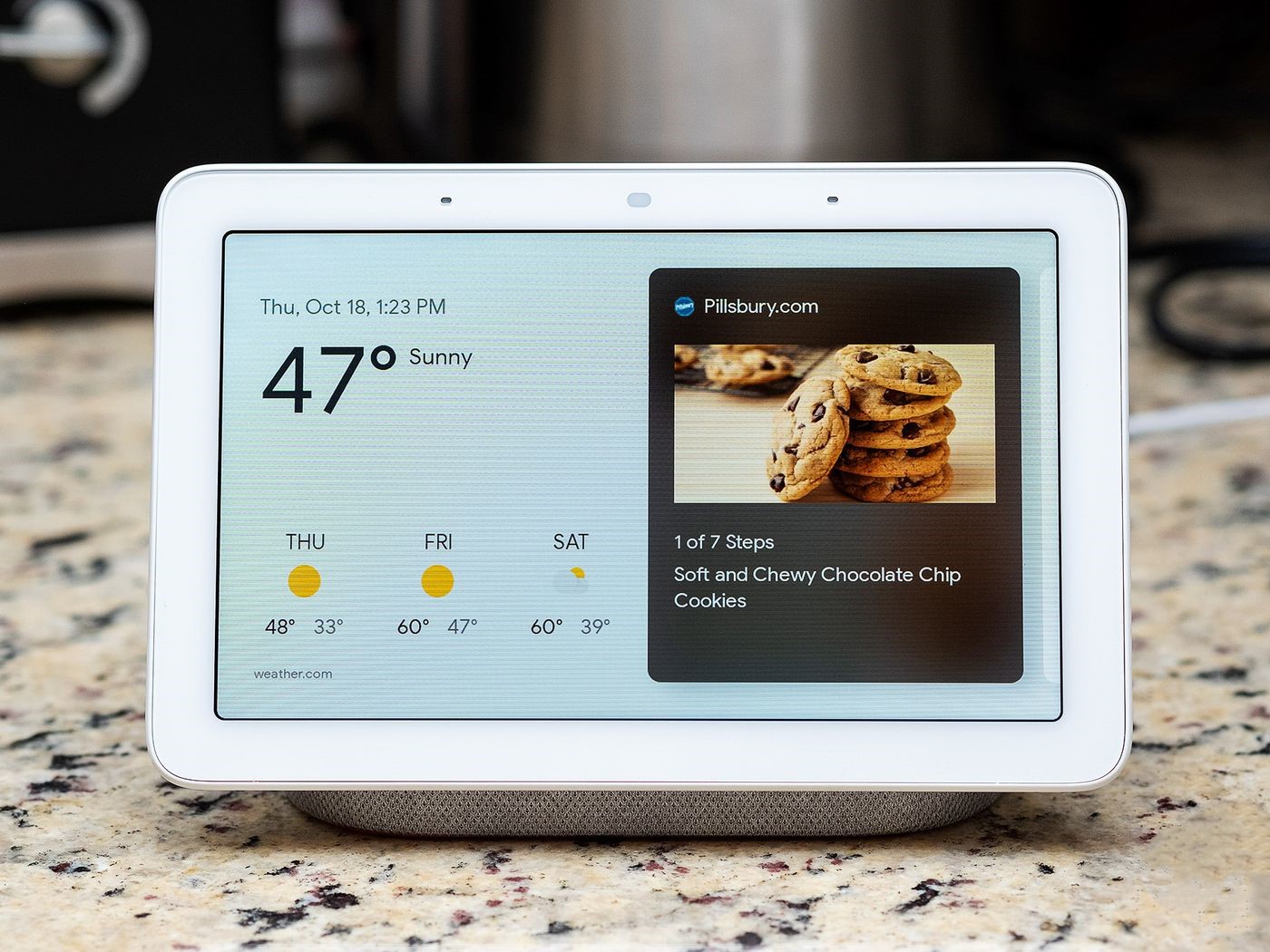

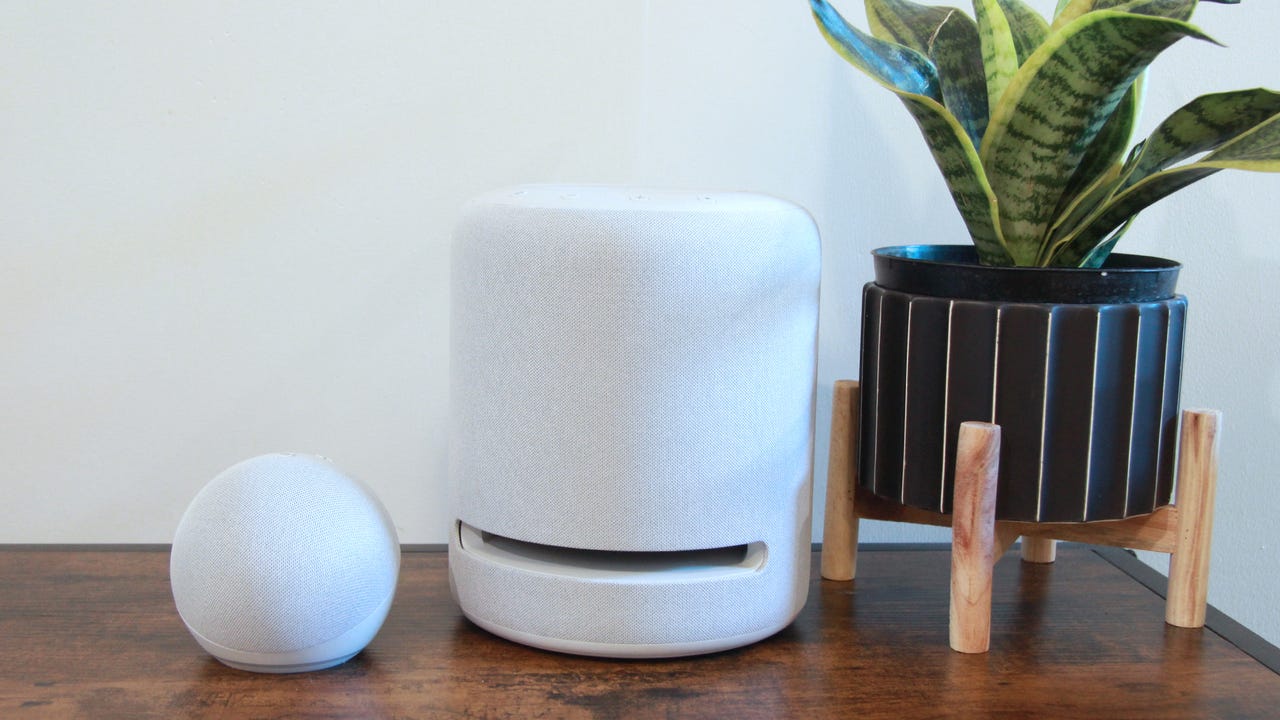
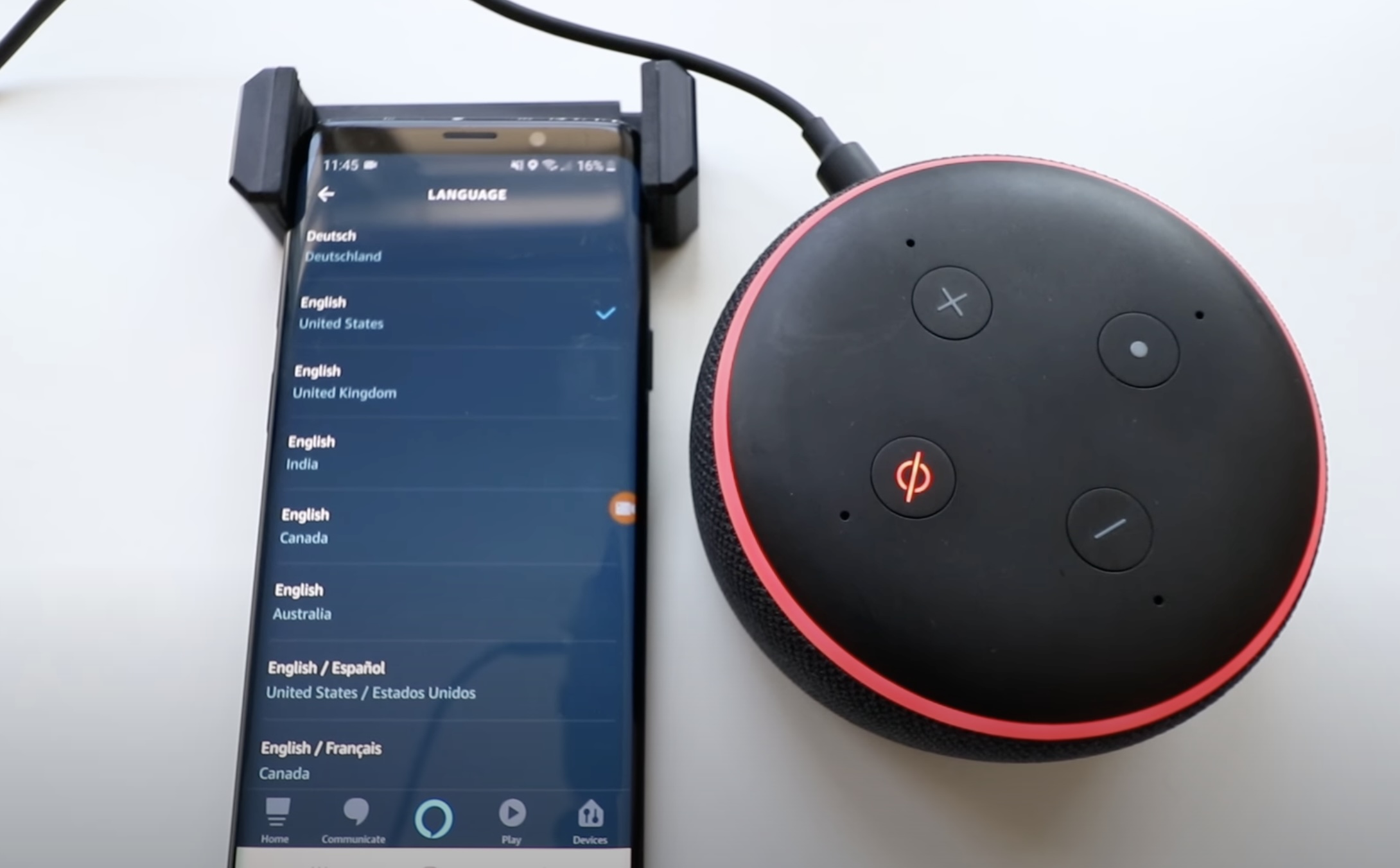
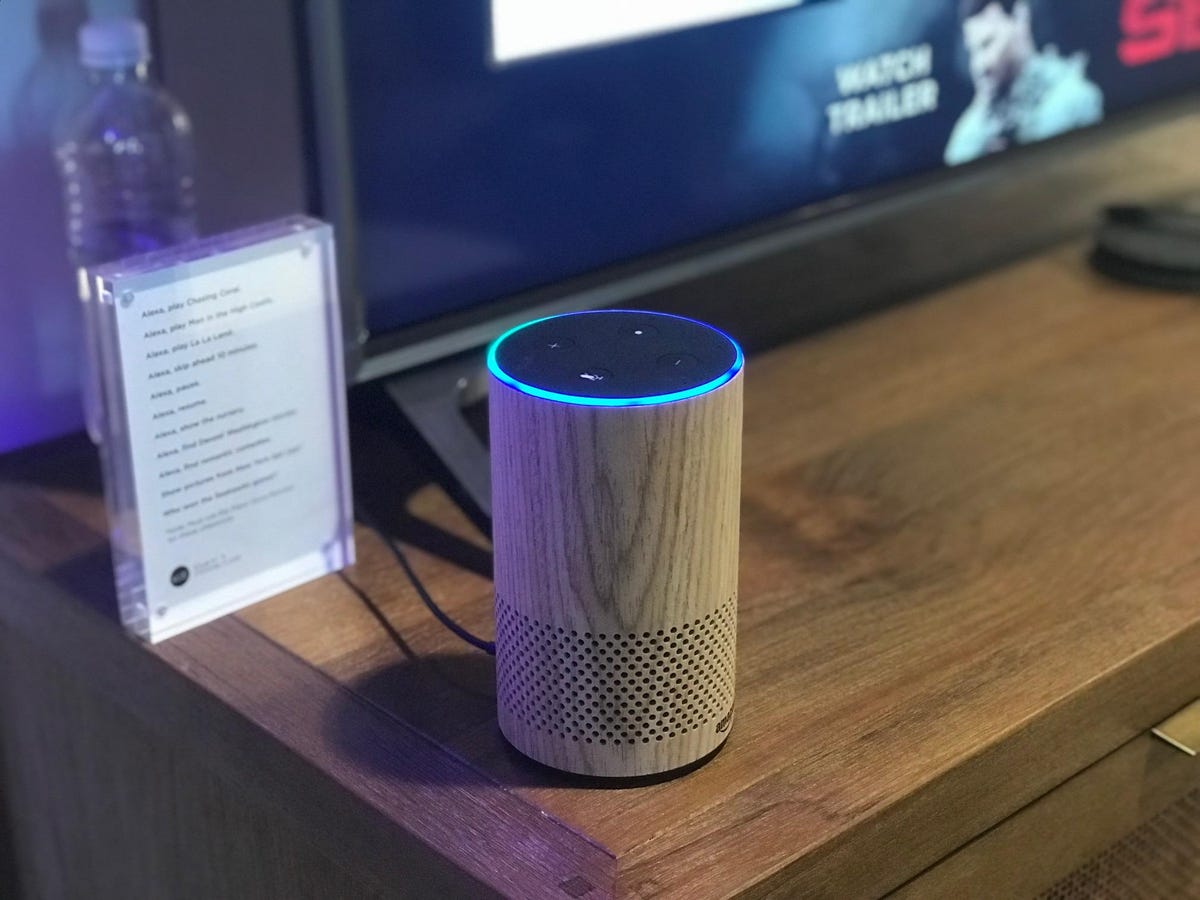
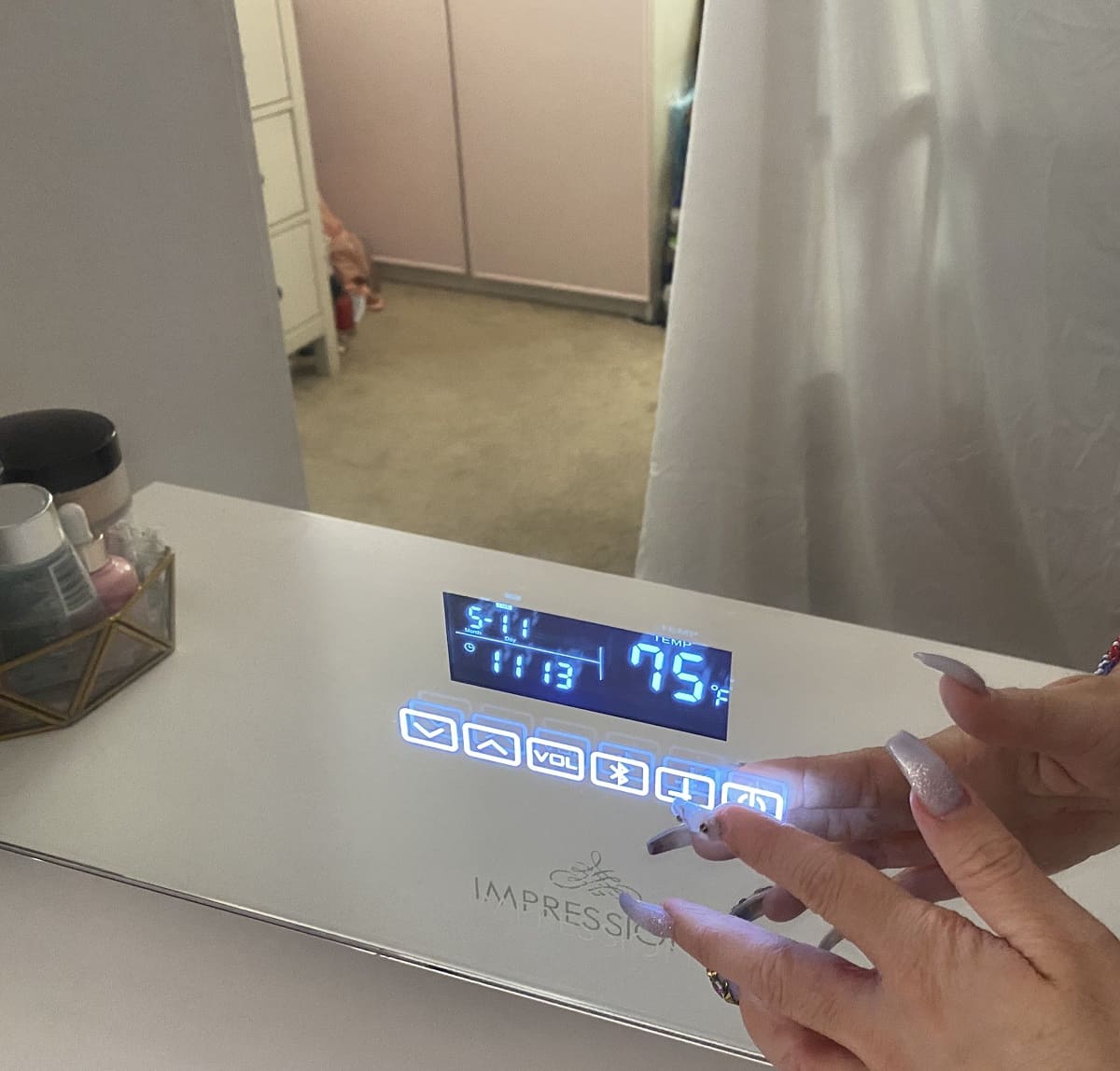









0 thoughts on “How To Change Alexa Time Settings”