Home>Home Appliances>Home Automation Appliances>How To Change Time Zone On Alexa
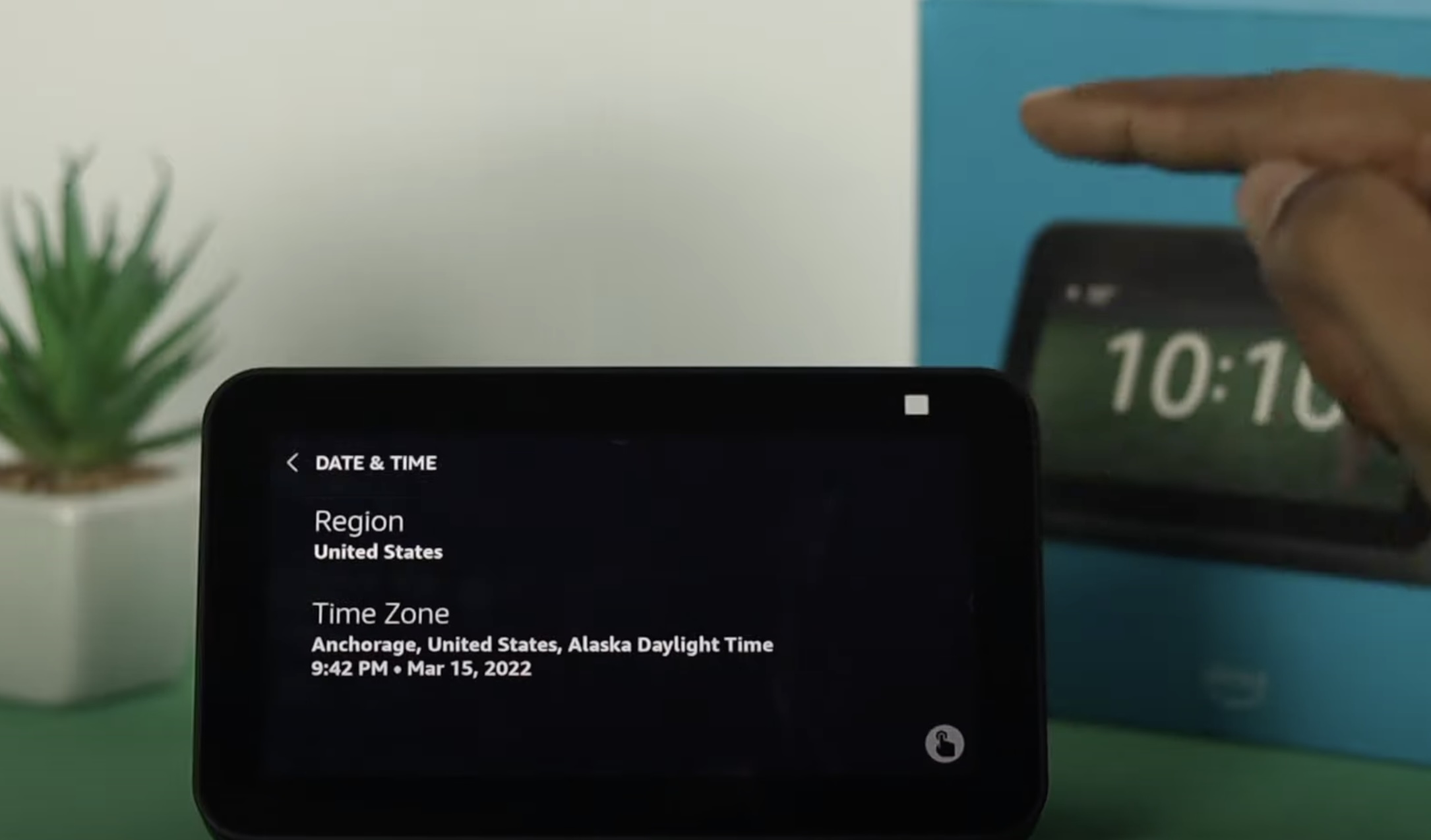
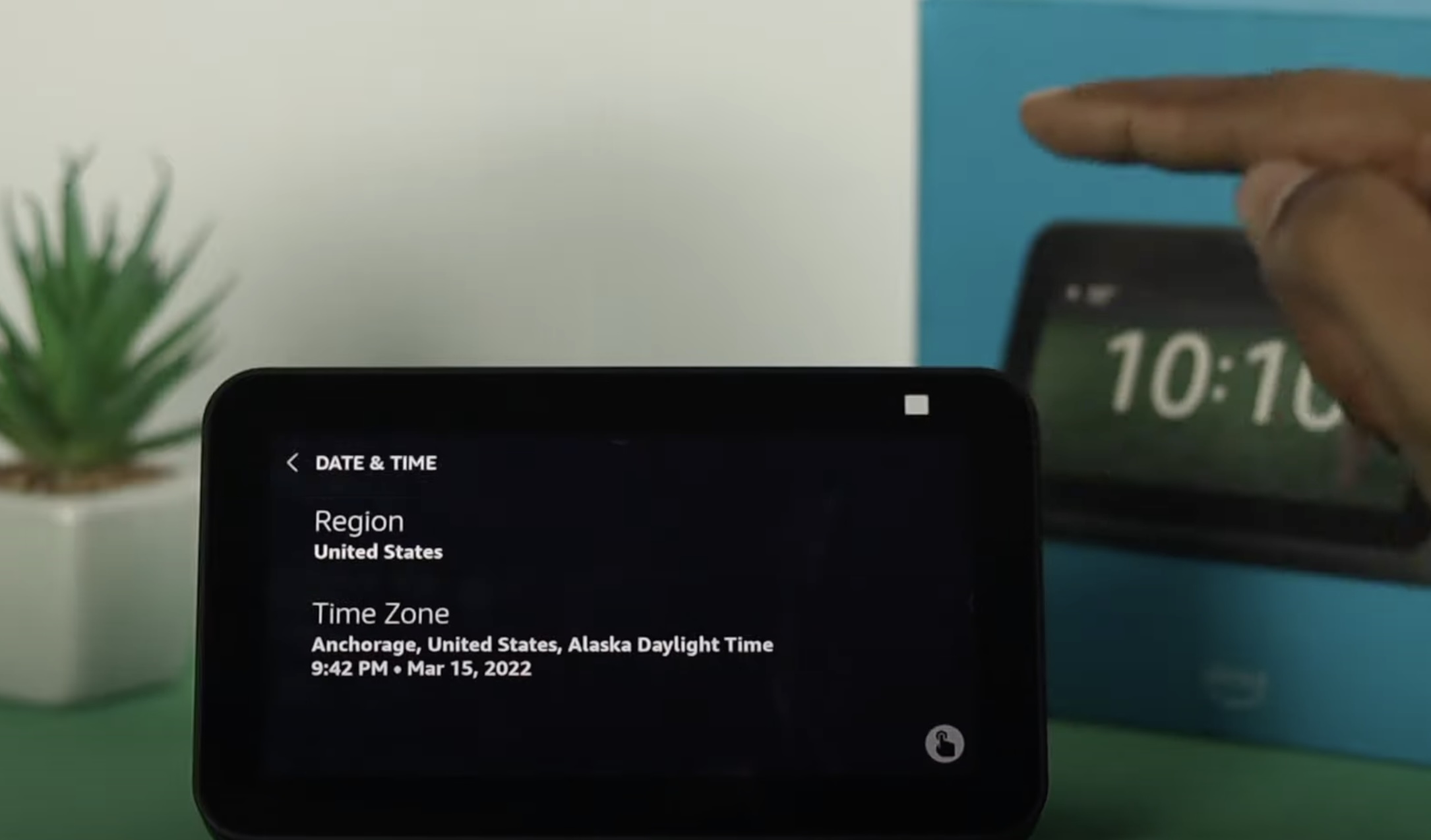
Home Automation Appliances
How To Change Time Zone On Alexa
Modified: May 6, 2024
Learn how to easily change the time zone on Alexa for seamless integration with your home automation appliances. Simplify your smart home setup today!
(Many of the links in this article redirect to a specific reviewed product. Your purchase of these products through affiliate links helps to generate commission for Storables.com, at no extra cost. Learn more)
Introduction
Welcome to the world of smart home technology! With the advent of devices like Amazon's Alexa, controlling your home environment has never been more convenient. One of the key features of Alexa is its ability to adapt to your specific needs, including adjusting the time zone to ensure accurate time-based functions and information delivery. Whether you've recently moved to a new location or simply need to update your time zone settings, this guide will walk you through the process of changing the time zone on your Alexa device.
By customizing the time zone on your Alexa-enabled device, you can ensure that alarms, reminders, and time-sensitive commands are aligned with your local time. Additionally, accurate time zone settings are crucial for features like weather updates, traffic reports, and daily briefing routines, enhancing the overall functionality and relevance of your Alexa experience.
In the following steps, you'll learn how to seamlessly adjust the time zone on your Alexa device using the Alexa app. This simple process will enable you to tailor your Alexa experience to your specific location, allowing for a more personalized and efficient interaction with your smart home assistant. Let's dive in and explore the straightforward steps to update the time zone on your Alexa device, ensuring that it remains perfectly in sync with your daily routine and local time.
Key Takeaways:
- Ensure your Alexa device reflects the correct local time by following simple steps in the Alexa app. This ensures accurate alarms, reminders, and time-sensitive commands tailored to your location.
- With the intuitive Alexa app, changing your device’s time zone is a breeze. Enjoy a seamlessly integrated smart home experience that aligns with your dynamic lifestyle and geographic context.
Read more: How To Change Time Zone On Google Home
Step 1: Open the Alexa app
The first step in changing the time zone on your Alexa device is to open the Alexa app on your smartphone or tablet. The Alexa app serves as the central hub for managing and customizing your Alexa-enabled devices, offering a user-friendly interface for adjusting various settings and preferences.
To begin, locate the Alexa app icon on your device’s home screen or app drawer. Once you’ve found the app, tap on the icon to launch the Alexa app. If you haven’t already installed the Alexa app, you can download it from the Apple App Store for iOS devices or the Google Play Store for Android devices.
Upon opening the Alexa app, you’ll be prompted to sign in to your Amazon account associated with your Alexa device. Enter your credentials to access the app and proceed to the next step. If you’re using the Alexa app for the first time, you may be guided through an initial setup process to connect your Alexa device to your Wi-Fi network and complete the device registration.
Once you’ve successfully signed in and accessed the Alexa app’s main interface, you’re ready to proceed to the next step and select the specific Alexa device for which you want to change the time zone. The intuitive design of the Alexa app ensures a seamless navigation experience, allowing you to effortlessly manage your Alexa devices and settings with just a few taps.
Step 2: Select the device
After opening the Alexa app, the next step is to select the specific Alexa-enabled device for which you intend to change the time zone. Whether you have multiple Alexa devices in different locations or simply want to update the time zone for a single device, the Alexa app provides a straightforward method for managing individual device settings.
Upon accessing the Alexa app’s main interface, navigate to the “Devices” tab located at the bottom of the screen. This tab typically features an icon resembling a house or a list of devices, depending on the app version and layout. Tap on the “Devices” tab to access the list of all Alexa-enabled devices associated with your Amazon account.
Once you’re in the “Devices” section, you’ll see a comprehensive list of your Alexa devices, including Echo speakers, Echo Show, Echo Dot, and any other Alexa-compatible devices you may have registered. From this list, select the specific device for which you wish to modify the time zone settings by tapping on the corresponding device name or icon.
If you have multiple devices with similar names or are unsure which device to select, you can identify the device based on its location, room designation, or the device’s unique features. The Alexa app provides detailed information about each device, making it easy to pinpoint the device you want to customize.
Upon selecting the desired Alexa device, you’re ready to proceed to the next step and initiate the process of changing the time zone to ensure that your device’s time-related functions are accurately aligned with your local time zone. With the device selected, you’re one step closer to optimizing your Alexa experience based on your specific location and preferences.
To change the time zone on Alexa, open the Alexa app, go to Settings, select your device, and then tap on Device Time Zone. From there, you can choose the correct time zone for your location.
Step 3: Change the time zone
Now that you’ve selected the specific Alexa-enabled device within the Alexa app, it’s time to proceed with changing the time zone to ensure that your device’s time-related features are synchronized with your local time. The process of adjusting the time zone setting is designed to be intuitive and easily accessible within the Alexa app, allowing you to tailor your device’s functionality to your specific geographic location.
Within the device settings menu, look for the “Time Zone” or “Device Time Zone” option. This setting is typically located within the device-specific settings, offering a direct pathway to modify the time zone associated with the selected Alexa device. Tap on the “Time Zone” or similar option to access the available time zone settings.
Upon selecting the “Time Zone” option, you’ll be presented with a list of available time zones, organized by region and city. Scroll through the list to locate and select the time zone that corresponds to your current geographic location. Whether you’re in a different country, state, or city, the comprehensive list of time zones ensures that you can accurately align your device’s time-related functions with your local time.
Once you’ve chosen the appropriate time zone from the list, proceed to confirm the selection to initiate the time zone change for your Alexa device. The user-friendly interface of the Alexa app streamlines the process, allowing you to make precise adjustments with ease.
By changing the time zone setting within the Alexa app, you’re ensuring that your Alexa device accurately reflects the local time, enhancing the functionality of time-sensitive features such as alarms, reminders, and scheduled routines. This seamless customization empowers you to optimize your smart home experience and integrate Alexa seamlessly into your daily routine, regardless of your geographic location.
Step 4: Confirm the changes
After selecting the appropriate time zone for your Alexa-enabled device, it’s essential to confirm the changes to ensure that the updated time zone settings are applied successfully. The confirmation step serves as a final check to verify that your device’s time-related functions will accurately align with your local time, enhancing the overall relevance and effectiveness of your Alexa experience.
Upon selecting the desired time zone within the Alexa app, you’ll typically encounter a confirmation prompt or dialog box, prompting you to confirm the changes you’ve made. This confirmation step acts as a safeguard, preventing accidental or unintended modifications to your device’s time zone setting.
Review the selected time zone displayed on the confirmation prompt to ensure that it accurately reflects your current geographic location and local time. Take a moment to double-check the time zone selection, confirming that it aligns with your expectations and the desired time zone for your device.
Once you’ve confirmed the selected time zone, proceed to finalize the changes by tapping the “Confirm” or “Save” button within the confirmation prompt. This action signals the Alexa app to implement the updated time zone setting for the selected device, ensuring that all time-related functions and features will operate in accordance with your local time.
Upon confirming the changes, the Alexa app will apply the updated time zone setting to your device, seamlessly integrating the new time zone information into the device’s internal clock and time-based functionalities. With the changes confirmed, you can rest assured that your Alexa device will accurately reflect the local time, enabling precise scheduling, time-sensitive commands, and seamless integration with your daily routine.
By confirming the changes, you’ve completed the process of updating the time zone on your Alexa device, ensuring that it remains perfectly in sync with your geographic location and local time. With the time zone successfully modified, your Alexa device is ready to deliver timely and relevant information, alarms, and reminders tailored to your specific time zone, enhancing your smart home experience.
Read more: How To Change Alexa Time Settings
Conclusion
Changing the time zone on your Alexa-enabled device is a simple yet crucial step in customizing your smart home experience to align with your specific geographic location. By leveraging the intuitive interface of the Alexa app, you can seamlessly adjust the time zone setting for your device, ensuring that time-sensitive features and functions operate in harmony with your local time.
With the step-by-step guide provided in this article, you’ve gained the knowledge and confidence to navigate the process of changing the time zone on your Alexa device. From opening the Alexa app to confirming the updated time zone setting, each step has empowered you to tailor your device’s functionality to your precise location, enhancing its relevance and effectiveness in your daily routine.
By customizing the time zone on your Alexa device, you’ve unlocked the full potential of time-related features such as alarms, reminders, scheduled routines, and time-sensitive commands. The accurate time zone setting ensures that your device seamlessly integrates into your daily life, delivering timely and relevant information while synchronizing with your local time.
As you continue to explore the capabilities of your Alexa-enabled device, remember that the ability to modify the time zone offers a personalized and adaptable smart home experience. Whether you’re traveling, relocating, or simply fine-tuning your device’s settings, the flexibility to change the time zone ensures that your Alexa device remains perfectly in sync with your dynamic lifestyle and geographic context.
With the knowledge and proficiency gained from this guide, you’re well-equipped to navigate the process of changing the time zone on your Alexa device whenever the need arises. Embrace the convenience and customization offered by your Alexa-enabled device, and enjoy a seamlessly integrated smart home experience that aligns with your local time and lifestyle.
Now that you’ve mastered the art of adjusting the time zone on your Alexa device, you’re ready to fully embrace the tailored functionality and relevance that your smart home assistant provides, enhancing your daily interactions and enriching your smart home experience.
Now that you've mastered changing the time zone on your Alexa device, why not dive deeper into its capabilities? Discover all about the powerhouse behind your voice commands with our detailed guide on the Alexa App. Whether you're looking to optimize your device or just curious about its features, this article is your next step towards becoming an Alexa pro.
Frequently Asked Questions about How To Change Time Zone On Alexa
Was this page helpful?
At Storables.com, we guarantee accurate and reliable information. Our content, validated by Expert Board Contributors, is crafted following stringent Editorial Policies. We're committed to providing you with well-researched, expert-backed insights for all your informational needs.
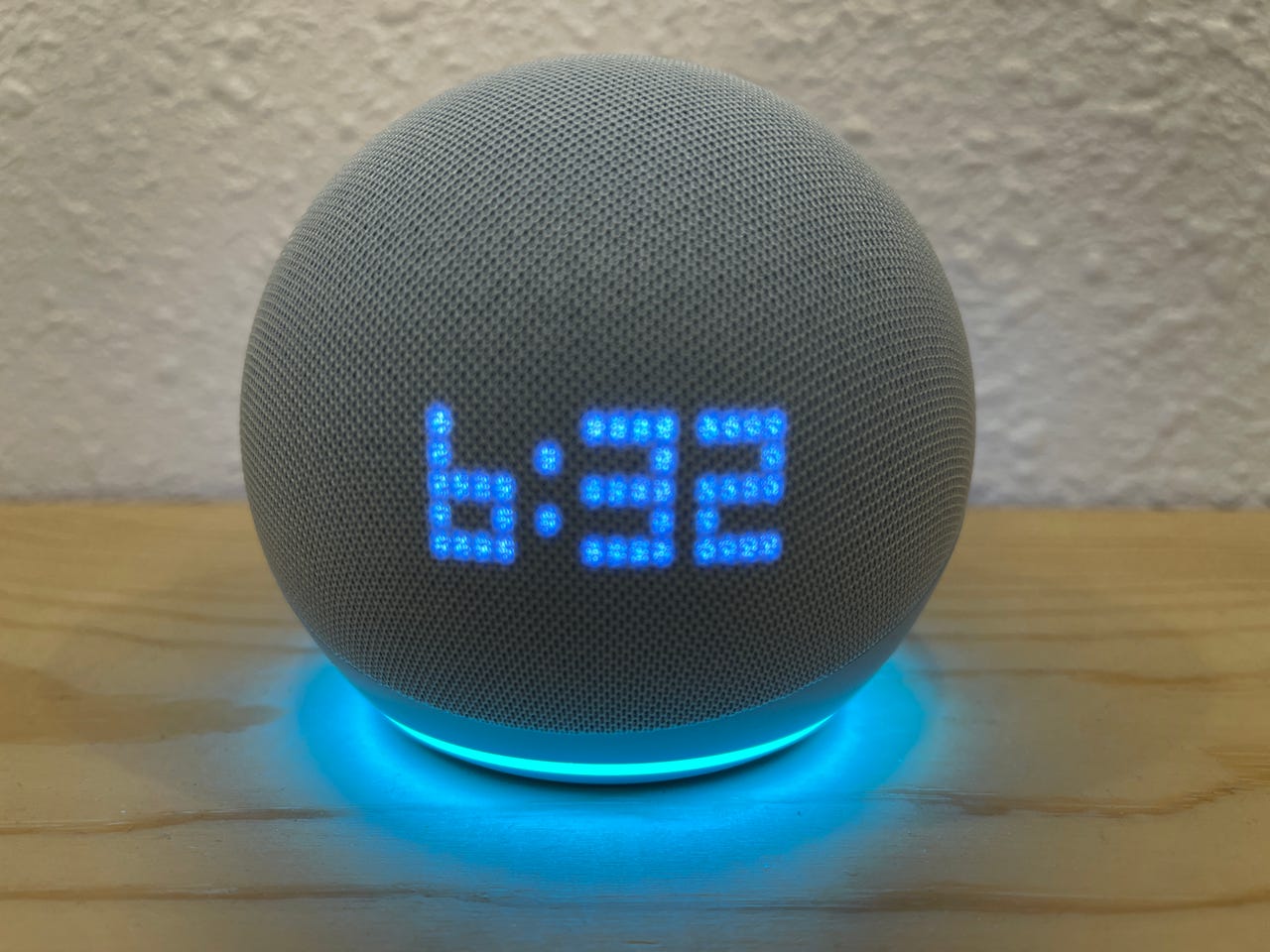

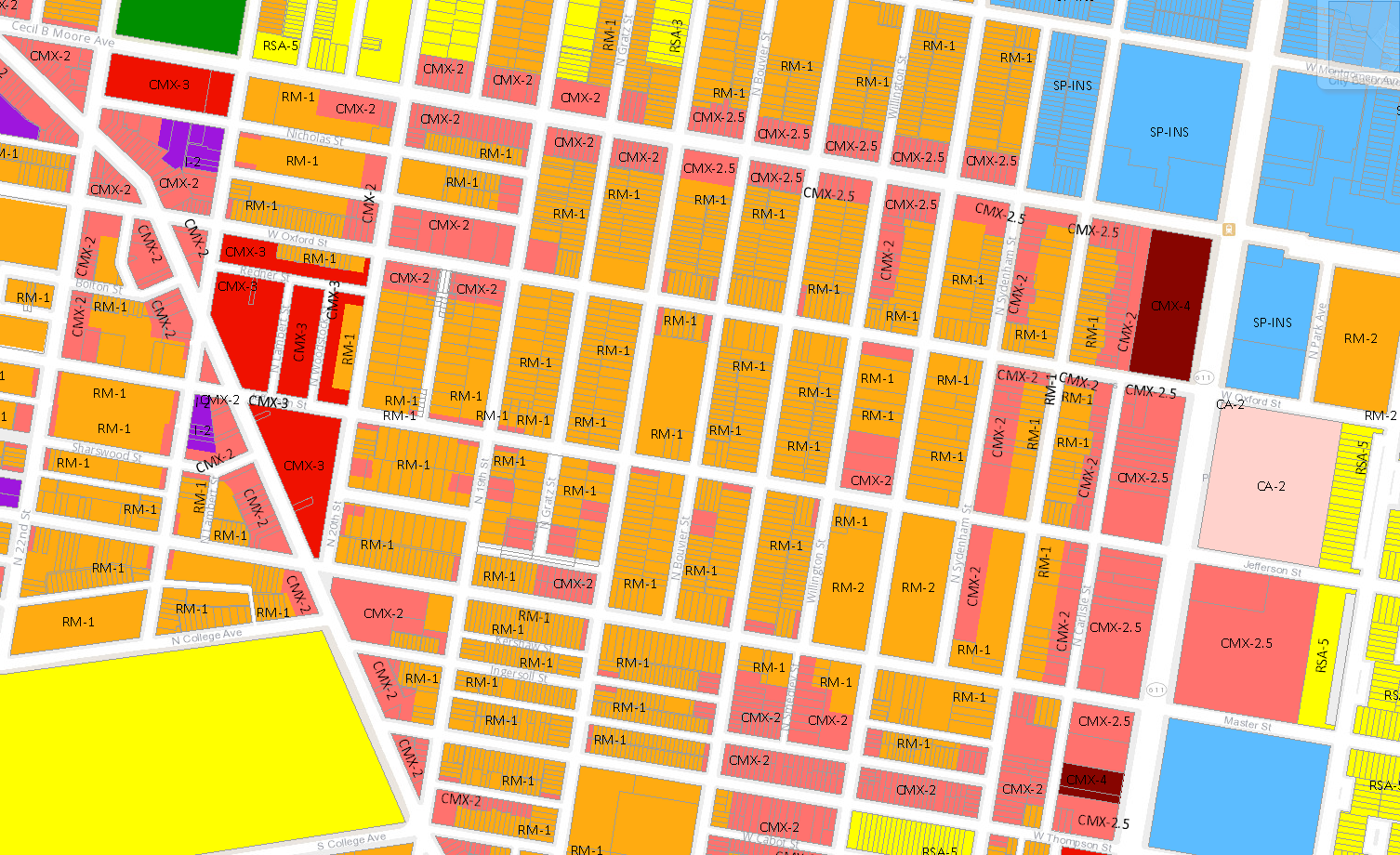
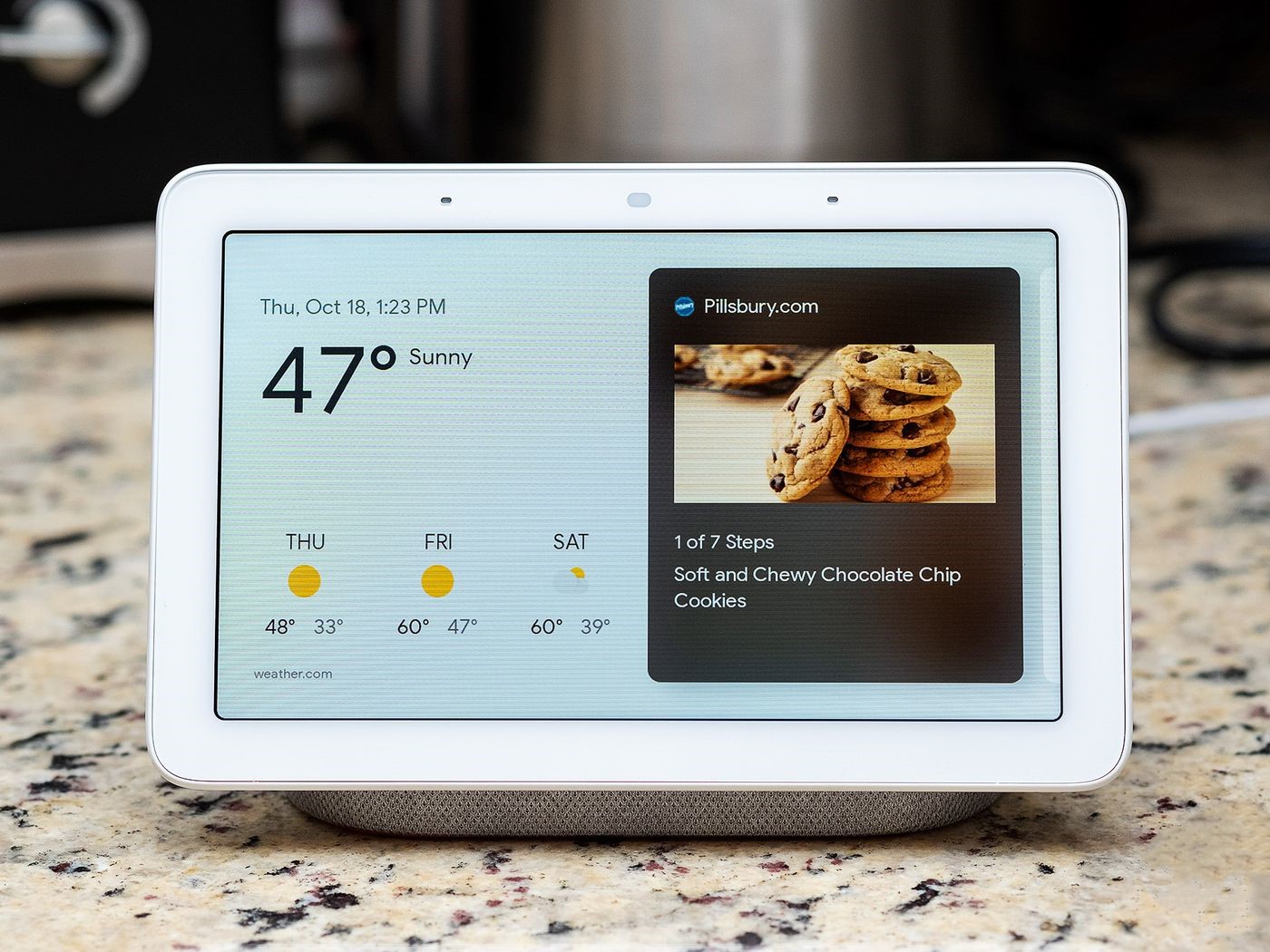
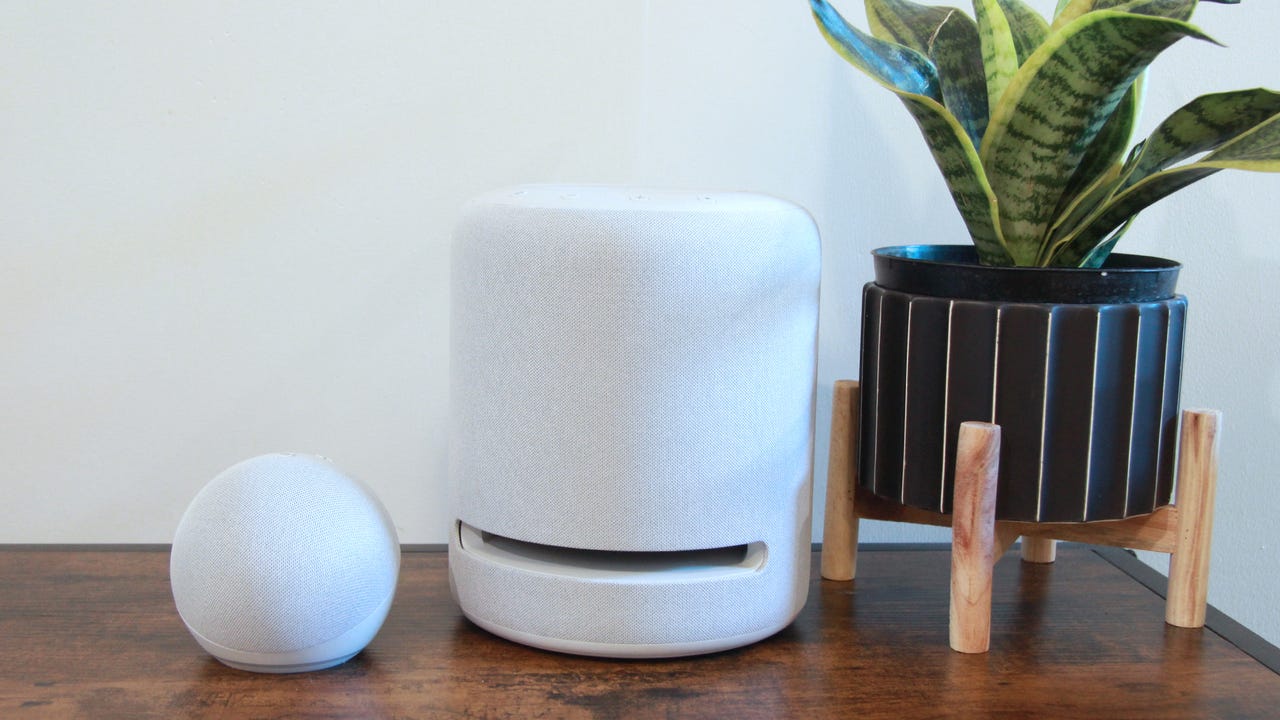
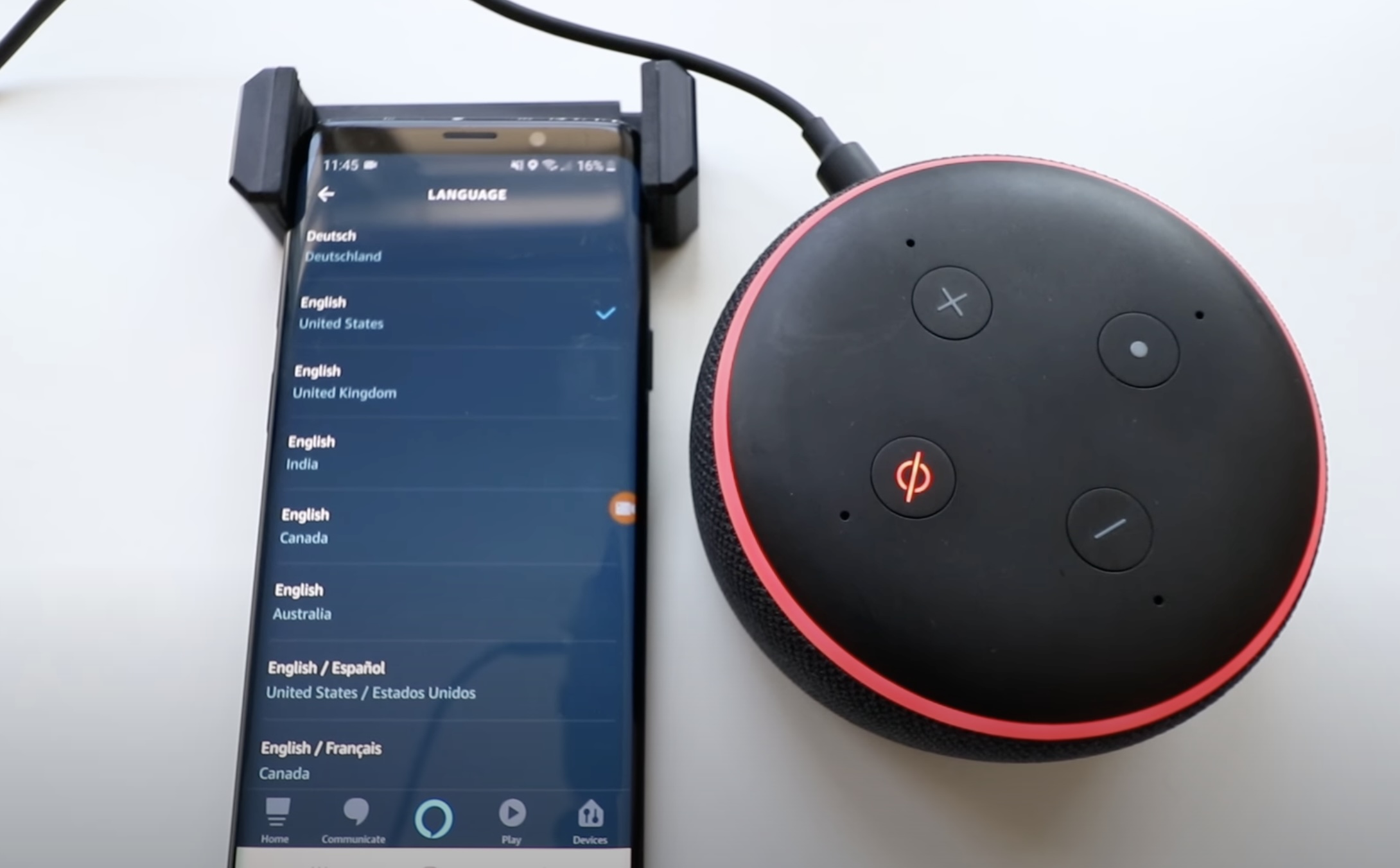


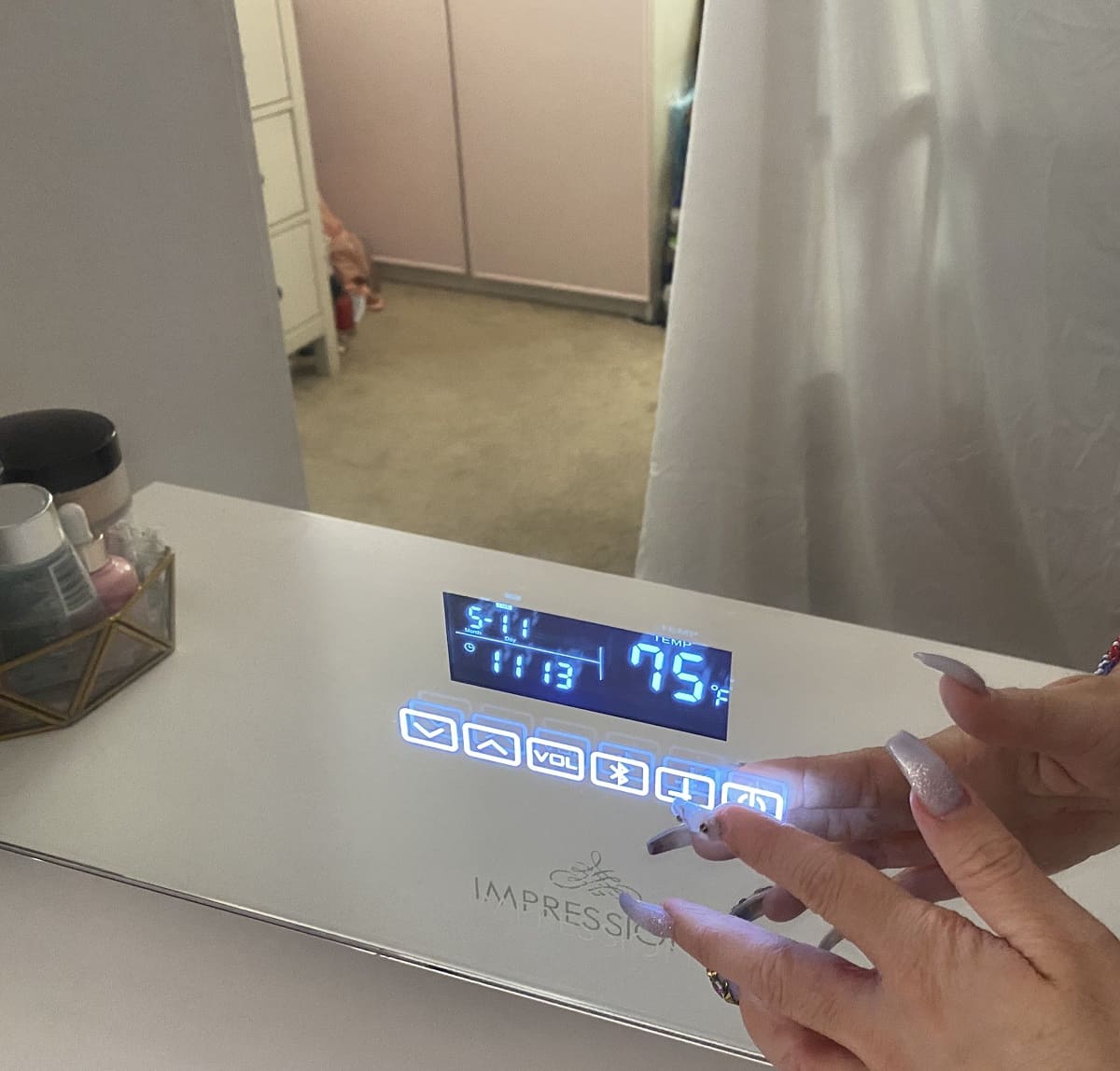
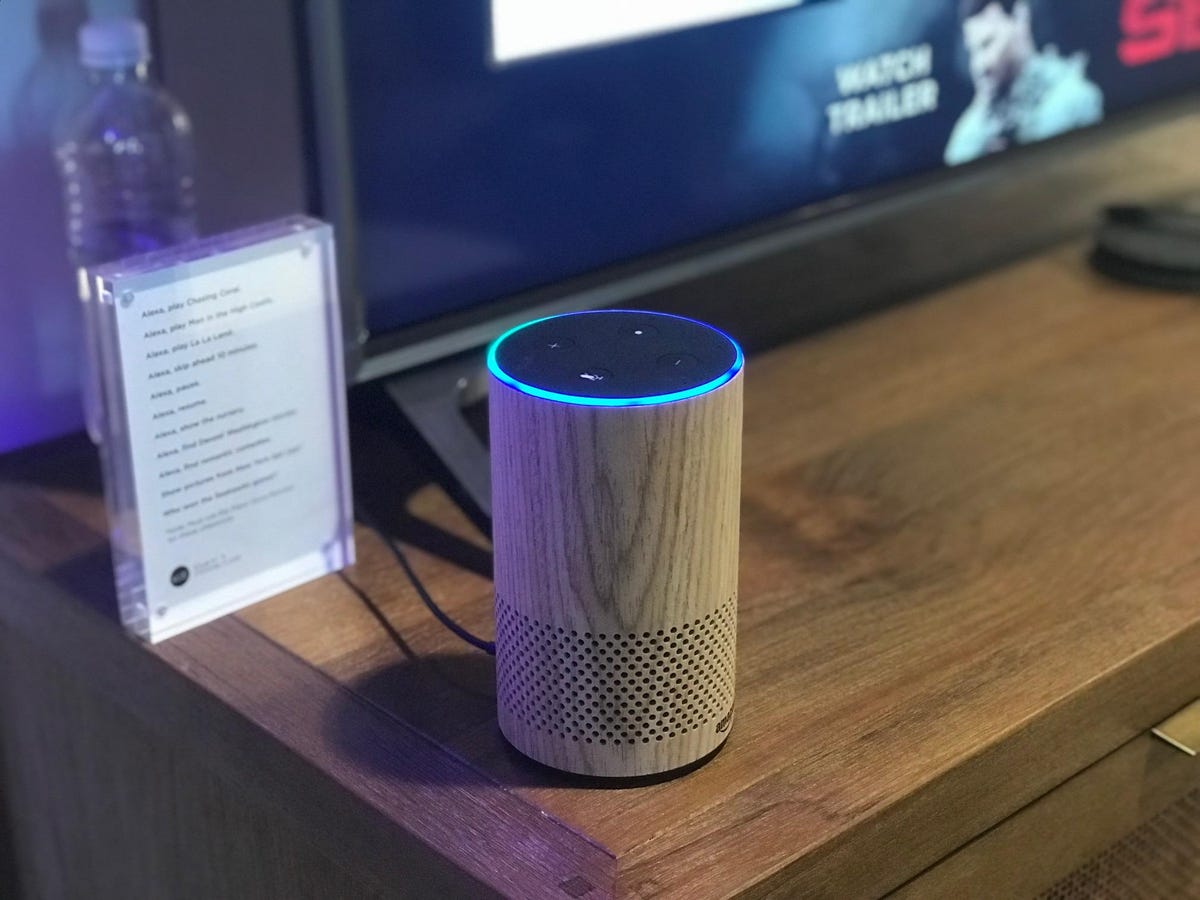





0 thoughts on “How To Change Time Zone On Alexa”