Home>Home Appliances>Home Automation Appliances>How To Connect Alexa To Samsung TV


Home Automation Appliances
How To Connect Alexa To Samsung TV
Published: December 31, 2023
Learn how to easily connect Alexa to your Samsung TV for seamless control and integration with your home automation appliances. Enhance your smart home experience today!
(Many of the links in this article redirect to a specific reviewed product. Your purchase of these products through affiliate links helps to generate commission for Storables.com, at no extra cost. Learn more)
Introduction
Are you ready to take your home entertainment to the next level? Connecting your Samsung TV to Alexa can open up a world of convenience and control. By integrating these two powerful devices, you can enjoy hands-free operation, seamless content navigation, and a truly immersive viewing experience.
In this comprehensive guide, we'll walk you through the simple steps to connect Alexa to your Samsung TV. Whether you're a tech enthusiast or just looking to streamline your home setup, this process is designed to be user-friendly and accessible for all skill levels.
So, grab your remote, dust off your Alexa device, and get ready to unlock the full potential of your Samsung TV with the help of Alexa. Let's dive in and make your entertainment experience smarter and more enjoyable than ever before.
Key Takeaways:
- Connect Alexa to your Samsung TV for hands-free control and a more immersive viewing experience. Follow simple steps to set up your TV, enable Alexa, and enjoy seamless integration.
- With Alexa and your Samsung TV working together, you can effortlessly navigate content, adjust settings, and elevate your entertainment experience using just your voice. Embrace the future of smart living and enjoy the convenience of interconnected home automation.
Read more: How To Connect Google TV To Alexa
Step 1: Set Up Your Samsung TV
Before you can connect Alexa to your Samsung TV, it’s essential to ensure that your TV is properly set up and ready to integrate with Alexa. Follow these steps to get your Samsung TV prepared for the seamless connection:
- Power On and Connect to Wi-Fi: Start by powering on your Samsung TV and connecting it to your Wi-Fi network. This step is crucial for enabling the communication between your TV and Alexa. Make sure your TV is connected to a stable and reliable Wi-Fi network to avoid any connectivity issues during the setup process.
- Update Firmware: Check for any available firmware updates for your Samsung TV. Keeping your TV’s firmware up to date is important for ensuring compatibility with Alexa and accessing the latest features and improvements. Navigate to the settings menu on your TV to check for and install any available updates.
- Enable HDMI-CEC: HDMI-CEC, also known as Anynet+ (Samsung’s implementation of HDMI-CEC), allows devices connected to your TV to communicate and be controlled through the HDMI connection. Ensure that HDMI-CEC is enabled on your Samsung TV to facilitate seamless integration with Alexa and other compatible devices.
- Install Necessary Apps: Depending on the specific features and functionality you wish to access through Alexa, you may need to install certain apps on your Samsung TV. For example, if you want to control streaming services or access specific content using voice commands, make sure to have the relevant apps installed and set up on your TV.
Once you have completed these steps, your Samsung TV will be primed and ready to be seamlessly connected to Alexa. With the groundwork laid, you can proceed to the next steps with confidence, knowing that your TV is set up to fully leverage the power of Alexa integration.
Step 2: Enable Alexa on Your Samsung TV
Enabling Alexa on your Samsung TV is a straightforward process that involves setting up the necessary configurations to establish a seamless connection between your TV and your Alexa-enabled device. Follow these steps to enable Alexa on your Samsung TV:
- Access TV Settings: Using your Samsung TV remote, navigate to the settings menu. Look for the option related to voice control, voice recognition, or smart assistants. The location of this setting may vary depending on your TV model, but it is typically found within the general settings or the network settings section.
- Enable Alexa Integration: Within the voice control or smart assistants settings, look for the option to enable Alexa integration. This may involve linking your Amazon account or authorizing the TV to communicate with your Alexa device. Follow the on-screen prompts to complete the integration process.
- Authorize Permissions: As part of the setup process, you may be prompted to authorize certain permissions to allow Alexa to control and interact with your Samsung TV. These permissions are essential for enabling voice commands and remote control functionalities, so be sure to grant the necessary permissions as directed.
- Test Connectivity: Once Alexa integration is enabled, perform a quick test to ensure that your Samsung TV and Alexa device can communicate effectively. Use simple voice commands to adjust volume, change channels, or perform basic functions to verify that the integration is functioning as expected.
By following these steps, you can seamlessly enable Alexa on your Samsung TV, paving the way for effortless voice control and enhanced smart functionality. With Alexa integration in place, you’re now ready to proceed to the next crucial step: connecting Alexa to your Samsung TV for a truly cohesive and intuitive entertainment experience.
You can connect Alexa to your Samsung TV by enabling the Samsung SmartThings skill in the Alexa app and linking it to your SmartThings account. Then, you can use voice commands to control your TV through Alexa.
Step 3: Connect Alexa to Your Samsung TV
Connecting Alexa to your Samsung TV is the final step in the process, and it’s the key to unlocking a world of hands-free control and seamless integration. By establishing this connection, you can harness the power of voice commands to navigate content, adjust settings, and elevate your viewing experience. Follow these steps to connect Alexa to your Samsung TV:
- Link Devices in Alexa App: Start by opening the Alexa app on your smartphone or tablet. Navigate to the settings or devices section within the app and look for the option to add a new device. Select the TV category and follow the prompts to begin the device linking process.
- Discover and Pair Your Samsung TV: The Alexa app will initiate a device discovery process to locate and pair with your Samsung TV. Ensure that your TV is powered on and connected to the same Wi-Fi network as your Alexa device. Once the TV is detected, follow the on-screen instructions to complete the pairing process.
- Authorize TV Control: During the pairing process, you may be prompted to authorize Alexa to control your Samsung TV. This step is crucial for enabling voice commands and remote control functionalities. Grant the necessary permissions to allow Alexa to seamlessly interact with your TV.
- Test Voice Commands: With the devices successfully linked and authorized, test the connectivity by using voice commands to control your Samsung TV. Experiment with functions such as turning the TV on or off, adjusting volume, and launching specific apps or content using voice prompts. This step allows you to confirm that the connection is fully operational.
Once you have completed these steps, Alexa will be successfully connected to your Samsung TV, ushering in a new era of effortless control and smart functionality. With the integration complete, you can enjoy the convenience of managing your TV with simple voice commands, making your entertainment experience more intuitive and enjoyable than ever before.
Conclusion
Congratulations! By following the simple yet impactful steps outlined in this guide, you have successfully connected Alexa to your Samsung TV, paving the way for a seamless and intuitive home entertainment experience. The integration of these two powerful devices opens up a world of possibilities, allowing you to effortlessly control your TV using voice commands and enjoy a truly connected viewing experience.
With Alexa at your command, you can navigate through channels, launch your favorite shows, adjust settings, and even control compatible smart home devices, all without lifting a finger. The fusion of Samsung TV’s advanced features with Alexa’s voice control capabilities brings a new level of convenience and interactivity to your living space.
Whether you’re hosting a movie night, catching up on the latest series, or simply unwinding with your favorite content, the synergy between Alexa and your Samsung TV enhances every aspect of your viewing experience. Say goodbye to juggling remotes and navigating complex menus—simply speak your commands, and watch as your TV responds with seamless precision.
As technology continues to evolve, the seamless integration of smart devices like Samsung TV and Alexa exemplifies the boundless potential of interconnected home automation. By embracing this integration, you’re not just enhancing your entertainment setup; you’re embracing the future of smart living, where convenience, connectivity, and control converge in perfect harmony.
So, sit back, relax, and immerse yourself in a world where your voice holds the power to shape your entertainment experience. With Alexa and your Samsung TV working in harmony, the possibilities are endless, and the control is truly at your fingertips— or should we say, at the sound of your voice.
Get ready to elevate your home entertainment to new heights, as Alexa and your Samsung TV join forces to redefine the art of relaxation and enjoyment. The future of smart entertainment is here, and it’s waiting for you to explore and experience its full potential.
Frequently Asked Questions about How To Connect Alexa To Samsung TV
Was this page helpful?
At Storables.com, we guarantee accurate and reliable information. Our content, validated by Expert Board Contributors, is crafted following stringent Editorial Policies. We're committed to providing you with well-researched, expert-backed insights for all your informational needs.




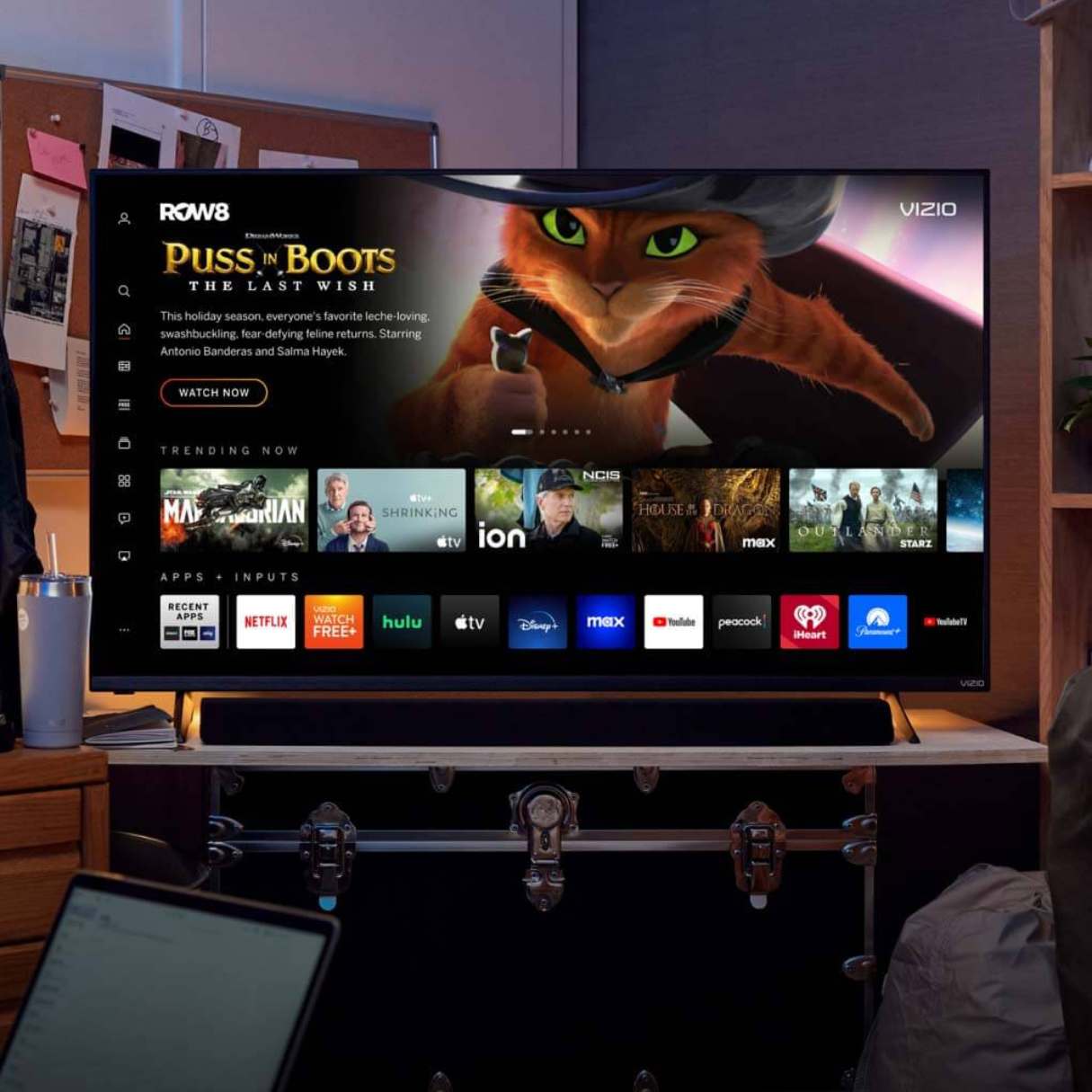

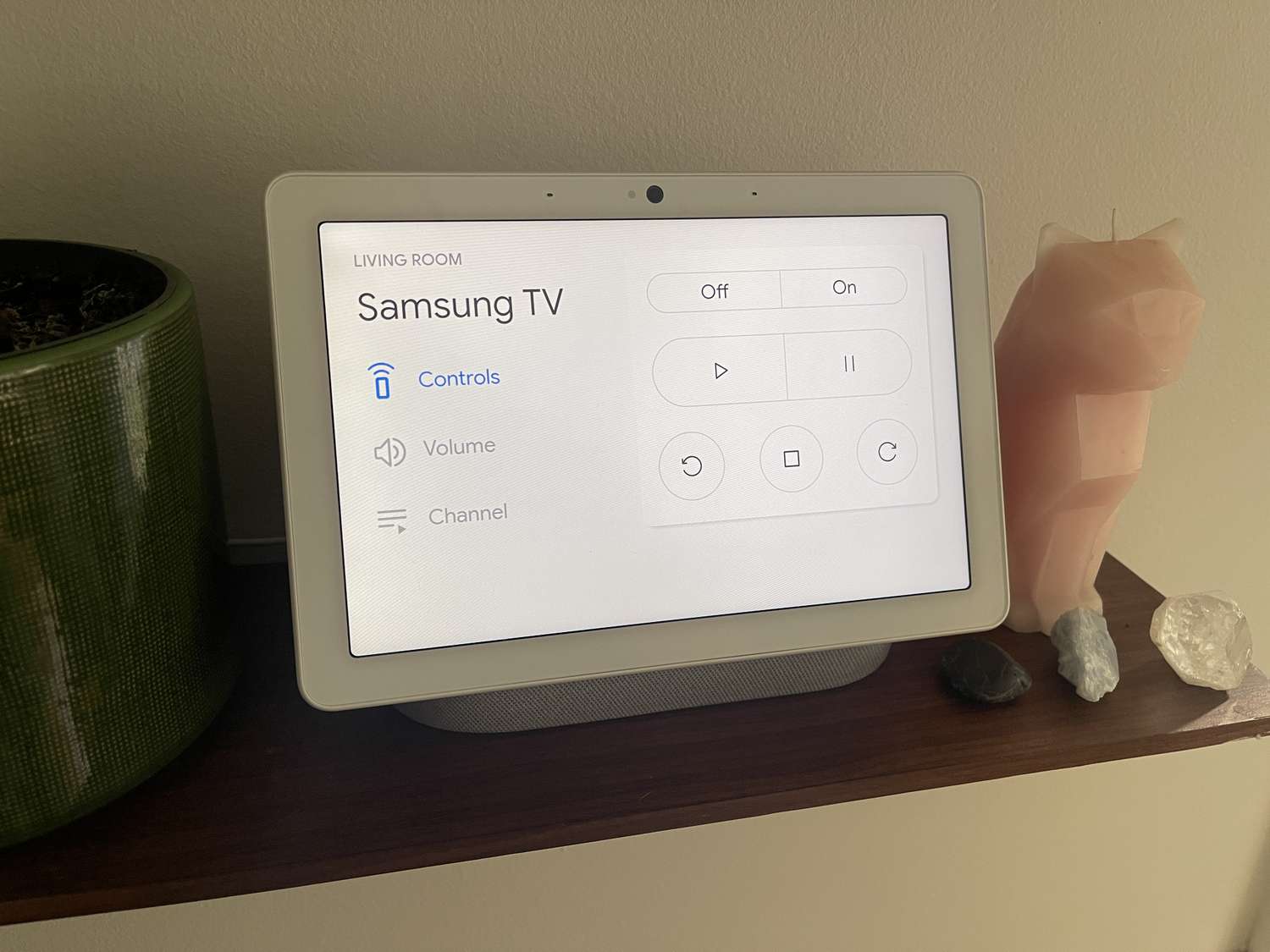

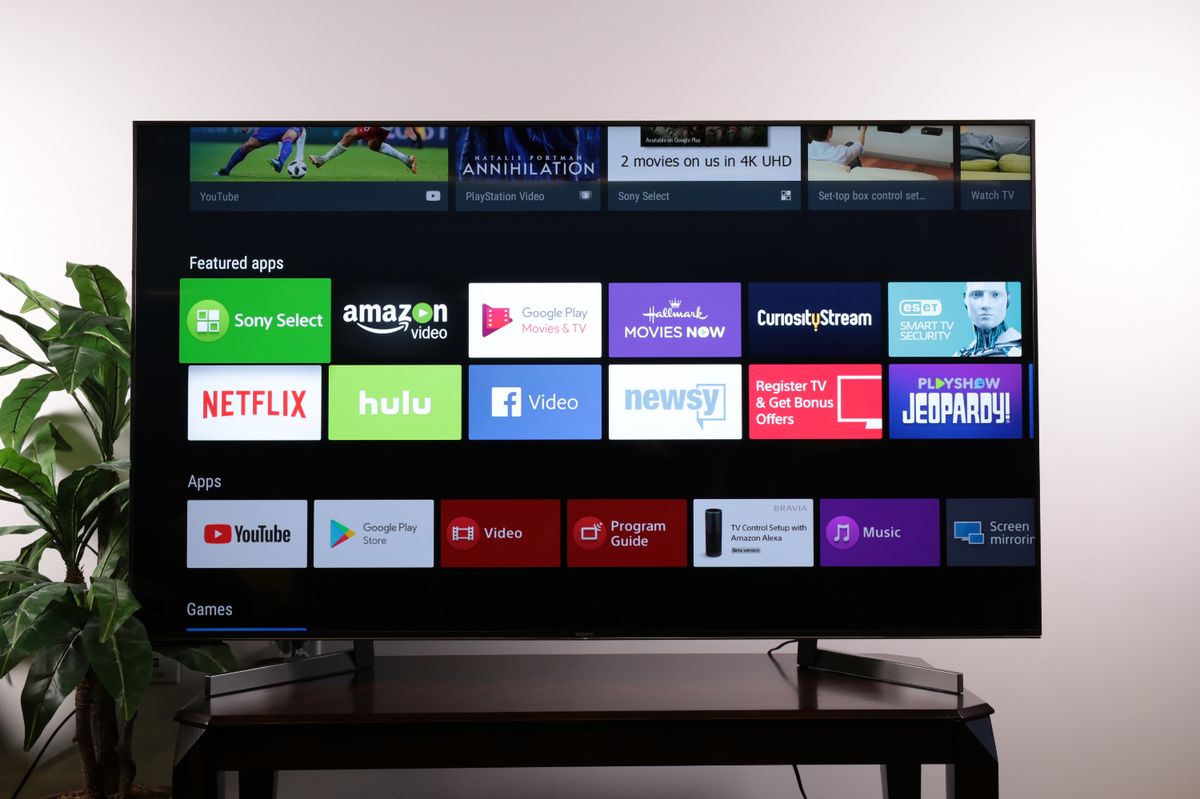







0 thoughts on “How To Connect Alexa To Samsung TV”