Home>Home Appliances>Home Automation Appliances>How To Connect Arlo To Google Home


Home Automation Appliances
How To Connect Arlo To Google Home
Modified: January 9, 2024
Learn how to easily connect your Arlo home automation appliances to Google Home for seamless control and monitoring. Enhance your smart home experience today!
(Many of the links in this article redirect to a specific reviewed product. Your purchase of these products through affiliate links helps to generate commission for Storables.com, at no extra cost. Learn more)
Introduction
Welcome to the future of home security and automation! In this guide, we'll explore the seamless integration of Arlo cameras with Google Home, empowering you to take control of your home's security with just the sound of your voice. The synergy between Arlo and Google Home brings convenience and peace of mind, allowing you to monitor your property effortlessly.
Imagine being able to check in on your home, pets, or loved ones from anywhere, simply by asking Google. With Arlo's advanced technology and Google Home's intuitive voice commands, you can elevate your home security to a whole new level. Whether you're a tech enthusiast, a busy professional, or a concerned homeowner, the fusion of Arlo and Google Home offers a blend of innovation and practicality.
Join us as we delve into the step-by-step process of connecting your Arlo camera to Google Home, unlocking a world of possibilities for safeguarding your home and simplifying your daily routine. Let's embark on this journey to harness the power of smart home technology and make your living space smarter, safer, and more connected than ever before.
Key Takeaways:
- Easily connect your Arlo camera to Google Home for voice-controlled home security. Just follow simple steps to set up and link the devices, and you can monitor your home with ease.
- Once connected, use Google Home to check camera status, view live feeds, and control camera modes with voice commands. It’s like having a personal assistant for your home security!
Read more: How To Connect A Google Home
Step 1: Set up your Arlo camera
Before diving into the integration with Google Home, it’s essential to ensure that your Arlo camera is properly set up and functioning. Follow these steps to get your Arlo camera up and running:
- Choose the Right Location: Select an optimal location for your Arlo camera, considering the areas you want to monitor and the Wi-Fi signal strength. Ensure that the camera is within the range of your Wi-Fi network for seamless connectivity.
- Power Up the Camera: Depending on the model of your Arlo camera, power it up using either rechargeable batteries or by connecting it to a power source. Follow the manufacturer’s instructions to ensure the camera is powered on and ready for setup.
- Download the Arlo App: Install the Arlo app on your smartphone or tablet. The app is available for both iOS and Android devices, providing a user-friendly interface for managing your Arlo camera.
- Follow the Setup Wizard: Launch the Arlo app and follow the setup wizard to add your camera to your Arlo account. This typically involves creating an Arlo account, scanning the QR code on the camera, and connecting it to your Wi-Fi network.
- Adjust Camera Settings: Once your Arlo camera is successfully added to your account, customize the settings according to your preferences. This may include adjusting motion detection sensitivity, setting up activity zones, and configuring video quality.
By completing these steps, you’ll have your Arlo camera ready to seamlessly integrate with Google Home, allowing you to harness the full potential of smart home security and automation. Now that your Arlo camera is set up, let’s proceed to the next step and connect it to Google Home.
Step 2: Connect Arlo to Google Home
Now that your Arlo camera is set up and operational, it’s time to integrate it with Google Home for effortless control and monitoring. Follow these simple steps to connect your Arlo camera to Google Home:
- Open the Google Home App: Launch the Google Home app on your smartphone or tablet. If you don’t have the app installed, you can download it from the App Store (for iOS devices) or the Google Play Store (for Android devices).
- Access the Menu: In the Google Home app, tap on the menu icon located in the top-left corner of the screen. This will open the navigation menu, providing access to various options and settings.
- Select "Home Control": From the menu, choose the "Home Control" option. This section allows you to link and manage compatible smart devices and services, including your Arlo camera.
- Add a Device: In the "Home Control" section, tap on the "+" (Add) button to add a new device or service to your Google Home ecosystem.
- Find and Link Arlo: Scroll through the list of available smart home services and locate "Arlo" from the options. Select "Arlo" and sign in with your Arlo account credentials to link your Arlo camera to Google Home.
- Authorize Access: Once you’ve linked your Arlo account, authorize Google Home to access your Arlo camera and its associated features. This step is crucial for enabling Google Home to control and display the feed from your Arlo camera.
- Assign a Room: After successfully linking your Arlo camera, you can assign it to a specific room within your Google Home setup. This helps you organize and manage your smart devices more efficiently, especially if you have multiple cameras or other smart home gadgets.
By following these steps, you’ll establish a seamless connection between your Arlo camera and Google Home, paving the way for intuitive voice commands and streamlined control over your home security system. With the integration complete, you’re ready to explore the next step: controlling your Arlo camera with Google Home.
To connect Arlo to Google Home, open the Google Home app, tap “Add,” then “Set up device,” and select “Have something already set up?” Find and link your Arlo account, then follow the prompts to complete the connection.
Step 3: Control your Arlo camera with Google Home
Now that your Arlo camera is successfully linked to Google Home, you can leverage the power of voice commands to monitor and manage your home security effortlessly. Here’s how you can control your Arlo camera using Google Home:
- Voice Activation: Activate Google Assistant by saying "Hey Google" or "OK Google" to prompt the listening mode. Once Google Assistant is listening, you can issue voice commands to control your Arlo camera.
- View Camera Feed: You can ask Google Home to display the live feed from your Arlo camera on a compatible smart display or TV. Simply say, "Hey Google, show me the [camera name] feed," and the camera feed will be displayed on the designated screen.
- Check Camera Status: Inquire about the status of your Arlo camera by asking Google Home for updates. For example, you can say, "Hey Google, is the [camera name] online?" to receive real-time status information about your camera.
- Control Camera Modes: Adjust the modes of your Arlo camera using voice commands. You can switch between armed, disarmed, or other custom modes by instructing Google Home accordingly. For instance, say, "Hey Google, arm the [camera name]," to activate the camera’s monitoring mode.
- Set Custom Commands: Create custom routines and commands to streamline your interactions with the Arlo camera. You can configure specific phrases to trigger actions such as turning the camera on or off, adjusting motion detection settings, or activating alerts.
By integrating your Arlo camera with Google Home, you’ve unlocked a new level of convenience and control over your home security system. The ability to manage your camera with simple voice commands adds a layer of sophistication to your smart home ecosystem, enhancing your overall experience and peace of mind.
With the seamless integration and intuitive functionality offered by Arlo and Google Home, you can stay connected to your home and loved ones with unparalleled ease. The synergy between these smart technologies empowers you to take charge of your home security in a more intuitive and efficient manner.
Conclusion
Congratulations on successfully integrating your Arlo camera with Google Home, ushering in a new era of smart home security and convenience. By following the steps outlined in this guide, you’ve harnessed the power of cutting-edge technology to safeguard your living space and simplify your daily routines.
The seamless connection between Arlo and Google Home empowers you to monitor and control your home security system with unparalleled ease. Through the intuitive voice commands and smart home integration, you can stay connected to your home, pets, and loved ones, no matter where you are.
As you continue to explore the capabilities of your Arlo camera and Google Home, consider leveraging additional features and integrations to further enhance your smart home experience. Whether it’s setting up custom routines, integrating other smart devices, or exploring advanced security settings, the possibilities are endless.
Embrace the convenience and peace of mind that come with the fusion of Arlo and Google Home. With just a few words, you can check in on your home, adjust camera settings, and stay informed about the status of your security system. This seamless integration exemplifies the power of smart home technology in simplifying and enhancing our daily lives.
As technology continues to evolve, so too will the capabilities of your smart home ecosystem. Stay informed about updates, new features, and potential integrations that can further elevate your home automation experience. The journey to a smarter, more connected home has only just begun, and the possibilities are limitless.
Thank you for embarking on this journey with us. May your integrated Arlo camera and Google Home bring you peace of mind, convenience, and a deeper connection to your home and loved ones.
Frequently Asked Questions about How To Connect Arlo To Google Home
Was this page helpful?
At Storables.com, we guarantee accurate and reliable information. Our content, validated by Expert Board Contributors, is crafted following stringent Editorial Policies. We're committed to providing you with well-researched, expert-backed insights for all your informational needs.














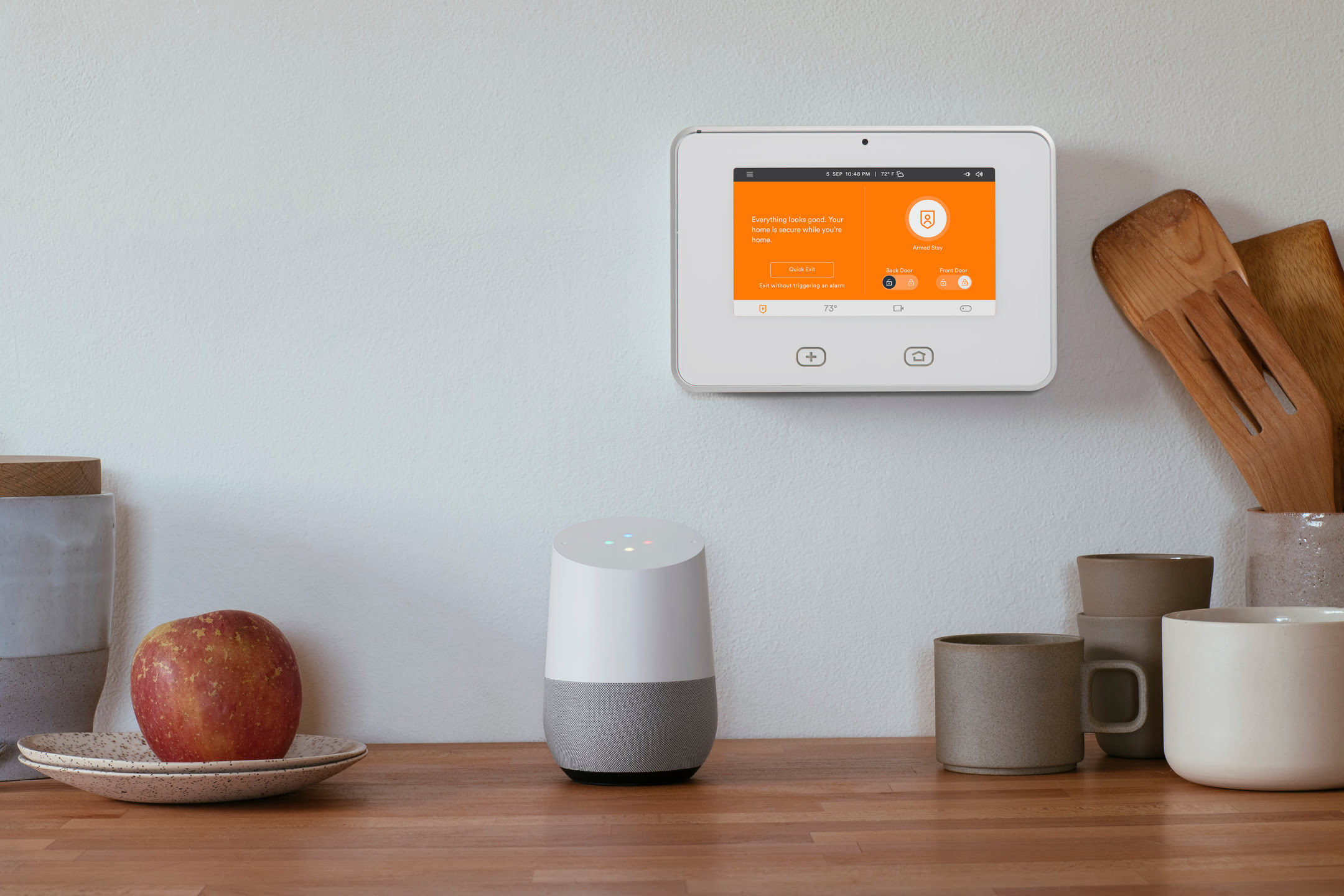

0 thoughts on “How To Connect Arlo To Google Home”