Home>Home Appliances>Home Automation Appliances>How To Connect Roomba To Google Home


Home Automation Appliances
How To Connect Roomba To Google Home
Published: December 23, 2023
Learn how to easily connect your Roomba to Google Home for seamless control and automation of your home-automation appliances. Simplify your life with this step-by-step guide.
(Many of the links in this article redirect to a specific reviewed product. Your purchase of these products through affiliate links helps to generate commission for Storables.com, at no extra cost. Learn more)
Introduction
Welcome to the era of seamless home automation! Integrating your Roomba with Google Home not only adds a touch of futuristic convenience to your living space but also elevates your home cleaning experience to a whole new level. By connecting these two innovative devices, you can effortlessly control your Roomba using voice commands and enjoy the luxury of a perpetually clean home without lifting a finger.
In this comprehensive guide, we will walk you through the simple yet impactful process of connecting your Roomba to Google Home. Whether you're a tech enthusiast eager to explore the possibilities of smart home integration or a busy individual seeking to streamline your daily routines, this step-by-step tutorial will empower you to harness the full potential of your Roomba and Google Home.
So, grab your favorite beverage, sit back, and let's embark on this exciting journey to seamlessly unite your Roomba and Google Home for a harmonious home automation experience.
Key Takeaways:
- Effortlessly control your Roomba with Google Home using voice commands, scheduling, and personalized cleaning preferences for a perpetually clean home with minimal effort.
- Seamlessly integrate your Roomba with Google Home to unlock the convenience of smart home automation, freeing up time for the activities you love while maintaining a pristine living space.
Read more: How To Connect A Google Home
Step 1: Set Up Your Roomba
Before diving into the process of connecting your Roomba to Google Home, it’s essential to ensure that your Roomba is properly set up and ready to seamlessly integrate with your smart home ecosystem. Here’s a detailed walkthrough to guide you through the initial setup of your Roomba:
- Unboxing and Placement: Upon unboxing your Roomba, carefully remove all packaging materials and place the charging dock in a central location within your home. Ensure that the area around the dock is free of obstacles to allow your Roomba to navigate back for recharging effortlessly.
- Charging Your Roomba: Before initiating the setup process, place your Roomba on the charging dock and allow it to charge fully. This ensures that your Roomba has sufficient power to complete the setup and subsequent cleaning tasks without interruptions.
- Downloading the Roomba App: To streamline the setup process and gain access to advanced features, download the official Roomba app from the App Store or Google Play Store. The app provides a user-friendly interface to control your Roomba, schedule cleaning sessions, and monitor its performance remotely.
- Connecting to Wi-Fi: Follow the prompts on the Roomba app to connect your Roomba to your home Wi-Fi network. This step is vital for enabling seamless communication between your Roomba, the app, and other connected devices such as Google Home.
- Exploring Additional Features: Familiarize yourself with the various features offered by your Roomba, such as room mapping, customized cleaning preferences, and scheduled cleaning routines. Understanding these capabilities will enhance your overall experience with your Roomba and its integration with Google Home.
By diligently completing the setup process and acquainting yourself with the functionalities of your Roomba, you’ll lay a solid foundation for the subsequent integration with Google Home. With your Roomba primed and ready, you’re now prepared to embark on the exciting journey of connecting it to Google Home for a seamless and intuitive home automation experience.
Step 2: Connect Roomba to Google Home
Now that your Roomba is set up and primed for integration, it’s time to seamlessly connect it to Google Home, enabling you to control your Roomba with voice commands and effortlessly incorporate it into your smart home ecosystem. Follow these simple steps to establish a seamless connection between your Roomba and Google Home:
- Launch the Google Home App: Start by launching the Google Home app on your smartphone or tablet. Ensure that your device is connected to the same Wi-Fi network as your Roomba for a smooth setup process.
- Access Device Settings: Within the Google Home app, navigate to the “Settings” section, typically represented by an icon resembling a gear or cogwheel. This is where you can manage and configure the devices connected to your Google Home ecosystem.
- Add a New Device: Look for the option to add a new device within the settings menu. This may be labeled as “Add” or “Set up device.” Select this option to initiate the process of integrating your Roomba with Google Home.
- Choose Roomba as the Device Type: When prompted to select the type of device you want to add, look for the category that corresponds to robotic vacuums or specifically to Roomba. This ensures that the Google Home app recognizes your Roomba and facilitates the integration process accordingly.
- Follow the On-Screen Prompts: The Google Home app will guide you through the process of connecting your Roomba to your Google Home ecosystem. This typically involves linking your Roomba account, granting necessary permissions, and confirming the integration to establish a seamless connection.
- Verify the Connection: Once the setup process is complete, perform a quick test to ensure that your Roomba is successfully integrated with Google Home. You can do this by issuing a simple voice command through your Google Home device to initiate a cleaning session with your Roomba.
By following these straightforward steps, you’ll successfully establish a direct link between your Roomba and Google Home, unlocking a world of convenience and control at your fingertips. With the integration complete, you’re now poised to harness the power of voice commands and smart home automation to effortlessly manage and optimize your home cleaning routines.
To connect Roomba to Google Home, first make sure your Roomba is compatible with the Google Home app. Then, open the Google Home app, tap “Add,” and select “Set up device.” Choose “Have something already set up?” and find Roomba in the list of compatible devices. Follow the on-screen instructions to complete the setup.
Step 3: Control Roomba with Google Home
With your Roomba seamlessly integrated into your Google Home ecosystem, you can now leverage the power of voice commands and intuitive controls to manage and optimize your home cleaning routines with unparalleled convenience. Here’s how you can effortlessly control your Roomba using Google Home:
- Voice Commands: Utilize the natural language processing capabilities of Google Home to issue voice commands and initiate cleaning sessions with your Roomba. Simply address your Google Home device and specify commands such as “Hey Google, start the Roomba,” “Hey Google, pause the Roomba,” or “Hey Google, send the Roomba back to the dock.”
- Schedule Cleaning Sessions: Leverage the scheduling features within the Google Home app to set up automated cleaning routines for your Roomba. Define specific times and cleaning preferences, and let Google Home seamlessly orchestrate your Roomba’s cleaning sessions based on your personalized schedule.
- Monitor Cleaning Progress: Stay informed about your Roomba’s cleaning activities and performance by accessing real-time status updates through the Google Home app. Keep track of completed cleaning sessions, battery levels, and any potential issues that may require your attention.
- Customize Cleaning Preferences: Tailor your Roomba’s cleaning behavior to suit your specific preferences and home layout. Through the Google Home app, you can adjust settings such as cleaning intensity, targeted areas, and specialized cleaning modes to ensure that your Roomba delivers optimal results with every cleaning session.
- Integrate with Smart Home Routines: Seamlessly incorporate your Roomba into broader smart home routines and automation sequences. Combine the cleaning capabilities of your Roomba with other smart devices and actions, allowing for a cohesive and synchronized home automation experience.
By embracing the seamless integration of your Roomba with Google Home, you’ll unlock a new realm of home cleaning convenience and efficiency. The ability to effortlessly control and manage your Roomba using voice commands and intuitive controls empowers you to maintain a perpetually clean home environment with minimal effort, ultimately enhancing your overall quality of life and freeing up time for the activities you love.
Conclusion
Congratulations on successfully integrating your Roomba with Google Home, ushering in a new era of effortless home cleaning and automation. By following the simple yet impactful steps outlined in this guide, you’ve empowered yourself to control and optimize your Roomba using intuitive voice commands and smart home controls, seamlessly weaving it into your daily routines for a harmonious living space.
The fusion of your Roomba and Google Home transcends mere convenience, offering a transformative shift in how you approach home maintenance and cleanliness. With the power of voice commands and smart scheduling at your disposal, you can maintain a consistently clean home environment without sacrificing your valuable time and energy.
As you embark on this exciting journey of home automation, remember to explore the full potential of your integrated Roomba and Google Home ecosystem. Experiment with personalized cleaning preferences, leverage the scheduling capabilities to streamline your routines, and embrace the seamless integration with other smart home devices to create a truly connected living environment.
With your Roomba and Google Home working in perfect harmony, you’re now poised to revel in the luxury of a perpetually clean home, effortlessly managed and optimized through the power of intuitive technology. Embrace this newfound convenience, and relish in the freedom it affords you to focus on the things that truly matter, knowing that your home is being expertly cared for by your trusted Roomba, seamlessly orchestrated by Google Home.
So, sit back, relax, and revel in the seamless fusion of technology and convenience as your Roomba and Google Home join forces to elevate your home cleaning experience to unprecedented heights. Here’s to a future filled with pristine floors, effortless maintenance, and the boundless possibilities of smart home living.
Frequently Asked Questions about How To Connect Roomba To Google Home
Was this page helpful?
At Storables.com, we guarantee accurate and reliable information. Our content, validated by Expert Board Contributors, is crafted following stringent Editorial Policies. We're committed to providing you with well-researched, expert-backed insights for all your informational needs.














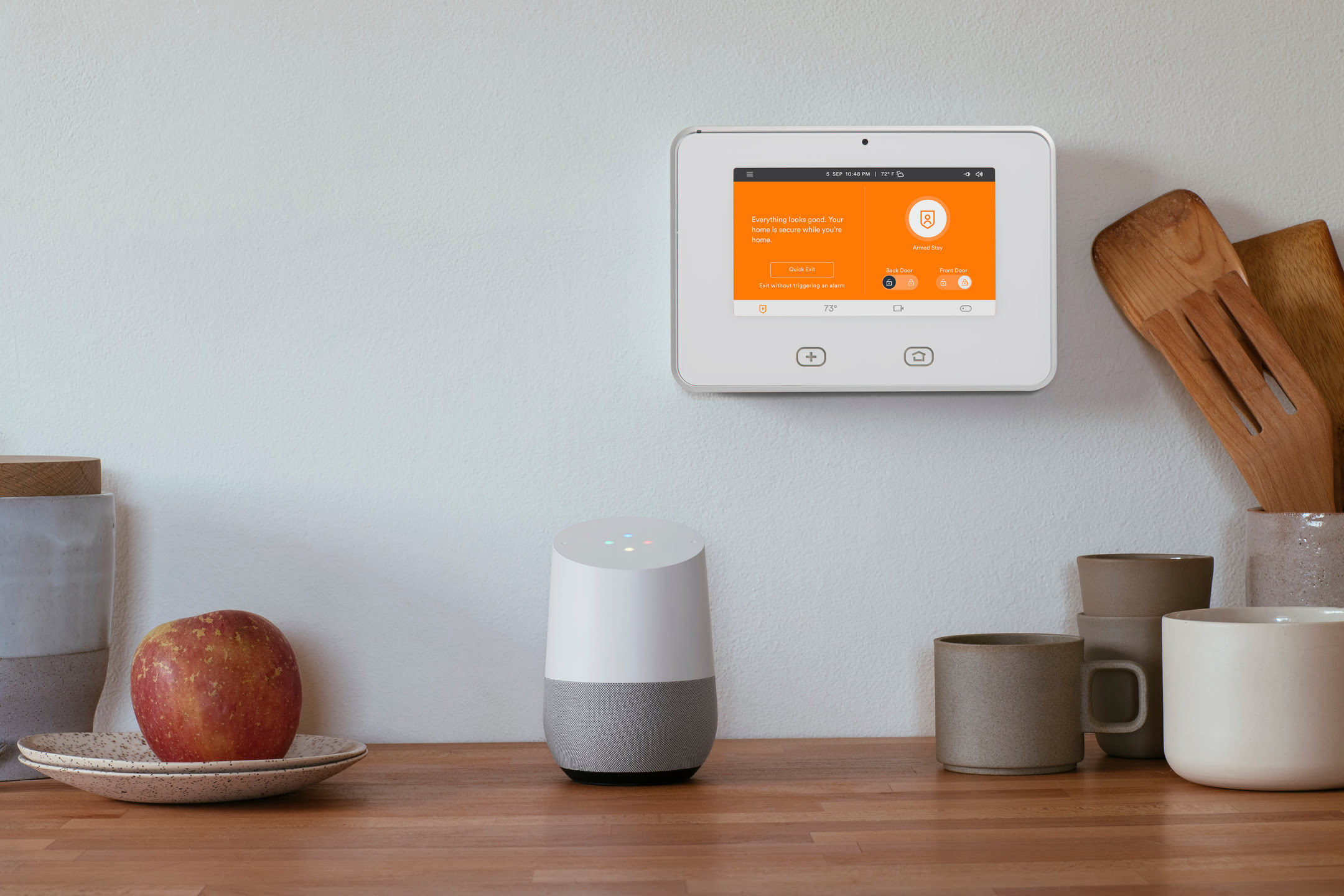

0 thoughts on “How To Connect Roomba To Google Home”