Home>Home Appliances>Home Automation Appliances>How To Use MyQ With Google Home
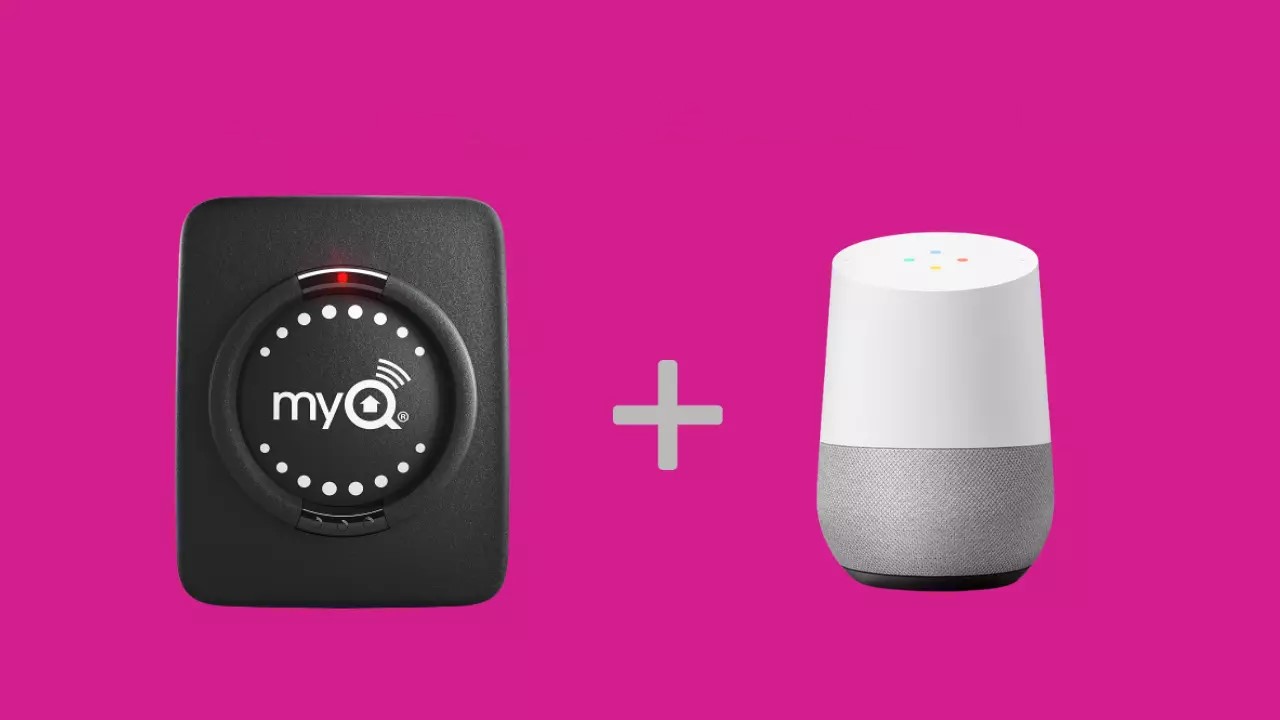
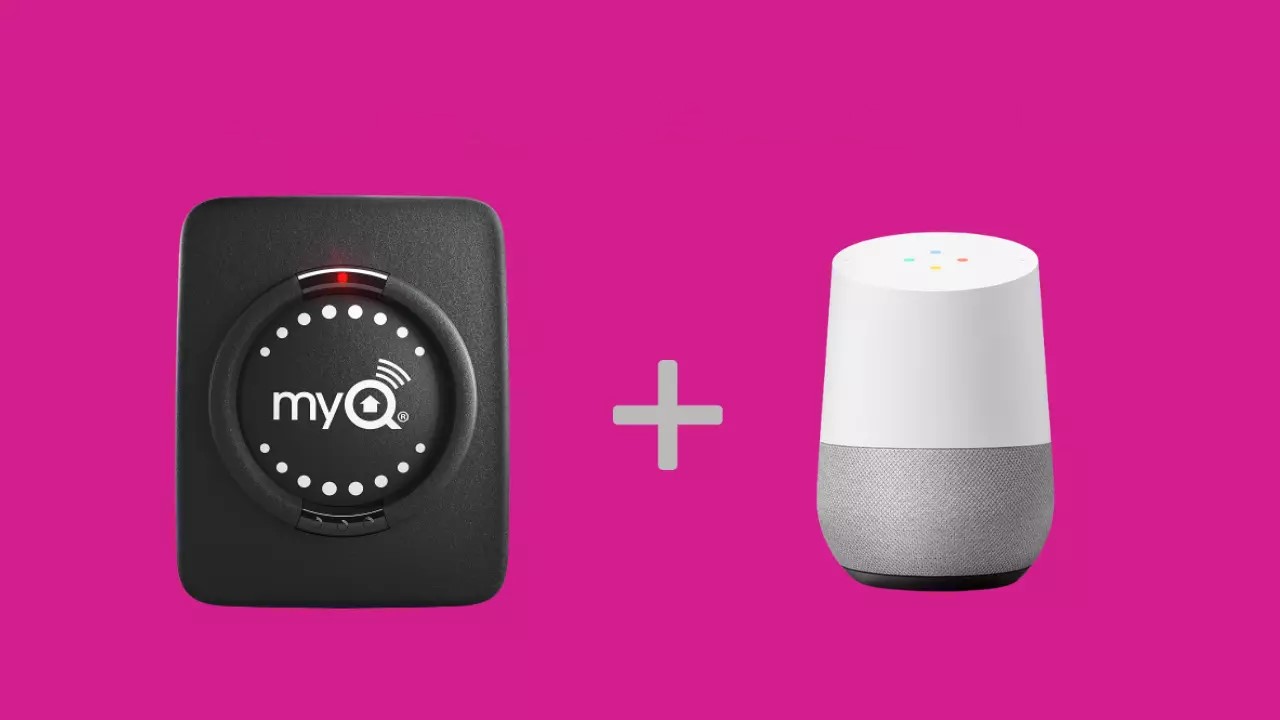
Home Automation Appliances
How To Use MyQ With Google Home
Modified: August 16, 2024
Learn how to seamlessly integrate MyQ with Google Home for convenient control of your home automation appliances. Simplify your smart home setup today!
(Many of the links in this article redirect to a specific reviewed product. Your purchase of these products through affiliate links helps to generate commission for Storables.com, at no extra cost. Learn more)
Introduction
In today's fast-paced world, where technology continues to revolutionize our daily lives, the concept of a smart home has become increasingly popular. With the ability to control various aspects of your home remotely, smart home technology offers convenience, security, and efficiency. One such innovation is the integration of MyQ with Google Home, which allows users to seamlessly manage their MyQ-compatible devices using voice commands and the Google Home app.
The synergy between MyQ and Google Home presents a myriad of possibilities for homeowners seeking to streamline their home automation experience. By harnessing the power of these two platforms, individuals can effortlessly control their garage doors, lights, and other connected devices with unparalleled ease and convenience.
Throughout this comprehensive guide, we will delve into the intricacies of integrating MyQ with Google Home, providing step-by-step instructions, troubleshooting tips, and valuable insights to ensure a seamless and enjoyable user experience. Whether you are a tech enthusiast or a homeowner looking to simplify your daily routine, this guide will equip you with the knowledge and expertise needed to make the most of MyQ and Google Home integration.
Join us on this journey as we explore the seamless integration of MyQ with Google Home, unlocking the potential of smart home automation and redefining the way we interact with our living spaces. Let's embark on this exciting adventure together and discover the boundless opportunities that await within the realm of smart home technology.
Key Takeaways:
- Seamlessly control your garage door and other devices with MyQ and Google Home integration, using simple voice commands for convenience and peace of mind.
- Troubleshoot common issues to optimize the functionality of MyQ-compatible devices within the Google Home ecosystem, ensuring a seamless and rewarding smart home experience.
Read more: How To Use Google Home
What is MyQ and Google Home?
MyQ is a cutting-edge smart home technology developed by Chamberlain Group, designed to provide users with convenient control over their garage doors and other compatible devices. With MyQ, homeowners can remotely monitor and manage their garage doors, receiving real-time alerts and accessing valuable insights into their usage patterns. This innovative system offers unparalleled convenience, allowing users to open, close, and monitor their garage doors from anywhere using the MyQ smartphone app.
Google Home, on the other hand, is a versatile smart speaker and voice assistant powered by Google Assistant. It serves as a central hub for controlling various smart home devices, accessing information, and managing daily tasks through voice commands. With Google Home, users can seamlessly integrate and control a wide range of smart home devices, including lights, thermostats, and entertainment systems, creating a cohesive and interconnected home automation ecosystem.
When MyQ and Google Home are integrated, users can harness the power of voice commands to effortlessly control their MyQ-compatible devices. This integration enables homeowners to open or close their garage doors, check the status of their garage door, and incorporate MyQ-enabled devices into their customized routines and automations, all with the simple utterance of a voice command.
By combining the intuitive functionality of MyQ with the seamless voice control capabilities of Google Home, individuals can elevate their smart home experience, enjoying enhanced convenience and peace of mind. Whether you are looking to streamline your daily routines, enhance home security, or simply embrace the future of home automation, the integration of MyQ with Google Home offers a wealth of possibilities to transform the way you interact with your living space.
As we delve deeper into the integration process and explore the myriad benefits it offers, you will gain a comprehensive understanding of how MyQ and Google Home work in harmony to elevate your smart home experience. Join us as we unravel the potential of this innovative integration and embark on a journey toward a more connected and efficient home environment.
Setting up MyQ with Google Home
Integrating MyQ with Google Home is a straightforward process that empowers users to seamlessly control their MyQ-compatible devices using voice commands and the Google Home app. To begin this integration, follow the step-by-step guide below to set up MyQ with Google Home:
- Ensure Compatibility: Before initiating the integration process, verify that your MyQ-enabled garage door opener or MyQ Home Bridge is compatible with Google Home. Check the official compatibility list provided by Chamberlain Group to confirm that your specific MyQ device is supported.
- Download the Google Home App: If you haven’t already installed the Google Home app on your smartphone or tablet, navigate to the App Store (for iOS devices) or Google Play Store (for Android devices) and download the Google Home app. This app serves as the central platform for managing and controlling your smart home devices, including MyQ-compatible products.
- Open the Google Home App: Launch the Google Home app on your mobile device and sign in with your Google account credentials. Ensure that your Google Home device is set up and connected to the same Wi-Fi network as your MyQ-enabled garage door opener or MyQ Home Bridge.
- Access the Menu: Once you are logged into the Google Home app, tap on the “Menu” icon located in the top-left corner of the screen. From the menu options, select “Home Control” to proceed with the setup process.
- Add a Device: Within the “Home Control” section, tap on the “Add” (+) icon to add a new device or service. Scroll through the list of available smart home providers and select “MyQ” from the options presented.
- Link MyQ Account: You will be prompted to link your MyQ account with the Google Home app. Enter your MyQ account credentials to establish the connection between MyQ and Google Home. Once linked, you will gain access to your MyQ-compatible devices within the Google Home app.
- Assign Devices to Rooms: After successfully linking your MyQ account, you can assign your MyQ-compatible devices, such as garage door openers, to specific rooms within the Google Home app. This organizational step allows for easier voice control and management of devices based on their location within your home.
- Voice Commands: With the setup process complete, you can now use voice commands to control your MyQ-enabled devices through Google Home. Simply say, “Hey Google, close the garage door,” or “Hey Google, is the garage door open?” to initiate commands and receive real-time status updates.
By following these steps, you can seamlessly integrate MyQ with Google Home, unlocking the ability to control your MyQ-compatible devices with unparalleled ease and convenience. Whether you are at home or on the go, the integration of MyQ with Google Home empowers you to effortlessly manage your smart home ecosystem, enhancing security and streamlining your daily routines with intuitive voice commands and seamless automation.
As we transition to the next section, we will explore the diverse capabilities and functionalities available when controlling MyQ devices with Google Home, providing valuable insights into the seamless interaction between these two innovative platforms.
“Make sure to link your MyQ account with your Google Home app to control your garage door with voice commands. You can also create routines to automate your garage door opening and closing.”
Controlling MyQ Devices with Google Home
Once MyQ is successfully integrated with Google Home, users gain the ability to effortlessly control their MyQ-compatible devices using intuitive voice commands and the Google Home app. Whether you are looking to open or close your garage door, check its current status, or incorporate MyQ devices into customized routines, Google Home serves as a powerful platform for managing your smart home ecosystem with unparalleled convenience.
Here are some key functionalities and commands for controlling MyQ devices with Google Home:
- Opening and Closing the Garage Door: Using voice commands such as “Hey Google, close the garage door,” or “Hey Google, open the garage door,” users can seamlessly control their MyQ-enabled garage doors. This hands-free operation eliminates the need to manually operate the garage door opener, providing added convenience and ease of access.
- Checking the Status of the Garage Door: By asking Google Home, “Hey Google, is the garage door open?” or “Hey Google, is the garage door closed?” users can receive real-time updates on the current status of their garage doors. This feature offers peace of mind and allows for quick verification of the garage door’s position from anywhere within the range of Google Home’s voice recognition capabilities.
- Integration with Customized Routines: Google Home enables users to integrate MyQ-compatible devices into personalized routines and automations. For example, users can create a “Goodnight” routine that includes closing the garage door, turning off lights, and adjusting the thermostat with a single voice command or scheduled activation.
- Voice-Activated Security Measures: With Google Home, users can implement voice-activated security measures for their MyQ-enabled garage doors. By issuing commands like “Hey Google, secure the garage,” users can activate additional security features, such as locking the garage door and enabling monitoring functions, providing enhanced peace of mind.
By leveraging the seamless integration of MyQ with Google Home, users can enjoy a heightened level of control and accessibility when managing their smart home devices. The intuitive nature of voice commands and the centralized management capabilities offered by Google Home empower users to interact with their MyQ-compatible devices effortlessly, fostering a more connected and streamlined home environment.
As we delve deeper into the functionalities and benefits of this integration, we will equip you with valuable insights and tips for troubleshooting common issues that may arise during the setup and usage of MyQ with Google Home. By addressing potential challenges and providing solutions, we aim to ensure a seamless and rewarding user experience, allowing you to make the most of this innovative smart home integration.
Troubleshooting Common Issues
While the integration of MyQ with Google Home offers a seamless and intuitive smart home experience, users may encounter occasional challenges or issues during setup or usage. By addressing common concerns and providing troubleshooting tips, we can ensure that you have the necessary knowledge to overcome potential obstacles and optimize the functionality of your MyQ-compatible devices within the Google Home ecosystem.
Here are some common issues and their respective troubleshooting steps:
- Device Unresponsive to Voice Commands: If your MyQ-compatible device does not respond to voice commands issued through Google Home, ensure that the device is connected to a stable Wi-Fi network and is within range of the Google Home device. Additionally, verify that the device firmware is up to date and that it is properly linked to your Google Home account within the Google Home app.
- Inconsistent Device Status Updates: If you experience inconsistencies in the status updates of your MyQ-enabled garage door within the Google Home app, consider recalibrating the device or performing a reset. Ensure that the sensors and communication modules associated with the MyQ device are functioning correctly and are free from obstructions that may hinder accurate status reporting.
- Intermittent Connectivity Issues: Should you encounter intermittent connectivity issues between your MyQ-enabled devices and Google Home, troubleshoot your Wi-Fi network to identify potential signal interference or connectivity disruptions. Consider relocating your Wi-Fi router or adding Wi-Fi range extenders to improve signal strength and stability for seamless device communication.
- Compatibility Concerns: In the event of compatibility concerns between your MyQ-enabled device and Google Home, ensure that both platforms are updated to the latest firmware and software versions. Consult the official compatibility documentation provided by Chamberlain Group and Google to confirm that your specific devices are supported and compatible with each other.
By addressing these common issues and implementing the corresponding troubleshooting steps, users can overcome potential challenges and optimize the functionality of their MyQ-compatible devices within the Google Home environment. The seamless integration of MyQ with Google Home offers a wealth of possibilities for enhancing your smart home experience, and by addressing and resolving any issues that may arise, you can unlock the full potential of this innovative integration.
As we conclude our exploration of troubleshooting common issues, we will reflect on the valuable insights and practical solutions provided, ensuring that you are equipped with the knowledge and expertise needed to navigate the integration of MyQ with Google Home with confidence and ease.
Read more: How To Use Intercom On Google Home
Conclusion
In the dynamic landscape of smart home technology, the integration of MyQ with Google Home represents a significant leap forward in empowering homeowners with seamless control and management of their smart home devices. By harnessing the intuitive voice commands and centralized control capabilities offered by Google Home, users can effortlessly interact with their MyQ-compatible devices, enhancing convenience, security, and efficiency within their living spaces.
Throughout this comprehensive guide, we have embarked on a journey to explore the seamless integration of MyQ with Google Home, uncovering the myriad functionalities, setup processes, and troubleshooting tips to ensure a rewarding and fulfilling user experience. From setting up MyQ with Google Home to controlling MyQ devices with voice commands, we have delved into the intricacies of this integration, equipping you with the knowledge and expertise needed to navigate the world of smart home automation with confidence.
As we reflect on the boundless opportunities presented by the integration of MyQ with Google Home, it becomes evident that this innovative synergy has redefined the way we interact with our homes. The ability to effortlessly open or close garage doors, check device status, and incorporate MyQ devices into personalized routines through intuitive voice commands has elevated the smart home experience to new heights, offering unparalleled convenience and control.
By addressing common issues and providing troubleshooting tips, we have ensured that potential challenges are met with practical solutions, allowing users to optimize the functionality of their MyQ-compatible devices within the Google Home ecosystem. This proactive approach empowers homeowners to embrace the full potential of smart home automation, fostering a more connected, secure, and efficient living environment.
As we conclude our exploration of the integration of MyQ with Google Home, we invite you to embark on this exciting journey toward a more connected and intelligent home. Whether you are a tech enthusiast, a homeowner seeking enhanced convenience, or an advocate for smart home innovation, the integration of MyQ with Google Home offers a gateway to a future where seamless control and automation converge to redefine the way we experience and interact with our living spaces.
Join us in embracing the possibilities of smart home technology, where the integration of MyQ with Google Home paves the way for a more convenient, secure, and personalized home environment. Let us continue to explore, innovate, and unlock the potential of smart home automation, shaping the future of how we live, work, and thrive within our homes.
Frequently Asked Questions about How To Use MyQ With Google Home
Was this page helpful?
At Storables.com, we guarantee accurate and reliable information. Our content, validated by Expert Board Contributors, is crafted following stringent Editorial Policies. We're committed to providing you with well-researched, expert-backed insights for all your informational needs.





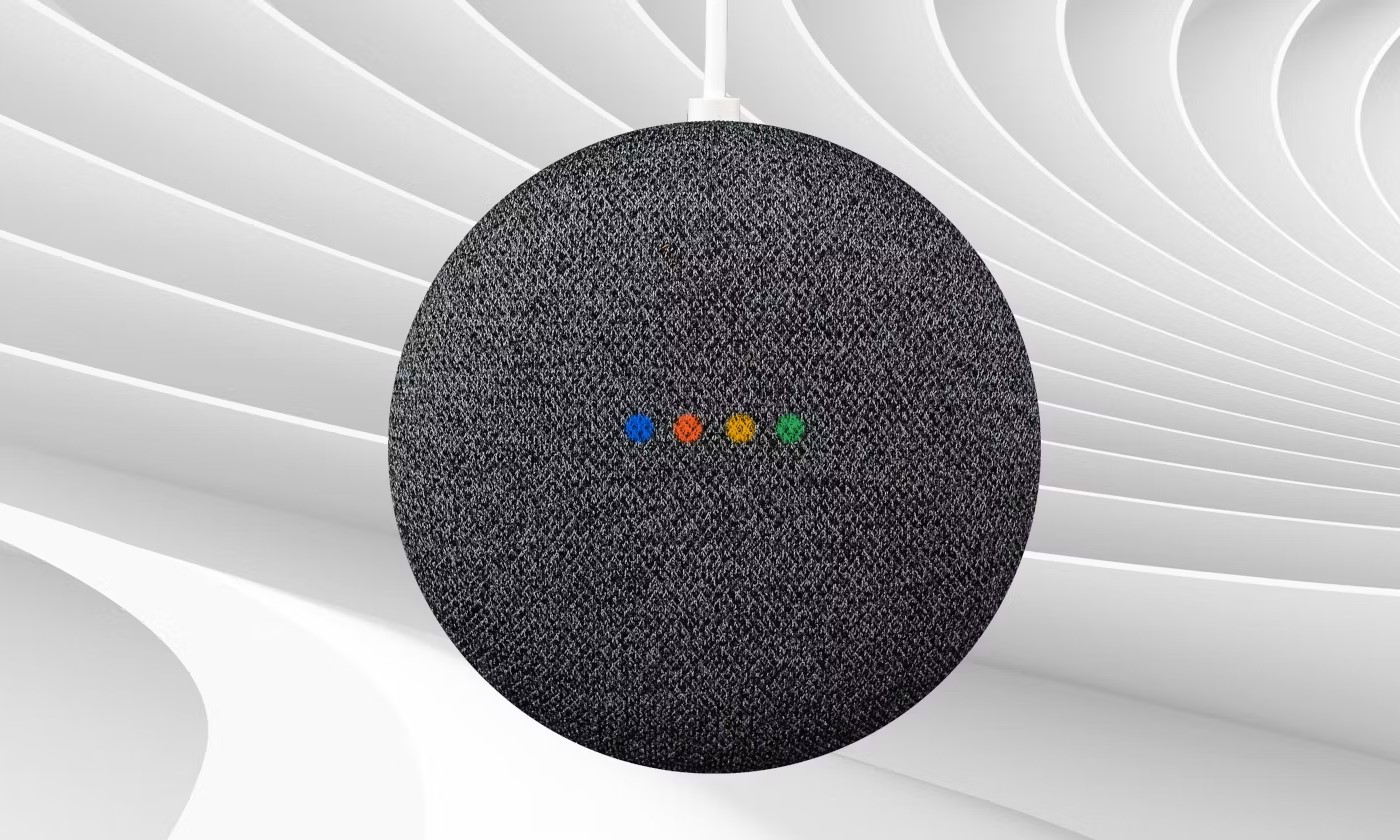
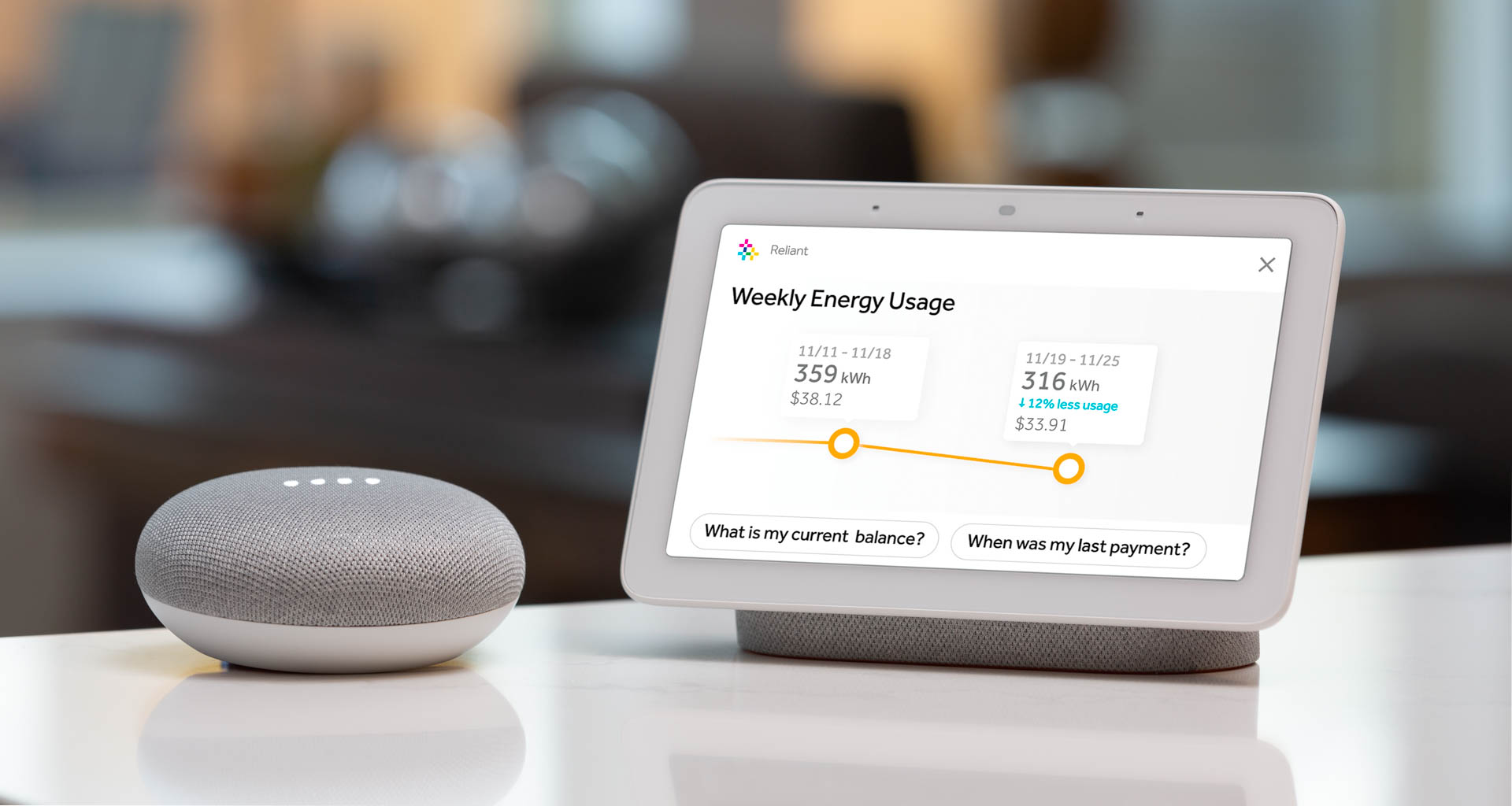






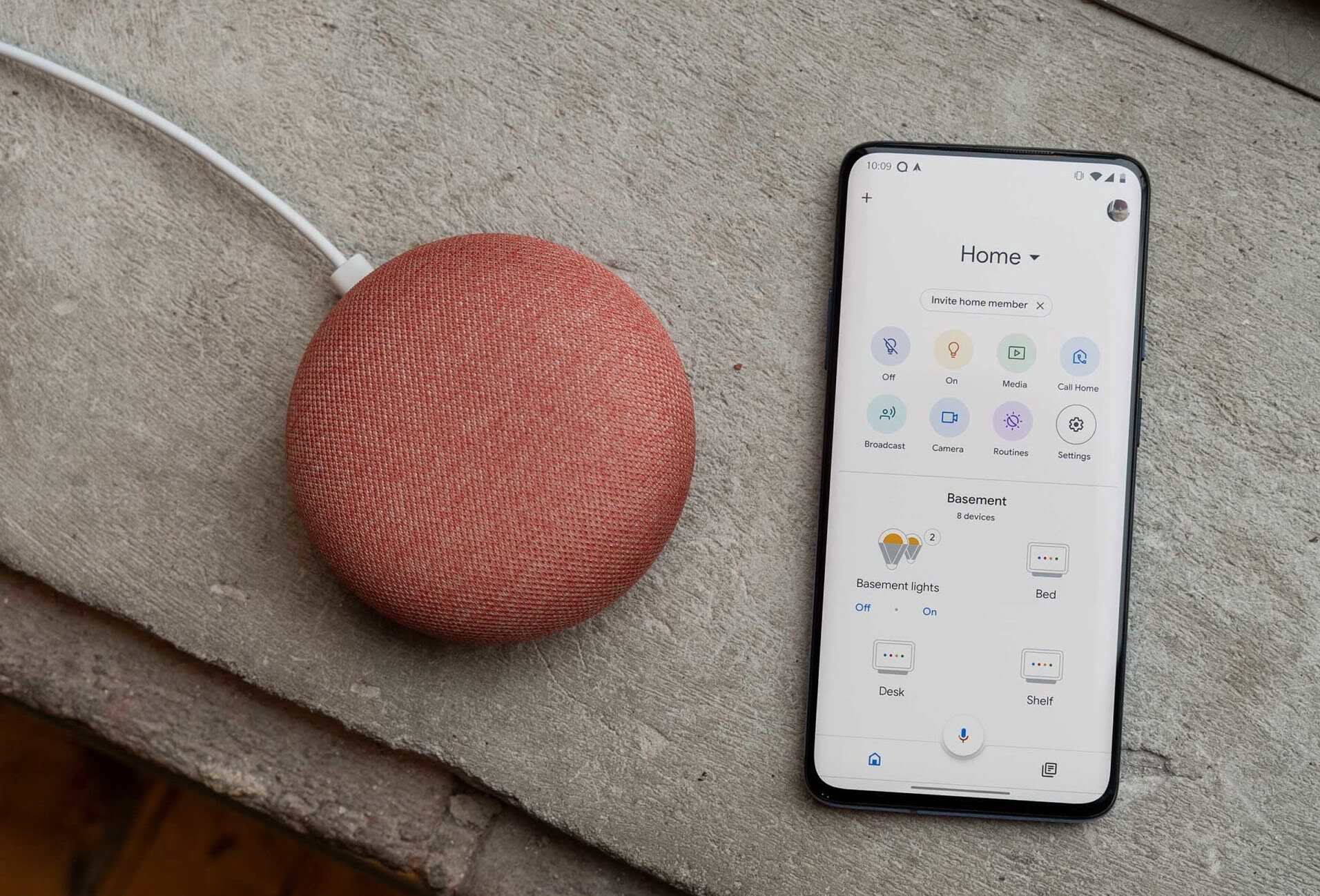

0 thoughts on “How To Use MyQ With Google Home”