Home>Home Appliances>Home Automation Appliances>How To Connect Wemo To Google Home


Home Automation Appliances
How To Connect Wemo To Google Home
Modified: January 24, 2024
Learn how to easily connect your Wemo devices to Google Home for seamless control of your home automation appliances. Simplify your smart home setup today!
(Many of the links in this article redirect to a specific reviewed product. Your purchase of these products through affiliate links helps to generate commission for Storables.com, at no extra cost. Learn more)
Introduction
Read more: How To Connect A Google Home
Introduction
Welcome to the era of smart homes, where everyday tasks are simplified and automated to enhance convenience and efficiency. With the advancement of home automation technology, integrating smart devices into your living space has never been easier. One such popular smart home device is the Wemo, a versatile and user-friendly smart plug that allows you to control your appliances remotely. By connecting your Wemo device to Google Home, you can seamlessly manage your home appliances using voice commands, adding a new level of convenience to your daily routine.
In this comprehensive guide, we will walk you through the process of connecting your Wemo device to Google Home, enabling you to harness the power of voice-controlled home automation. Whether you’re a tech enthusiast or a newcomer to the world of smart home devices, this step-by-step tutorial will empower you to integrate your Wemo seamlessly with Google Home, unlocking a world of possibilities for effortless home management.
Step 1: Set up your Wemo device
Key Takeaways:
- Connecting your Wemo device to Google Home allows you to control your home appliances with simple voice commands, making daily tasks easier and more convenient.
- By integrating Wemo with Google Home, you can create personalized routines, manage energy usage, and enjoy seamless control of your smart home, enhancing your living space with effortless automation.
Step 1: Set up your Wemo device
Before delving into the process of connecting your Wemo device to Google Home, it is essential to ensure that your Wemo smart plug is properly set up and ready for integration. Follow these simple steps to prepare your Wemo device for seamless connectivity:
- Unbox and Plug In: Unbox your Wemo smart plug and plug it into a power outlet within the range of your Wi-Fi network. Ensure that the indicator light on the Wemo device is illuminated, indicating that it is powered on and ready for setup.
- Download the Wemo App: To initiate the setup process, download the Wemo app on your smartphone or tablet. The app is available for both iOS and Android devices, allowing you to configure your Wemo device regardless of your mobile platform.
- Launch the Wemo App: Open the Wemo app on your mobile device and create a Wemo account if you don’t have one already. This account will serve as the central hub for managing your Wemo devices and controlling them remotely.
- Connect to Wi-Fi: Follow the on-screen instructions within the Wemo app to connect your Wemo device to your home Wi-Fi network. This step is crucial for enabling seamless communication between your Wemo smart plug and other connected devices, including Google Home.
- Test the Connection: Once your Wemo device is successfully connected to your Wi-Fi network, perform a test to ensure that you can control the connected appliance or device using the Wemo app. This validation step is essential for confirming that the setup process was completed successfully.
By following these straightforward steps, you can set up your Wemo device with ease, laying the foundation for a streamlined integration with Google Home. With your Wemo device configured and operational, you are now ready to proceed to the next phase of the setup process, which involves connecting your Wemo smart plug to Google Home for seamless voice-controlled management of your home appliances.
Step 2: Connect Wemo to Google Home
Read more: How To Connect Eufy To Google Home
Step 2: Connect Wemo to Google Home
With your Wemo device set up and ready, the next step involves integrating it with Google Home to enable voice-controlled management of your connected appliances. The process of connecting Wemo to Google Home is straightforward and can be accomplished using the following steps:
- Open the Google Home App: Launch the Google Home app on your smartphone or tablet. If you haven’t installed the app yet, you can download it from the App Store for iOS devices or the Google Play Store for Android devices.
- Access Device Settings: Within the Google Home app, navigate to the device settings by tapping on the “Add” button or selecting “Set up device” from the app’s menu. This will initiate the process of adding a new device to your Google Home ecosystem.
- Select “Works with Google”: Under the “Add and manage” section, choose “Works with Google” to explore the list of compatible smart home devices and services that can be integrated with your Google Home system.
- Locate and Link Wemo: In the “Works with Google” section, search for “Wemo” or scroll through the list of available smart home device brands until you find Wemo. Select Wemo to initiate the linking process between your Wemo smart plug and Google Home.
- Authorize Wemo Access: Follow the on-screen instructions to authorize Google Home to access your Wemo devices. This step is essential for establishing a secure and seamless connection between your Wemo smart plug and your Google Home assistant.
- Complete the Integration: Once the authorization process is complete, your Wemo device will be successfully linked to Google Home, allowing you to control it using voice commands and the Google Home app.
By following these steps, you can seamlessly connect your Wemo device to Google Home, unlocking the power of voice-controlled home automation. With the integration process completed, you are now ready to move on to the final phase, which involves leveraging Google Home to control your Wemo device and manage your home appliances effortlessly.
Step 3: Control your Wemo device with Google Home
Step 3: Control your Wemo device with Google Home
Now that your Wemo device is seamlessly integrated with Google Home, you can harness the power of voice commands to control your connected appliances and streamline your daily routines. Here’s how you can leverage Google Home to manage your Wemo smart plug and associated devices:
- Voice Commands: Using simple voice commands, such as “Hey Google, turn on the living room lights,” or “Hey Google, turn off the coffee maker,” you can instruct Google Home to control your Wemo device and the appliances it powers. This hands-free approach adds a new level of convenience to managing your home environment.
- Customized Routines: With Google Home, you can create customized routines that incorporate your Wemo device. For example, you can set up a morning routine that turns on specific lights and activates your coffee maker with a single voice command, streamlining your morning rituals.
- Remote Access: Whether you’re at home or away, Google Home enables remote access to your Wemo device, allowing you to check the status of connected appliances and control them from anywhere using the Google Home app on your smartphone or tablet.
- Seamless Integration: By integrating your Wemo device with Google Home, you can seamlessly incorporate it into your existing smart home ecosystem, enabling cross-device interactions and creating a cohesive home automation experience.
- Voice-Controlled Scheduling: Utilize Google Home to schedule specific actions for your Wemo device, such as turning on the porch lights at sunset or activating a fan at a designated time, all through intuitive voice commands.
With Google Home as your voice-activated assistant, managing your Wemo device and associated appliances becomes effortless and intuitive. Whether you’re looking to enhance your home’s energy efficiency, streamline daily tasks, or simply enjoy the convenience of voice-controlled home automation, the seamless integration of Wemo with Google Home empowers you to transform your living space into a smart, connected environment.
Conclusion
Read more: How To Connect ADT To Google Home
Conclusion
In conclusion, the integration of your Wemo device with Google Home opens up a world of possibilities for simplifying and enhancing your home management experience. By following the step-by-step process outlined in this guide, you have successfully connected your Wemo smart plug to Google Home, enabling seamless voice-controlled management of your home appliances. The convenience and flexibility offered by this integration empower you to streamline your daily routines and create a more efficient and responsive living environment.
With your Wemo device now seamlessly integrated with Google Home, you can enjoy the following benefits:
- Effortless Control: Utilize intuitive voice commands to control your Wemo device and connected appliances, simplifying your home management tasks.
- Customized Routines: Create personalized routines that incorporate your Wemo device, allowing you to automate specific actions with a single voice command.
- Remote Accessibility: Access and manage your Wemo device from anywhere using the Google Home app, providing unparalleled convenience and peace of mind.
- Seamless Integration: Seamlessly integrate your Wemo smart plug with your existing smart home ecosystem, fostering cross-device interactions and cohesive automation.
- Energy Efficiency: Leverage voice-controlled scheduling and remote access to enhance the energy efficiency of your home by managing appliance usage more effectively.
By embracing the synergy between Wemo and Google Home, you have transformed your living space into a smart, connected environment where everyday tasks are simplified and automated. Whether you’re optimizing energy usage, enhancing convenience, or creating a more responsive home environment, the integration of Wemo with Google Home empowers you to unlock the full potential of voice-controlled home automation.
As you continue to explore the possibilities of smart home technology, remember that ongoing advancements and updates may further enhance the capabilities of your Wemo device and its integration with Google Home. Stay informed about new features and functionalities to maximize the benefits of your smart home ecosystem and elevate your home management experience to new heights.
With the seamless connection between your Wemo device and Google Home, you are poised to embark on a journey of effortless home automation, where your voice becomes the ultimate tool for managing your living space with unparalleled convenience and efficiency.
Frequently Asked Questions about How To Connect Wemo To Google Home
Was this page helpful?
At Storables.com, we guarantee accurate and reliable information. Our content, validated by Expert Board Contributors, is crafted following stringent Editorial Policies. We're committed to providing you with well-researched, expert-backed insights for all your informational needs.









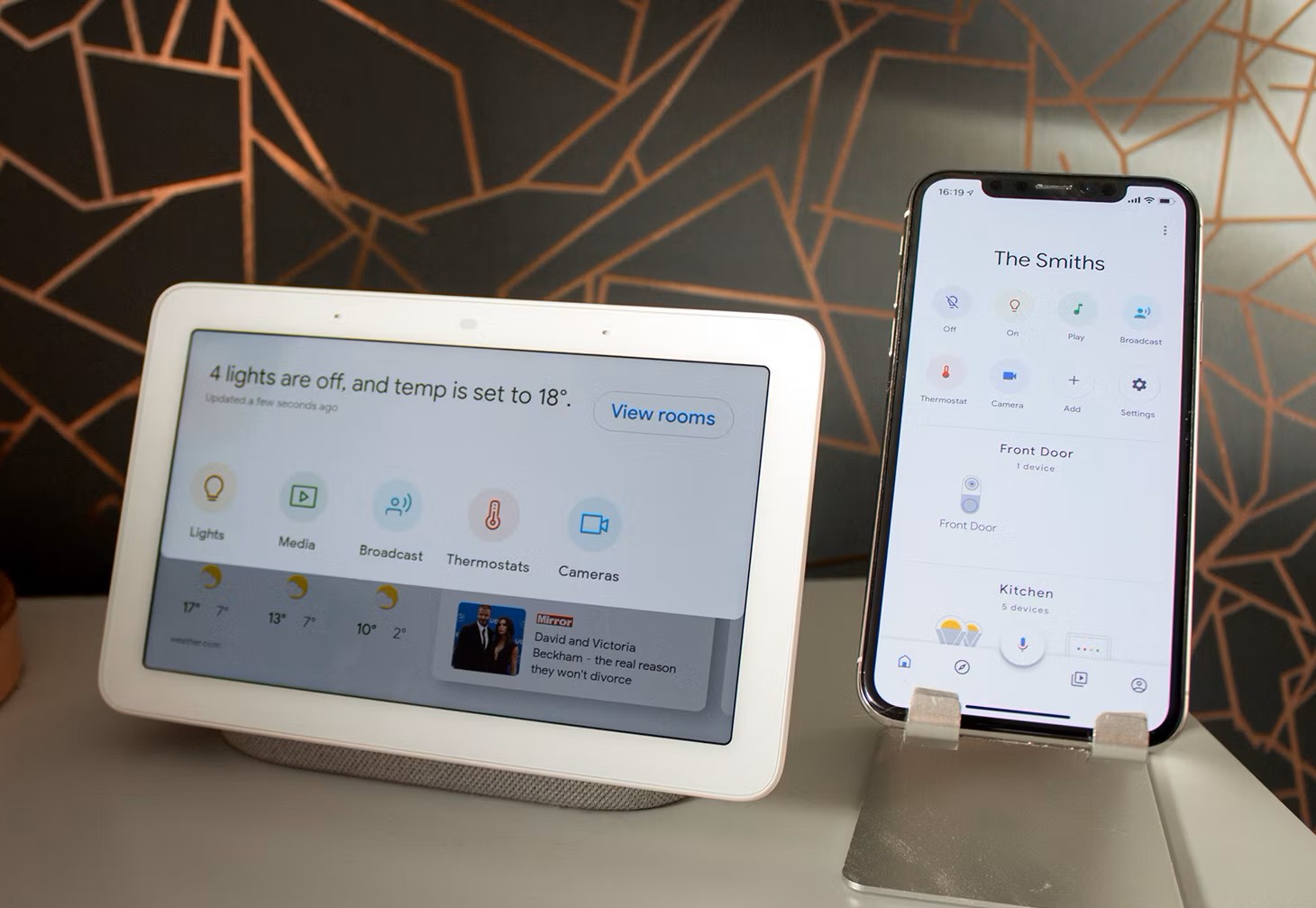
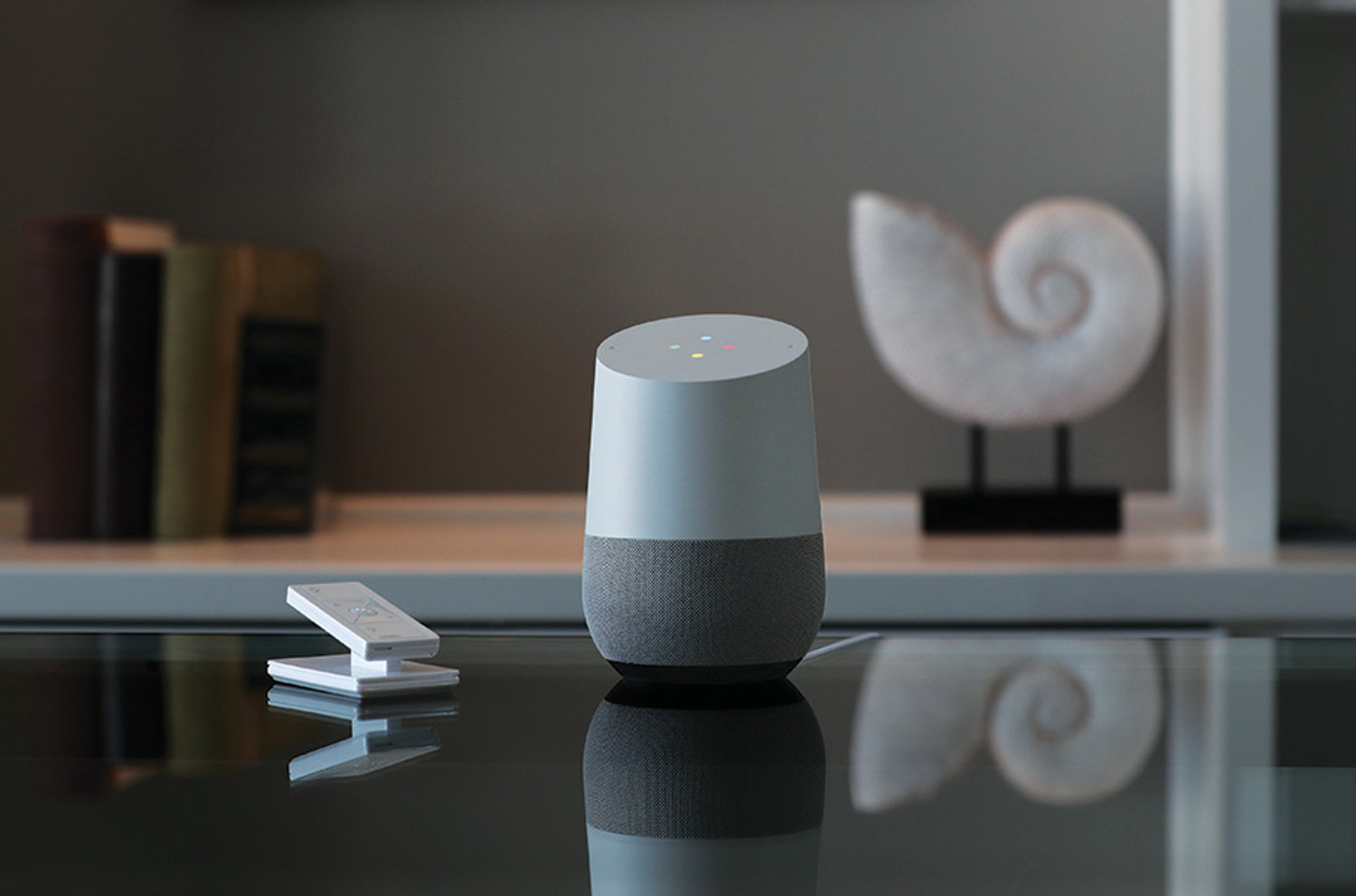



0 thoughts on “How To Connect Wemo To Google Home”