Home>Home Appliances>Home Automation Appliances>How To Connect Samsung TV With Google Home
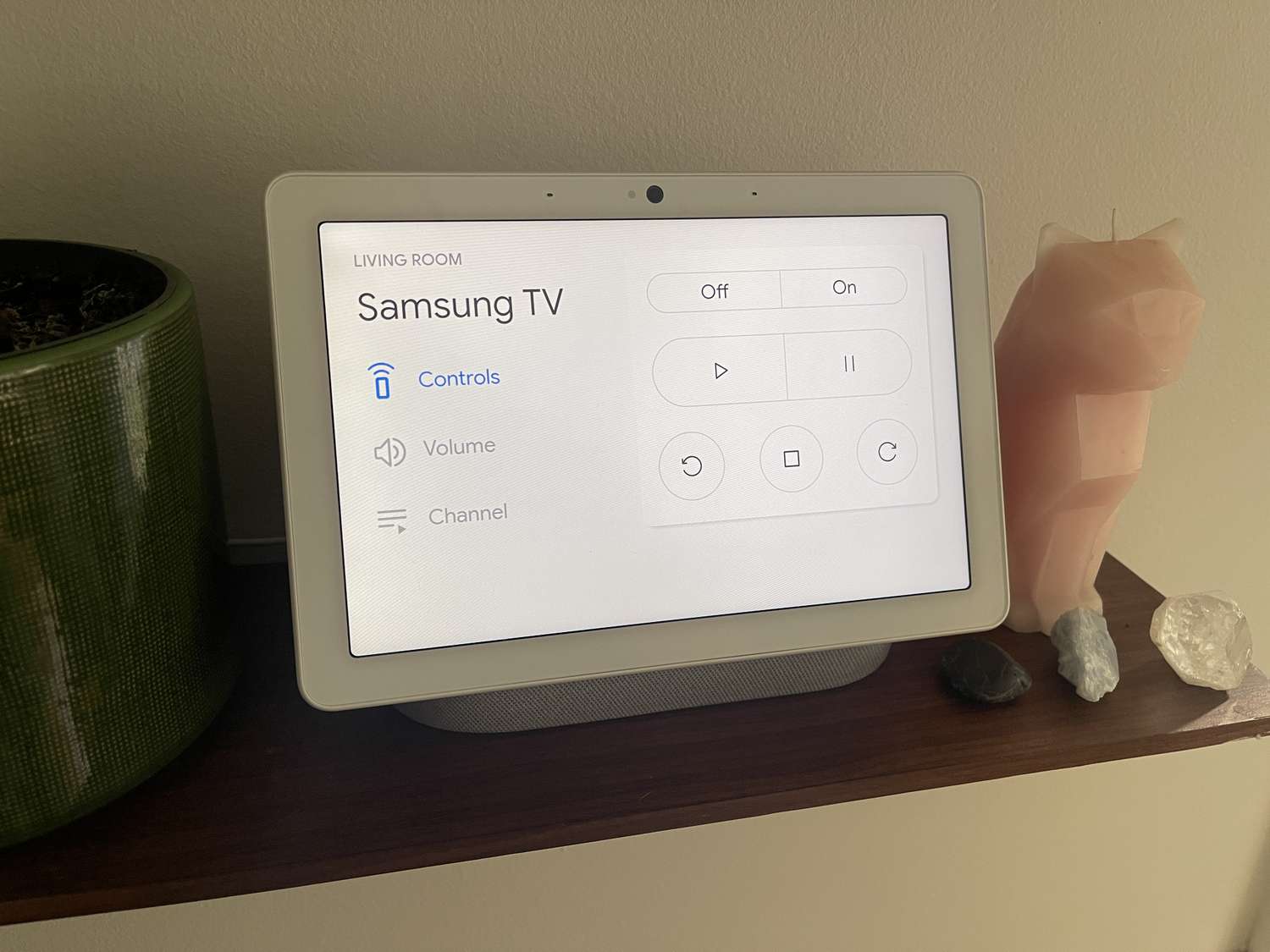
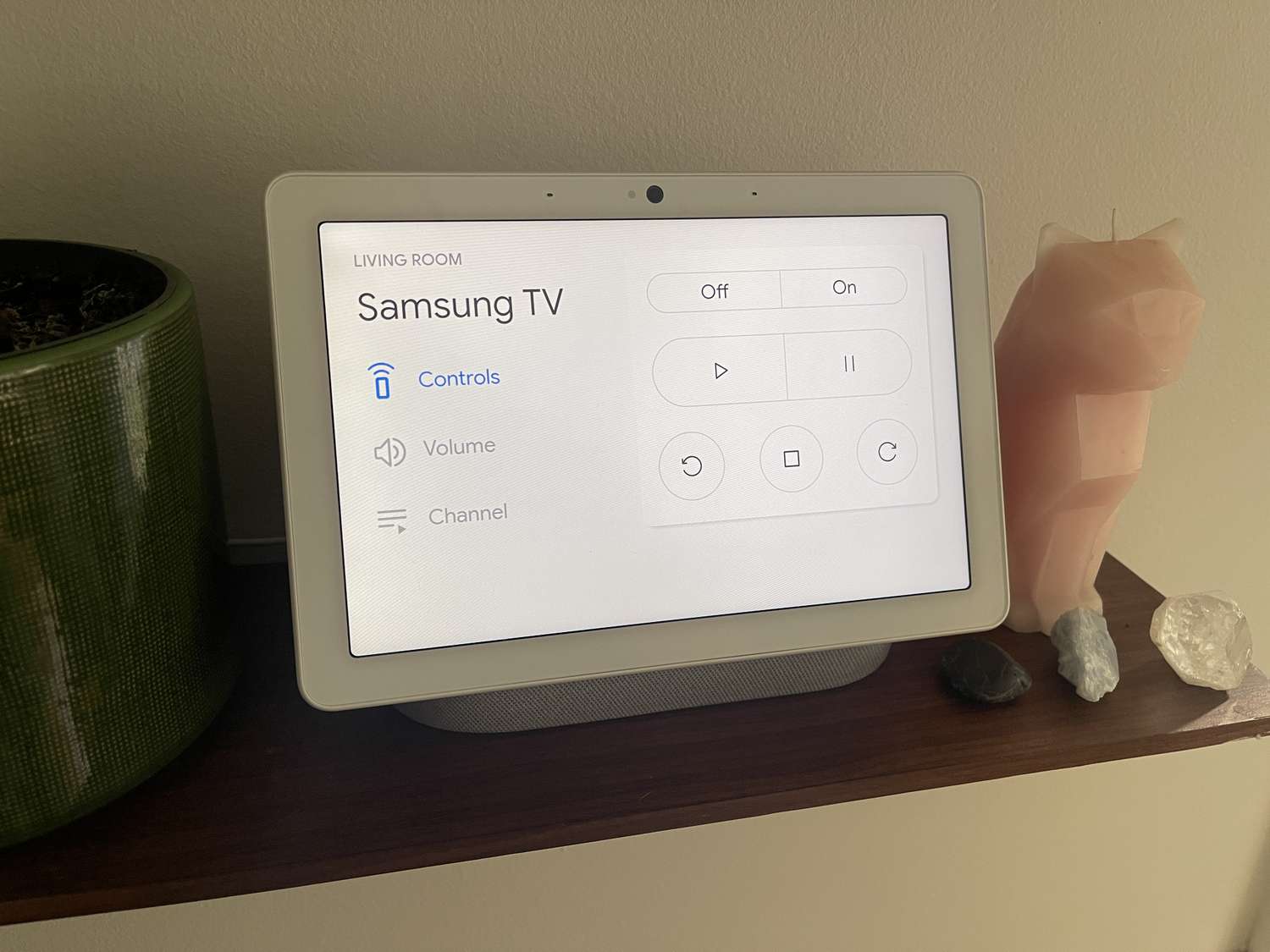
Home Automation Appliances
How To Connect Samsung TV With Google Home
Modified: January 9, 2024
Learn how to seamlessly connect your Samsung TV with Google Home for easy home automation control. Simplify your life with smart home appliances.
(Many of the links in this article redirect to a specific reviewed product. Your purchase of these products through affiliate links helps to generate commission for Storables.com, at no extra cost. Learn more)
Introduction
Welcome to the future of home entertainment and automation! In this guide, we will explore the seamless integration of your Samsung TV with the powerful capabilities of Google Home. By uniting these two cutting-edge technologies, you can elevate your living space into a smart, interconnected environment where your voice becomes the ultimate remote control.
Imagine the convenience of commanding your Samsung TV with simple voice commands, such as "Hey Google, turn on the TV" or "Ok Google, play Stranger Things on Netflix." With the integration of Google Home, your Samsung TV evolves from a standalone device to a responsive, voice-activated smart appliance that effortlessly adapts to your preferences.
Whether you're a tech enthusiast or someone seeking to streamline daily routines, this guide is designed to empower you with the knowledge to seamlessly connect your Samsung TV with Google Home. Get ready to unlock a new level of convenience and control as we delve into the step-by-step process of setting up and optimizing this innovative synergy between your TV and smart home assistant. Let's embark on this journey to merge the power of Samsung TV with the intelligence of Google Home!
Key Takeaways:
- Elevate your home entertainment experience by seamlessly connecting your Samsung TV with Google Home. Enjoy hands-free control and personalized routines, transforming your TV into an intelligent, voice-activated device.
- With Google Home integration, your Samsung TV becomes a responsive, voice-controlled appliance, offering convenience and immersive entertainment. Embrace the future of interconnected living with seamless, intuitive interactions.
Read more: How To Connect Google Home To Fire TV
Step 1: Set up Google Home
Before diving into the integration process, it’s essential to ensure that your Google Home device is set up and ready to seamlessly communicate with your Samsung TV. Follow these steps to set up your Google Home:
- Unboxing and Powering Up: Unbox your Google Home device and plug it into a power outlet. Once connected, the device will emit a welcoming sound, indicating that it’s ready for setup.
- Download the Google Home App: On your smartphone or tablet, download the Google Home app from the App Store (for iOS devices) or Google Play Store (for Android devices). Launch the app and sign in with your Google account.
- Adding a Device: In the Google Home app, tap the "Add" button, then select "Set up device" and choose "New devices." Follow the on-screen instructions to connect your Google Home to your Wi-Fi network.
- Customizing Settings: Once your Google Home is connected, you can customize its settings, including the room it’s located in, the default music services, and the preferred language for interactions.
With your Google Home successfully set up, you’re now ready to proceed with the next steps to connect it with your Samsung TV. The integration of these devices will open up a world of hands-free control and entertainment possibilities, enhancing your home with the latest in smart technology.
Step 2: Connect Samsung TV to Google Home
Now that your Google Home is set up, it’s time to establish a seamless connection between your Samsung TV and the Google Home ecosystem. Follow these steps to link your Samsung TV to Google Home:
- Ensure Compatibility: Confirm that your Samsung TV is compatible with Google Home. Most Samsung smart TVs produced after 2016 are compatible with Google Home’s integration.
- Access the Google Home App: Open the Google Home app on your smartphone or tablet, and ensure that your mobile device is connected to the same Wi-Fi network as your Google Home device.
- Add Device: In the Google Home app, tap the "Add" button, then select "Set up device" and choose "Works with Google." Look for "Samsung TV" in the list of compatible devices and select it.
- Sign In to Samsung Account: You will be prompted to sign in to your Samsung account to link your Samsung TV with Google Home. If you don’t have a Samsung account, you can create one during this process.
- Authorize Google Home: Follow the on-screen instructions to authorize Google Home to access and control your Samsung TV. This step establishes a secure connection between the two devices, enabling seamless communication.
- Complete the Setup: Once the authorization process is complete, your Samsung TV will be successfully linked to your Google Home. You can now control various functions of your TV using voice commands through Google Home.
By connecting your Samsung TV to Google Home, you’ve transformed your TV into an intelligent, voice-activated device that seamlessly integrates with your smart home ecosystem. This integration paves the way for effortless control and a truly immersive entertainment experience.
To connect your Samsung TV with Google Home, make sure both devices are on the same Wi-Fi network. Then, open the Google Home app, tap “Add” and select “Set up device.” Choose “Have something already set up?” and follow the on-screen instructions to link your TV.
Step 3: Control Samsung TV with Google Home
With your Samsung TV successfully linked to Google Home, you can now harness the power of voice commands to effortlessly control various functions and content on your TV. Here’s how you can leverage Google Home to control your Samsung TV:
- Power On/Off: Utilize voice commands such as "Hey Google, turn on the TV" or "Ok Google, turn off the TV" to power your Samsung TV on or off without the need for a traditional remote control.
- Volume Control: Adjust the volume of your TV by simply saying, "Hey Google, set the TV volume to 50%," or specify the desired volume level. This hands-free control adds a new level of convenience to your viewing experience.
- Content Playback: Seamlessly launch your favorite shows, movies, or apps by instructing Google Home with commands like, "Ok Google, play The Crown on Netflix on the TV" or "Hey Google, open YouTube on the TV and play trending videos."
- Channel Navigation: If your Samsung TV is connected to a compatible cable or streaming service, you can use Google Home to change channels or navigate through live TV content with ease. Simply say, "Hey Google, switch to channel 702 on the TV" to access specific programming.
- Smart Home Integration: Leverage the interconnected nature of Google Home to create personalized routines that include controlling your Samsung TV. For instance, you can set up a "Good Morning" routine that turns on the TV and plays the morning news with a single voice command.
By integrating your Samsung TV with Google Home, you’ve unlocked a new realm of control and convenience, where your voice becomes the ultimate remote. Whether you’re entertaining guests, relaxing after a long day, or simply seeking hands-free control, the seamless interaction between your TV and Google Home redefines the way you engage with entertainment and smart home technology.
Conclusion
Congratulations on successfully integrating your Samsung TV with Google Home, ushering in a new era of effortless control and entertainment within your smart home ecosystem. By following the steps outlined in this guide, you’ve harnessed the power of voice commands to seamlessly interact with your TV, transforming it into an intelligent, responsive device that aligns with your lifestyle and preferences.
The fusion of Samsung TV and Google Home empowers you to navigate through entertainment options, adjust settings, and manage your TV experience with simple, natural voice commands. Whether you’re enjoying a movie night, catching up on the latest news, or immersing yourself in your favorite shows, the convenience of hands-free control enhances every aspect of your viewing experience.
Furthermore, the integration of Google Home with your Samsung TV aligns with the broader trend of smart home technology, where interconnected devices collaborate to elevate convenience and functionality. By seamlessly linking your TV to your smart home assistant, you’ve embraced a future where intuitive interactions and personalized routines redefine the way you engage with entertainment and technology.
As you continue to explore the capabilities of your interconnected Samsung TV and Google Home, consider incorporating additional smart devices and creating customized routines that enhance your daily routines and leisure activities. The potential for seamless integration and personalized control within your smart home ecosystem is boundless, offering a glimpse into the evolving landscape of interconnected, intelligent living spaces.
Embrace the possibilities that arise from the synergy of Samsung TV and Google Home, and relish the convenience of commanding your entertainment with the sound of your voice. With this integration, you’ve embarked on a journey toward a more intuitive, interconnected home environment, where your preferences and comfort take center stage in the evolution of modern living.
Frequently Asked Questions about How To Connect Samsung TV With Google Home
Was this page helpful?
At Storables.com, we guarantee accurate and reliable information. Our content, validated by Expert Board Contributors, is crafted following stringent Editorial Policies. We're committed to providing you with well-researched, expert-backed insights for all your informational needs.
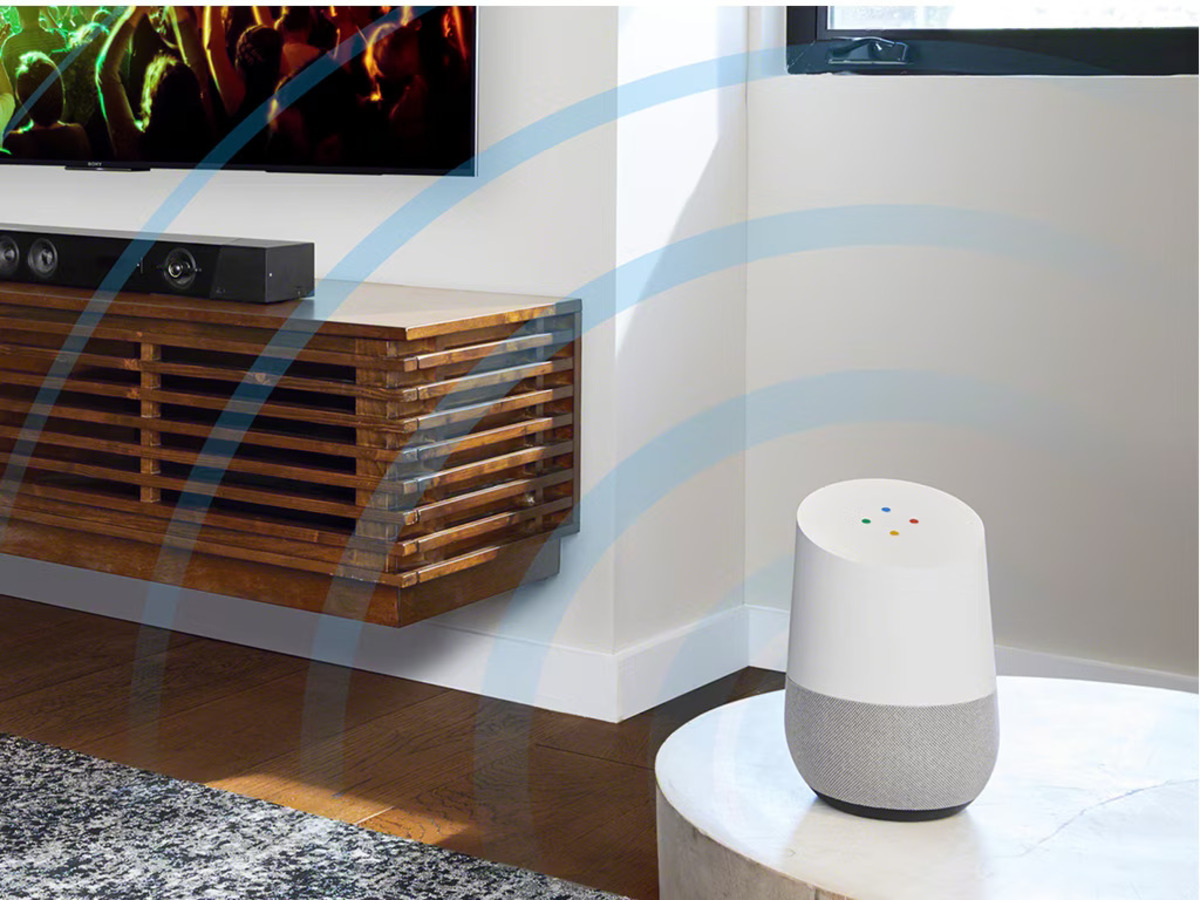
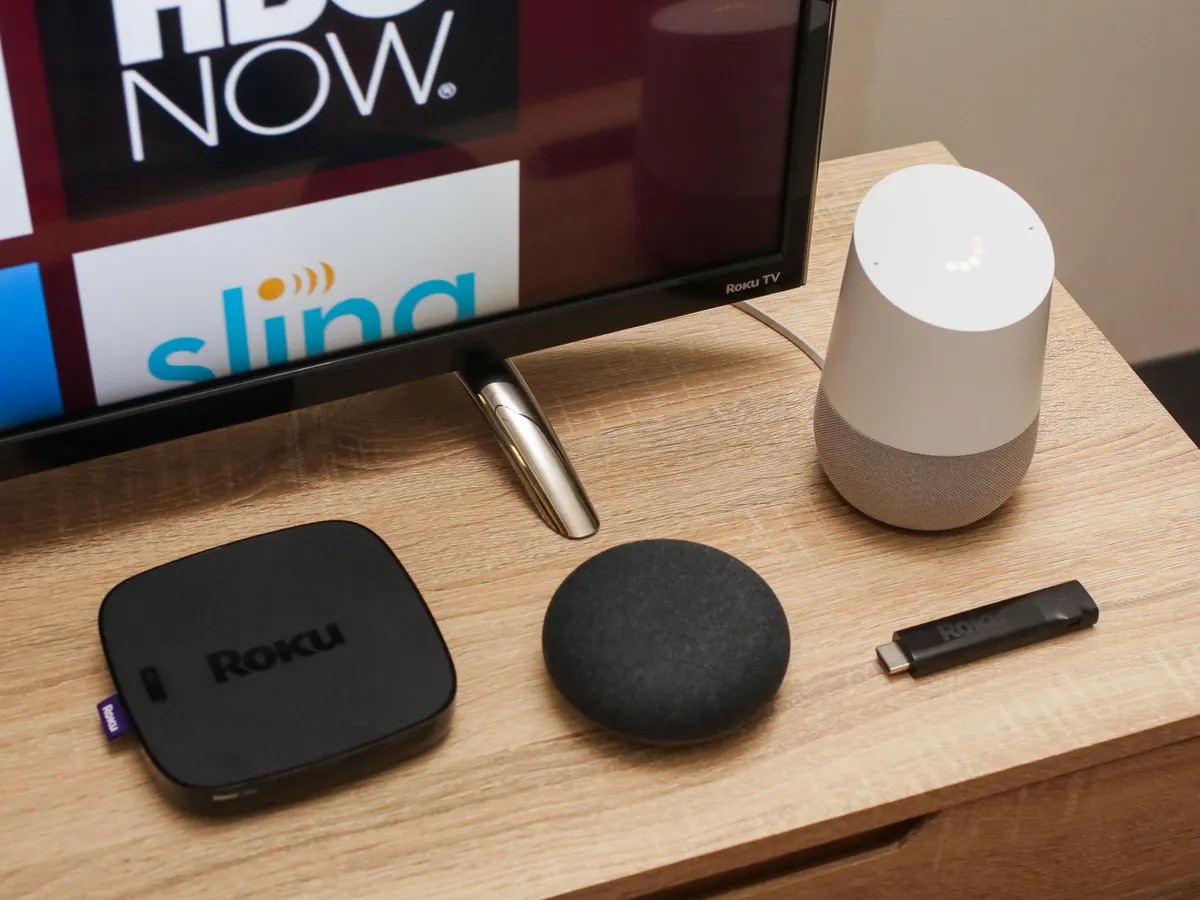


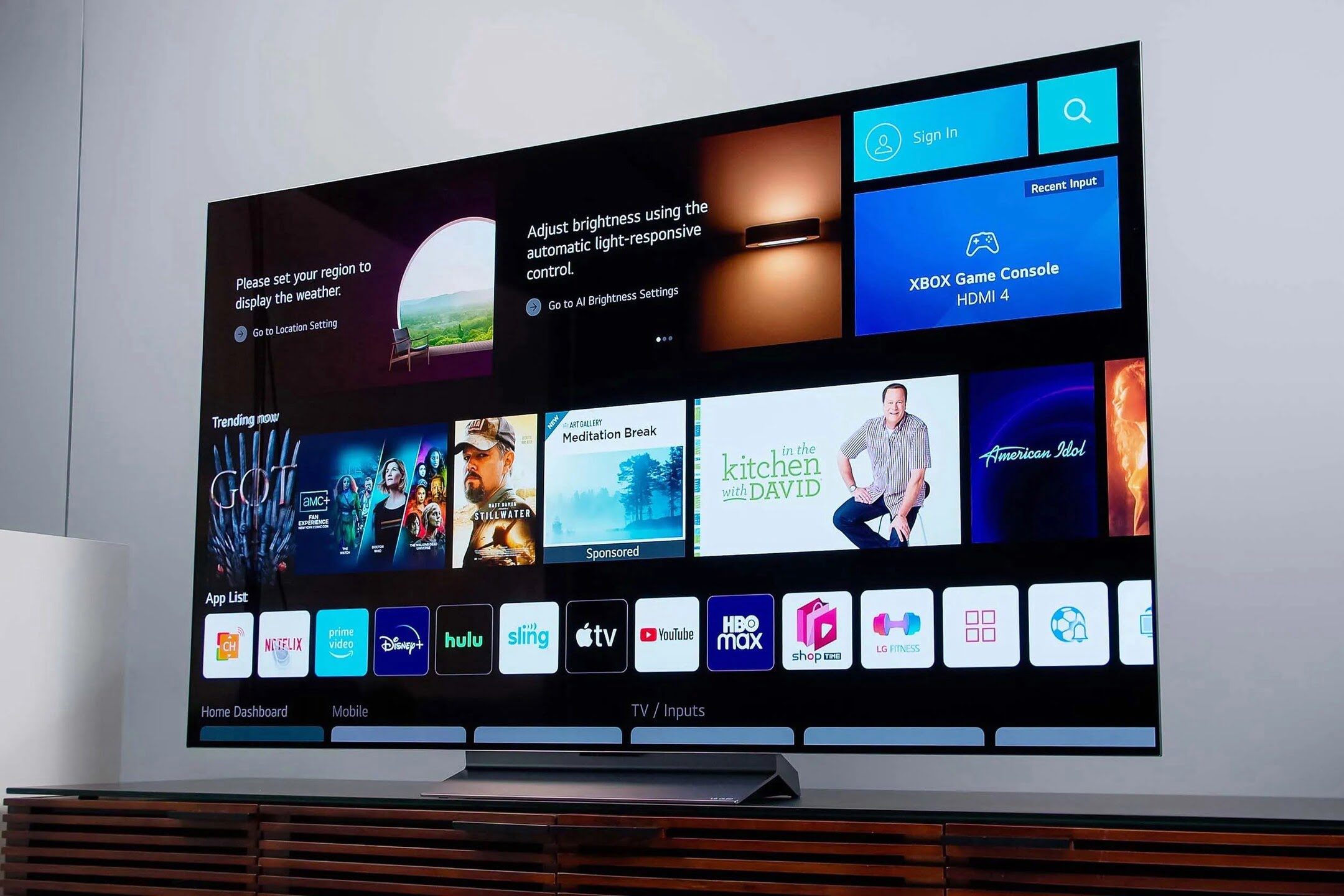

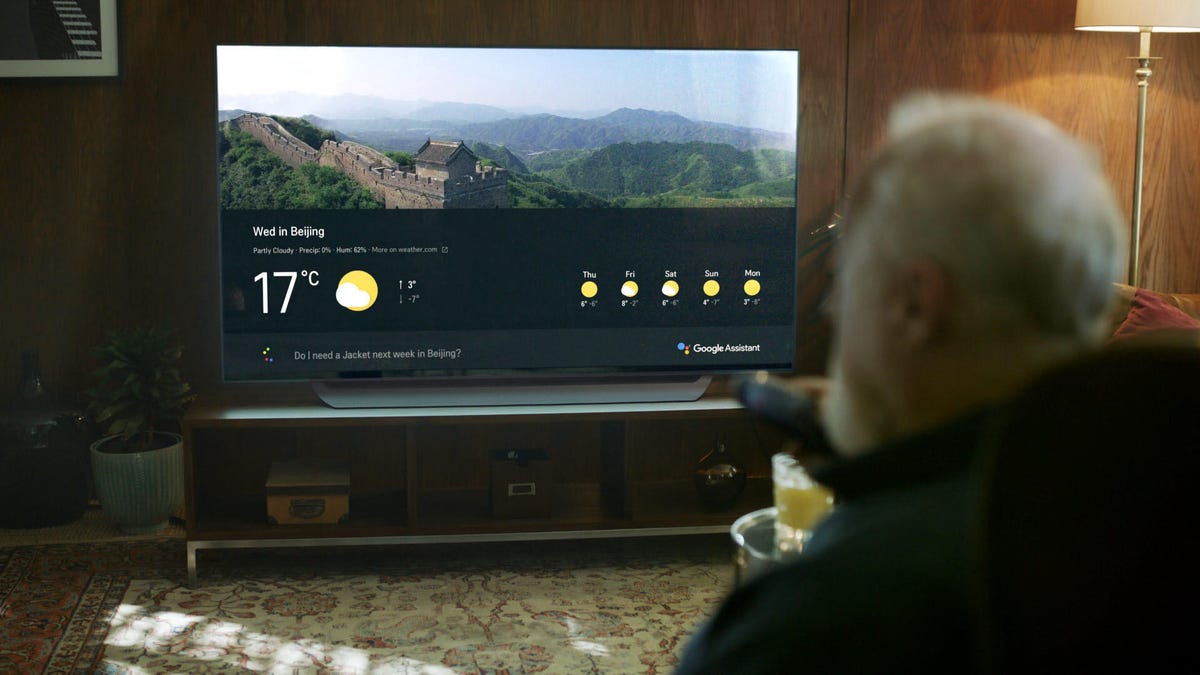



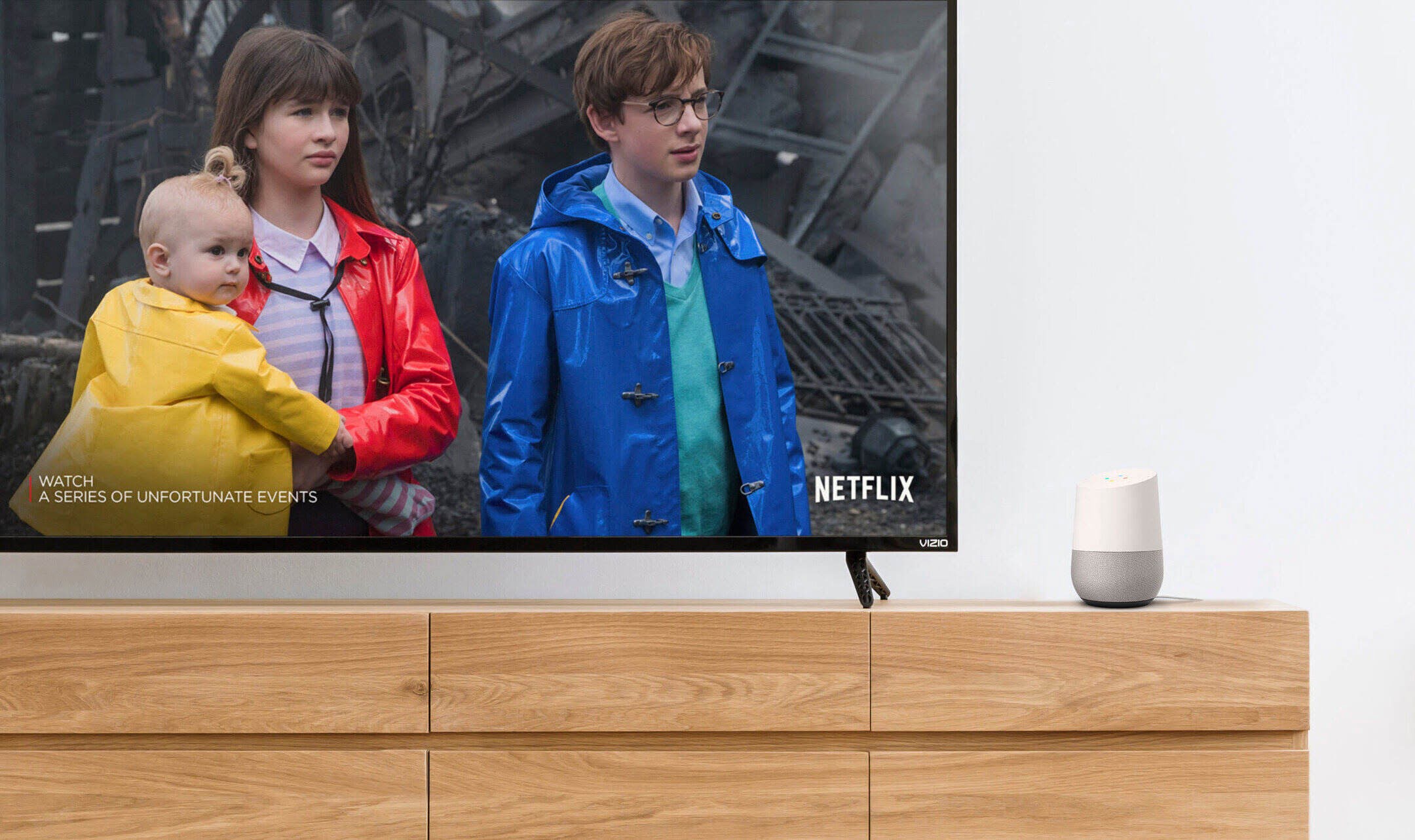





0 thoughts on “How To Connect Samsung TV With Google Home”