Home>Home Appliances>Home Automation Appliances>How To Send Message To Alexa In Another Room


Home Automation Appliances
How To Send Message To Alexa In Another Room
Published: December 31, 2023
Learn how to send messages to Alexa in another room with our home automation appliances. Control your smart devices and communicate effortlessly.
(Many of the links in this article redirect to a specific reviewed product. Your purchase of these products through affiliate links helps to generate commission for Storables.com, at no extra cost. Learn more)
Introduction
Welcome to the future of home communication! With the advent of smart home technology, sending messages to Alexa in another room has become a reality. Imagine being able to seamlessly communicate with your family members or housemates in different parts of your home without raising your voice or physically moving to their location. This article will guide you through the process of setting up Alexa communication and demonstrate how to send messages to Alexa in another room, making inter-room communication as easy as a few simple voice commands or taps on your smartphone.
Whether you’re looking to call your kids down for dinner, check in on a family member, or simply relay a quick message, the ability to communicate with Alexa in different rooms adds a new level of convenience and connectivity to your smart home ecosystem. Let’s dive into the details of how to make this futuristic communication a seamless part of your daily life.
Key Takeaways:
- Stay connected effortlessly with Alexa in different rooms by setting up communication features and using voice commands or the Alexa app for seamless messaging.
- Enhance household coordination and efficiency by leveraging Drop In for immediate two-way communication with Alexa devices in different rooms, fostering a more connected living experience.
Read more: How To Send A Message Through Alexa
Setting Up Alexa Communication
Before you can start sending messages to Alexa in another room, you’ll need to ensure that your Alexa devices are set up for communication. Here’s a step-by-step guide to get you started:
- Check Device Compatibility: First, confirm that the Alexa devices you intend to use for communication support the messaging feature. Most Alexa-enabled devices, such as the Echo, Echo Dot, and Echo Show, are equipped for this functionality.
- Enable Drop In: Drop In is a feature that allows you to instantly connect to other Alexa devices within your household. To enable Drop In, open the Alexa app on your smartphone, navigate to the Devices tab, select the device you want to enable Drop In for, and then choose Communication and Drop In. Follow the prompts to enable this feature for the selected device.
- Set Up Household Profiles: If you live in a household with multiple individuals, it’s beneficial to set up distinct profiles for each person. This ensures that messages and calls are directed to the appropriate individual’s devices. To set up household profiles, open the Alexa app, go to Settings, select Household Profile, and follow the on-screen instructions to create and manage profiles for each household member.
- Link Your Contacts: To communicate with other individuals via Alexa, you’ll need to link your contacts within the Alexa app. This process involves granting Alexa access to your smartphone’s contacts. Once your contacts are linked, you can easily call or message them using voice commands.
- Verify Communication Settings: Double-check that the communication settings on your Alexa devices are configured to your preferences. You can customize settings such as who can Drop In on your devices and who can call or message you. These settings can be adjusted in the Alexa app under Communication.
Once you’ve completed these setup steps, your Alexa devices will be primed for seamless communication, allowing you to effortlessly send and receive messages across different rooms within your home.
You can use the Drop In feature on the Alexa app to send a message to another Alexa device in a different room. Just open the app, select the device you want to message, and tap the Drop In button. Then you can speak your message and it will be played on the other Alexa device.
Sending a Message to Alexa in Another Room
Now that your Alexa devices are configured for communication, you’re ready to start sending messages to Alexa in another room. Whether you want to broadcast an announcement, check in on a family member, or simply share a quick update, the process is straightforward and convenient. Here’s how to send a message to Alexa in another room:
- Voice Command: Using your voice, simply say, “Alexa, send a message to [recipient’s name or device name].” You can then dictate the message you want to send, and Alexa will relay it to the specified recipient’s device. For example, you could say, “Alexa, send a message to the kitchen Echo Dot: Dinner will be ready in 10 minutes.”
- Alexa App: If you prefer to use your smartphone to send messages, open the Alexa app and tap on the Communicate icon at the bottom of the screen. From there, select the option to send a message, choose the recipient’s name or device, and then type or dictate the message you wish to send. This method allows you to send messages to specific Alexa devices in different rooms from the convenience of your smartphone.
- Drop In: For immediate two-way communication with another Alexa device in a different room, you can use the Drop In feature. Simply say, “Alexa, drop in on [recipient’s device name],” and you’ll establish a direct audio connection with the specified device. This is particularly useful for real-time conversations or urgent messages that require immediate attention.
By leveraging these methods, you can seamlessly communicate with Alexa in different rooms, fostering a more connected and efficient home environment. Whether you’re coordinating household activities, checking in on loved ones, or simply sharing lighthearted messages, the ability to send messages to Alexa in another room adds a new dimension of convenience to your daily routine.
Conclusion
In conclusion, the ability to send messages to Alexa in another room opens up a world of convenient and interconnected communication within your home. By setting up Alexa communication features and leveraging voice commands or the Alexa app, you can effortlessly relay messages to specific Alexa devices in different rooms, enhancing the efficiency and coordination of household activities.
Whether you’re using this functionality to call your family to the dinner table, check in on a family member, or simply share updates and reminders, the seamless nature of inter-room communication with Alexa contributes to a more streamlined and connected living experience. Additionally, the Drop In feature provides immediate two-way communication, allowing for real-time conversations or urgent messages that require prompt attention.
As smart home technology continues to evolve, the integration of communication capabilities within the Alexa ecosystem exemplifies the potential for enhancing everyday interactions and fostering a more cohesive living environment. The convenience of sending messages to Alexa in different rooms reflects the ongoing innovation in home automation and the pursuit of simplifying daily tasks through intuitive and interconnected systems.
By embracing the possibilities of communicating with Alexa across various rooms in your home, you’re harnessing the power of smart technology to create a more harmonious and efficient living space. As you explore the diverse applications of inter-room communication with Alexa, you’re contributing to the seamless integration of smart devices into your daily life, ultimately enhancing the way you connect with your household members and manage the flow of information within your home.
With the foundation of Alexa-enabled communication in place, you’re poised to experience the benefits of effortless inter-room messaging, further enriching the functionality and convenience of your smart home ecosystem.
Frequently Asked Questions about How To Send Message To Alexa In Another Room
Was this page helpful?
At Storables.com, we guarantee accurate and reliable information. Our content, validated by Expert Board Contributors, is crafted following stringent Editorial Policies. We're committed to providing you with well-researched, expert-backed insights for all your informational needs.
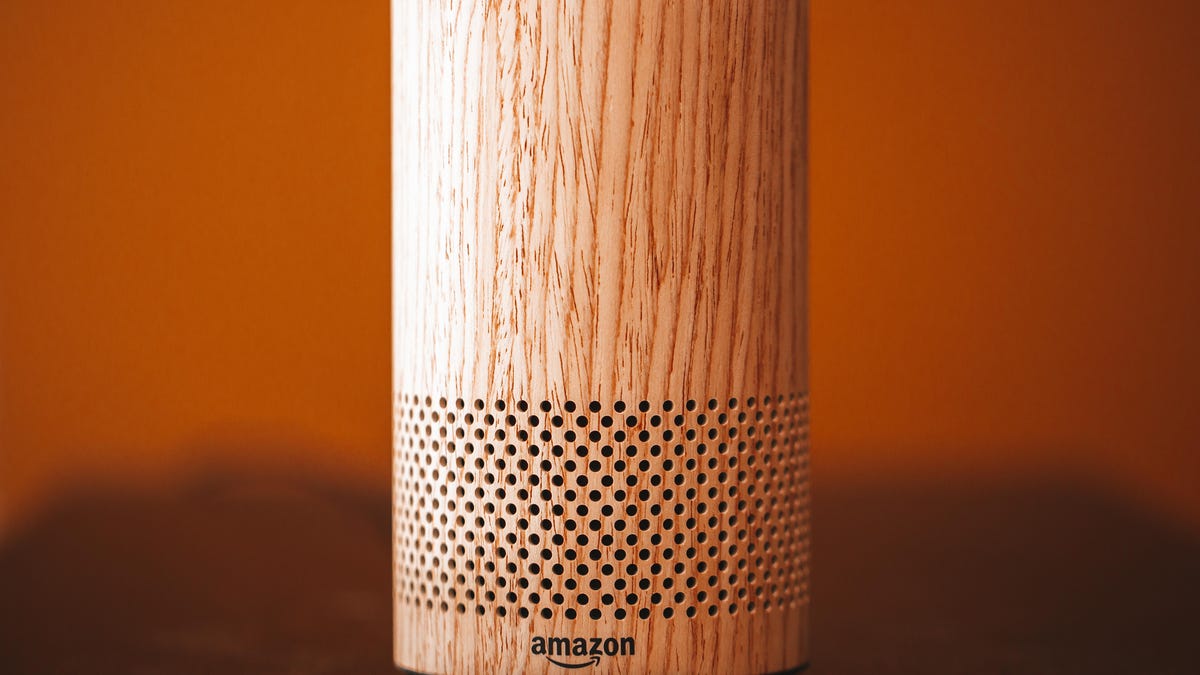
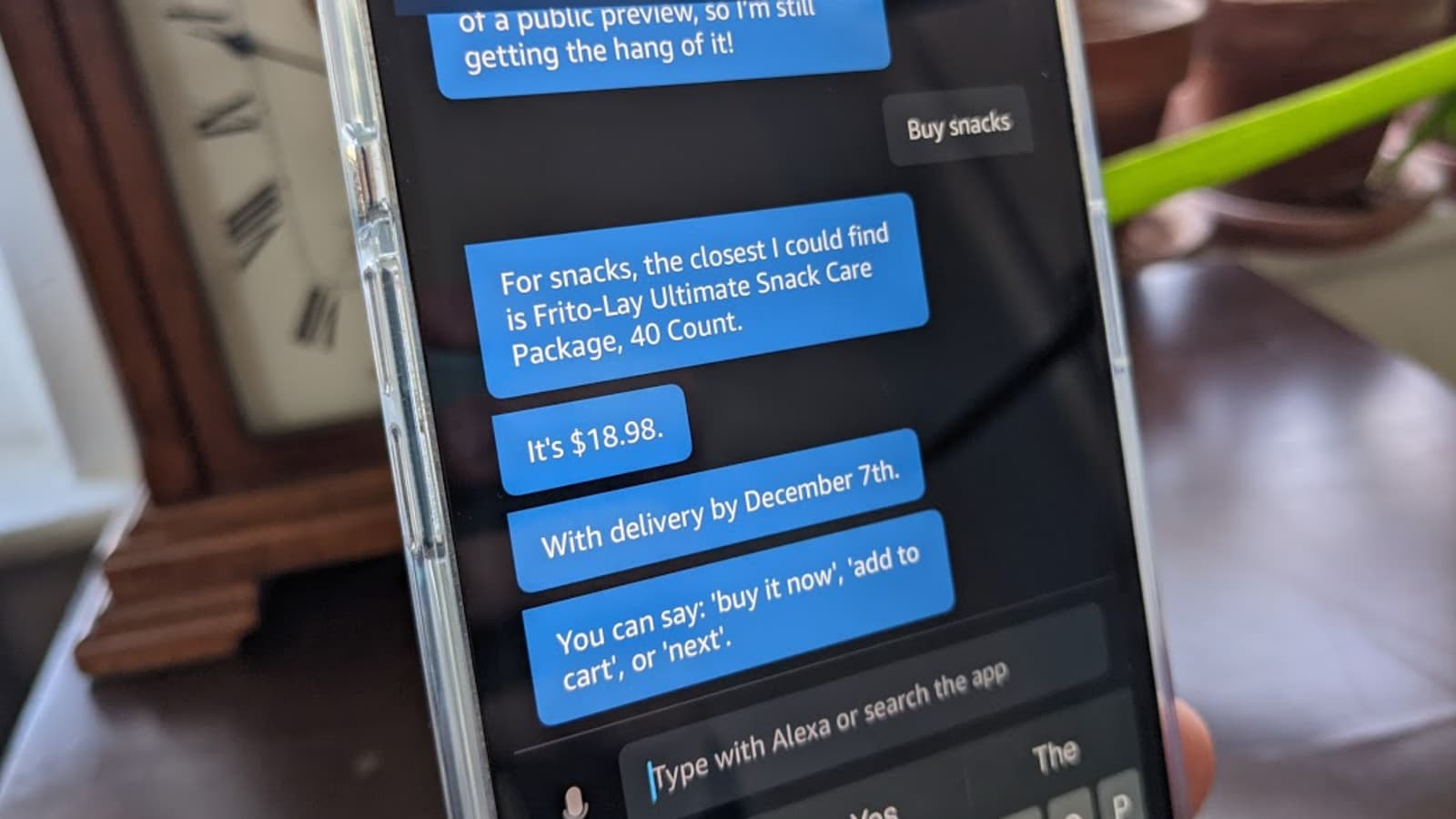









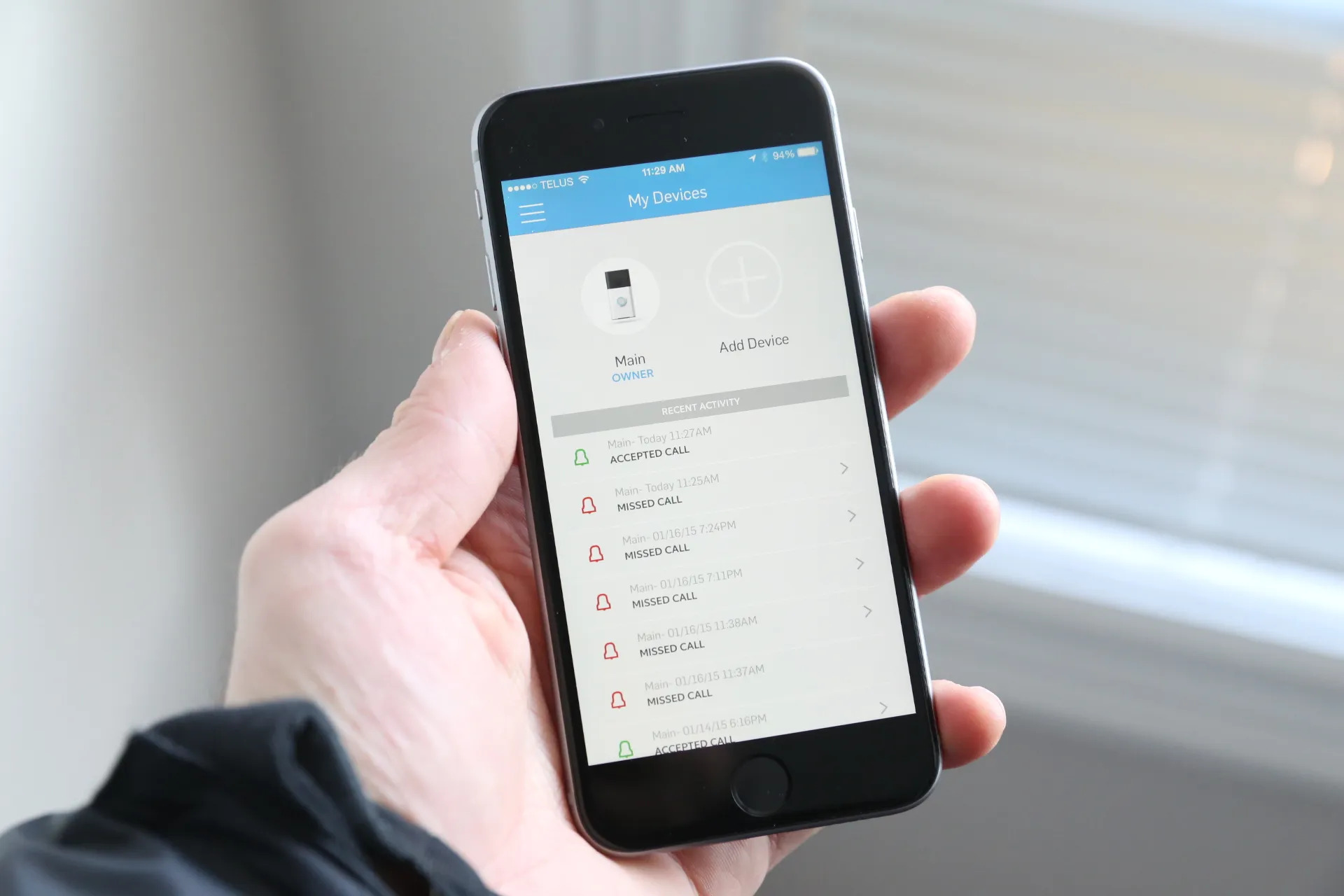


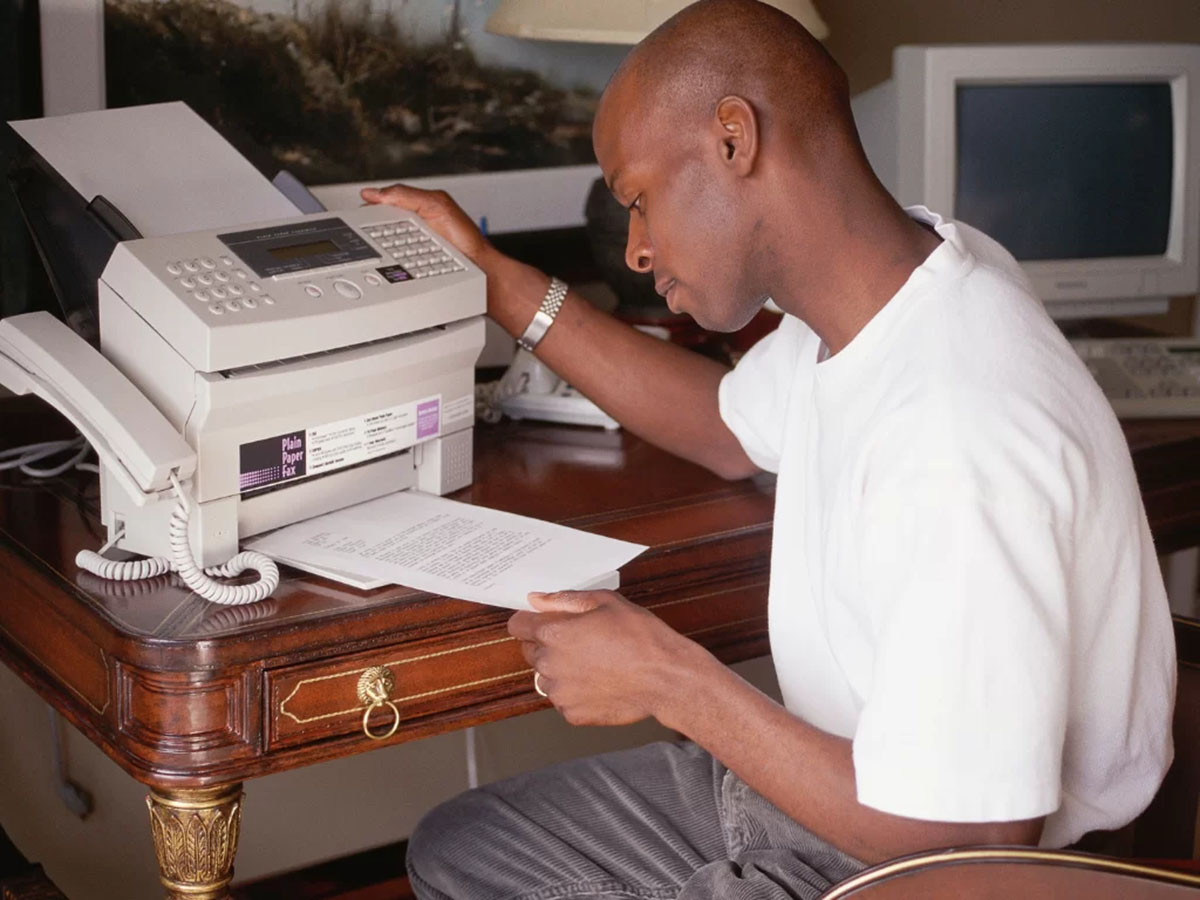

0 thoughts on “How To Send Message To Alexa In Another Room”