Home>Home Appliances>Home Automation Appliances>How To Set Up Alexa On Denon Receiver


Home Automation Appliances
How To Set Up Alexa On Denon Receiver
Modified: October 22, 2024
Learn how to set up Alexa on your Denon receiver for seamless control of your home automation appliances. Follow our step-by-step guide for easy integration.
(Many of the links in this article redirect to a specific reviewed product. Your purchase of these products through affiliate links helps to generate commission for Storables.com, at no extra cost. Learn more)
Introduction
In the era of smart technology, the integration of voice-activated assistants into home entertainment systems has revolutionized the way we interact with our devices. With the advent of smart home devices, it's now possible to control your home theater system using just your voice. One such popular combination is the integration of Alexa, Amazon's voice assistant, with the Denon receiver. This seamless integration allows you to effortlessly control your Denon receiver using voice commands, adding a new level of convenience and sophistication to your home entertainment experience.
In this comprehensive guide, we will walk you through the step-by-step process of setting up Alexa on your Denon receiver. Whether you're a tech-savvy enthusiast or a newcomer to the world of smart home devices, this guide will provide you with the knowledge and confidence to integrate these two powerful systems seamlessly.
By the end of this tutorial, you will be able to control your Denon receiver using voice commands, adjust volume, switch inputs, and even play music from your favorite streaming services, all with the simple utterance of a command. So, let's dive in and unlock the potential of your Denon receiver with the power of Alexa!
Key Takeaways:
- You can control your Denon receiver using Alexa’s voice commands, making it easy to adjust volume, switch inputs, and play music hands-free. It’s like having a personal assistant for your home entertainment system!
- By connecting your Denon receiver to Wi-Fi and setting it up in the Alexa app, you unlock a world of convenience and control. Alexa’s voice commands make managing your home theater system effortless and fun!
Read more: How To Set Up Reminders On Alexa
Step 1: Connect Denon Receiver to Power
Before delving into the exciting world of voice-activated control, the first step is to ensure that your Denon receiver is properly connected to power. This is a fundamental requirement to enable the functionality of the device and prepare it for the subsequent setup process.
Begin by identifying a suitable location for your Denon receiver within your home entertainment setup. Ideally, this should be a well-ventilated area with easy access to power outlets and sufficient space for cable management. Once you have identified the placement, carefully position the receiver and ensure that it is placed on a stable surface, free from any obstructions that could impede airflow or access to the controls.
Next, locate the power cable that accompanies your Denon receiver. This cable is designed to provide the necessary electrical connection to power the device. Ensure that the power cable is undamaged and free from any defects before proceeding with the connection.
With the power cable in hand, locate the power input port on the rear panel of the Denon receiver. Gently insert the power cable into the power input port, ensuring a secure connection. Once inserted, plug the other end of the power cable into a nearby power outlet. It is advisable to use a surge protector or power conditioner to safeguard the receiver from electrical surges and fluctuations.
After connecting the power cable, carefully power on the Denon receiver using the designated power button or switch. Upon powering on the device, you should observe the indicator lights and display coming to life, indicating that the receiver is successfully receiving power.
With the Denon receiver now powered on and ready for operation, you have completed the essential first step in preparing the device for the integration with Alexa. The next step will involve connecting the receiver to your Wi-Fi network, paving the way for seamless communication with Alexa and unlocking a world of voice-activated control and convenience.
Step 2: Connect Denon Receiver to Wi-Fi
With your Denon receiver powered on and ready, the next crucial step in the setup process is to connect it to your Wi-Fi network. This essential connection will enable the receiver to communicate with Alexa and access a myriad of online services, including music streaming platforms and voice-controlled functionality.
Begin by accessing the setup menu on your Denon receiver. Depending on the model, this may involve using the remote control or navigating the on-screen display to access the network settings. Once in the network settings menu, select the option to connect to a Wi-Fi network. You may be prompted to choose your network from a list of available options or manually input the network name (SSID) and password.
After selecting your Wi-Fi network and entering the password, the Denon receiver will initiate the connection process. This may take a few moments as the device establishes a secure connection to your network. Once successfully connected, the receiver will display a confirmation message or indicator, indicating that it is now linked to your Wi-Fi network.
It is important to ensure that the Wi-Fi signal strength at the location of the Denon receiver is robust and stable. This will help prevent any potential connectivity issues and ensure a seamless experience when using Alexa and accessing online content through the receiver.
Upon establishing a successful Wi-Fi connection, your Denon receiver is now primed to interact with Alexa and harness the power of voice commands for controlling your home entertainment system. The next step will involve downloading and opening the Alexa app, setting the stage for the integration of Alexa with your Denon receiver.
By connecting your Denon receiver to your Wi-Fi network, you have taken a significant stride towards unlocking the full potential of your home entertainment setup. The seamless integration of Wi-Fi connectivity with the power of Alexa will elevate your audio-visual experience to new heights, offering unparalleled convenience and control at your fingertips.
Step 3: Download and Open Alexa App
As you prepare to integrate Alexa with your Denon receiver, the next step is to download and open the Alexa app on your mobile device. The Alexa app serves as the central hub for managing and configuring your Alexa-enabled devices, including your Denon receiver. Whether you are using a smartphone or a tablet, the Alexa app provides a user-friendly interface for setting up and controlling your smart home devices.
Begin by accessing the app store on your mobile device, whether it is the Apple App Store for iOS devices or the Google Play Store for Android devices. In the search bar, enter “Alexa” and locate the official Amazon Alexa app. Once you have located the app, proceed to download and install it onto your device.
After the installation is complete, launch the Alexa app by tapping on the app icon. Upon opening the app for the first time, you will be prompted to sign in with your Amazon account credentials. If you do not have an Amazon account, you will need to create one to proceed with the setup process.
Once signed in, the Alexa app will guide you through an initial setup process, including granting permissions and enabling features such as voice recognition and location-based services. It is important to grant the necessary permissions to ensure that the app can seamlessly communicate with your Denon receiver and other smart devices within your home network.
Upon completing the initial setup, you will be greeted by the main interface of the Alexa app, showcasing a range of features and options for managing your Alexa-enabled devices. From here, you will proceed to the next step of setting up your Denon receiver within the Alexa app, establishing a direct link between Alexa and your home entertainment system.
By downloading and opening the Alexa app, you have laid the groundwork for integrating Alexa with your Denon receiver. This intuitive app serves as the gateway to unlocking the full potential of voice-activated control and smart home integration, offering a seamless and user-friendly platform for managing your connected devices.
Make sure your Denon receiver is connected to the same Wi-Fi network as your Alexa device. Then, use the Alexa app to enable the “HEOS Home Entertainment” skill and follow the prompts to link your Denon account.
Step 4: Set Up Denon Receiver in Alexa App
With the Alexa app installed and opened on your mobile device, you are now ready to set up your Denon receiver within the app, paving the way for seamless integration with Alexa. This process will establish a direct link between the Alexa voice assistant and your Denon receiver, enabling you to control the receiver using voice commands and access a range of features and functionalities.
Begin by navigating to the “Devices” tab within the Alexa app. This section provides an overview of all your connected smart home devices and allows you to add new devices to your Alexa ecosystem. Look for the option to add a new device and select the category that corresponds to your Denon receiver, which may be listed under “Audio” or “Home Entertainment.”
Once you have selected the appropriate category for adding a new device, the Alexa app will initiate a search for compatible devices within your home network. Ensure that your Denon receiver is powered on and connected to the same Wi-Fi network as your mobile device to facilitate the discovery process.
Upon detecting your Denon receiver, the Alexa app will prompt you to confirm the device and proceed with the setup. Follow the on-screen instructions to complete the pairing process, which may involve entering any additional credentials or permissions required to establish the connection between Alexa and your Denon receiver.
After successfully setting up your Denon receiver within the Alexa app, you will have the option to customize the device name and assign it to a specific room or location within your home. This level of customization allows you to easily identify and control your Denon receiver using intuitive voice commands, tailored to your preferences.
Once the setup process is complete, you will have the ability to control your Denon receiver using voice commands through Alexa. Whether it’s adjusting the volume, selecting input sources, or playing music from your favorite streaming services, the seamless integration of Alexa with your Denon receiver opens up a world of possibilities for enhancing your home entertainment experience.
By setting up your Denon receiver within the Alexa app, you have established a direct link between the powerful capabilities of Alexa and the sophisticated audio-visual control offered by your Denon receiver. This integration marks a significant milestone in harnessing the convenience and versatility of voice-activated commands within your home entertainment setup.
Read more: How To Set Up Alexa On Fitbit
Step 5: Use Alexa Voice Commands with Denon Receiver
With your Denon receiver successfully integrated with the Alexa app, you are now poised to harness the power of voice commands to control and manage your home entertainment system. Alexa’s intuitive voice recognition capabilities enable you to effortlessly interact with your Denon receiver, providing a seamless and hands-free experience that enhances your overall audio-visual enjoyment.
To initiate voice commands, simply address Alexa by saying the wake word, “Alexa,” followed by your desired command. Whether you are adjusting the volume, selecting a specific input source, or initiating playback from a streaming service, Alexa offers a diverse range of voice-controlled functionalities tailored to your needs.
For example, you can say, “Alexa, set the volume to 50 percent on the Denon receiver,” to precisely adjust the audio output to your preferred level. Additionally, you can utilize commands such as “Alexa, switch to Blu-ray player on the Denon receiver,” to seamlessly switch between input sources, enhancing the flexibility and convenience of your home entertainment setup.
Furthermore, Alexa’s integration with music streaming services allows you to effortlessly play your favorite tunes through the Denon receiver using voice commands. Simply say, “Alexa, play [song name] by [artist] on the Denon receiver,” to enjoy a hands-free music playback experience without the need to physically interact with the receiver or additional remote controls.
As an added layer of personalization, you can create custom routines within the Alexa app to automate specific actions and commands for your Denon receiver. This feature enables you to tailor the functionality of your home entertainment system to align with your daily routines and preferences, further enhancing the seamless integration of Alexa with your Denon receiver.
By leveraging Alexa’s voice commands with your Denon receiver, you are unlocking a new dimension of control and convenience within your home entertainment environment. The intuitive nature of voice-activated commands streamlines the interaction with your audio-visual setup, offering a hands-free and effortless way to manage and enjoy your favorite media content.
With the integration of Alexa voice commands, your Denon receiver becomes more than just a component of your home theater system; it transforms into a responsive and adaptable hub that caters to your audio-visual preferences with unparalleled ease and sophistication.
Conclusion
As we reach the conclusion of this comprehensive guide, you have embarked on a journey to seamlessly integrate Alexa with your Denon receiver, unlocking a world of convenience and control within your home entertainment environment. By following the step-by-step process outlined in this guide, you have empowered yourself to harness the power of voice-activated commands and smart home integration, enhancing the way you interact with your audio-visual setup.
From connecting your Denon receiver to power and Wi-Fi to setting it up within the Alexa app, you have laid the groundwork for a seamless integration that bridges the capabilities of your receiver with the intuitive voice recognition of Alexa. This integration offers a myriad of possibilities, from adjusting volume levels and selecting input sources to enjoying hands-free music playback, all through the power of voice commands.
By embracing the fusion of smart home technology and cutting-edge audio-visual capabilities, you have elevated your home entertainment experience to new heights, transcending traditional control methods and embracing a more intuitive and responsive approach. The integration of Alexa with your Denon receiver represents a convergence of convenience, sophistication, and personalized control, tailored to your preferences and lifestyle.
As you continue to explore the capabilities of voice-activated commands and smart home integration, remember that the seamless interaction between Alexa and your Denon receiver is just the beginning. With ongoing advancements in smart home technology and the ever-expanding capabilities of voice assistants, the possibilities for enhancing your home entertainment experience are continually evolving.
Whether you are a seasoned enthusiast or a newcomer to the world of smart home devices, the integration of Alexa with your Denon receiver marks a significant step towards embracing the future of home entertainment. The seamless fusion of voice-activated control, personalized routines, and effortless connectivity has redefined the way you interact with your audio-visual setup, offering a glimpse into the boundless potential of smart home integration.
As you embark on this journey, may the integration of Alexa with your Denon receiver serve as a testament to the transformative power of technology, enhancing your daily life and redefining the way you engage with your home entertainment environment.
With Alexa at the helm, your Denon receiver becomes more than just a component of your home theater system; it transforms into a responsive and adaptable hub that caters to your audio-visual preferences with unparalleled ease and sophistication.
Frequently Asked Questions about How To Set Up Alexa On Denon Receiver
Was this page helpful?
At Storables.com, we guarantee accurate and reliable information. Our content, validated by Expert Board Contributors, is crafted following stringent Editorial Policies. We're committed to providing you with well-researched, expert-backed insights for all your informational needs.
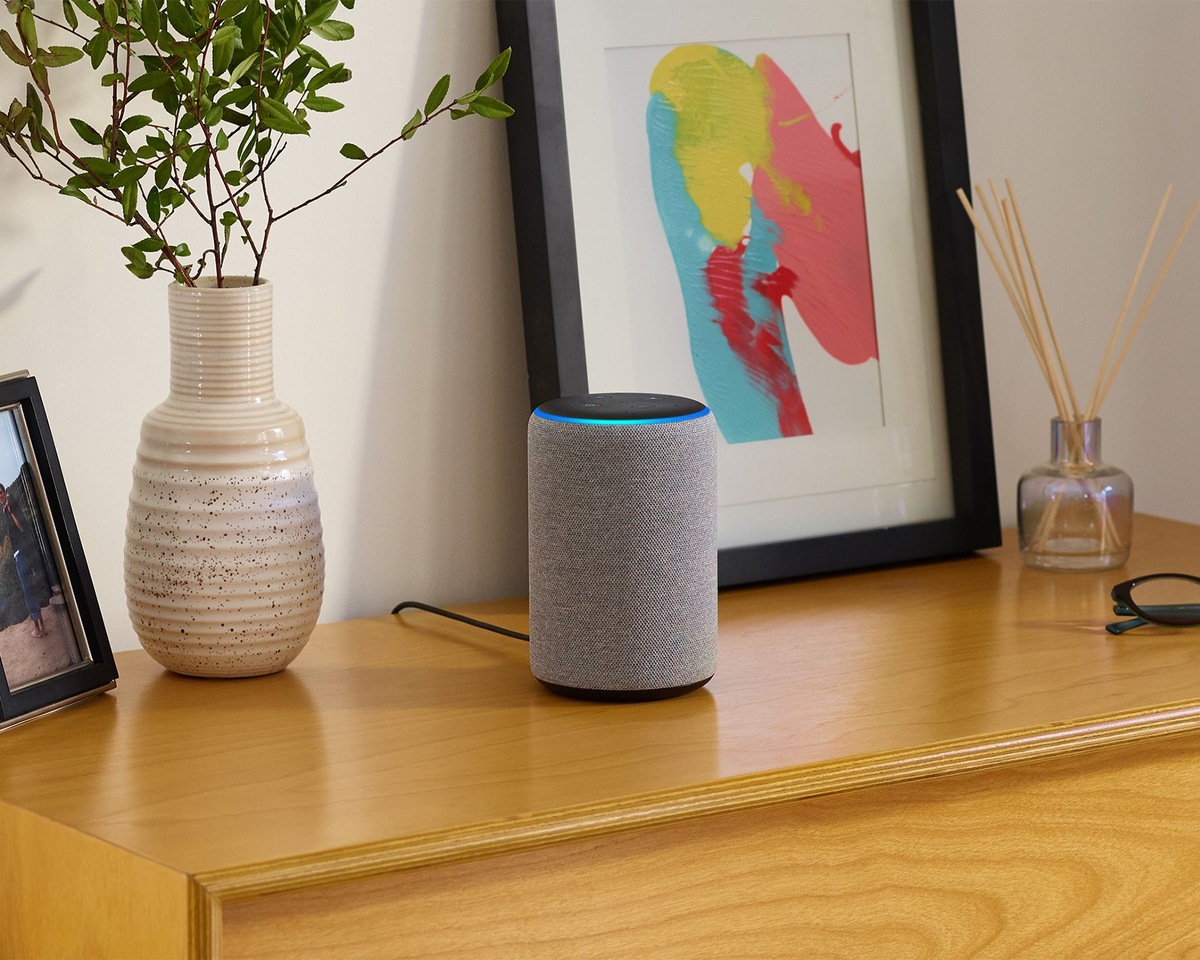
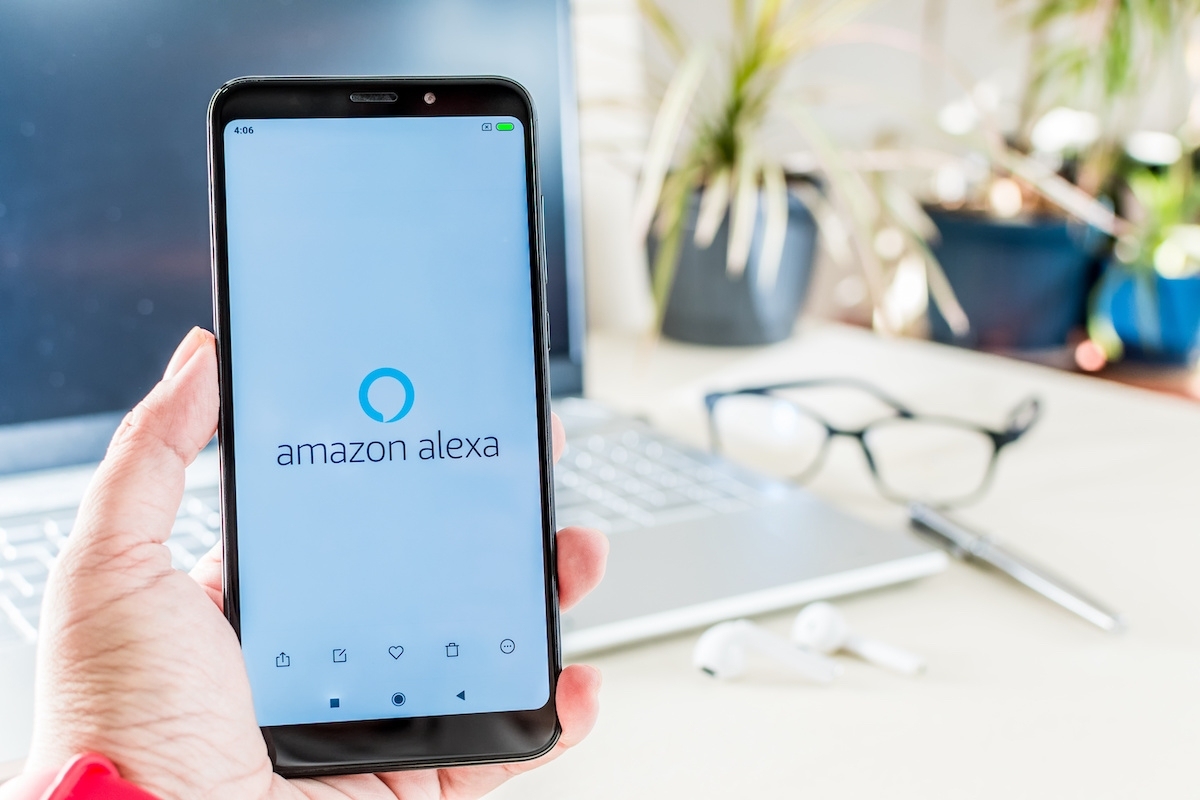
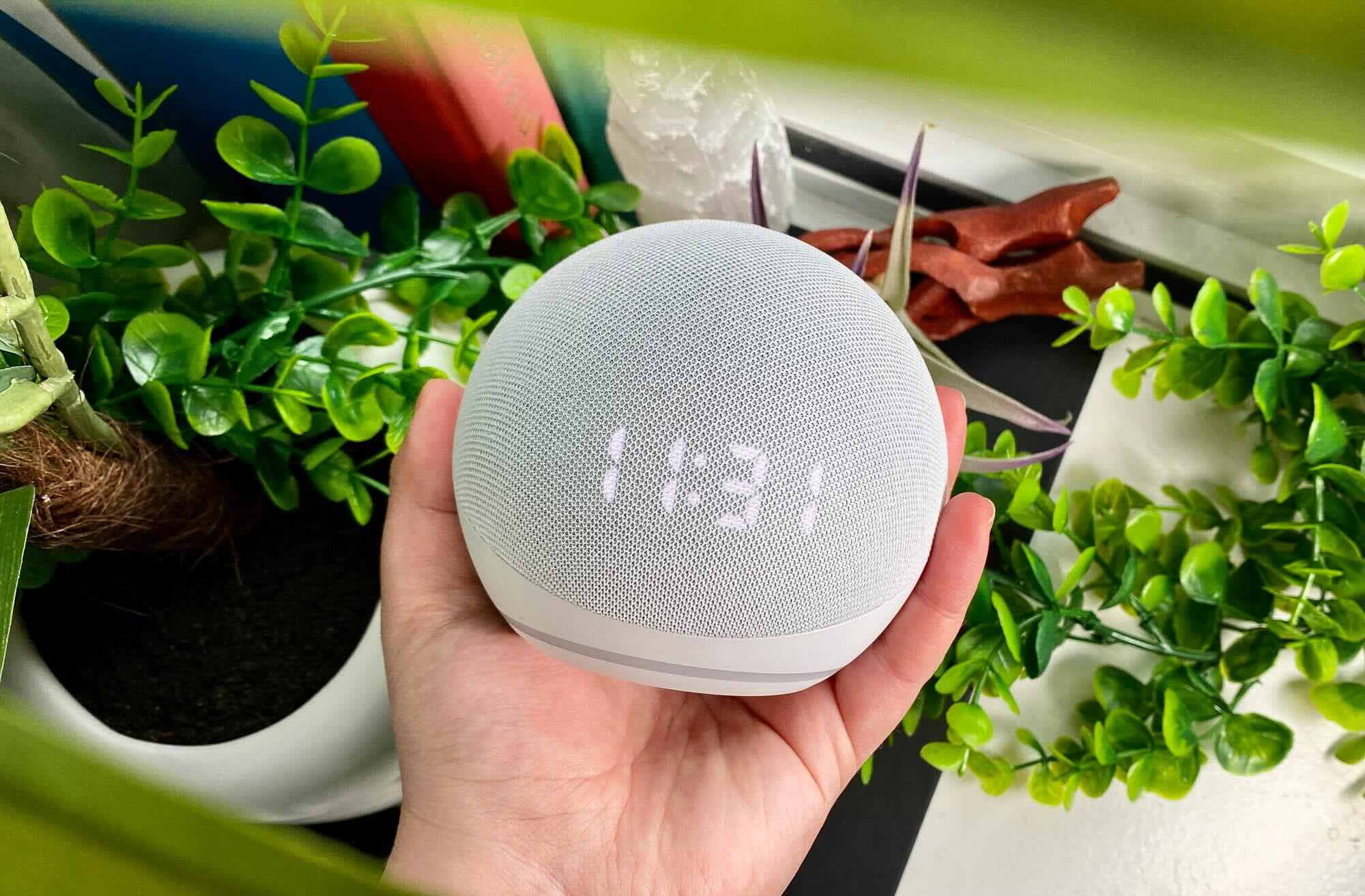




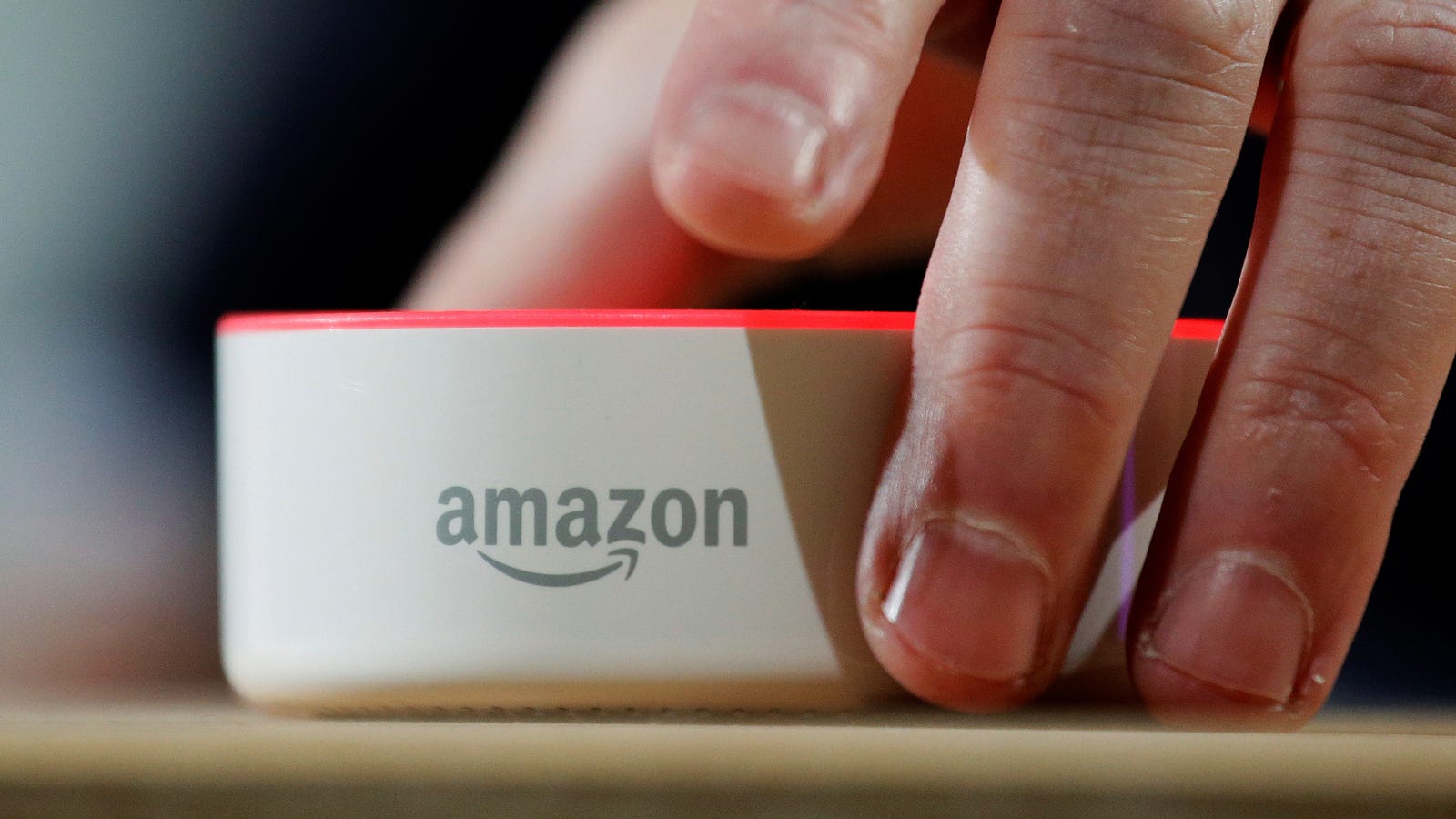







0 thoughts on “How To Set Up Alexa On Denon Receiver”