Home>Home Appliances>Home Automation Appliances>How To Set Up Google Home
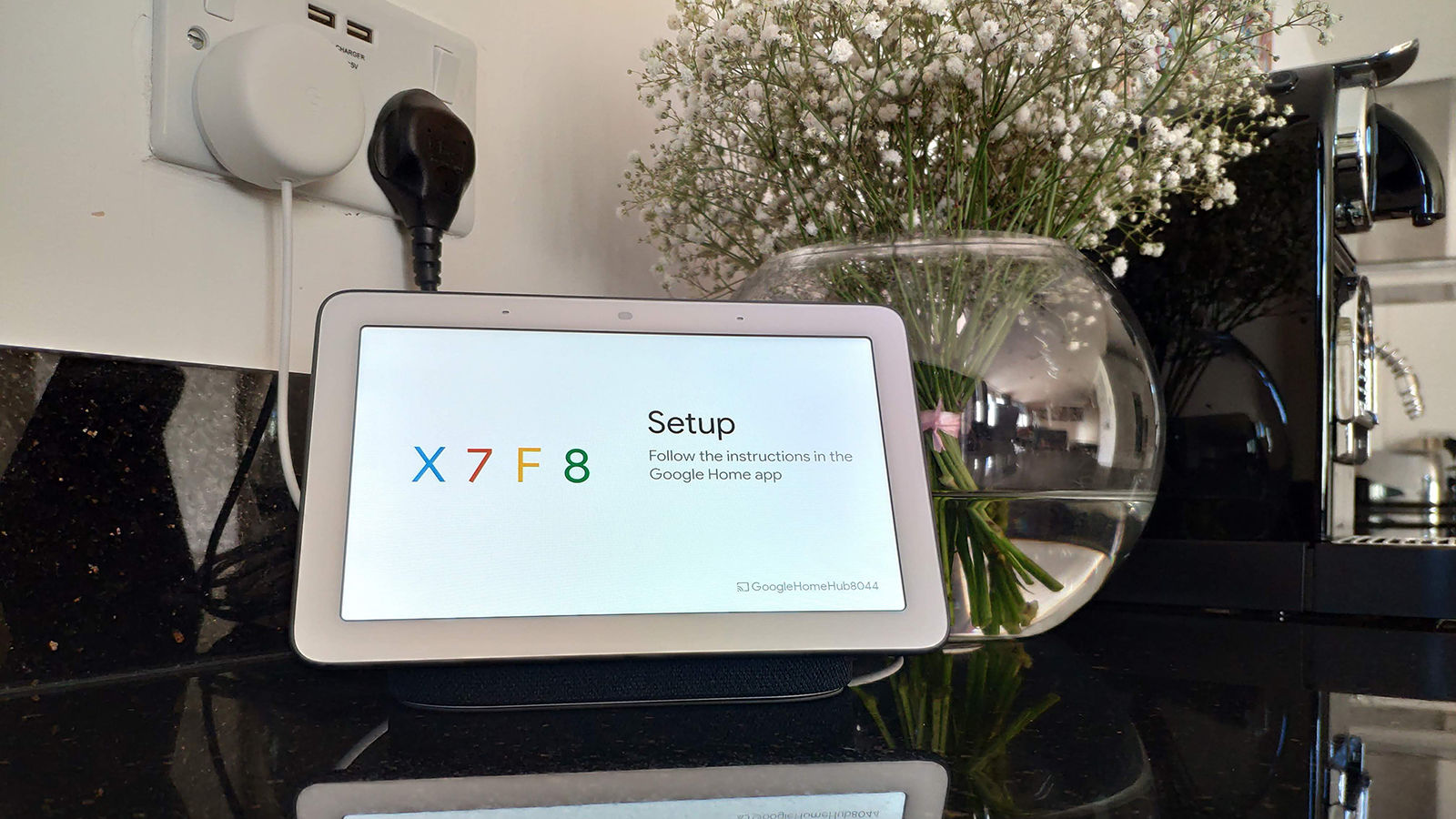
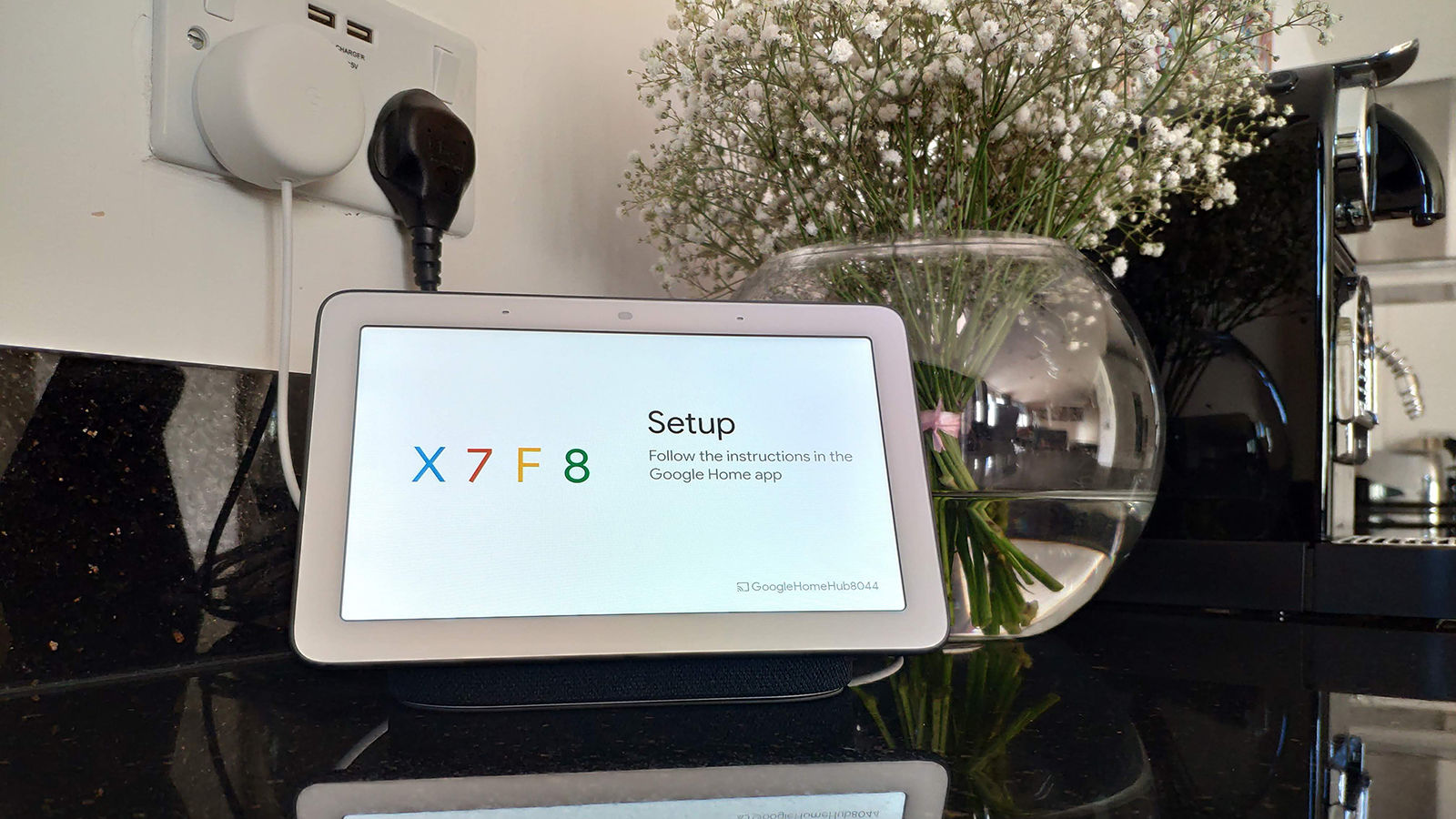
Home Automation Appliances
How To Set Up Google Home
Modified: August 23, 2024
Learn how to set up Google Home for seamless control of your home automation appliances. Follow our step-by-step guide and enjoy the convenience of smart living!
(Many of the links in this article redirect to a specific reviewed product. Your purchase of these products through affiliate links helps to generate commission for Storables.com, at no extra cost. Learn more)
Introduction
Welcome to the world of smart home technology! Setting up your Google Home is an exciting step toward creating a more connected and convenient living space. With Google Home, you can control smart devices, get answers to questions, play music, and so much more – all with just your voice. In this comprehensive guide, we will walk you through the process of setting up your Google Home, customizing its settings, and integrating it with other smart devices in your home.
Google Home is designed to be user-friendly, making the setup process relatively straightforward. Whether you are a tech enthusiast or a novice in the realm of smart home appliances, this guide will provide you with the essential steps to get your Google Home up and running seamlessly. By the end of this tutorial, you will be well-equipped to maximize the potential of your Google Home and leverage its capabilities to streamline your daily routines.
So, grab your Google Home device, and let's embark on this journey to transform your living space into a smart, connected haven. Let's dive into the unboxing and initial setup process to kickstart your Google Home experience.
Key Takeaways:
- Transform your living space with Google Home by setting it up, customizing its settings, and integrating it with other smart devices for a more connected and convenient home experience.
- With Google Home, you can control smart devices, get real-time information, and enjoy entertainment through simple voice commands, making daily routines streamlined and efficient.
Read more: How To Set Up Google Home Mini
Step 1: Unboxing and Initial Setup
Upon unboxing your Google Home, you will find the sleek, compact device along with a power adapter and a user manual. The first step is to find a suitable location for your Google Home. Ideally, it should be placed in a central area of your home to ensure optimal voice recognition and accessibility from various rooms.
Once you have chosen the perfect spot, plug in the power adapter to the Google Home and connect it to a power source. The device will automatically power on and greet you with a welcoming sound. After a brief initialization, you will hear a voice prompt indicating that Google Home is ready to be set up.
Next, download the Google Home app on your smartphone or tablet from the App Store (for iOS devices) or the Google Play Store (for Android devices). Open the app and sign in with your Google account. The app will then guide you through the process of setting up your Google Home, including connecting it to your Wi-Fi network and customizing its settings.
During the setup, you will be prompted to enable certain permissions, such as location access and voice recognition, to enhance the functionality of your Google Home. Once these permissions are granted, the app will proceed to establish a connection between your smartphone and the Google Home device, allowing for seamless control and management.
After completing the initial setup, your Google Home is now ready to be connected to your Wi-Fi network. This pivotal step will enable Google Home to access the internet and perform a myriad of tasks, from answering questions to playing music and controlling smart home devices. Let’s delve into the process of connecting your Google Home to Wi-Fi in the next step.
Step 2: Connecting Google Home to Wi-Fi
Connecting your Google Home to Wi-Fi is essential for unlocking its full potential. Once your Google Home is powered on and ready for setup, the Google Home app will seamlessly guide you through the process of connecting it to your Wi-Fi network.
Start by ensuring that your smartphone or tablet is connected to the Wi-Fi network to which you want to link your Google Home. This will facilitate the setup process and allow for a smooth transition of network credentials to your Google Home device.
Within the Google Home app, navigate to the “Set up device” option and select “New devices” to initiate the connection process. The app will automatically detect your Google Home device and prompt you to confirm its identity. Once confirmed, the app will proceed to establish a secure connection between your Google Home and the Wi-Fi network.
During this step, you will be required to select your preferred Wi-Fi network from the list of available networks and enter the corresponding password. It is crucial to input the correct credentials to ensure a successful connection. Once the Wi-Fi credentials are verified, your Google Home will establish a connection to the network and undergo a brief update process to ensure that it is running on the latest software version.
Upon successful completion of the update, your Google Home will be connected to the Wi-Fi network, enabling it to access a wealth of online resources and services. You can now harness the power of the internet to ask questions, stream music, control smart devices, and much more using your Google Home.
With your Google Home now seamlessly integrated with your Wi-Fi network, you are ready to explore the myriad of customization options available to tailor your Google Home to your preferences. In the next step, we will delve into the process of customizing your Google Home settings to optimize its functionality and personalize your smart home experience.
Step 3: Customizing Google Home Settings
Now that your Google Home is connected to Wi-Fi, it’s time to personalize its settings to align with your preferences and enhance your overall smart home experience. The Google Home app provides a user-friendly interface that allows you to customize various aspects of your Google Home, from its voice recognition to the linked services and compatible smart devices.
Start by opening the Google Home app on your smartphone or tablet, where you will find a plethora of customization options under the settings menu. One of the key features to customize is the voice recognition and language preferences for your Google Home. You can train your Google Home to recognize your voice and respond to personalized commands, providing a tailored experience for each member of your household.
Additionally, explore the “More settings” section within the app to access advanced customization options. Here, you can configure the ambient mode settings, allowing you to display useful information such as weather updates, news headlines, and personalized photo slideshows on your Google Home’s display, if available.
Furthermore, the Google Home app enables you to manage linked services and compatible smart devices, providing a centralized platform to control and monitor your smart home ecosystem. You can seamlessly integrate popular smart home devices, such as smart lights, thermostats, and security cameras, and manage them directly from the Google Home app.
Another noteworthy customization feature is the ability to create and manage routines, which allow you to automate a series of actions with a single voice command. For instance, you can create a “Good Morning” routine that triggers your Google Home to turn on the lights, provide a weather update, and play your favorite morning playlist – all with a simple voice command.
By customizing these settings, you can tailor your Google Home to suit your lifestyle and preferences, transforming it into a personalized assistant that seamlessly integrates with your daily routines. With your Google Home settings now optimized, it’s time to explore the process of adding compatible devices to expand the capabilities of your smart home ecosystem.
When setting up Google Home, make sure to place it in a central location for optimal Wi-Fi connectivity and to use the Google Home app to guide you through the setup process.
Step 4: Adding Compatible Devices
Expanding the capabilities of your Google Home involves integrating compatible smart devices into your smart home ecosystem. With the Google Home app serving as a centralized hub, you can effortlessly add and manage a wide range of compatible devices, including smart lights, thermostats, smart plugs, and more.
To begin, navigate to the “Add” or “Set up device” section within the Google Home app. Here, you will find the option to “Set up new devices” or “Works with Google” to explore and add compatible smart devices from various manufacturers and brands.
Upon selecting the “Set up new devices” option, the app will scan for compatible devices within your home network. It will then present a list of available devices that can be seamlessly integrated with your Google Home. Alternatively, the “Works with Google” feature allows you to browse and connect with a myriad of smart home brands and products that are compatible with Google Home.
Once you have identified the compatible devices you wish to add, follow the guided setup process within the Google Home app to establish a connection between your Google Home and the selected devices. This typically involves linking your accounts, authorizing permissions, and configuring specific settings for each device.
After successfully adding the compatible devices, you can conveniently control and manage them through voice commands directed at your Google Home. For example, you can instruct Google Home to dim the lights, adjust the thermostat, or turn on a smart plug, all without lifting a finger.
Furthermore, the Google Home app allows you to create rooms and organize your connected devices based on their locations within your home. This organizational feature enhances the accessibility and management of your smart devices, enabling you to control entire rooms or individual devices with ease.
By adding compatible devices to your Google Home, you are expanding the scope of its capabilities and creating a seamlessly interconnected smart home environment. With your compatible devices successfully integrated, it’s time to explore the myriad of voice commands and functionalities that Google Home offers.
Read more: How To Set Up Lights With Google Home
Step 5: Using Google Home Commands
Google Home’s intuitive voice recognition capabilities empower you to interact with your smart home and access a wealth of information using simple voice commands. Whether you want to control smart devices, get real-time updates, or enjoy entertainment, Google Home offers a diverse range of commands to streamline your daily routines.
To activate Google Home, simply say “Hey Google” or “Ok Google” followed by your command. Whether it’s setting reminders, asking for the weather forecast, or playing your favorite music, Google Home is designed to respond to natural language commands with ease.
One of the fundamental features of Google Home is its ability to answer questions and provide real-time information. You can ask about the latest news, sports scores, weather forecasts, and general knowledge queries, and Google Home will promptly deliver accurate and up-to-date responses.
Additionally, Google Home serves as a powerful entertainment hub, allowing you to stream music, podcasts, and radio stations from popular services like Spotify, YouTube Music, and more. You can simply request your favorite songs, artists, or playlists, and Google Home will play them instantly, creating a personalized audio experience.
Furthermore, Google Home seamlessly integrates with compatible smart devices, enabling you to control lights, thermostats, and other connected appliances using voice commands. You can adjust the lighting, set the temperature, or even start your robot vacuum cleaner, all through simple voice prompts directed at your Google Home.
Another noteworthy functionality is the ability to create and manage routines, which enable you to automate a series of actions with a single voice command. For instance, you can customize routines for waking up, leaving the house, or winding down in the evening, streamlining your daily activities with effortless voice control.
Moreover, Google Home can serve as a valuable productivity tool, allowing you to set reminders, create shopping lists, and manage your schedule with voice commands. It seamlessly integrates with Google Calendar and other productivity apps, providing a hands-free approach to organizing your day.
By leveraging these diverse commands and functionalities, Google Home becomes an indispensable assistant that enhances your daily life and transforms your living space into a connected, intelligent environment. With your newfound knowledge of Google Home commands, you are well-equipped to harness the full potential of this innovative smart home device.
Conclusion
Congratulations on successfully setting up and customizing your Google Home! By following the steps outlined in this guide, you have embarked on a journey to transform your living space into a smart, connected haven. With its seamless integration with compatible devices and its diverse range of voice commands, Google Home has the potential to streamline your daily routines and enhance your overall living experience.
As you continue to explore the capabilities of your Google Home, remember that its functionality extends beyond controlling smart devices and providing information. It serves as a versatile assistant, capable of managing your schedule, providing entertainment, and simplifying everyday tasks through intuitive voice commands.
Furthermore, Google Home’s ability to create personalized routines and adapt to individual voice commands ensures that it becomes an integral part of your daily life, catering to your unique preferences and lifestyle.
As technology continues to evolve, so does the potential of smart home devices like Google Home. With ongoing updates and integrations, Google Home will continue to expand its capabilities, offering new features and enhanced compatibility with a wide array of smart devices and services.
By embracing the power of Google Home, you are embracing a future where your living space is not just a home, but a smart, interconnected environment that adapts to your needs and preferences. Whether it’s controlling your smart lights, playing your favorite music, or getting real-time information, Google Home is designed to simplify and enrich your daily life.
So, as you embark on this smart home journey, remember that Google Home is not just a device – it’s a companion that empowers you to live smarter, more efficiently, and with greater convenience. Embrace the possibilities, explore the diverse commands, and make the most of your Google Home to elevate your living experience to new heights.
With your Google Home now seamlessly integrated into your daily life, the possibilities are endless. Enjoy the convenience, entertainment, and efficiency that Google Home brings to your home, and continue to explore the ever-expanding world of smart home technology.
Frequently Asked Questions about How To Set Up Google Home
Was this page helpful?
At Storables.com, we guarantee accurate and reliable information. Our content, validated by Expert Board Contributors, is crafted following stringent Editorial Policies. We're committed to providing you with well-researched, expert-backed insights for all your informational needs.

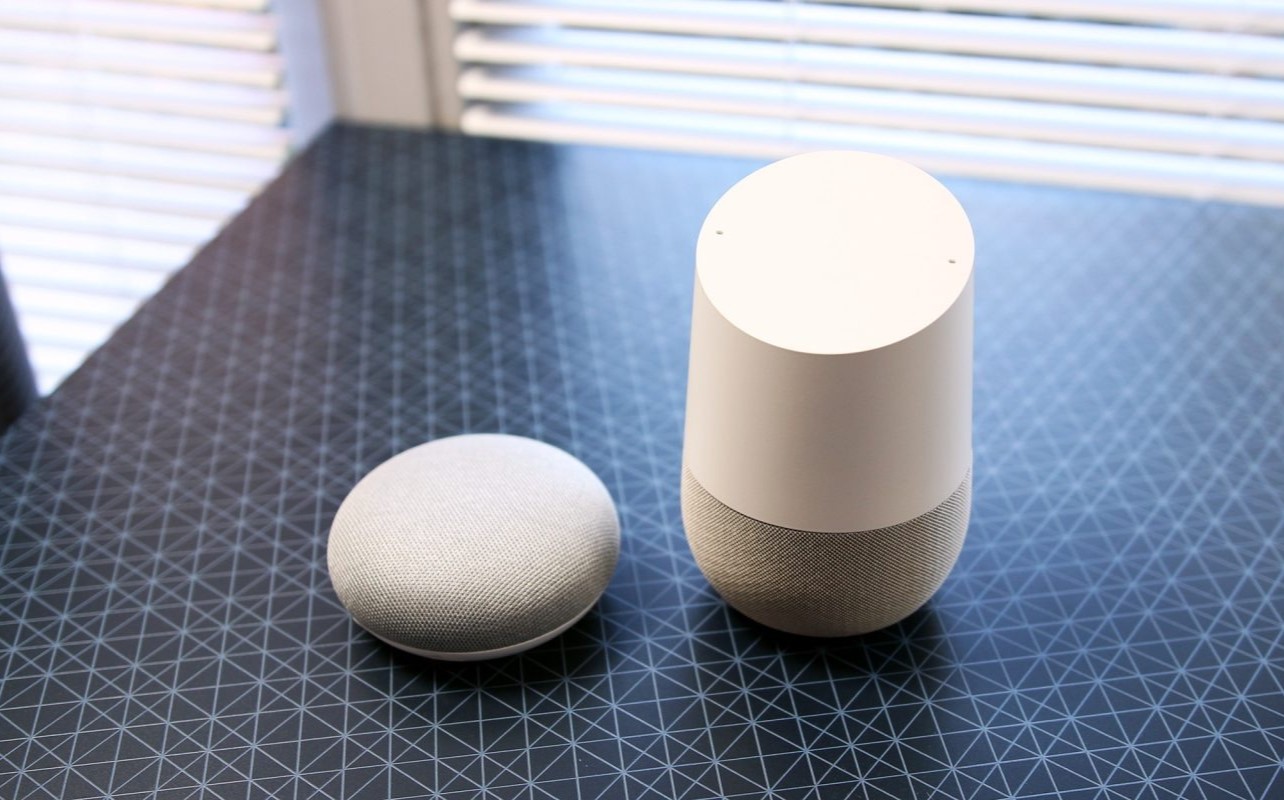



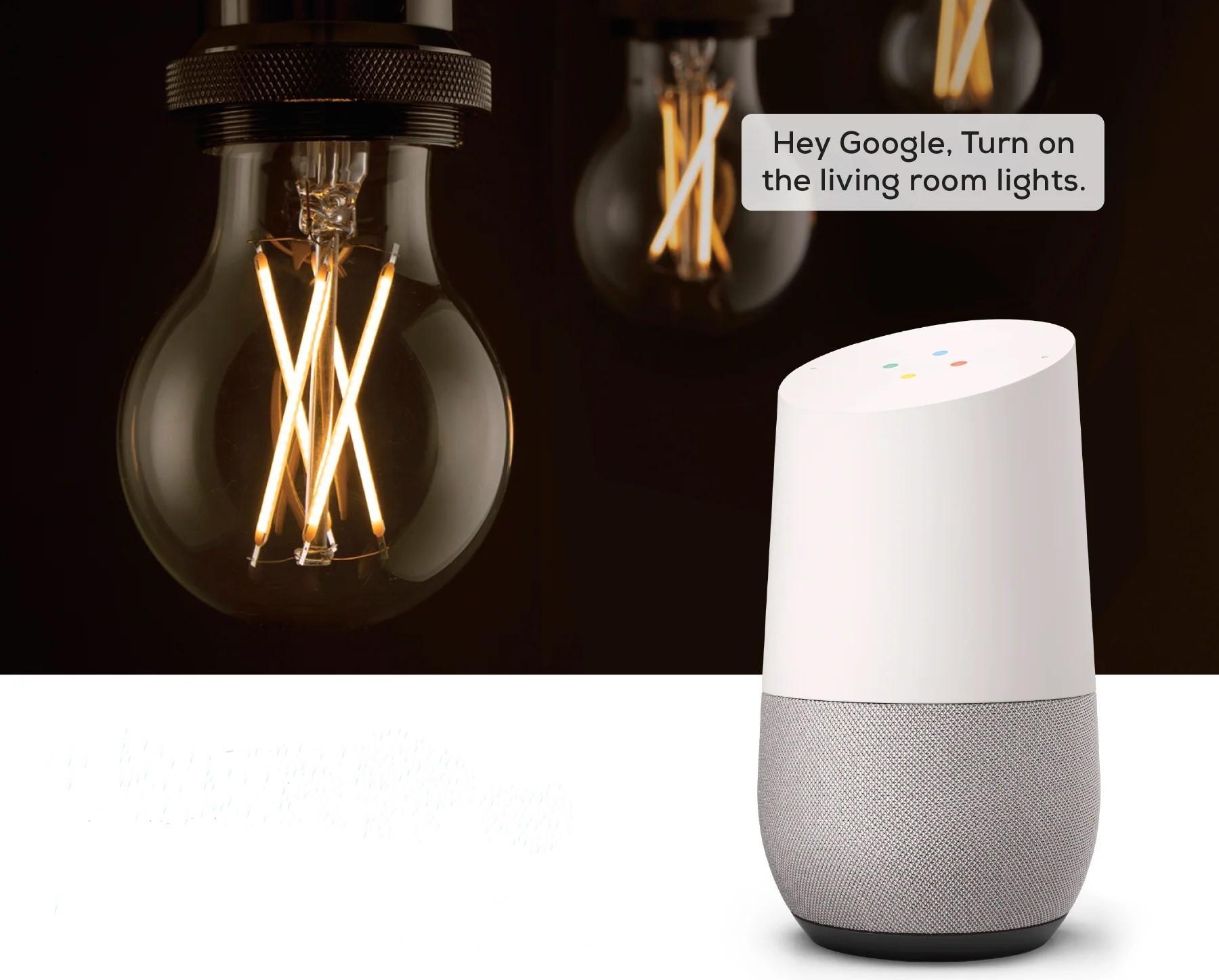
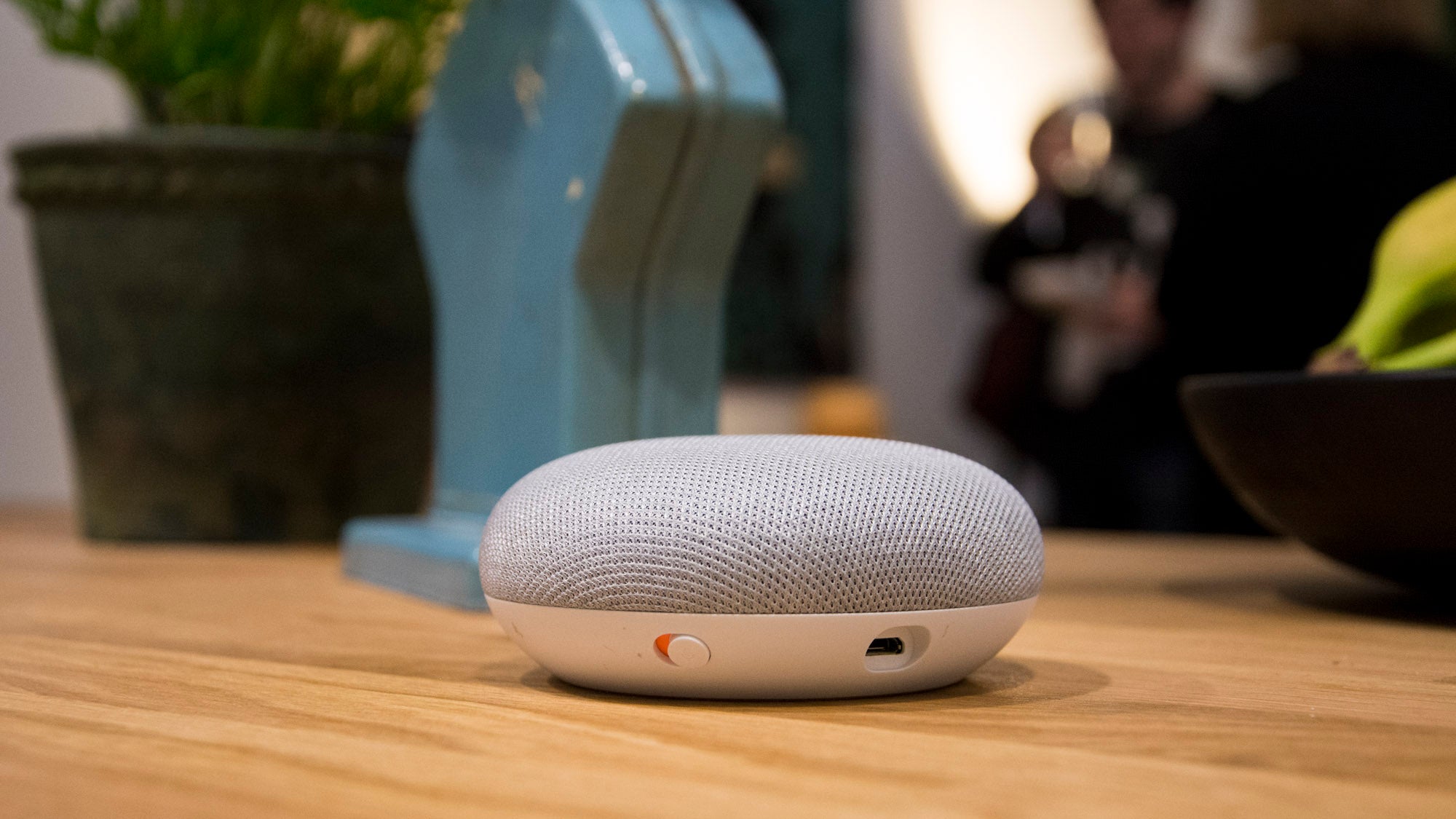

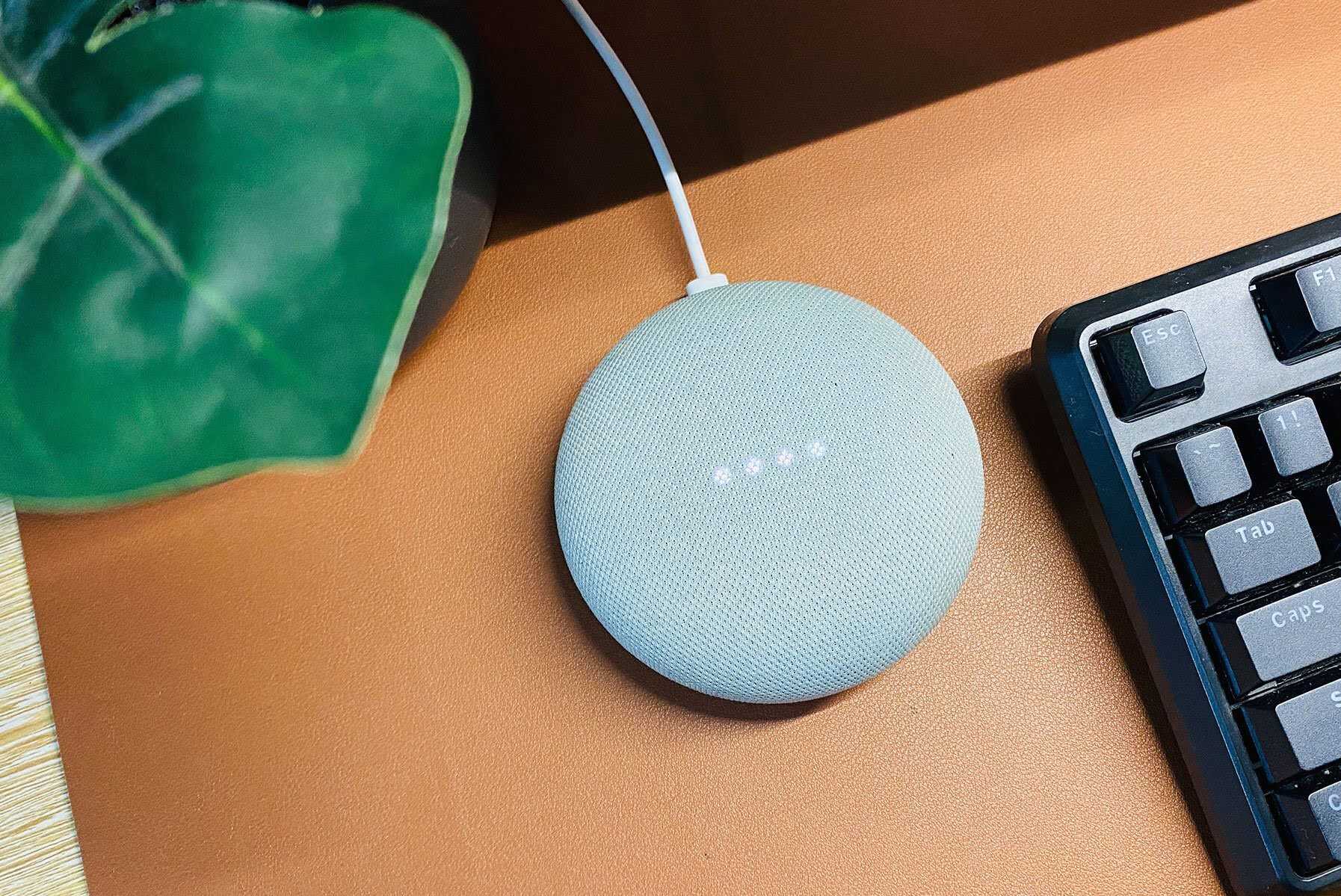
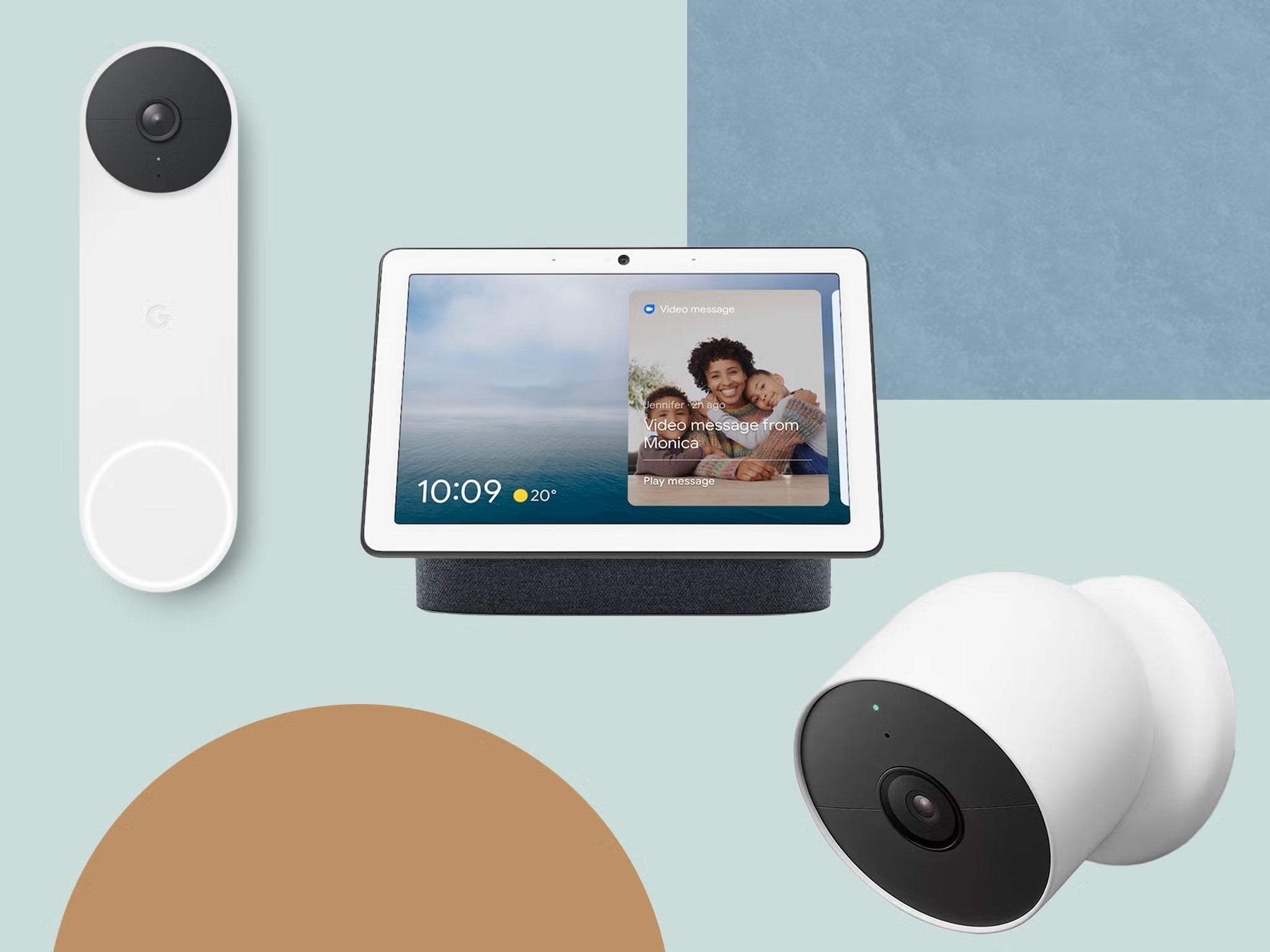





0 thoughts on “How To Set Up Google Home”