Home>Home Appliances>Home Automation Appliances>How To Update Google Home


Home Automation Appliances
How To Update Google Home
Modified: August 23, 2024
Learn how to update your Google Home for improved performance and new features. Keep your home automation appliances up to date effortlessly.
(Many of the links in this article redirect to a specific reviewed product. Your purchase of these products through affiliate links helps to generate commission for Storables.com, at no extra cost. Learn more)
Introduction
Introduction
Welcome to the world of smart home technology, where convenience and innovation intersect to transform the way we interact with our living spaces. At the heart of this technological revolution is the Google Home, a versatile and intelligent device that serves as a hub for controlling various aspects of your home environment. From managing your daily schedule to controlling smart appliances and playing your favorite music, Google Home has become an indispensable companion for many households.
As with any cutting-edge technology, it is crucial to keep your Google Home updated with the latest software to ensure optimal performance and access to new features. In this comprehensive guide, we will walk you through the process of checking for updates, updating your Google Home device, and troubleshooting any potential issues that may arise during the update process.
Whether you are a seasoned Google Home user or are just beginning to explore the possibilities of smart home technology, this guide is designed to provide you with the knowledge and confidence to keep your Google Home running smoothly and efficiently. Let’s dive into the world of updates and ensure that your Google Home remains at the forefront of smart home innovation.
Checking for Updates
Key Takeaways:
- Keep your Google Home updated to access new features and ensure optimal performance. Use the Google Home app to easily check for and install the latest software updates.
- If you encounter issues while updating, troubleshoot by checking your network connection, restarting your device, updating the app and firmware, or performing a factory reset as a last resort.
Read more: How To Link Google Calendar To Google Home
Checking for Updates
Keeping your Google Home updated with the latest software is essential for ensuring that it operates seamlessly and takes advantage of new features and improvements. Fortunately, Google has streamlined the process of checking for updates, making it easy for users to stay current with the latest software releases.
Here’s how you can check for updates on your Google Home:
- Open the Google Home App: Start by launching the Google Home app on your smartphone or tablet. This app serves as the central hub for managing your Google Home devices and accessing their settings.
- Select Your Device: Once the app is open, locate and select the Google Home device for which you want to check for updates. This will take you to the device’s settings and information screen.
- Access Device Settings: Within the device settings, look for the “Device information” or “Settings” option, which will provide you with detailed information about your Google Home device, including its current software version.
- Check for Updates: In the device settings, you should see an option to “Check for updates.” Tap on this option to initiate the process of checking for the latest software updates available for your Google Home device.
- Review Update Status: After initiating the update check, the app will communicate with your Google Home device to determine if any updates are available. If an update is available, you will be prompted to proceed with the update process.
By following these simple steps, you can easily check for updates on your Google Home device and ensure that it is running the latest software version. Regularly checking for updates is a proactive way to maintain the performance and functionality of your Google Home, as well as to take advantage of new features and enhancements as they become available.
Now that you have confirmed whether an update is available for your Google Home, let’s explore the process of updating the device to the latest software version.
Updating Google Home
Updating Google Home
Once you have checked for updates and confirmed that a new software version is available for your Google Home device, it’s time to proceed with the update process. Updating your Google Home is a straightforward procedure that can be completed using the Google Home app on your smartphone or tablet. By following these steps, you can ensure that your Google Home remains equipped with the latest features and performance enhancements.
Here’s how to update your Google Home:
- Open the Google Home App: Launch the Google Home app on your mobile device if it’s not already open. This app is your gateway to managing and updating your Google Home devices.
- Select Your Device: Locate and select the Google Home device that requires the update. This will take you to the device’s settings and information screen.
- Check for Updates: If the app has not already notified you of an available update, you can manually check for updates within the device settings. Look for the “Device information” or “Settings” option to find the update status.
- Initiate the Update: If an update is available, the app will prompt you to proceed with the update process. Follow the on-screen instructions to begin the update. Ensure that your Google Home device is connected to a stable Wi-Fi network to facilitate the download and installation of the update.
- Monitor the Update Progress: Once the update process has been initiated, the app will provide real-time progress updates as the new software is downloaded and installed on your Google Home device. The update may take several minutes to complete, depending on the size of the software package and your internet connection speed.
- Completion and Restart: Once the update is successfully installed, your Google Home device may automatically restart to finalize the update process. After the restart, your device will be running the latest software version, ready to deliver an optimized smart home experience.
By following these steps, you can seamlessly update your Google Home device to the latest software version, ensuring that it remains at the forefront of smart home technology. Regularly updating your Google Home is a proactive way to maintain its performance, security, and compatibility with other smart home devices and services.
Now that you have successfully updated your Google Home, let’s explore potential troubleshooting steps in the event that you encounter issues during the update process.
Troubleshooting Updates
To update Google Home, open the Google Home app on your phone, tap on the device you want to update, and then tap on the settings icon. From there, select “Software update” and follow the prompts to update your Google Home.
Troubleshooting Updates
While updating your Google Home device is typically a smooth and seamless process, there may be instances where you encounter challenges or unexpected issues. It’s important to be prepared to troubleshoot potential obstacles that could arise during the update process, ensuring that you can address them effectively and minimize any disruption to your smart home experience.
Here are some troubleshooting steps to consider if you encounter issues while updating your Google Home:
- Check Network Connection: Ensure that your Google Home device is connected to a stable and reliable Wi-Fi network. A weak or intermittent network connection can impede the download and installation of software updates. If you are experiencing connectivity issues, consider restarting your router or moving the Google Home device closer to the Wi-Fi router to improve signal strength.
- Restart Your Device: If the update process appears to be stalled or unresponsive, try restarting your Google Home device. This can help resolve temporary software glitches and allow the device to resume the update process from a stable state.
- Update App and Firmware: Ensure that the Google Home app on your mobile device is updated to the latest version. Additionally, check for any available firmware updates for your Google Home device itself, as outdated firmware can sometimes interfere with the update process.
- Factory Reset as a Last Resort: If you have exhausted other troubleshooting options and your Google Home device is still experiencing update-related issues, you may consider performing a factory reset. This should be viewed as a last resort, as it will reset your device to its initial state, erasing all personalized settings and data. Before proceeding with a factory reset, ensure that you have backed up any important information associated with your Google Home device.
By following these troubleshooting steps, you can address common issues that may arise during the update process and ensure that your Google Home device can successfully receive the latest software updates. If you continue to experience difficulties with updating your Google Home, consider reaching out to Google’s support resources for further assistance and guidance.
With these troubleshooting strategies in mind, you can navigate potential update-related challenges with confidence, ensuring that your Google Home remains up-to-date and optimized for a seamless smart home experience.
Conclusion
Conclusion
In the dynamic landscape of smart home technology, keeping your Google Home updated with the latest software is pivotal to harnessing its full potential and staying ahead of the curve. By regularly checking for updates and ensuring that your Google Home device is running the latest software version, you can unlock new features, performance enhancements, and security updates that contribute to a seamless and intuitive smart home experience.
Throughout this guide, we have explored the process of checking for updates, updating your Google Home device, and troubleshooting potential issues that may arise during the update process. By following these steps and being proactive in maintaining the software health of your Google Home, you can optimize its performance and compatibility with other smart home devices and services.
As you embark on your journey of smart home exploration, remember that the world of technology is ever-evolving, and software updates play a crucial role in delivering ongoing value and innovation to your Google Home device. Embrace the process of updating your Google Home as an opportunity to stay connected to the latest advancements in smart home technology and to elevate your daily interactions with your living space.
Whether you are setting up your Google Home for the first time or are a seasoned user seeking to ensure that your device remains at the forefront of innovation, the update process is a fundamental aspect of maintaining a vibrant and responsive smart home ecosystem.
By staying informed, proactive, and equipped with troubleshooting strategies, you can navigate the update process with confidence, knowing that you are optimizing the capabilities of your Google Home and enriching your smart home experience.
As you continue to integrate your Google Home into your daily routines, remember that each software update brings the promise of new features, enhanced performance, and an ever-evolving smart home experience. Embrace the journey of discovery and innovation as you embark on this exciting technological adventure with your Google Home.
Frequently Asked Questions about How To Update Google Home
Was this page helpful?
At Storables.com, we guarantee accurate and reliable information. Our content, validated by Expert Board Contributors, is crafted following stringent Editorial Policies. We're committed to providing you with well-researched, expert-backed insights for all your informational needs.







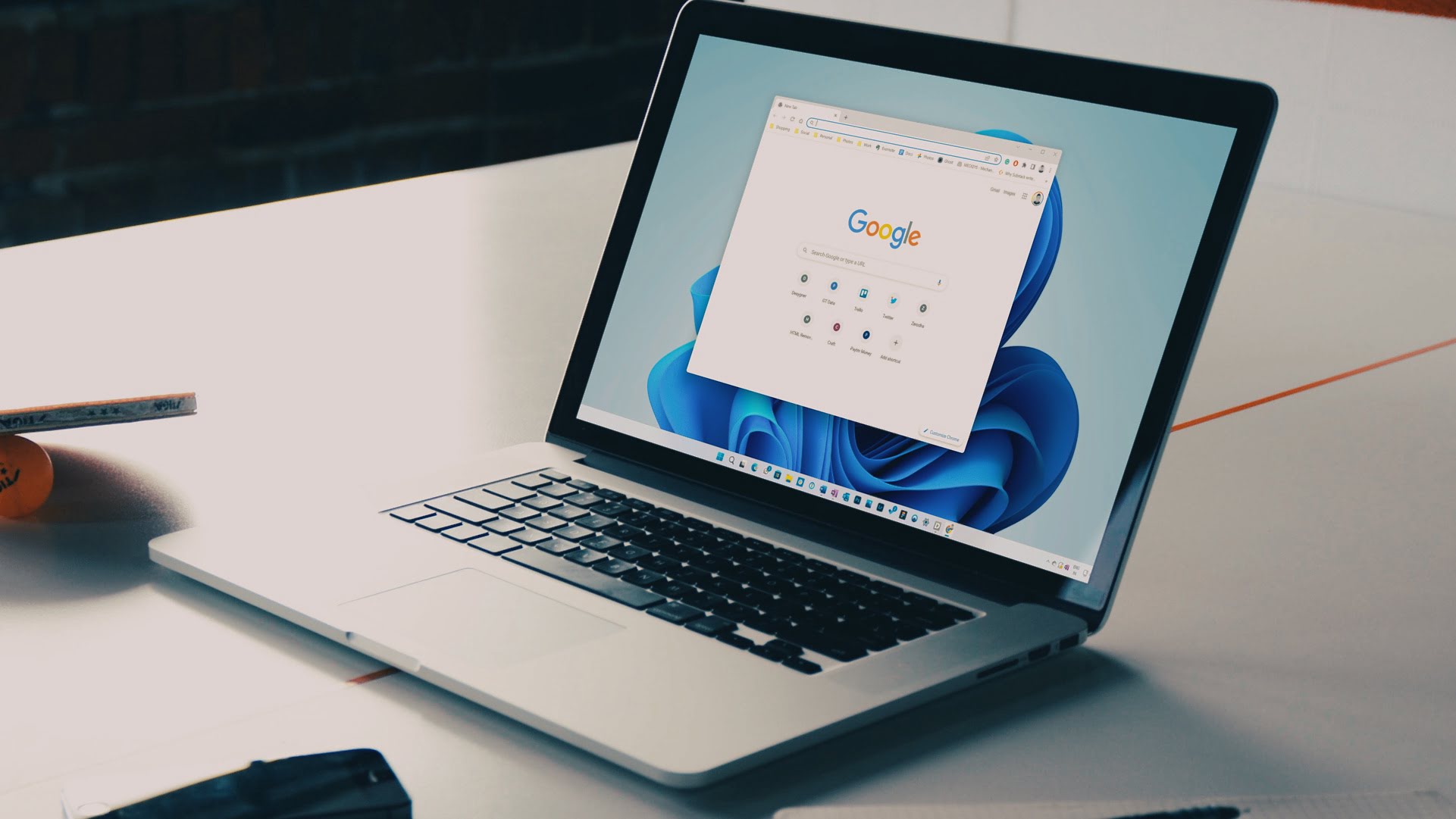

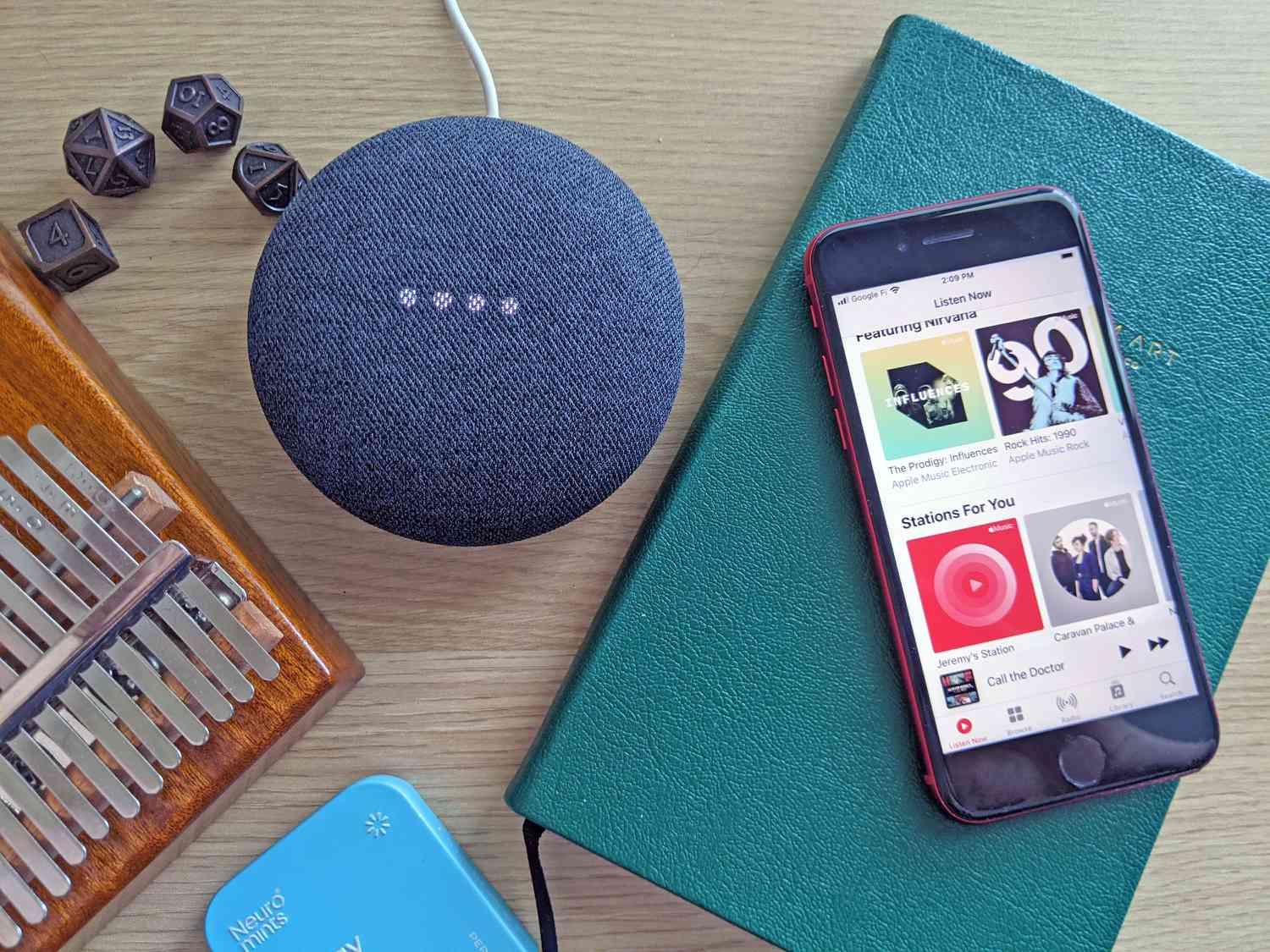

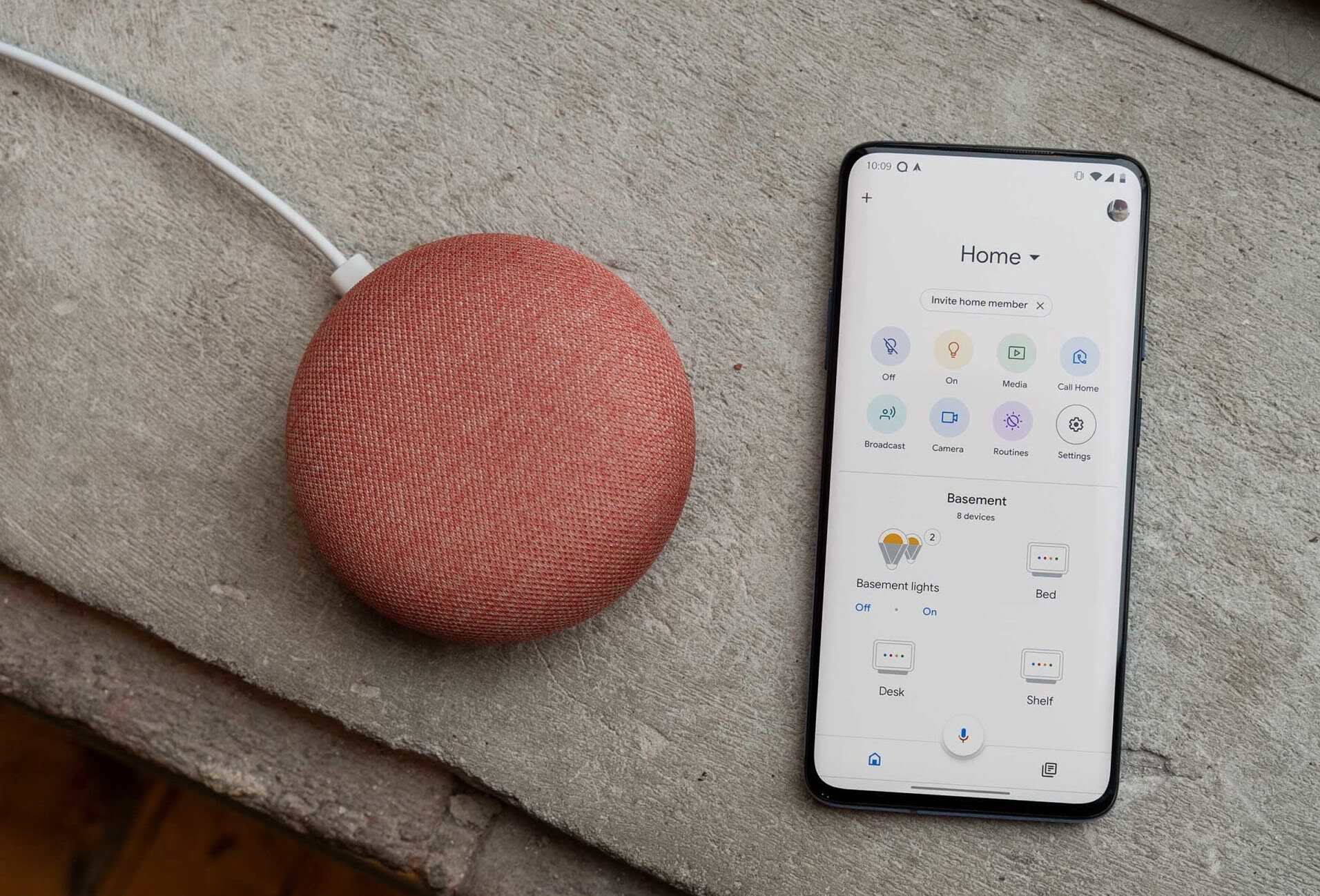
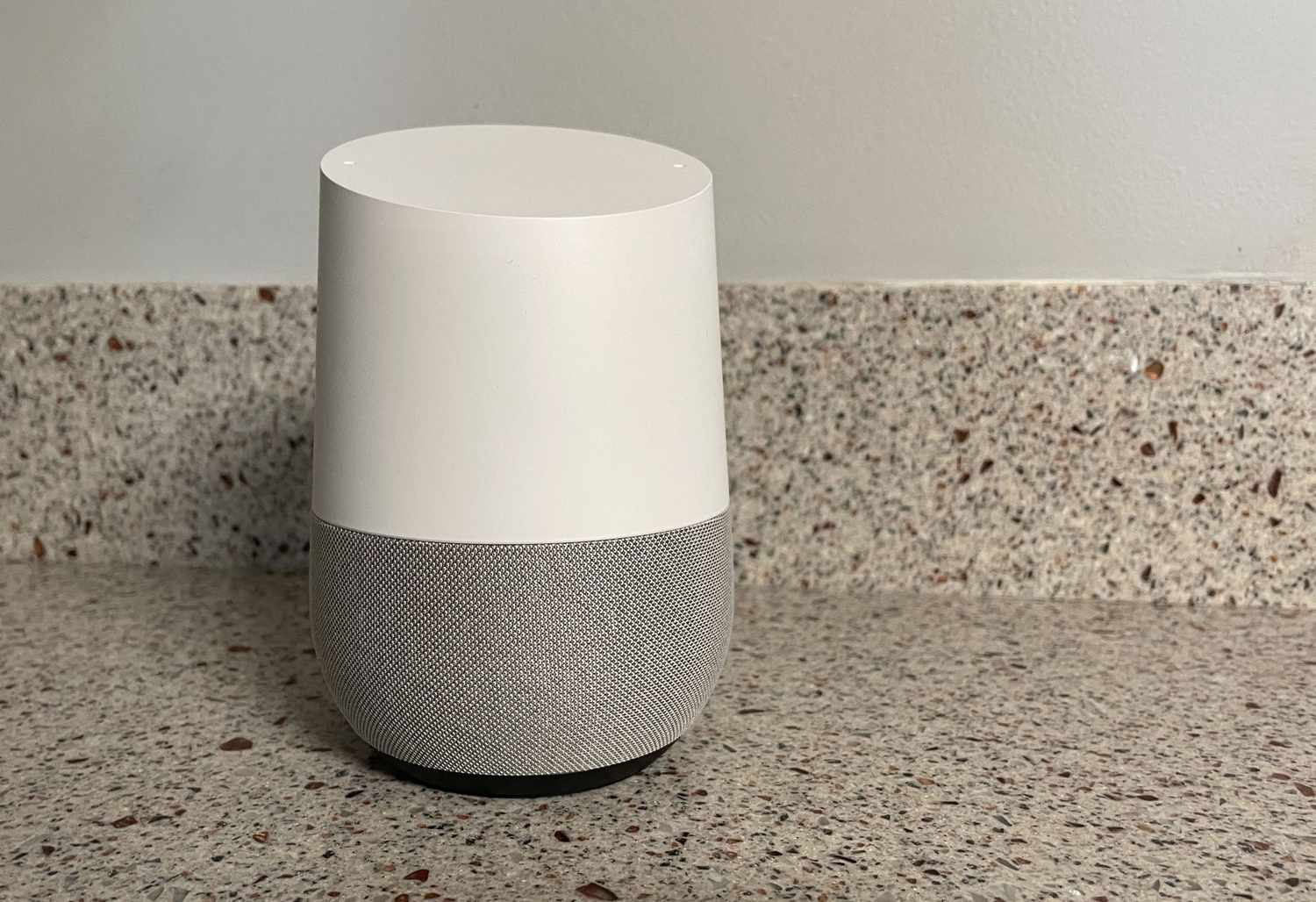



0 thoughts on “How To Update Google Home”