Home>Home Appliances>Home Automation Appliances>How To Pair A Google Home
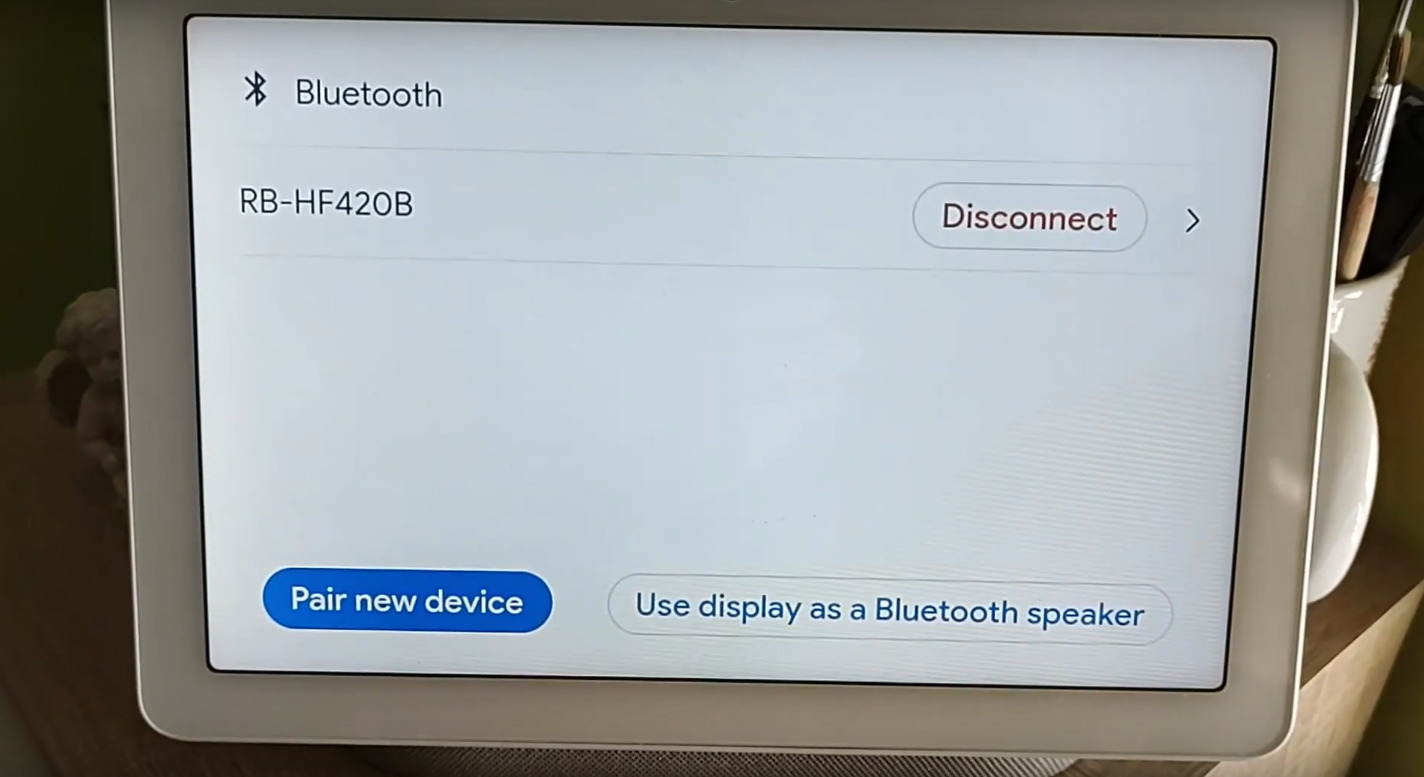
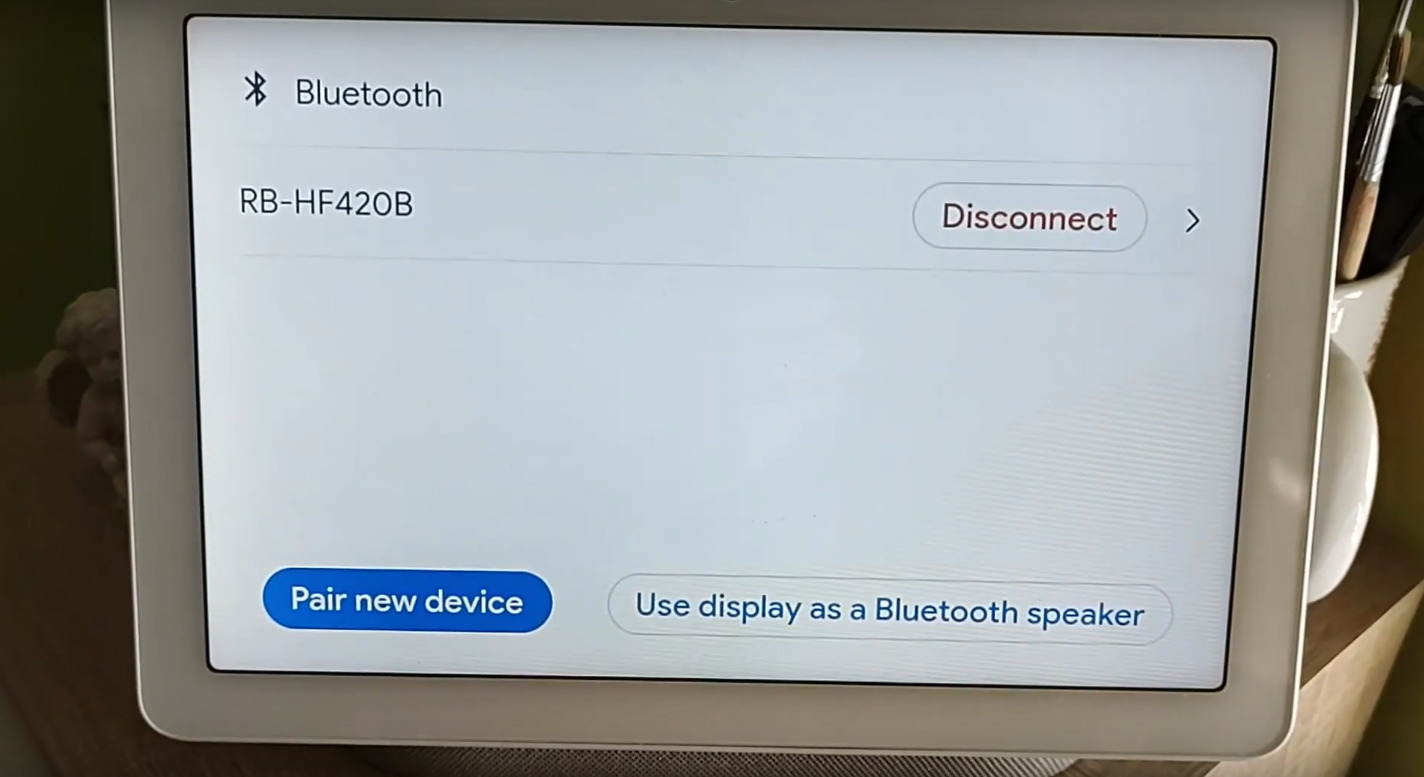
Home Automation Appliances
How To Pair A Google Home
Published: December 22, 2023
Learn how to pair a Google Home with your home automation appliances using our step-by-step guide. Streamline your smart home setup effortlessly!
(Many of the links in this article redirect to a specific reviewed product. Your purchase of these products through affiliate links helps to generate commission for Storables.com, at no extra cost. Learn more)
**
Introduction
**
Welcome to the future of smart living! With the advancements in home automation technology, it's now possible to control various appliances and devices with just a few simple voice commands. One of the most popular devices for achieving this seamless integration is the Google Home. This versatile smart speaker not only serves as a hub for entertainment and information but also acts as a central control unit for your smart home devices.
In this comprehensive guide, we'll walk you through the process of pairing your Google Home with compatible smart appliances and devices. Whether you're a tech enthusiast or a newcomer to the world of smart home automation, this step-by-step tutorial will help you harness the full potential of your Google Home.
By the end of this guide, you'll be equipped with the knowledge and confidence to effortlessly connect and control your smart devices using the power of your voice and the convenience of Google Home. Let's dive in and unlock the endless possibilities of a seamlessly connected home!
**
Key Takeaways:
- Pairing your Google Home with smart devices is as easy as unboxing, setting up, and connecting to Wi-Fi. Once paired, you can control your home with simple voice commands, making life more convenient and futuristic.
- With Google Home, you can create customized routines, control devices remotely, and explore new integrations for a fully connected and voice-controlled smart home. Embrace the convenience and enjoy the journey of discovery!
Read more: How To Link Google Calendar To Google Home
Step 1: Set up your Google Home
**
Before you can start harnessing the full potential of your Google Home to control your smart devices, you need to ensure that the setup process is completed seamlessly. Here’s a detailed walkthrough of the initial setup:
1. Unboxing and Powering Up:
Upon unboxing your Google Home, you'll find the smart speaker itself, along with a power adapter and cable. Connect the power adapter to your Google Home and plug it into a power outlet. Once powered up, the device will greet you with a friendly sound, indicating that it's ready to be set up.
2. Download the Google Home App:
To proceed with the setup, you'll need to download the Google Home app on your smartphone or tablet. The app is available for both iOS and Android devices. Once installed, open the app and sign in with your Google account. This will ensure seamless integration with your existing Google services and devices.
3. Adding a Device:
Within the Google Home app, tap on the "+" icon to add a new device. Select "Set up device" and choose the "New devices" option. The app will then search for your Google Home device. Once it's detected, follow the on-screen instructions to proceed with the setup process.
4. Connecting to Wi-Fi:
During the setup, you'll be prompted to connect your Google Home to your Wi-Fi network. Select your network from the list of available options and enter the password to establish the connection. This step is crucial as it enables your Google Home to access the internet and communicate with your smart devices.
5. Voice Match Setup:
For personalized results and voice recognition, consider setting up Voice Match within the Google Home app. This feature allows Google Home to distinguish your voice from others, providing tailored responses and access to personalized content.
6. Firmware Updates:
After the initial setup, it's advisable to check for firmware updates for your Google Home device. Keeping the firmware up to date ensures that your device is equipped with the latest features, improvements, and security patches.
Once these steps are completed, your Google Home will be ready to seamlessly connect and control a wide range of compatible smart devices, bringing the convenience of voice-activated automation to your home.
**
Step 2: Connect your device to Google Home
**
Now that your Google Home is set up and ready to go, it’s time to connect your compatible smart devices and appliances for seamless integration. Whether it’s smart lights, thermostats, or other home automation appliances, Google Home serves as a central control hub, allowing you to effortlessly manage and interact with your connected devices. Here’s a detailed guide on how to connect your devices:
1. Compatible Devices:
Before diving into the setup process, ensure that the devices you intend to connect are compatible with Google Home. Many popular smart home brands and devices, such as Philips Hue lights, Nest thermostats, and smart plugs, are designed to work seamlessly with Google Home. Check the compatibility of your devices to ensure a smooth integration process.
2. Open the Google Home App:
Launch the Google Home app on your smartphone or tablet, the same app used for the initial setup of your Google Home device. This app serves as the central hub for managing and controlling your connected devices.
3. Add a Device:
Within the Google Home app, tap on the "+" icon to add a new device. Select "Set up device" and choose the "Works with Google" option. This will allow you to browse through a list of compatible smart home brands and devices. Select the brand of the device you want to connect and follow the on-screen instructions to link it to your Google Home.
4. Device-specific Integration:
Depending on the type of device you’re connecting, the integration process may vary. For example, if you’re connecting smart lights, you may need to sign in to your Philips Hue or other lighting account to authorize the connection. Similarly, for smart thermostats, you might need to link your Nest or other thermostat account for seamless control.
5. Organize and Assign Rooms:
Once your devices are connected, you can organize and assign them to specific rooms within the Google Home app. This organizational feature allows you to control multiple devices within the same room using a single voice command, enhancing the overall convenience of your smart home setup.
6. Test the Connection:
After the setup is complete, test the connection by using voice commands to control your connected devices. For example, you can say, "Hey Google, turn on the living room lights," or "Hey Google, set the thermostat to 72 degrees," to verify that your commands are seamlessly communicated to your smart devices.
By following these steps, you can seamlessly connect a wide range of compatible smart devices to your Google Home, creating a unified and intuitive smart home ecosystem that responds to your voice commands and enhances your daily routines.
**
Make sure your Google Home and the device you want to pair it with are connected to the same Wi-Fi network. Then, open the Google Home app, select your device, and follow the on-screen instructions to complete the pairing process.
Step 3: Control your connected devices
**
With your Google Home and smart devices seamlessly connected, you can now experience the convenience of voice-activated control and automation. Whether you want to adjust the lighting, set the perfect temperature, or manage other smart appliances, Google Home empowers you to effortlessly control your connected devices. Here’s a comprehensive guide on how to control your smart home ecosystem:
1. Voice Commands:
The hallmark feature of Google Home is its ability to respond to voice commands. Using simple phrases like "Hey Google" or "OK Google," you can initiate commands to control your connected devices. For instance, you can say, "Hey Google, dim the lights," or "OK Google, set the thermostat to eco mode," to trigger actions from your smart devices.
2. Customized Routines:
Google Home allows you to create customized routines that trigger a series of actions across your connected devices with a single voice command. For example, you can set up a "Good Morning" routine that turns on the lights, adjusts the thermostat, and provides you with a weather update, all by saying, "Hey Google, good morning."
3. Remote Control via App:
In addition to voice commands, you can also control your connected devices remotely using the Google Home app on your smartphone or tablet. This feature comes in handy when you’re away from home and need to adjust settings or check the status of your smart appliances.
4. Integration with Other Services:
Google Home integrates with various third-party services, allowing you to expand the functionality of your smart home ecosystem. For example, you can link your Google Home to music streaming services, calendar apps, and more, enabling a seamless experience that goes beyond basic device control.
5. Multi-device Control:
If you have multiple Google Home devices in different rooms, you can control your connected devices from any of them. This means you can adjust the lighting in the living room while in the kitchen, simply by addressing the nearest Google Home device.
6. Explore New Possibilities:
As the world of smart home technology continues to evolve, new features and integrations are constantly being introduced. Stay updated with the latest developments to explore new possibilities for controlling and automating your home environment using Google Home.
By leveraging the power of Google Home, you can enjoy the convenience and comfort of a fully connected and voice-controlled smart home. Whether it’s enhancing your daily routines, creating a welcoming ambiance, or optimizing energy efficiency, the seamless control of your connected devices adds a new dimension to modern living.
**
Conclusion
**
Congratulations on successfully pairing your Google Home with a range of smart devices, unlocking a world of convenience and control within your home. By following the steps outlined in this guide, you’ve embarked on a journey towards a seamlessly connected and voice-activated smart home ecosystem.
As you continue to explore the capabilities of your Google Home, remember that the integration of smart devices is just the beginning. With voice commands, customized routines, and remote control capabilities, you now have the power to effortlessly manage your home environment, enhance your daily routines, and create personalized experiences tailored to your preferences.
Embracing the future of home automation and smart living, you are now equipped to harness the potential of Google Home in transforming your living space into a hub of convenience and innovation. Whether it’s adjusting the lighting to set the perfect ambiance, optimizing energy usage, or simplifying daily tasks, the intuitive control offered by Google Home elevates your home environment to a new level of comfort and efficiency.
As you continue to expand your smart home ecosystem and explore new possibilities for integration, stay informed about the latest advancements in smart home technology. With ongoing innovations and new device integrations, the potential for enhancing your living space with Google Home is virtually limitless.
By seamlessly pairing and controlling your smart devices with Google Home, you’ve taken a significant step towards a more connected, efficient, and enjoyable home environment. Embrace the convenience, explore the possibilities, and relish the seamless control that Google Home brings to your everyday life.
Here’s to a future of smart living, where your voice becomes the key to unlocking the full potential of your home automation experience. Enjoy the journey of discovery and innovation as you continue to make your living space smarter, more responsive, and perfectly tailored to your lifestyle.
Frequently Asked Questions about How To Pair A Google Home
Was this page helpful?
At Storables.com, we guarantee accurate and reliable information. Our content, validated by Expert Board Contributors, is crafted following stringent Editorial Policies. We're committed to providing you with well-researched, expert-backed insights for all your informational needs.




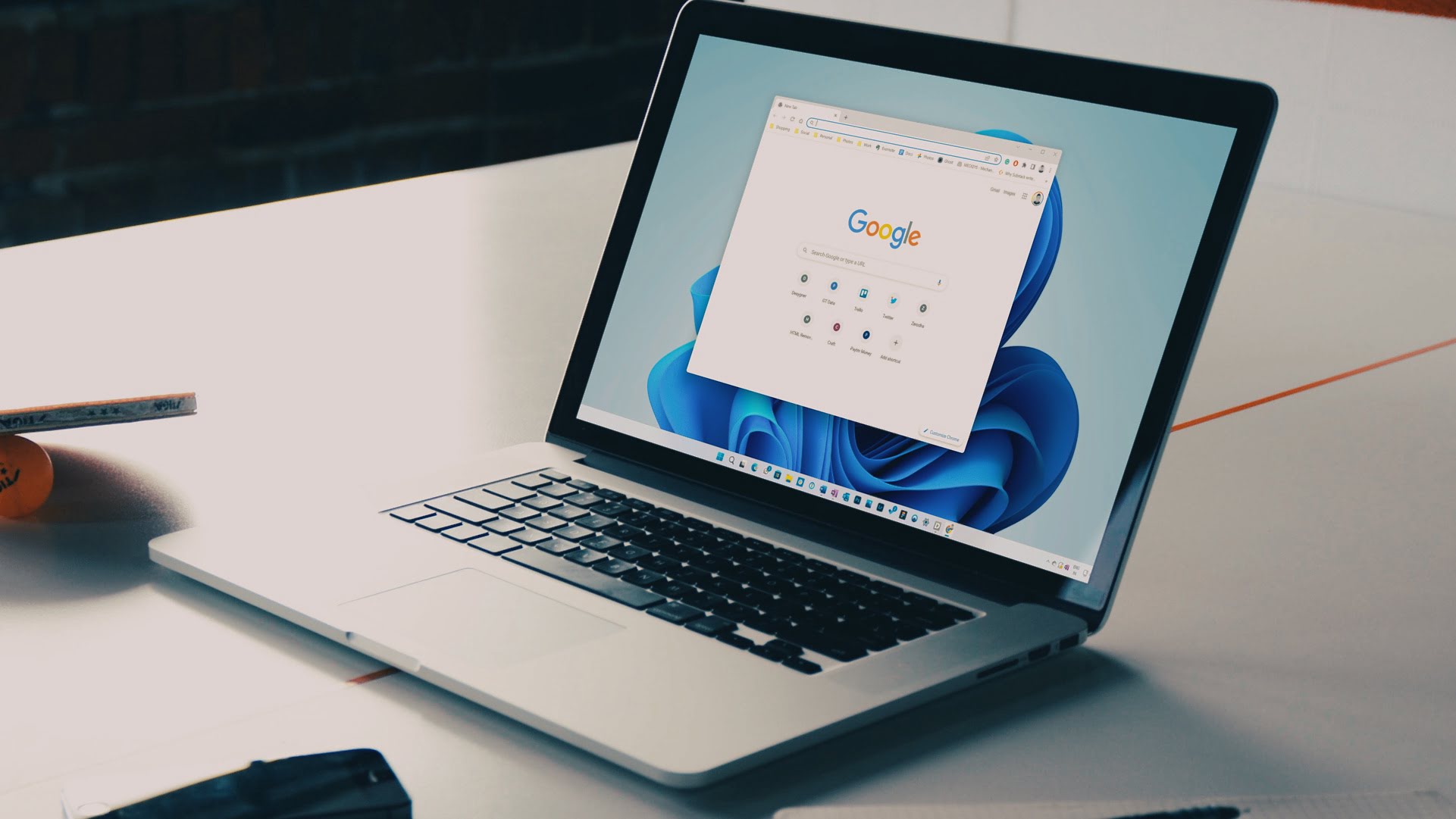


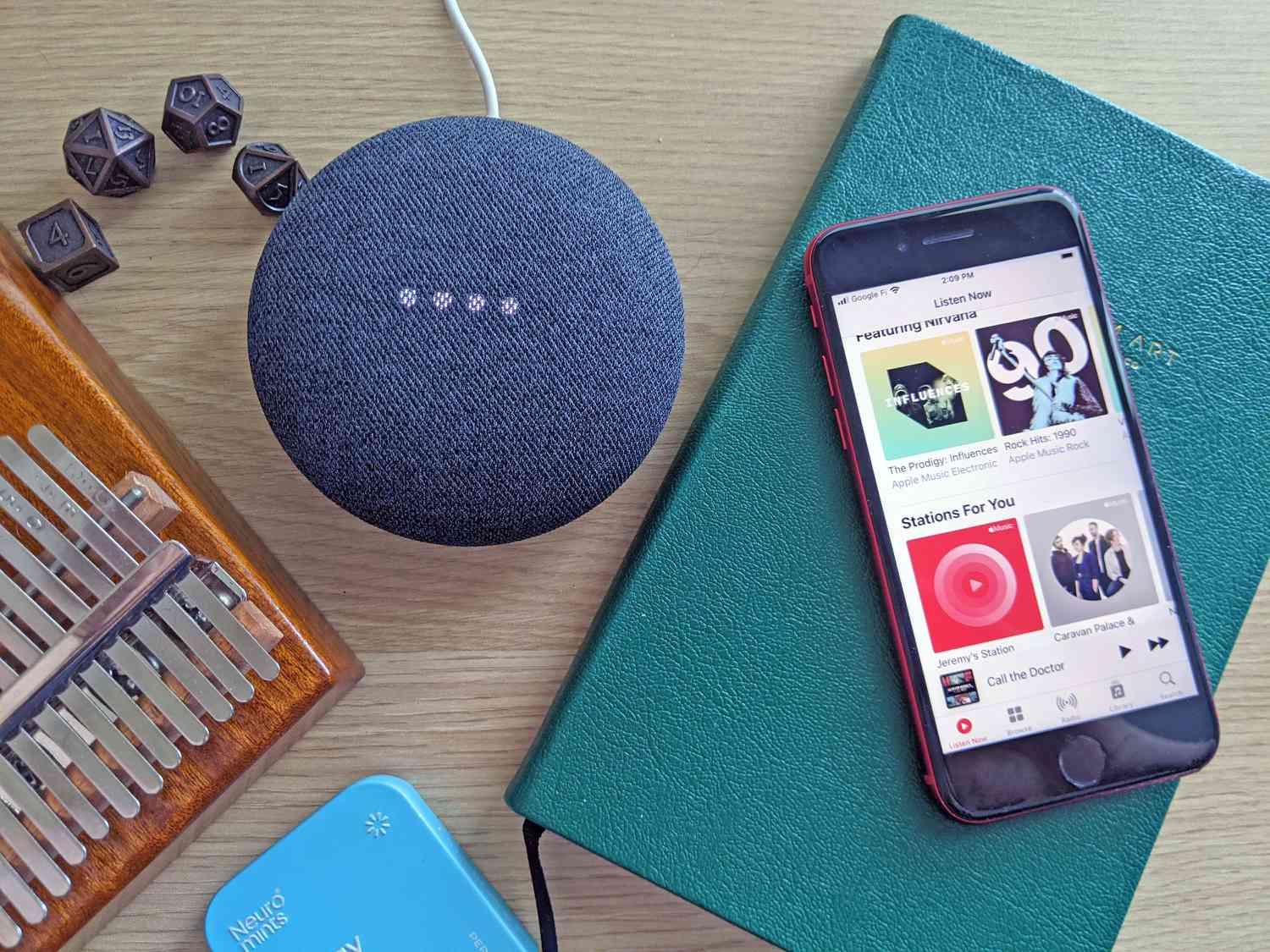



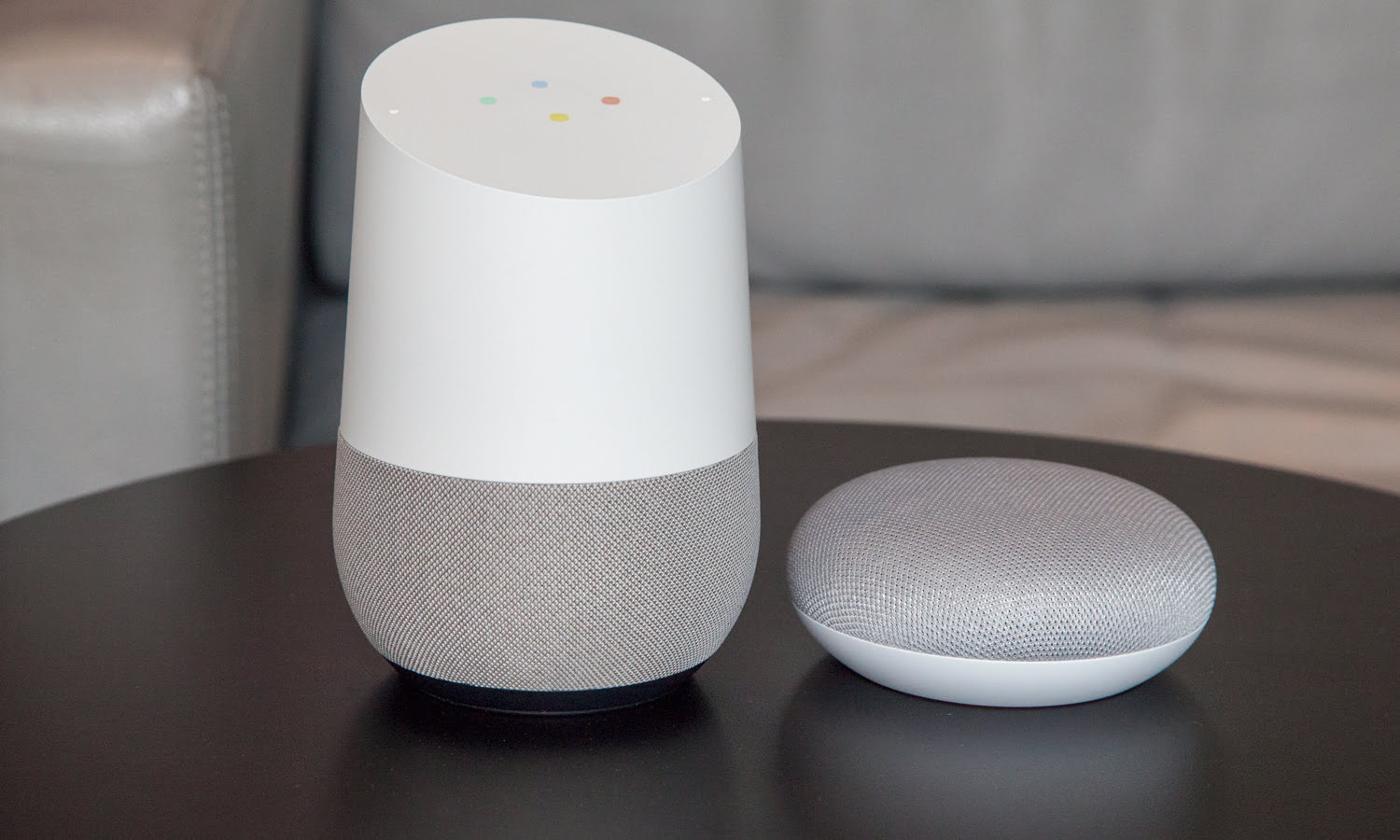
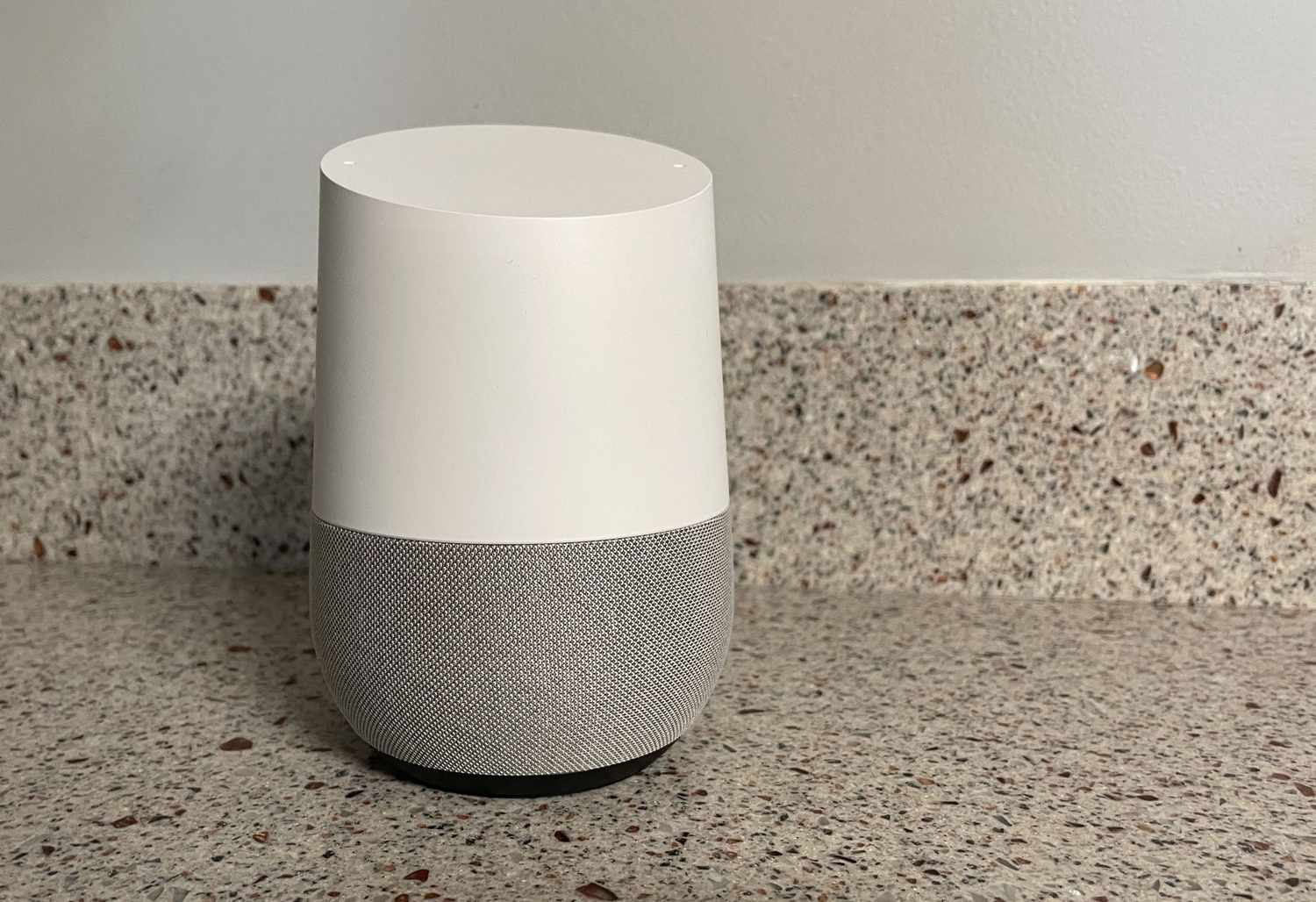



0 thoughts on “How To Pair A Google Home”