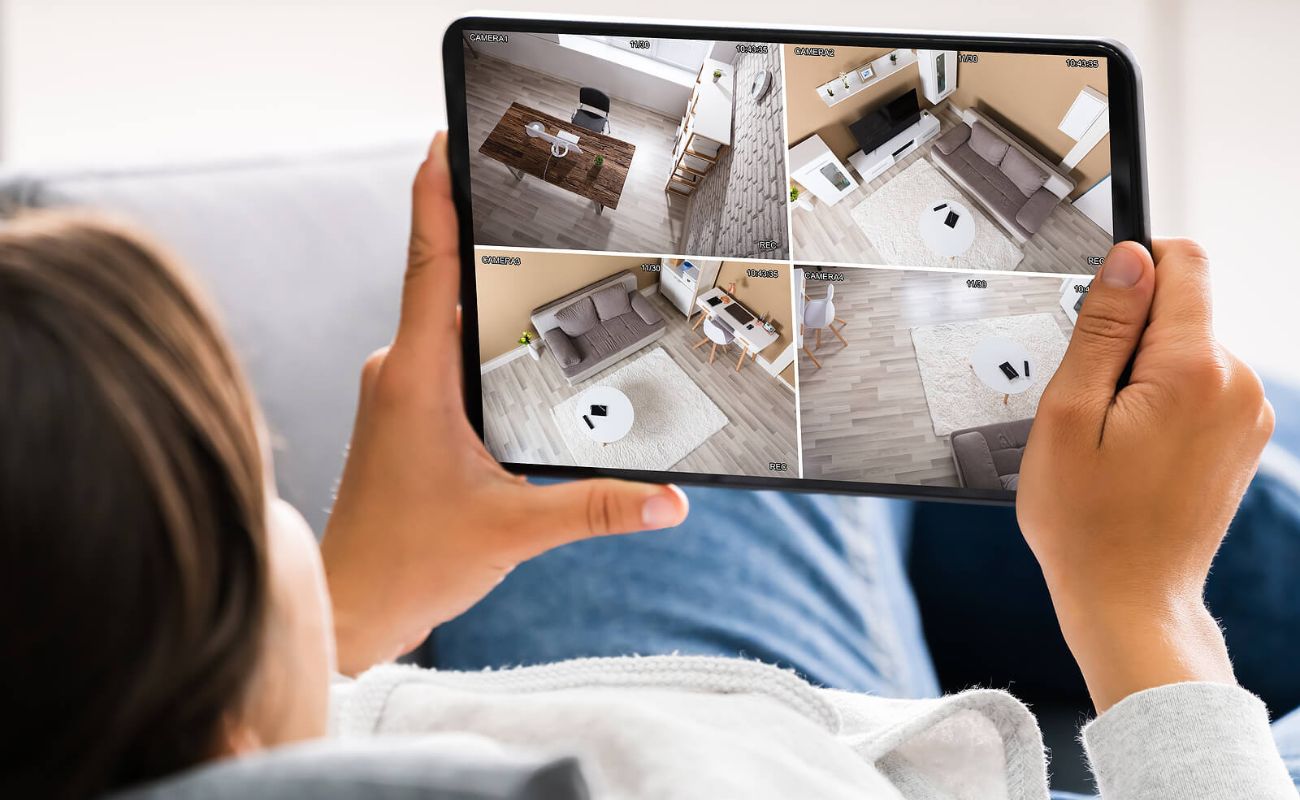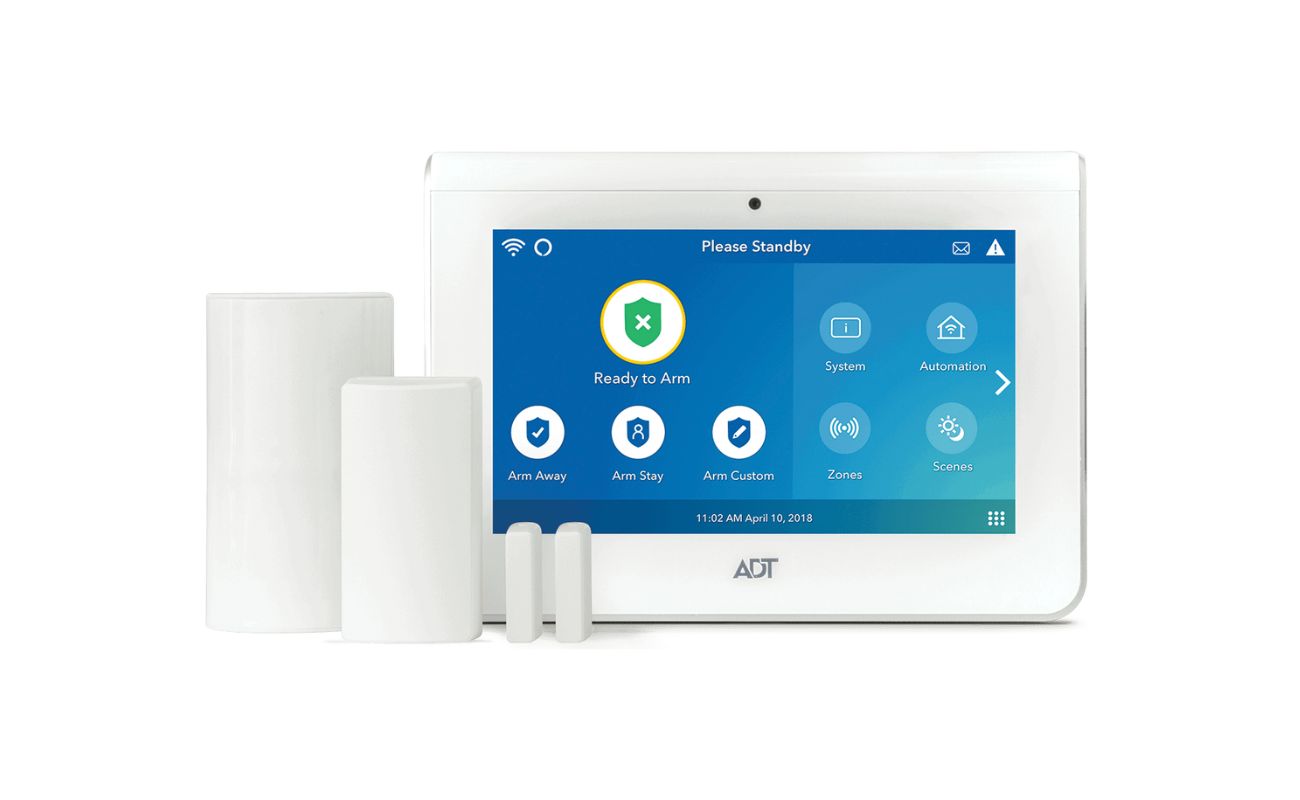Home>Home Security and Surveillance>How Do You Setup Wireless Security?


Home Security and Surveillance
How Do You Setup Wireless Security?
Modified: September 1, 2024
Learn how to set up wireless security for your home with our comprehensive guide. Protect your home with the latest home security and surveillance systems.
(Many of the links in this article redirect to a specific reviewed product. Your purchase of these products through affiliate links helps to generate commission for Storables.com, at no extra cost. Learn more)
Introduction
Welcome to the modern world of wireless security! In this day and age, securing your home has become more important than ever. With the advancements in technology, home security and surveillance systems have evolved from traditional wired setups to wireless solutions that offer convenience, flexibility, and peace of mind.
In this article, we will guide you through the process of setting up wireless security for your home. Whether you’re a tech enthusiast or a homeowner looking to enhance the safety of your property, this comprehensive guide will provide you with the information you need to protect your loved ones and your belongings.
Before we dive into the setup process, let’s start by understanding the basics of wireless security. In a wireless network, data is transmitted through radio waves, which makes it vulnerable to unauthorized access. However, by implementing a few essential security measures, you can significantly reduce the risk of intruders gaining access to your network.
Now, you might be wondering, “What are the steps involved in setting up wireless security?” Don’t worry, we’ve got you covered! In the following sections, we will walk you through each step, highlighting the key considerations and best practices to ensure your wireless network remains secure.
Are you ready to take control of your home security? Let’s get started!
Key Takeaways:
- Setting up wireless security involves changing default credentials, enabling encryption, configuring the wireless network, implementing MAC address filtering, and disabling SSID broadcasting. Regular monitoring and updating of security settings are crucial for ongoing protection.
- Securing your home wireless network is an ongoing process that requires vigilance and proactive measures. By following the steps outlined in this guide, you can create a robust defense against potential threats and ensure a secure and reliable wireless network for your home.
Understanding Wireless Security
Before you jump into setting up wireless security, it’s important to grasp the fundamental concepts that underpin its effectiveness. By understanding how wireless security works, you’ll be better equipped to make informed choices throughout the setup process.
When it comes to wireless security, encryption is a key component. Encryption is the process of converting data into a form that can only be interpreted by authorized parties, ensuring that any information transmitted over your wireless network remains secure and private.
There are different types of encryption protocols available for wireless networks, with the most common ones being WEP (Wired Equivalent Privacy), WPA (Wi-Fi Protected Access), and WPA2. It is important to note that WEP is outdated and vulnerable to attacks, so we strongly recommend using WPA2 for optimal security.
Another crucial aspect of wireless security is the authentication process. This involves verifying the identity of devices attempting to connect to your wireless network. There are two common types of authentication: WPA-Personal (also known as WPA-PSK) and WPA-Enterprise (also known as WPA-802.1X). WPA-Personal uses a pre-shared key (PSK) for authentication, while WPA-Enterprise relies on a centralized authentication server.
One of the potential vulnerabilities of wireless networks is unauthorized access. Intruders may attempt to connect to your network and gain access to your sensitive information. To mitigate this risk, it’s crucial to change the default credentials of your wireless router. This includes the administrator username and password, as well as the wireless network name (SSID) and password.
By changing these default credentials, you ensure that only authorized individuals can access and make changes to your wireless network settings. It’s recommended to use strong and unique passwords that include a combination of uppercase and lowercase letters, numbers, and special characters.
Now that you have a solid understanding of the key components of wireless security, let’s dive into the step-by-step process of setting up wireless security for your home. We’ll cover everything from changing default credentials to implementing additional security measures to safeguard your wireless network.
Step 1: Changing Default Credentials
When setting up your wireless security, the first and most crucial step is to change the default credentials of your wireless router. Default usernames and passwords are well-known among hackers and can leave your network vulnerable to unauthorized access.
To change the default credentials, follow these steps:
- Access the admin interface of your router by typing the router’s IP address into your web browser. The default IP address is usually something like 192.168.0.1 or 192.168.1.1. You can refer to the router’s manual or check the manufacturer’s website for the specific IP address.
- Enter the default username and password provided by the manufacturer. This information is typically found on a label on the router itself or in the manual. If you can’t find it, try searching online for the default credentials specific to your router model.
- Once you have logged into the admin interface, navigate to the section where you can change the credentials. Look for options like “Administration,” “System,” or “Settings.”
- Choose a strong and unique username and password. Avoid using easily guessable information, such as your name or birthdate. Instead, opt for a combination of letters (both uppercase and lowercase), numbers, and special characters.
- Save the changes and log out of the admin interface.
By changing the default credentials, you significantly reduce the risk of unauthorized access to your wireless router and network. It adds an extra layer of protection, as hackers would need to know both the IP address and the new credentials to gain control of your network settings.
Remember to keep your new credentials in a safe place and avoid sharing them with unauthorized individuals. Additionally, consider changing your password periodically to ensure the security of your wireless network.
Now that you have successfully changed the default credentials, you’re ready to move on to the next step: enabling encryption to safeguard your wireless network from eavesdropping and unauthorized access.
Step 2: Enabling Encryption
Enabling encryption is a vital step in securing your wireless network. Encryption ensures that the data transmitted between devices on your network is encoded and can only be deciphered by authorized recipients. This prevents unauthorized users from intercepting and accessing your sensitive information.
Follow these steps to enable encryption on your wireless network:
- Access the admin interface of your wireless router by typing the router’s IP address into your web browser. If you’re unsure of the IP address, refer to the router’s manual or check the manufacturer’s website.
- Login using the username and password you set during the previous step of changing default credentials.
- Navigate to the wireless settings section, which is usually labeled as “Wireless,” “Wi-Fi,” or similar.
- Look for the encryption settings. The recommended and most secure encryption protocol is WPA2-PSK (Wi-Fi Protected Access 2 – Pre-Shared Key).
- Select WPA2-PSK and enter a strong and unique passphrase. Similar to creating strong passwords, use a combination of uppercase and lowercase letters, numbers, and special characters. Avoid using easily guessable passphrases, such as common phrases or personal information.
- Save the changes.
Enabling encryption adds a layer of protection to your wireless network by encrypting the data transmitted between devices. This means that even if an unauthorized user manages to access your network, they won’t be able to decipher the encrypted data without the passphrase.
It’s important to note that older encryption protocols, such as WEP, are considered less secure and should be avoided. If your router only supports WEP, consider upgrading to a newer router that supports WPA2-PSK.
Once you have enabled encryption, authorized devices connecting to your wireless network will need to enter the passphrase to establish a secure connection. This ensures that only trusted devices can access your network.
Congratulations! You have successfully enabled encryption on your wireless network. In the next step, we will guide you through the process of configuring the wireless network itself.
Step 3: Configuring the Wireless Network
After changing the default credentials and enabling encryption, the next step in setting up wireless security is configuring the wireless network itself. This involves configuring the network name (SSID) and other settings to ensure optimal security and performance.
Follow these steps to configure your wireless network:
- Access the admin interface of your wireless router by entering the router’s IP address into your web browser.
- Login using the username and password you set during the previous steps.
- Navigate to the wireless settings section, which is typically labeled as “Wireless,” “Wi-Fi,” or a similar term.
- Locate the field for the SSID and enter a unique name for your network. Avoid using personal information in the SSID, as it can be easily identified. Using a unique name makes it easier for you to identify your network among other available networks.
- Choose the appropriate Wi-Fi channel. Automatic channel selection is usually the default setting, but you can manually select a channel if you’re experiencing interference from other nearby networks.
- Consider disabling the feature that allows your router to advertise the SSID. This is known as SSID broadcasting. Disabling SSID broadcasting makes your network invisible to nearby devices, adding an extra layer of security.
- Save the changes.
By configuring the wireless network settings, you have customized your network name and adjusted other parameters to enhance security and optimize performance. Remember to save the changes to apply the new settings.
Keep in mind that disabling SSID broadcasting can make it harder for unauthorized users to find and connect to your network. However, this doesn’t make your network completely invisible, as determined attackers can still discover it using specialized tools. It’s just an additional security measure to make your network less discoverable to casual users.
Once you have configured the wireless network, you’re well on your way to creating a secure and well-functioning wireless environment. In the next step, we will discuss implementing MAC address filtering to provide an additional layer of security.
When setting up wireless security, always change the default network name (SSID) and password on your router to something unique and strong to prevent unauthorized access.
Step 4: Implementing MAC Address Filtering
MAC address filtering is an effective security measure that adds an extra layer of protection to your wireless network. MAC (Media Access Control) addresses are unique identifiers assigned to network devices, such as laptops, smartphones, and tablets.
By implementing MAC address filtering, you can create a whitelist of approved devices that are allowed to connect to your network. Any device with a MAC address not on the whitelist will be denied access, even if they have the correct SSID and encryption passphrase.
Follow these steps to implement MAC address filtering:
- Access the admin interface of your wireless router by entering the router’s IP address into your web browser.
- Login using the username and password you set during the previous steps.
- Navigate to the MAC address filtering or device management section. The exact location may vary depending on your router’s make and model.
- Enable MAC address filtering.
- Find the MAC address of each device you want to add to the whitelist. This information can usually be found in the device’s settings or on the manufacturer’s label.
- Enter the MAC addresses of the approved devices into the router’s MAC address filtering settings. Be careful to enter them correctly, as even a single incorrect character can result in the device being denied access.
- Save the changes.
With MAC address filtering in place, only devices with MAC addresses on the whitelist will be able to connect to your wireless network. This significantly reduces the risk of unauthorized access, as even if someone obtains your network’s SSID and passphrase, they won’t be able to connect unless their device’s MAC address is on the whitelist.
While MAC address filtering provides an added layer of security, it’s essential to note that MAC addresses can be spoofed or easily changed by savvy individuals. Therefore, it’s crucial to combine MAC address filtering with other security measures, such as strong encryption and secure passwords, to ensure comprehensive network security.
Now that you have implemented MAC address filtering, you have further enhanced the security of your wireless network. In the next step, we will discuss disabling SSID broadcasting for additional security.
Step 5: Disabling SSID Broadcasting
Disabling SSID broadcasting is another security measure that adds an extra layer of protection to your wireless network. When SSID broadcasting is enabled, your wireless router periodically sends out signals with the network name (SSID) to let nearby devices know of its presence.
By disabling SSID broadcasting, you make your network invisible to casual users who may be scanning for available networks. They won’t see your network listed among the available options, making it less likely to be targeted by unauthorized users.
Follow these steps to disable SSID broadcasting:
- Access the admin interface of your wireless router by entering the router’s IP address into your web browser.
- Login using the username and password you set during the previous steps.
- Navigate to the wireless settings section, which is typically labeled as “Wireless,” “Wi-Fi,” or similar.
- Locate the SSID broadcasting option and disable it. This option may be labeled as “Enable SSID Broadcast” or similar.
- Save the changes.
Disabling SSID broadcasting can help protect your network from casual attempts to connect by hiding it from view. However, it’s important to note that disabling SSID broadcasting alone does not make your network completely invisible, as determined attackers can still discover it using specialized tools.
While disabling SSID broadcasting can enhance security, it may cause some inconvenience for legitimate users. When the SSID is not broadcasted, devices must be manually configured to connect to the network with the hidden SSID. This means that you will need to enter the network name (SSID) and encryption passphrase manually on each device you want to connect to your network.
Remember to save the changes after disabling SSID broadcasting to apply the new settings. With SSID broadcasting disabled, you have taken an additional step to secure your wireless network. In the final step, we will discuss the importance of monitoring and regularly updating your security settings.
Step 6: Monitoring and Updating Security Settings
Setting up wireless security doesn’t stop at configuring initial settings. It is important to regularly monitor and update your security settings to ensure ongoing protection. By staying vigilant and proactive, you can maintain a secure and robust wireless network.
Here are some best practices for monitoring and updating your security settings:
- Regularly check for firmware updates: Router manufacturers often release firmware updates that address security vulnerabilities and improve performance. Visit the manufacturer’s website or access the admin interface of your router to see if any updates are available. Follow the instructions provided to install the latest firmware.
- Regularly review and update your passwords: Change the passwords for your router’s admin interface and your wireless network at regular intervals. Select strong and unique passwords, and avoid reusing passwords across multiple devices or accounts.
- Monitor connected devices: Periodically review the list of devices connected to your network. Most routers have a feature that allows you to view the connected devices. Check for any unfamiliar or unauthorized devices and take appropriate action if needed.
- Enable logging and notifications: Enable logging on your router to track any unusual activities or unauthorized access attempts. Some routers also offer email or push notification alerts for certain events, such as a new device connecting to the network.
- Implement additional security measures: Consider adding additional security measures, such as a virtual private network (VPN) for secure remote access or intrusion detection systems for advanced threat detection.
- Stay informed about new security threats: Regularly educate yourself about emerging security threats and best practices for wireless security. Keep an eye on security news and consider subscribing to reputable technology websites or forums to stay updated.
By regularly monitoring and updating your security settings, you can proactively protect your wireless network from potential threats. Remember to stay informed about new security measures and technologies to stay one step ahead of potential attackers.
Congratulations! You have completed the steps to set up wireless security for your home. By following these guidelines, you have taken important measures to safeguard your network and protect your sensitive information.
Remember, security is an ongoing process, and it’s essential to stay vigilant and proactive in maintaining a secure wireless environment. By regularly reviewing and updating your security settings, you can ensure that your wireless network remains well-protected in an ever-evolving digital landscape.
Conclusion
Securing your home wireless network is of paramount importance in today’s digital age. By following the steps outlined in this guide, you have taken significant strides in fortifying your network against potential threats and unauthorized access.
Throughout the setup process, you learned how to change default credentials, enable encryption, configure the wireless network, implement MAC address filtering, disable SSID broadcasting, and monitor and update your security settings. These steps collectively enhance the security of your network and ensure the privacy of your data.
Remember that wireless security is an ongoing process, and it is crucial to stay vigilant and proactive. Regularly monitoring and updating your security settings, staying informed about emerging threats, and implementing additional security measures will help keep your network resilient against potential attacks.
Not only does a secure wireless network protect your confidential and personal information, but it also provides a safe environment for all devices connected to your network. With a well-secured home wireless network, you can enjoy peace of mind knowing that your family, your devices, and your digital life are protected.
We hope this guide has provided you with valuable insights and practical steps to set up wireless security effectively. By implementing these measures, you can create a robust defense against potential threats and ensure a secure and reliable wireless network for your home.
Remember, security is a continuous process, so revisit and review your security settings periodically to adapt to changing technologies and evolving threats. Stay informed, stay proactive, and enjoy the peace of mind that comes with a secure wireless network.
Frequently Asked Questions about How Do You Setup Wireless Security?
Was this page helpful?
At Storables.com, we guarantee accurate and reliable information. Our content, validated by Expert Board Contributors, is crafted following stringent Editorial Policies. We're committed to providing you with well-researched, expert-backed insights for all your informational needs.